Guide to Face Swap in Snapchat
The face swap option on Snapchat enables people to change faces with their friends or even a famous personality in the selfies they capture for the laugh.
It's not complicated at all if you know how to use it; go to snapchat camera, click the face button at the bottom of the screen, take a picture of your friend and swap faces! In this guide, you'll learn how to use this feature, which is fun to play with.
Part 1. How to Do Face Swap in Snapchat with Camera Roll?
Snapchat's face swap feature allows you to take photos or videos swapping faces between you and a face from your camera roll. With just a few taps, you can create hilarious face swaps using Snapchat. Here is how to face swap in snapchat:
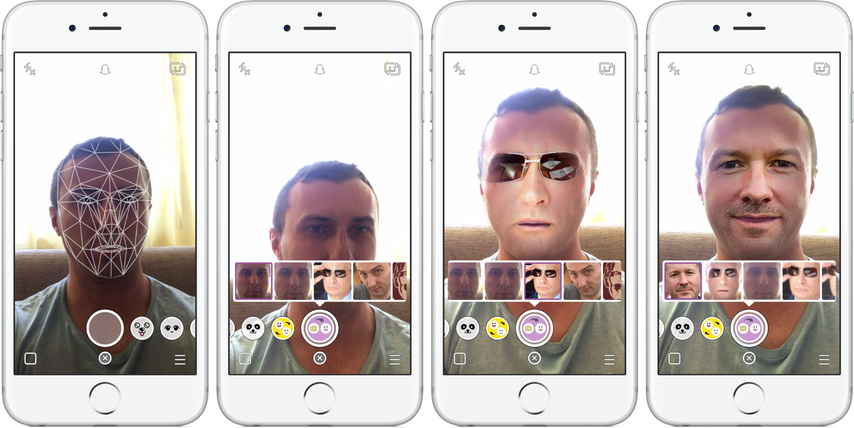
- 1.Update to the newest version of Snapchat from your device's app store. This gives you access to all features.
- 2.Open Snapchat and tap the circular camera button at the bottom to launch the camera. If required, tap the camera icon in the top right corner to switch between front and rear cameras.
- 3.Select the Purple Face Swap Lens In camera view, find the Lens carousel on the right. Look for the purple face swap lens icon and select it to activate the feature.
- 4.Choose a Photo from Your Gallery When prompted, allow Snapchat to access your device's photo gallery. Browse and pick a photo containing the face you want to swap onto yours.
- 5.Align Faces and Capture Position the selected face within the on-screen guide. Line it up properly with your own face. Once aligned, tap the capture button to take a photo or hold for a video.
- 6.Edit, Share or Save After capturing, edit with text, filters or effects to increase humor. Then either send the creation to Snapchat friends for laughs or save it to your camera roll to enjoy later.
With just a few taps in Snapchat, you can easily swap faces from your camera roll to create hilarious face swap snaps and videos. Follow the steps above to get started swapping faces for fun effects using Snapchat's face swap lenses.
Part 2. How to Do Face Swap in Snapchat in Selfie Mode?
Snapchat's face swap feature allows you to easily swap faces with a friend or family member right in your camera in selfie mode for hilarious face swapping photos and videos. With just a few taps, you can create funny face swaps by following these steps:
1.Open Snapchat and enter selfie mode - Launch Snapchat and tap the camera icon to open the camera in selfie mode, with your face on the viewfinder.
2.Activate Lenses and select face swap - Long press on your face to bring up lenses. Swipe through until you find the face swap lens.

3.Align both faces - Get a friend in frame and align both faces within the on-screen icons until yellow.

4.Capture face swap photo/video - Tap the capture button to take a photo or hold to record a video with the swapped faces.
5.Edit, share, or save - Add filters, text or other edits. Then share via Snapchat or save to camera roll.
Tips: If that fails, try taking off your glasses
Part 3. Best App Alternative to Face Swap in Snapchat
While Snapchat pioneered easy face swapping features, its technology is now outdated compared to advanced AI face swapping apps. The leading alternative is HitPaw AI Marvels, which leverages powerful artificial intelligence for photorealistic face swapping.
HitPaw AI Marvels generates highly realistic face swaps using deep learning and generative adversarial networks (GANs). Here are three key features that make it the top Snapchat alternative:
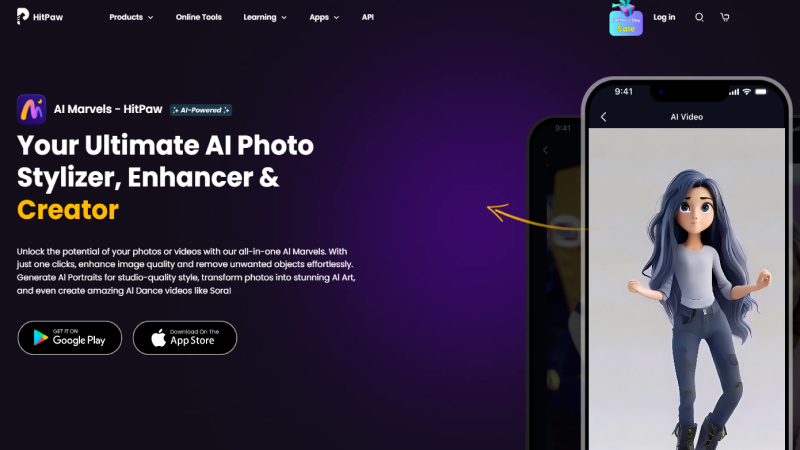
Main Features of AI Marvels
- HitPaw AI Marvels seamlessly maps and blends facial features for photorealistic face swaps, surpassing Snapchat's technology.
- Upload photos or videos or choose from over 100 AI Marvels, and HitPaw AI Marvels handles face tracking and blending automatically.
- HitPaw AI Marvels offers advanced tools to refine swaps, adjust blending, resize, rotate, and touch up features for flawless results.
Part 4. FAQs of How to Face Swap in Snapchat
Q1. Can I morph faces on Snapchat?
A1.
Yes, Snapchat's face swap feature allows you to morph faces together. When you activate the face swap lens and align two faces in the camera viewfinder, Snapchat will intelligently morph the two faces together in real-time.
This lets you create fun face swapping effects by combining facial features from two faces into one morphed face.
Q2. Where is change selfie on Snapchat?
A2.
Snapchat doesn't have a specific "change selfie" feature, but you can modify and edit your selfies in different ways.
The face swap lens lets you swap your face with someone else's for a modified selfie. You can also use lenses, filters and editing tools to transform your appearance in selfies.
Conclusion
Snapchat has a face swap option that allows you to have a fun and simple way of creating hilarious face swap images and videos. Using facial recognition, snapchat can exchange faces you and your friends or any picture from the camera with ease.
If you need an available alternative App to Snapchat, that should be HitPaw AI Marvels!





 HitPaw Univd (Video Converter)
HitPaw Univd (Video Converter)  HitPaw Edimakor
HitPaw Edimakor HitPaw VikPea (Video Enhancer)
HitPaw VikPea (Video Enhancer)



Share this article:
Select the product rating:
Daniel Walker
Editor-in-Chief
My passion lies in bridging the gap between cutting-edge technology and everyday creativity. With years of hands-on experience, I create content that not only informs but inspires our audience to embrace digital tools confidently.
View all ArticlesLeave a Comment
Create your review for HitPaw articles