Does Snapchat Notify When You Screenshot a Public Story
Snapchat has been the most used social media tool for capturing special moments and memories. You can also chat with your friends but the one thing that is useful as well as annoying for some people is that it notifies others about your certain moves. In the article, we are going to figure out Does Snapchat Notify When You Screenshot a Public Story.
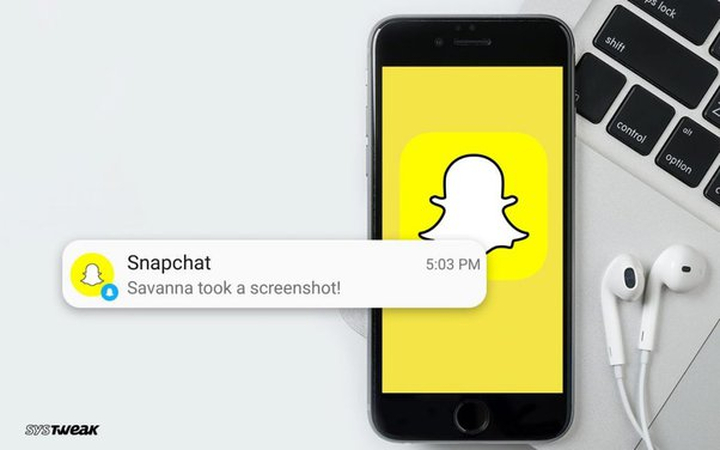
Part 1: Does It Notify When You Screenshot a Snapchat Story
There is no doubt that screenshots and Snapchat stories can be a little tricky. If you are seeing a Snapchat story that is private and want to take a screenshot then you will keep in mind that Snapchat will notify them. That's why it is important to make sure that you don't take a screenshot of a private story and you should know What Does It Look like When Someone Screenshots Your Story on Snapchat.
However, the case is different if the Snapchat story is public. Anyone can see the public stories and there is no notification of a screenshot in this regard. The story creator will only see the message that someone has screenshotted your story. But they will not be able to know your identity.
Part 2: Does Snapchat Notify When You Screenshot Messages
If you are trying to take a screenshot of messages on Snapchat then you must have to think twice because this act will automatically trigger a notification for the sender. Double screenshot icon will appear next to your name to the sender and they will know you have screenshotted their chat.
The snaps that you have not opened yet are fair game for taking screenshots as there will be no notification for that but when you view the message and try to screenshot it then it will become a privacy breach. In this way, Snapchat keeps users from taking screenshots of the chat without the sender's permission. Screenshot Snapchat Story Without Notification is almost an impossible task.
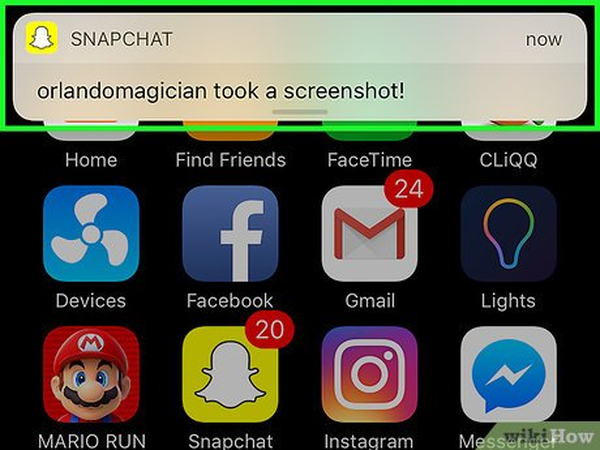
Part 3: Does Snapchat Notify When You Screenshot a Chat?
The above discussion is all about taking a screenshot of someone's Snapchat story or messages but what about taking a screenshot of an entire chat? The same case applies here, meaning the sender will get notified automatically as soon as you screenshot the chat. This feature is designed to enhance security and privacy by making sure that who is saving chat without permission.
Moreover, it is important to know that the sender can see a double arrow icon next to the chat that is screenshotted. This system of notification is considered as a cold part of Snapchat's commitment to ephemeral messaging in simple words the messages that are temporary and will not be saved permanently without the permission of the sender.
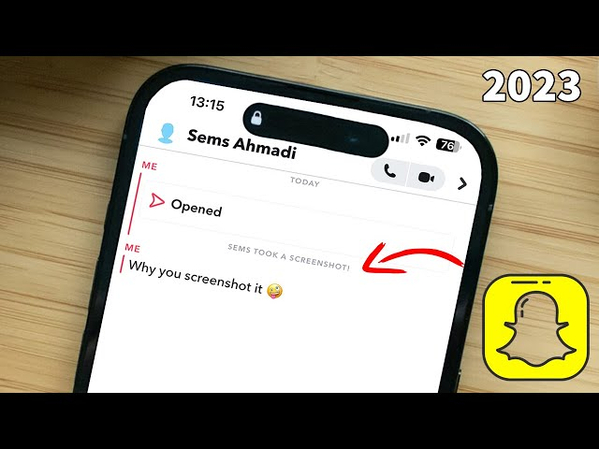
Part 4: Does Snapchat Notify When You Screenshot a Story on Airplane Mode?
If you think by using Airplane mode you can screenshot a Snapchat story without notifying the story created then you are wrong, Snapchat can still detect it. However, the story creator will not receive a notification as there is no internet connection.
But as soon as you disable the aeroplane mode and reconnect to the internet, Snapchat will automatically update its server and they will be notified that a particular user has taken a screenshot of your Snapchat story. That's why it is important to figure out does snapchat notify when you screenshot a story on airplane mode before taking any step.
Part 5: Can You See Who Screenshots Your Public Profile Story on Snapchat
You have permission to see who has taken a screenshot of your public profile story on Snapchat. You will get a notification whenever someone takes a screenshot of your story and Snapchat will automatically mark the particular user with a screenshot icon along with their name in the viewer list.
If you want to view this information you just have to open your story and swipe up to have a look at the list of users who have seen your story and look for a double arrow icon that indicates a screenshot. Moreover, if you are wondering does Snapchat notify when you open a chat then the simple answer is no.
Extra Tip: How to Screenshot or Screen Record Snapchat
Now you have figured out What Happens When You Screenshot a Snapchat Story now it's time to learn about the most effective tools that allow users to record Snapchat easily and take advantage of its other editing features. Let us have a look at the steps that you can follow to use HitPaw Edimakor to record Snapchat:
Step 1: Open HitPaw Edimakor
The first step is to open HitPaw Edimakor. For this you have to move towards the official website there you will see the download option. Download it and move to its main interface.
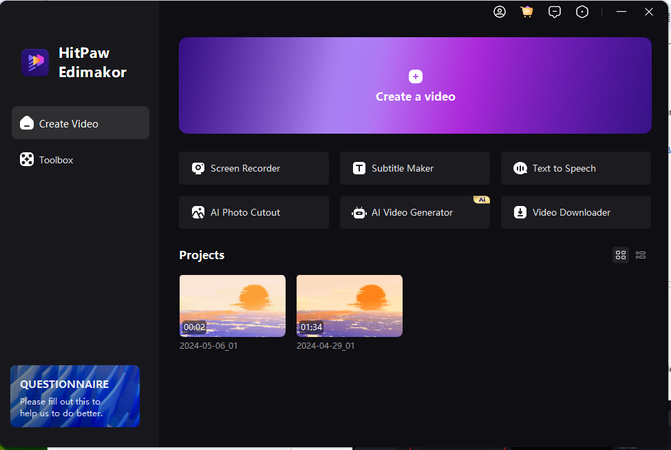
Step 2: Select Screen Record Option
Choose the Create a Video option, you will see the media tab on the main screen. Open it, there will be different options at the left corner and you have to choose the screen recording option.
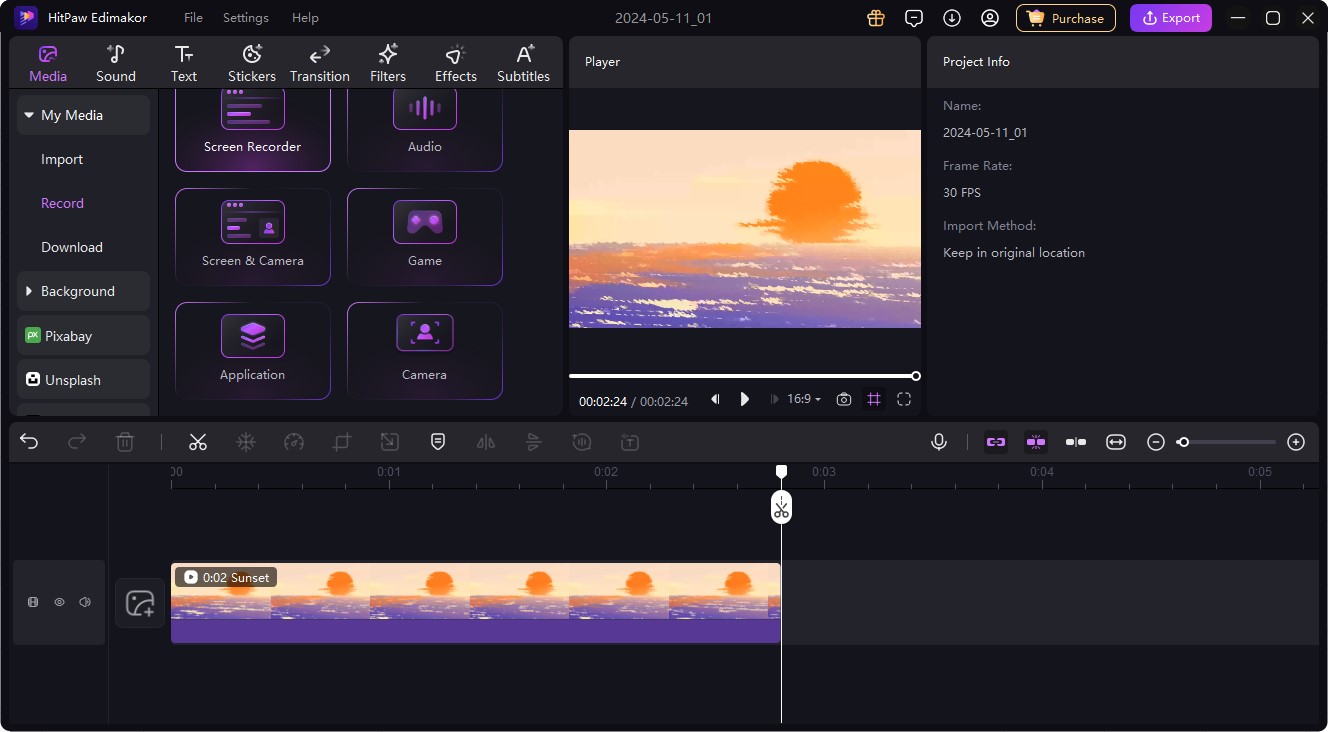
Step 3: Move to Snapchat and Start Recording
Now, the next step is to open Snapchat and move to the screen that you want to record. Next, you have to tap on the start option to initiate the recording. You can also choose to turn on the speaker and mike.
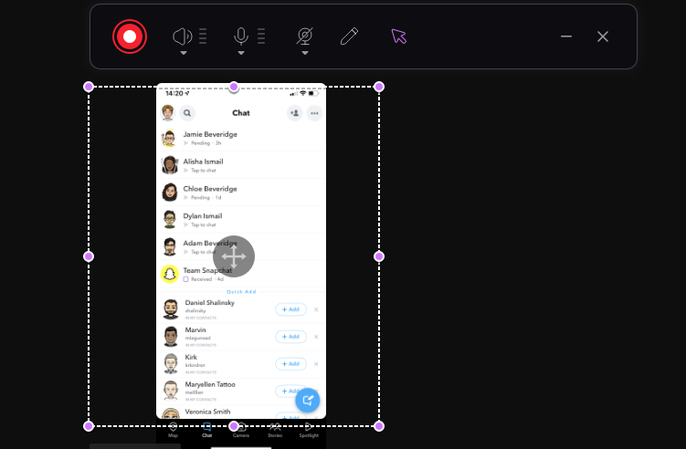
Step 4: Apply Video Editing Features
As soon as you finish the recording it will automatically move to the HitPaw Edimakor where you can perform different editing features to make your recording compelling. You can add music, templates, and effects and can also use the speech-to-text feature.
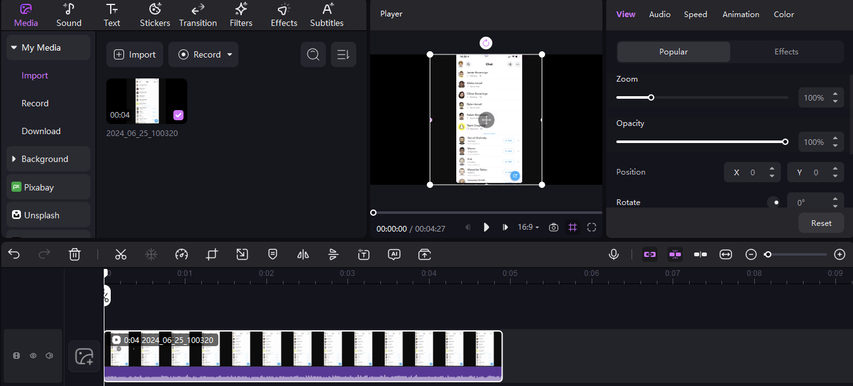
Step 5: Export the Recording
The last step is to make sure that you have done all your work and that the video is now ready to export. Tap on the export button in the upper right corner, select the setting and tap on export.
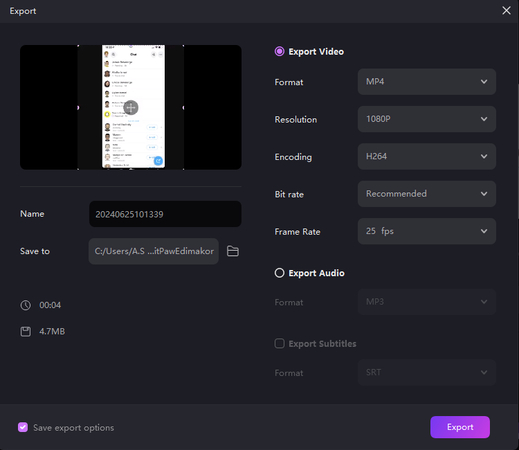
Final Words
As we know, Snapchat has been used by millions of users to capture their memories and share them with their friends and family. But, most of the people are still confuse about its notification system. The above article is all about, Does Snapchat Notify When You Screenshot a Story. Moreover, the steps to use HitPaw Edimakor (Video Editor) for recording Snapchat are also mentioned.





 HitPaw Univd (Video Converter)
HitPaw Univd (Video Converter)  HitPaw Screen Recorder
HitPaw Screen Recorder HitPaw VikPea (Video Enhancer)
HitPaw VikPea (Video Enhancer)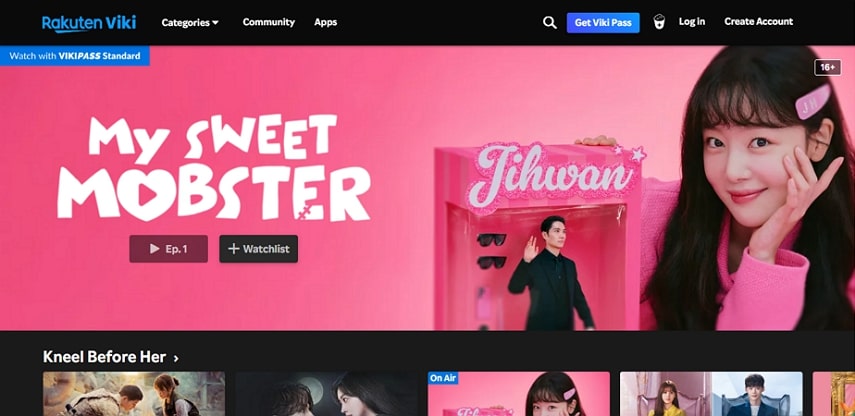


Share this article:
Select the product rating:
Daniel Walker
Editor-in-Chief
My passion lies in bridging the gap between cutting-edge technology and everyday creativity. With years of hands-on experience, I create content that not only informs but inspires our audience to embrace digital tools confidently.
View all ArticlesLeave a Comment
Create your review for HitPaw articles