Best Virtual Cameras to Easily Beautify Your Webcam
A virtual camera is an intriguing tool that makes your camera video better and way more interesting. And when it comes to free webcam software, the Internet is full of them. This article takes you along the most interesting journey of improving your virtual webcam and shining out as the best in the crowd.
Part 1. What is a Virtual Camera?
A virtual cam is a software tool that lets you use the images and videos on your computer as the input display of your video instead of using a live webcam. Several virtual camera online have been released to make this task better and easier. Let us dive deeper into the world of virtual cameras and how you can choose the best virtual webcam for yourself.
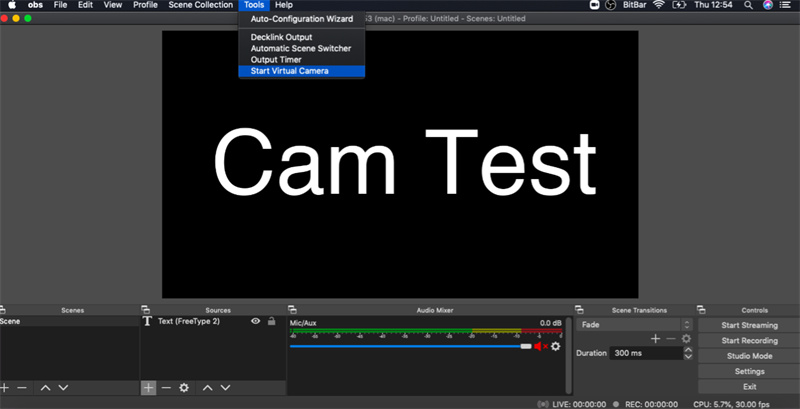
Part 2. Use Virtual Webcam of OBS to Make Your Camera Look Better
An OBS, also known as an Open Broadcaster Software, is free software for video recording and streaming. Virtual webcam of OBS lets you display whatever you have stored in your OBS studio instead of using your webcam. You can edit, set resolutions, and add filters and settings, and much more with an OBS virtual camera.
The most crucial part when setting up a virtual cam is to make it comply with the webcam you are using. Set up your OBS studio in a way that compliments your virtual webcam and gives you that professional, clean look.
- In the source dock, click the “+” button to add.
- Choose “Video Capture Device”.
- Choose “Create New checkbox and name it”.
- Select your webcam in the drop-down menu of “Device”.
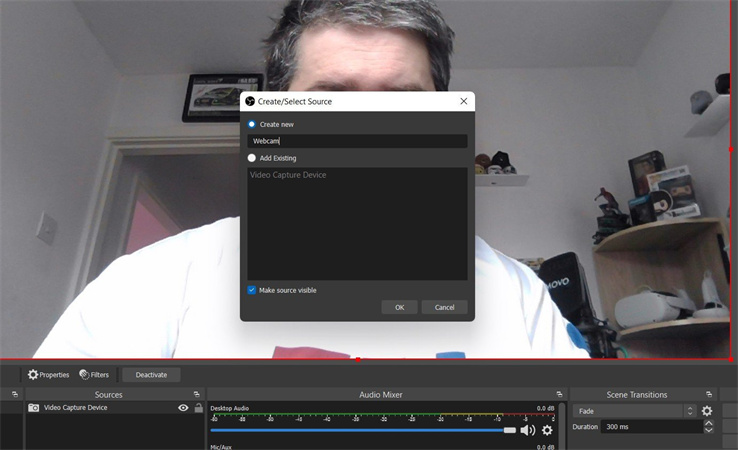
Adjust your recording resolution and frame if you want a perfect webcam effect. Be it a gaming stream or a zoom or teams conference, you want to export your video after you record it in the best possible quality. Now, first step is to make sure that your resolution and FPS is already set to what you want to export the clip in at the end.
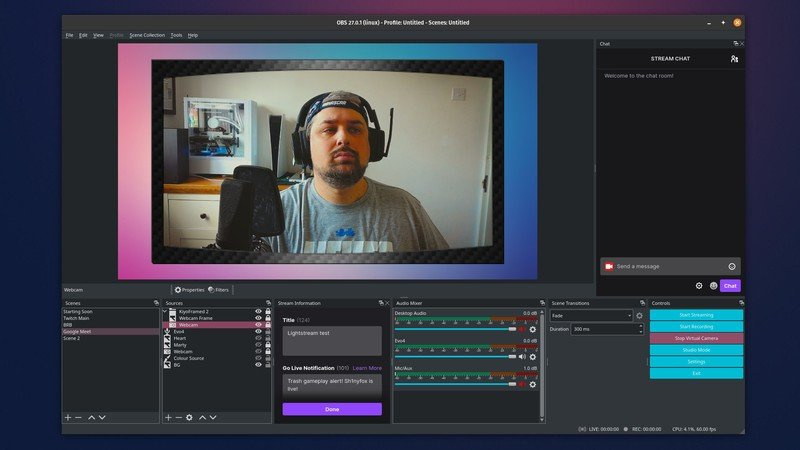
One more important thing, remember to check out and optimize your camera’s option. You can click “Configure Video” to find out. Below are some of the parameters.
- Exposure: Exposure is the amount of light entering the camera. So, note that too low exposure creates dark and dim photos while too high exposure, motion will be blurred, and you might look like a ghost. Your FPS will also drop since high exposure needs time to take in all the light. All in all, a -5 sounds good. But adjust it according to your setting.
- White balance: This setting is often mentioned as bluer or redder. To avail the best, choose the setting where your skin tone looks closest to real life.
- Gain: The key is to keep it as low as possible, given that your image doesn’t darken out. The ideal numeral is under 50.
Part 3. Incredible Virtual Cam in 2022 with More Abundant Templates to Enrich Your Camera
Having learnt about how wonderful virtual webcams can be for those with regular conferencing, what if we introduced you to the best webcam software that you can use to enrich your webcam quality and boast so many different templates?
HitPaw Screen Recorder could be the best virtual camera, is an incredible computer camera app that lets you record and stream your video powerfully and with abundant templates. What’s more? The software is an all-in-one, ideal for your office conferences, gaming sessions, lectures, classes, and much more!
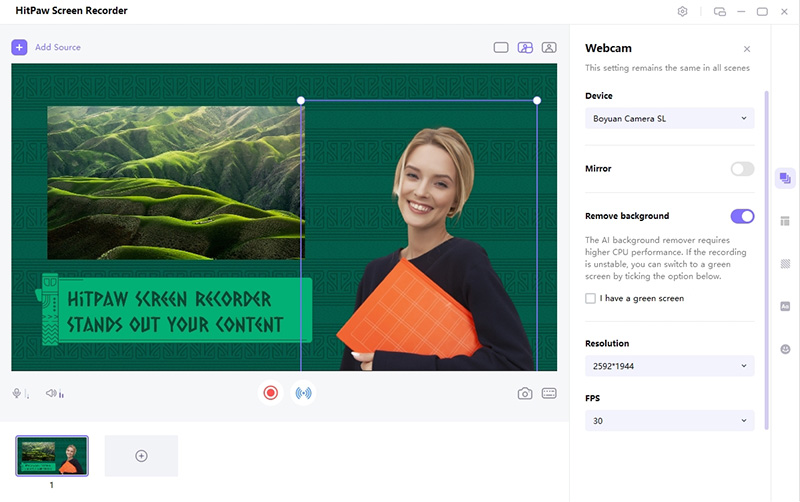
With HitPaw, you can record your screen and your webcam simultaneously. As per your wish, you can also tweak the audio input depending on whether you like your computer’s audio or the one you’re entering through the microphone. Cherry on top is that this software works both on Windows and Mac!
Features:
- Green screen
- Tweak and edit the audio
- Record speaker or microphone
- Scheduled recording
- Segment recording
With so many different compatible platforms and over a hundred templates and backgrounds, why wouldn’t you want to try HitPaw? Here’re the Steps:
Step 01 Download and launch the software on your computer. It works on 64-bit OS
Step 02 In the main interface of your screen, choose Virtual Camera
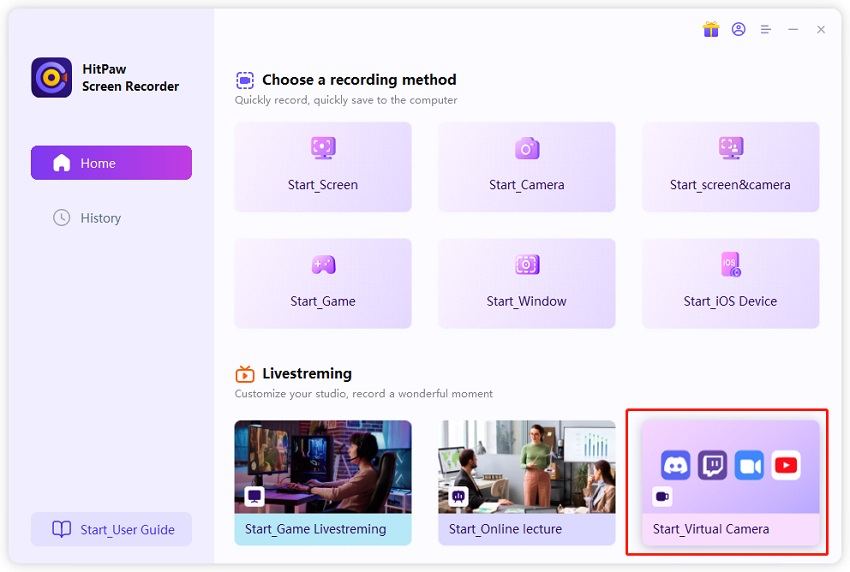
Step 03 Add the sources you wish to use with your video
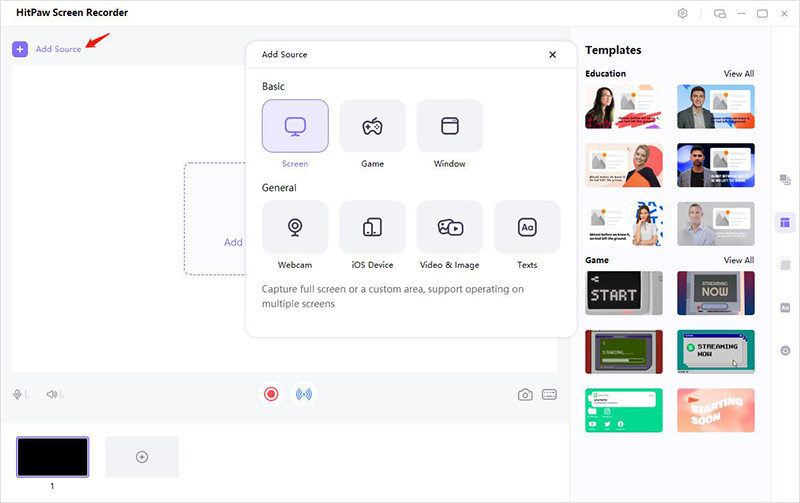
Step 04 On your video conferencing app, like Zoom or Meet, click on HitPaw Camera in the camera settings
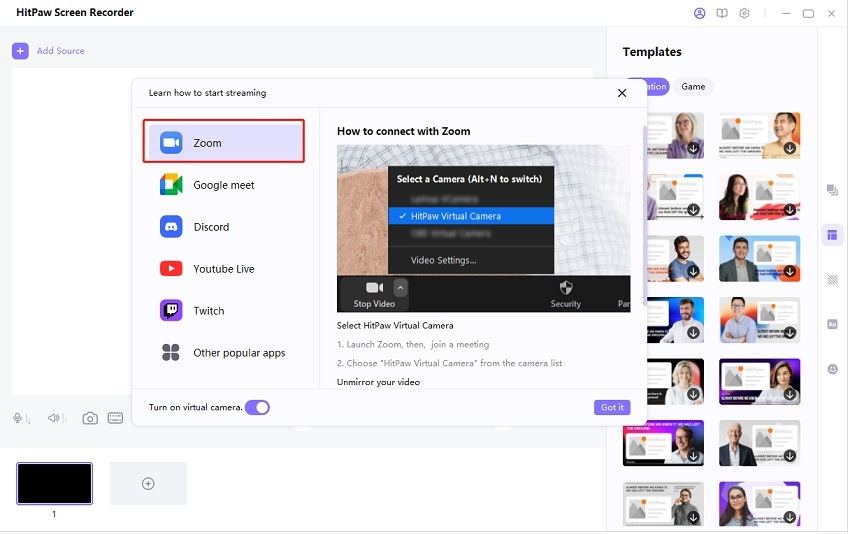
On Google meet, you’ll have to go to the settings to find the HitPaw camera option. Other than a virtual camera, HitPaw Screen Recorder also preapres detailed guide helps you to connect to various platforms. HitPaw might not be a free virtual webcam, but you can avail its free trial and then proceed to purchase and download virtual camera that is among the best webcam apps.
Conclusion
The Internet is full of virtual camera options. And why wouldn’t it be? With the massive improvement they bring upon live videos and streaming cannot be undermined. With HitPaw Screen Recorder virtual camera, you get to access the plethora of functions and templates that will make your video more creative and professional. You’re free to use for YouTube Live or video conference.





 HitPaw FotorPea
HitPaw FotorPea HitPaw Univd (Video Converter)
HitPaw Univd (Video Converter) 

Share this article:
Select the product rating:
Daniel Walker
Editor-in-Chief
My passion lies in bridging the gap between cutting-edge technology and everyday creativity. With years of hands-on experience, I create content that not only informs but inspires our audience to embrace digital tools confidently.
View all ArticlesLeave a Comment
Create your review for HitPaw articles