Twitch Commands: The Full List of Twitch Commands in 2024
Twitch commands are very helpful as your stream viewers begins to increase. Imagine thousands of viewers asking questions and chatting. Answering to every person will be next to impossible. Commands assist moderators and live streamers respond to common questions, easily interact with others, and even perform tasks. This article talks about some of the best Twitch mod commands. Read below to know more.
Part 1. What is a Twitch command?
A Twitch command is a message designed either by the streamer or by Twitch. It is in charge of sending a request or order to the platform to perform a particular function, which is shown in the chat.
Part 2. What are Twitch commands for?
Below are some reasons for which Twitch commands are used for.
- These commands allows users to manage the chat during the live stream
- These commands makes the actions easy for your channel moderator
- Users can also know how to add commands on Twitch to notify important events
Part 3. The List of Common Twitch Chat Commands
Below are some of the best Twitch commands for viewers that can be used for chatting. Read below to know more.
| Command | Summary |
|---|---|
| mods | This command shows a list of all of the moderators within the chat. |
| vips | This command shows a list of all of the VIPs within the chat. |
| color {color name} | This command changes your username color in the chat. The colors options are coral, blue, springgreen, dodgerblue, green, yellowgreen, red, orangered, hotpink, goldenrod, seagreen, cadetblue, blueviolet, chocolate, and firebrick. |
| color {color HEX value} | This the same command as about but users HEX values instead of color names. |
| block {username} | This command prevents you from seeing messages from a particular user. |
| unblock {username} | This command unblocks a user that you have earlier blocked. |
| me {type anything here} | This type of Twitch chat commands are used to change your message's color to that of your name and must be used before typing. |
| disconnect | This command stops the Twitch chat from refreshing. Users can reconnect to the chat by refreshing the window. |
| w {username} {text} | w {username} {text} |
Part 4. The List of Common Twitch Mod Commands
Below are some of the best mod commands Twitch that can be used. Read below to know more.
| Command | Description |
|---|---|
| ban [username] | This command bans the user permanently from the chatroom within the Twitch channel. |
| clear | This Twitch commands for mods clears all earlier chat history from the chat room. |
| emoteonly | This command creates the chatroom so that only messages with 100% emotes are permitted to be posted. |
| emoteonlyoff | This command turns off emote only mode. |
| block {username} | This command prevents you from seeing messages from a particular user. |
| followers [minutes/hours/days/weeks/months] | This command permits users to limit chat to some or all of your followers. |
| followersoff | This command disables the followers only mode. |
Bonus Tip: How to Make Your Twitch Stream More Attractive?
Now that you saw how to make commands on Twitch, it is time to make your stream attractive. One of the best tools that can help make your stream more attractive and eye-catching is HitPaw Screen Recorder. The tool is ideal to get your stream in place and can be used for livestreaming on Twitch. Below are some extraordinary features of the tool. Have a look.
- Record gameplay highlights to share it later on
- Record and capture video calls, lectures, websites, and anything on screen
- Virtual webcam for video chats and live streams
- Able to stream on YouTube, Facebook, Twitch, etc.
- Make your streaming more attractive and engaging
Follow the below steps to know how to use this tool apart from knowing how to add commands on Twitch as mod to make stream attractive.
Step 1.Download and install HitPaw Screen Recorder on your PC and then launch it. On main interface and tap Live option and click Live Streaming option.
Step 2.Tap the Add Source option to add Screen, Game, Webcam, Window, Texts or Images you want to Live Stream.

Step 3.Open the Twitch live streaming platform and select HitPaw Virtual Camera below the camera list.
Step 4.Next, you can begin to live stream with this tool. To do so, go to Twitch Studio. And select Video Capture Device under Add Source. Select HitPaw Camera from the list of device.

Users can live stream with different platforms. Select HitPaw Camera after opening all the platforms you need to live stream from. If users need to live stream and record at the same time, they can do that as well.
Frequently Asked Questions about Twitch Commands
Q1. How to Add Commands on Twitch?
A1. To know how to add commands on Twitch as a mod, users need to use a third-party bot provider. Some of the best bots, for reference, are Nightbot and MooBot.
Q2. Is there a Twitch Chat Command to see chat logs?
A2. Unfortunately, there is no command to check your chat history neither users can know how to make commands on Twitch for doing so.
Q3. Where is chat commands on Twitch?
A3. The chat commands are present under the Chat Commands option on the left sidebar menu.
Conclusion
In a nutshell, we just had a look at what Twitch commands. A Twitch command is a message designed either by the streamer or by Twitch. We also had a look at what are Twitch used for. In addition to this, we also had a look at different chat and mod commands. Lastly, we saw that HitPaw Screen Recorder is the perfect tool to suffice all the streaming needs and can be used for livestreaming on Twitch.







 HitPaw Univd (Video Converter)
HitPaw Univd (Video Converter)  HitPaw Watermark Remover
HitPaw Watermark Remover  HitPaw VikPea (Video Enhancer)
HitPaw VikPea (Video Enhancer)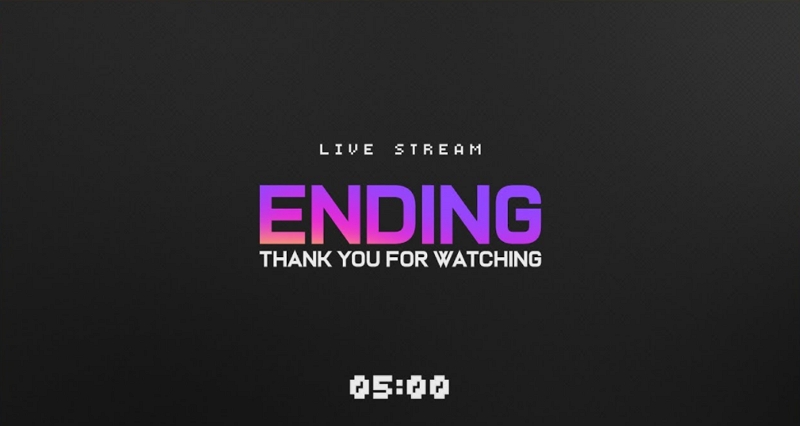


Share this article:
Select the product rating:
Daniel Walker
Editor-in-Chief
My passion lies in bridging the gap between cutting-edge technology and everyday creativity. With years of hands-on experience, I create content that not only informs but inspires our audience to embrace digital tools confidently.
View all ArticlesLeave a Comment
Create your review for HitPaw articles