What is the Twitch Stream Manager
Twitch is among the most popular streaming platforms that offer users an interactive way to go live and interact with their audiences. Recently, it has completely upgraded the Creator Dashboard to include powerful features tailored to streamers’ needs.
If you’re excited about the all-new Twitch stream manager and want to explore its usability, then look no further. In this article, we are going to provide a few highlights of this new dashboard. Plus, you’ll learn about the best way to broadcast your own live event on Twitch. Without any further ado, let’s cut to the chase!

Part 1. What is the Twitch Stream Manager?
Previously known as Live Dashboard, stream manager for Twitch is like a control panel for your stream. It acts as a default landing page for both Affiliates and Partners. The new manager offers an intuitive way to drag-and-drop, resize your stream, pop-out, as well as see your chats in real-time.
The goal was to improve the user experience and allow even first-time users to customize their stream effortlessly. Keeping this in view, the all-new Stream Manager provides many one-click functions including remote only chat, running an ad, clipping, and so on.
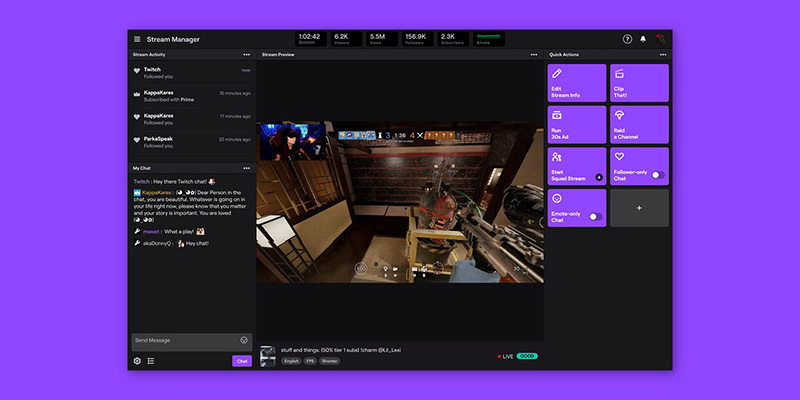
Part 2. What Does a Twitch Manager Do?
The new Twitch manager is loaded with tons of easily customizable functions for the convenience of streamers. Now, you can easily add up to 5 different layouts, all with different customizations and that you can access anytime with a single click. With this manager, adding, removing, or repositioning the pixels to match your theme are on your fingertips.
Check out the more utilities of Twitch Stream Manager that you should know:
Creator Updates:
It has a dedicated space that notifies streamers of all the latest updates about the product or feature changes. This space wasn’t available in the Live Dashboard.
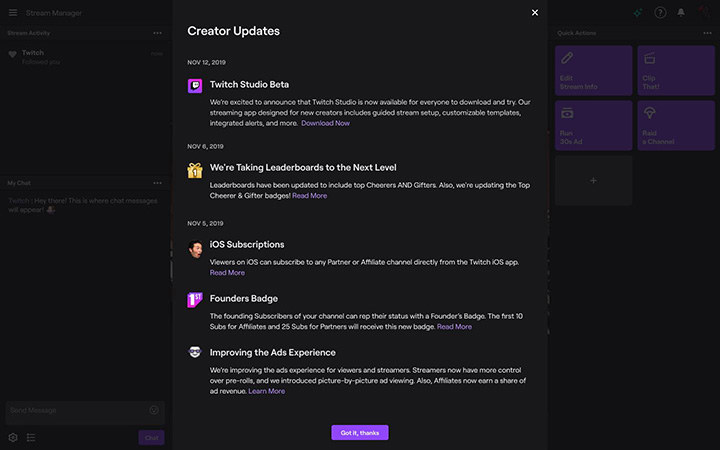
Assistant:
If you’re a new streamer to Twitch, then use Assistant to learn each tool and resource to get started. With this feature, it won’t take anyone much time to become an Affiliate on Twitch.
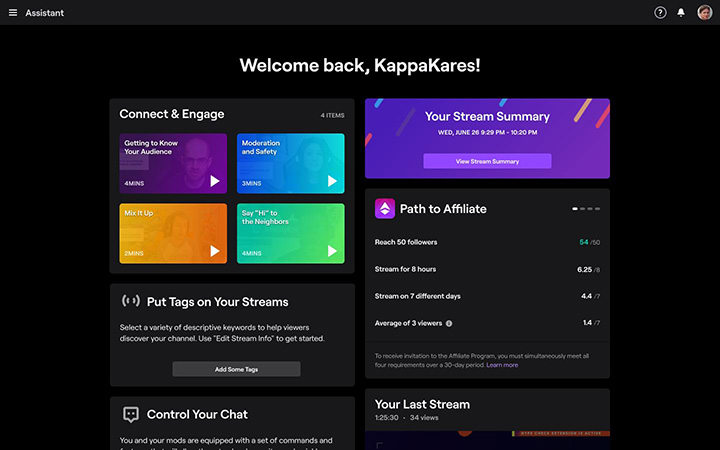
Part 3. A Best Way to Stream on Twitch
Looking for the best and easiest way to start your own broadcast on Twitch right now? Use HitPaw Screen Recorder and start entertaining your audience with just a few clicks. This program offers a click-through procedure to go live on Twitch or any other platform.
Aside from Twitch, you can use it go live on almost 300 popular streaming platforms and video chatting apps. Not to mention, it gives you freedom to stream on more than one platforms simultaneously. And if you want to record your live event, simply use its built-in screen recorder and save your stream for future use.
What sets it apart from other players in the market is its ease of use and simplicity, despite offering tons of advanced streaming features. Even first time users can navigate through the software without any technical hassles.
The key features of HitPaw Screen Recorder:
- Offers a simple and quick procedure to begin your live stream on Twitch.
- It provides a huge library of stickers, templates, virtual backgrounds, and texts of any sort to add to your live streaming.
- Compatibility with over 300 streaming platforms including Facebook, YouTube Live, and more.
- It lets users go live on multiple platforms at the same time to get more viewership.
- Its Virtual Camera feature keeps your audience focused on you during video meeting.
- Users can record the whole live streaming event and save it on the device.
How to start stream on Twitch using HitPaw Screen Recorder:
Step 01 After installation, run HitPaw Screen Recorder on your computer. Next up, you'll need to start the program and choose the Live Streaming option from the option you'll find there.

Step 02
Choose a template and add sources.
If you want, add a template from the available options that matches your workflow. After selecting the ''Live Streaming'' icon, you can select the befitting templates for your stream. Moreover, you can also select the color of your templates and add text or stickers if needed.
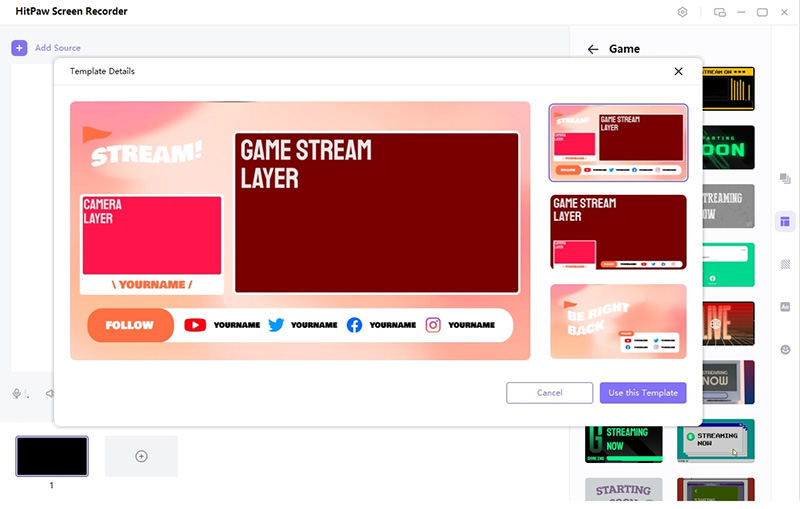
Step 03
Present in live stream or video call and start live stream.
Now, you'll be able to select the platform you'd like to stream your video into. You can select Twitch from there. Launch OBS Studio or Twitch Studio. Choose “Video Capture Device” in the list of “Sources”, then, select “HitPaw Virtual Camera” from the device list.

Step 04
Start recording and live stream simultaneously.
If you want to record the event, go to the main screen and click on “Start.”
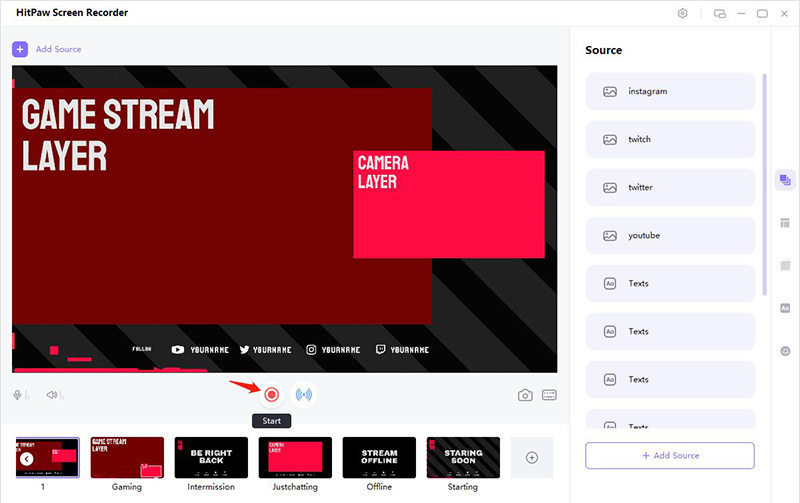
Conclusion
Twitch regularly upgrades its interface and features to improve the user experience. The all-new stream manager Twitch is loaded with tons of functions that streamers can perform with a single click. No wonder, Twitch is one of the best streaming platforms in the world in 2022.
Use HitPaw Screen Recorder to broadcast your own live session on Twitch in just a few seconds. This software offers many stickers, templates, and backgrounds to entertain your audience during streaming. Plus, it has a built-in recorder to save your live stream for future purposes.





 HitPaw Watermark Remover
HitPaw Watermark Remover  HitPaw Univd (Video Converter)
HitPaw Univd (Video Converter) 
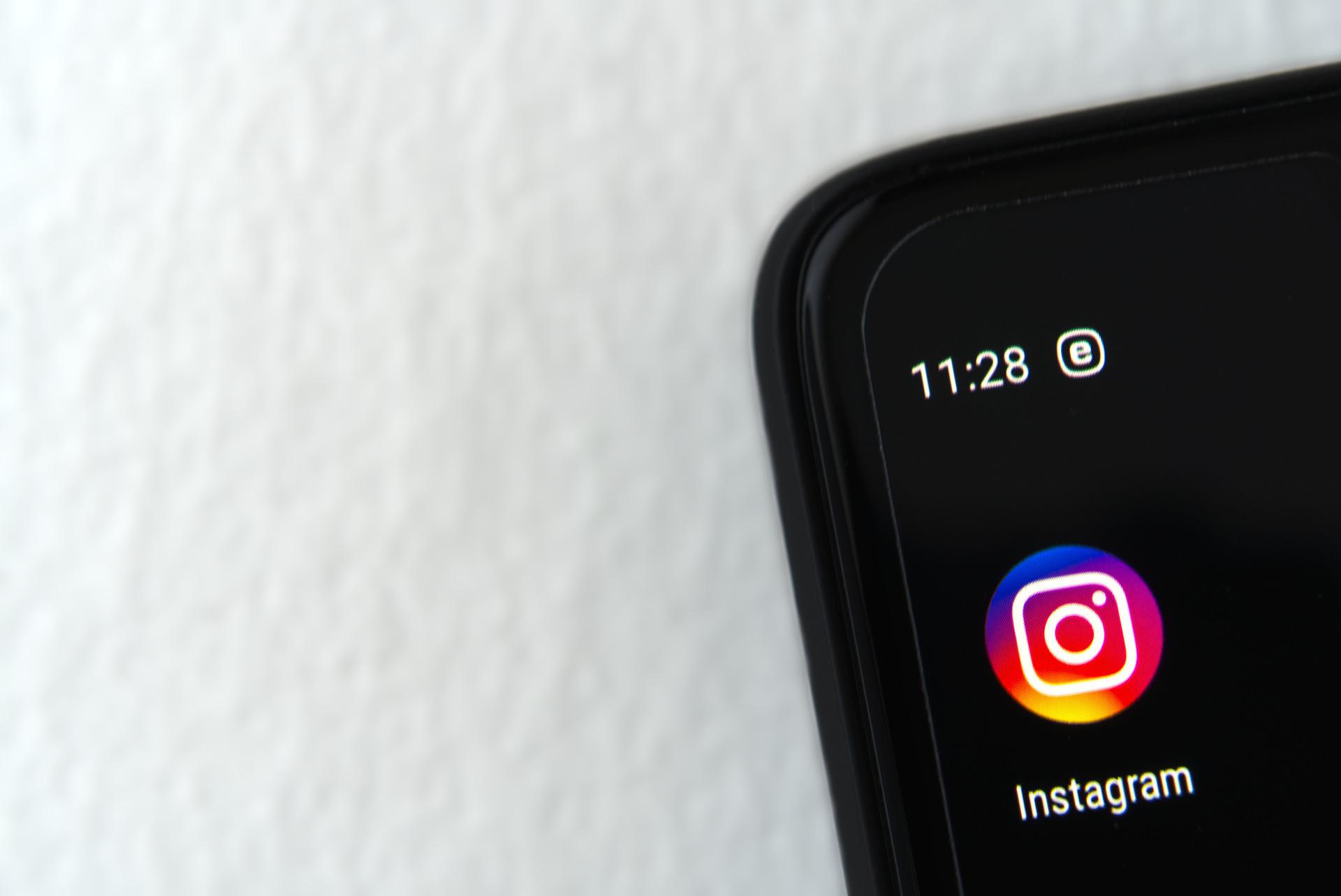


Share this article:
Select the product rating:
Daniel Walker
Editor-in-Chief
My passion lies in bridging the gap between cutting-edge technology and everyday creativity. With years of hands-on experience, I create content that not only informs but inspires our audience to embrace digital tools confidently.
View all ArticlesLeave a Comment
Create your review for HitPaw articles