Top 6 Screen Recorders for PC Windows 11/10/8 and Mac
Screen recording is a useful feature that allows you to capture your screen activity and save it as a video file. You can use screen recorders for various purposes, such as creating tutorials, presentations, demos, webinars, gaming videos, and more. However, not all screen recorders are created equal. Some may have limitations on video length, quality, watermark, or editing options. Others may be too complicated or expensive to use. That’s why we have compiled a list of the best free screen recorders for PC Windows 11/10/8 and Mac that you can use without any hassle. These screen recorders are easy to use, have no watermark or time limit, and offer various features to enhance your screen recording experience. Let’s take a look at them.

6 Free Screen Recorders for PC Windows and Mac
1. HitPaw Univd (HitPaw Video Converter)
HitPaw Univd is not only a powerful video converter but also a free screen recorder for PC Windows and Mac. It allows you to record your screen with audio and webcam in high quality. You can also edit your recorded videos with basic tools like crop, rotate, trim, add watermark, and more. HitPaw Univd supports various video formats and devices, so you can easily convert your videos to the desired format and device. Some of the main features of HitPaw Univd are:
Watch the following video to learn more details:
Features of HitPaw Univd
- Record screen with audio and webcam in HD quality
- Edit recorded videos with basic tools and effects
- Convert videos to various formats and devices with fast speed and high quality
- Batch convert multiple videos at once
- No watermark or time limit on screen recording and video conversion
Steps to use HitPaw Univd
Step 1: Choose Screen Recorder Feature
Launch HitPaw Univd, and choose Screen Recorder from the Toolbox.

Step 2: Select Record Area
Select the record area. If you'd like to record full screen, please press the Space bar.

After selecting the area, you can enable or disable the volume, microphone or webcamera for the recording.

Step 3: Start Recording
Now, click the red button to start or pause recording the selected area.
Step 4: Stop Recording
When the recording is completed, you can click the "x" button stop the recording. Just go to the output folder and preview the recorded video.

2. OBS Studio
OBS Studio is one of the most popular and best free screen recorders for PC Windows and Mac. It is an open-source software that allows you to record and stream your screen with high performance and quality. You can capture your entire screen, a specific window, or a region of your screen. You can also add multiple sources, such as audio, webcam, images, text, and more, to create professional-looking videos. OBS Studio also offers various settings and options to customize your screen recording and streaming, such as resolution, frame rate, bitrate, filters, hotkeys, and more.
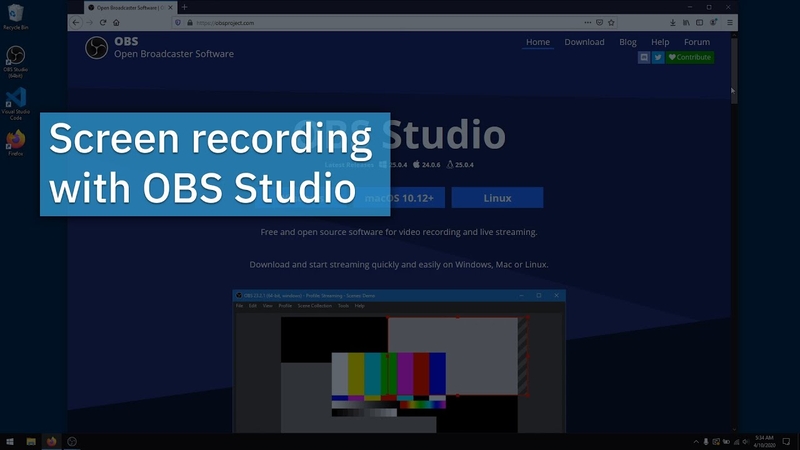
Pros:
- Powerful and versatile screen recorder and streamer
- Open-source and ad-free
- Supports various platforms and plugins
- No watermark or time limit
- Free to use
Cons:
- Steep learning curve for beginners
- May require additional software or hardware for some features
- May cause lag or performance issues on some devices
Price: Free
3. Screencastify
Screencastify is a free best screen recorder for PC Windows and Mac that works as a Chrome extension. It allows you to record your browser tab, desktop, or webcam with audio and save it to Google Drive or YouTube. You can also edit your recorded videos with basic tools like trim, crop, merge, add text, and more. Screencastify is especially useful for teachers and students who want to create and share educational videos online.
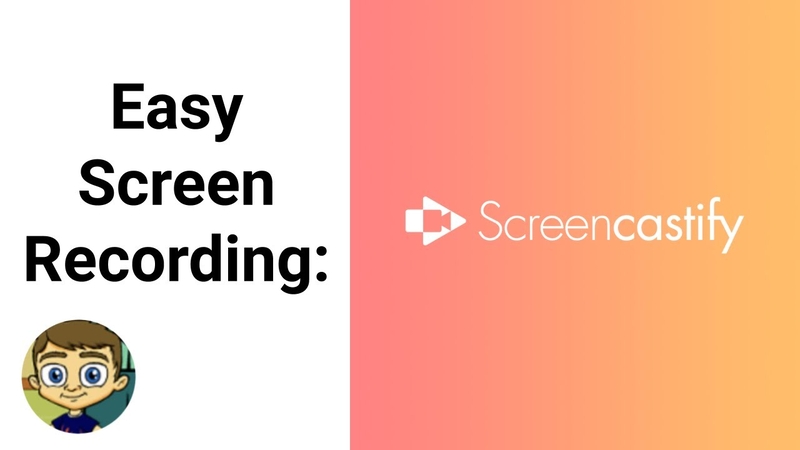
Pros:
- Easy to use and install as a Chrome extension
- Integrated with Google Drive and YouTube
- Suitable for educational purposes
- No watermark
- Free to use
Cons:
- Limited to Chrome browser and Google services
- Limited to 5 minutes per video and 50 videos per month on the free version
- No advanced screen recording features like annotations, zoom, or cursor effects
Price: Free for the basic version, $49/year for the premium version
4. Flashback Express
Flashback is a free screen recorder for PC Windows that allows you to record your screen with audio and webcam in high quality. You can also edit your recorded videos with advanced tools like cut, crop, resize, add captions, annotations, transitions, and more. Flashback also offers various settings and options to customize your screen recording, such as resolution, frame rate, bitrate, cursor effects, and more.
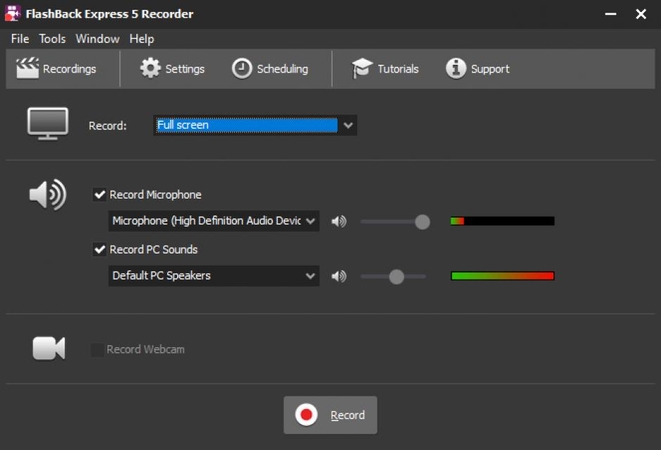
Pros:
- Easy to use and user-friendly interface
- Advanced video editing features
- No watermark or time limit
- Free to use
Cons:
- Only available for Windows
- No live streaming feature
- May require registration to use some features
Price: Free for the express version, $49/year for the pro version
5. Movavi Screen Recorder
Movavi Screen Recorder is a free screen recorder for PC Windows and Mac that allows you to record your screen with audio and webcam in high quality. You can also schedule your screen recording to start and stop automatically at a specific time. Movavi Screen Recorder also offers various settings and options to customize your screen recording, such as resolution, frame rate, bitrate, cursor effects, and more.
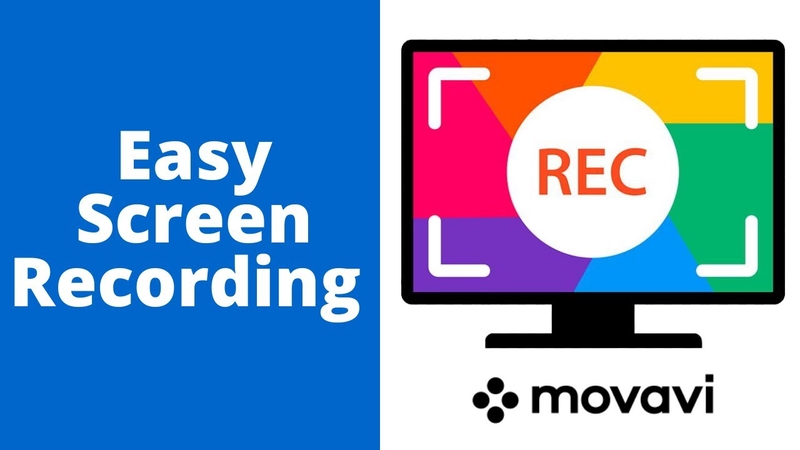
Pros:
- Easy to use and intuitive interface
- Scheduled screen recording feature
- No watermark or time limit
- Free to use
Cons:
- No built-in video editor
- No live streaming feature
- May show ads or pop-ups
Price: Free
6. ShareX
ShareX is a free screen recorder for PC Windows that allows you to record your screen with audio and webcam in high quality. You can also capture screenshots and edit them with various tools and effects. ShareX also offers various settings and options to customize your screen recording and screenshot, such as resolution, frame rate, bitrate, cursor effects, and more. ShareX also supports various upload destinations and methods, such as FTP, Dropbox, Google Drive, Imgur, and more.
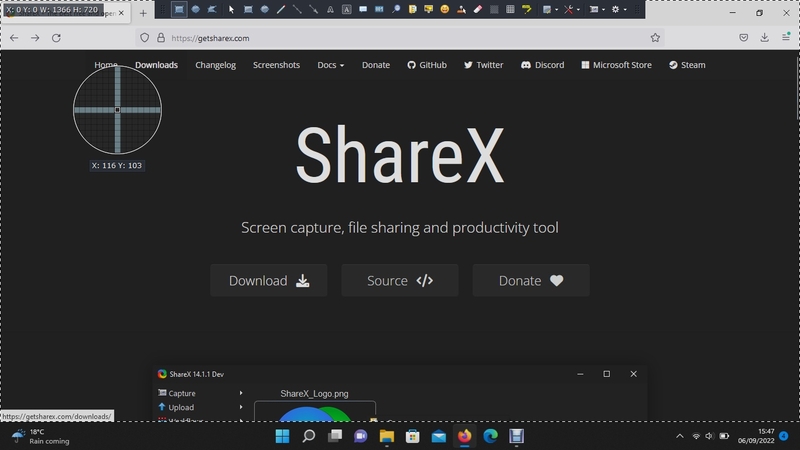
Pros:
- Powerful and versatile screen recorder and screenshot tool
- Open-source and ad-free
- Supports various upload destinations and methods
- No watermark or time limit
- Free to use
Cons:
- Only available for Windows
- No built-in video editor
- No live streaming feature
- May be overwhelming for beginners
Price: Free
FAQs
Q1. What is the best free screen recorder for PC Windows and Mac?
A1. There is no definitive answer to this question, as different screen recorders may suit different needs and preferences. However, based on our research and testing, we recommend HitPaw Univd as the best free screen recorder for PC Windows and Mac. It is easy to use, has no watermark or time limit, and offers various features to record, edit, and convert your videos.
Q2. How to use a free screen recorder for PC Windows and Mac?
A2.
The exact steps may vary depending on the screen record for pc you choose, but generally, you need to follow these
steps:
Conclusion
Screen recording is a useful feature that can help you create and share various types of videos. However, not all screen recorders are created equal. Some may have limitations or drawbacks that can affect your screen recording experience. That’s why we have compiled a list of the best free screen recorders for PC Windows and Mac that you can use without any hassle. These screen recorders are easy to use, have no watermark or time limit, and offer various features to enhance your screen recording experience. We hope this article has helped you find the best free screen recorder for your needs. If you want to try out HitPaw Univd, the best free screen recorder for PC Windows






 HitPaw Watermark Remover
HitPaw Watermark Remover  HitPaw Photo Object Remover
HitPaw Photo Object Remover HitPaw VikPea (Video Enhancer)
HitPaw VikPea (Video Enhancer)



Share this article:
Select the product rating:
Daniel Walker
Editor-in-Chief
My passion lies in bridging the gap between cutting-edge technology and everyday creativity. With years of hands-on experience, I create content that not only informs but inspires our audience to embrace digital tools confidently.
View all ArticlesLeave a Comment
Create your review for HitPaw articles