Top 6 Screen Recorder Chrome Extensions Recommended
Screen recording is a useful feature that allows you to capture your browser activity, desktop screen, or webcam video. Whether you want to create tutorials, demos, presentations, or feedback videos, screen recording can help you communicate more effectively and engagingly.
However, not all screen recorders are created equal. Some may have limited features, poor quality, or complicated settings. That’s why we have compiled a list of the best 6 free screen recorder Chrome extensions that you can use to record high-quality videos with ease.
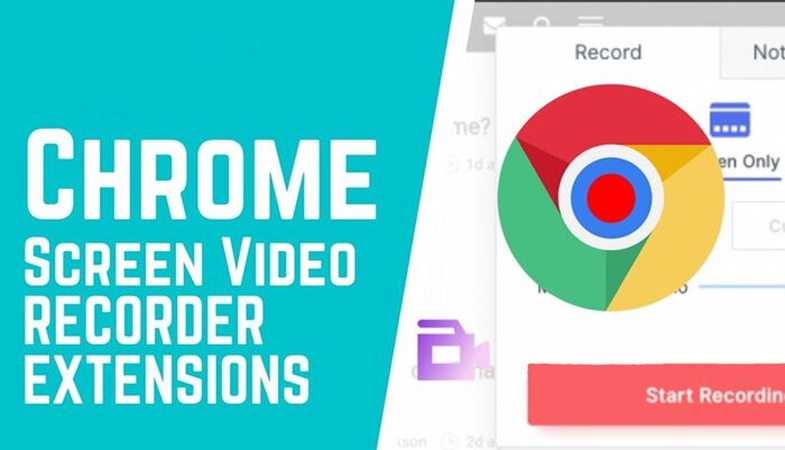
Best 6 Free Screen Recorder Chrome Extensions
Here are our top picks for the best screen recorder extension Chrome that you can install and use for free.
1. Screencastify
Screencastify is one of the most popular and trusted screen recorder extensions for Chrome. It allows you to record your browser tab, desktop, and/or webcam with audio narration. You can also annotate your screen with the pen tool, trim your videos, and export them as MP4, GIF, or MP3 files.
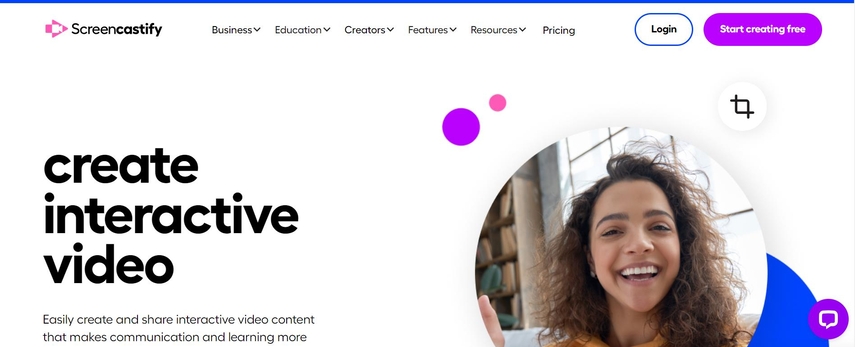
Pros:
- Simple and intuitive interface
- Supports Google Drive and Google Classroom integration
- Offers video editing and interactive questions features
- It has over 13 million users and 4.0 ratings on the Chrome Web Store
Screencastify is free to use for up to 10 videos per month, each up to 5 minutes long. If you want to unlock unlimited recording time, more editing options, and premium support, you can upgrade to the Pro version for $49 per year.
2. Screen Recorder
Screen Recorder is another great chrome screen recorder extension that lets you record your camera or screen with audio. You can choose to record your entire desktop, a specific application window, or a browser tab. You can also adjust the video quality, frame rate, and resolution.
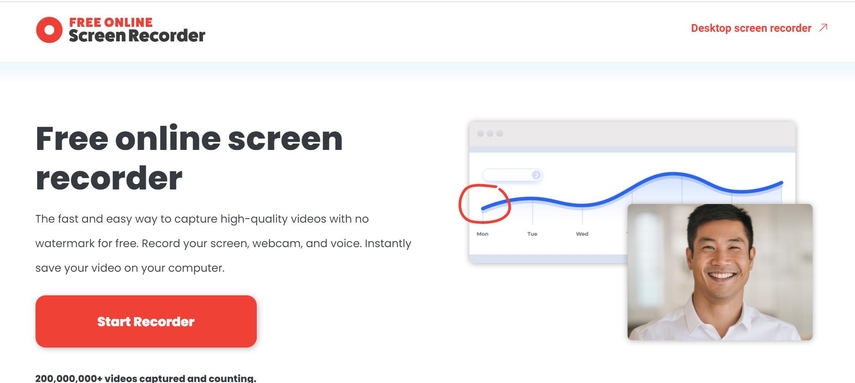
Pros:
- It does not require any signup or watermark
- It supports autosave and recovery of videos
- It can record audio from microphone and system together
- It has 3.8 ratings and over 2 million users on the Chrome Web Store
Screen Recorder is completely free to use and does not have any limitations on the number or length of videos. However, it does not have any editing or sharing features, so you will need to use another tool for that.
3. Loom for Chrome
Loom for Chrome is a powerful and versatile screen recorder extension that enables you to record, edit, and share videos in seconds. You can record your screen, camera, or both, and add reactions, comments, and emojis to your videos. You can also trim, crop, and merge your videos, and add calls to action.
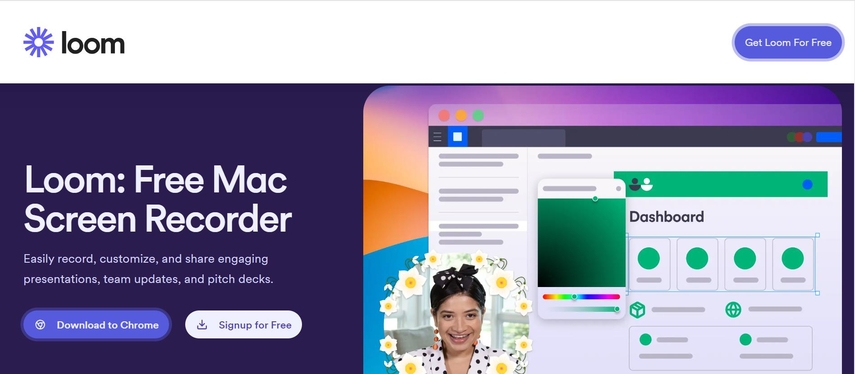
Pros:
- Sleek and user-friendly interface
- Integrates with Gmail, Slack, Notion, and other apps
- Provides analytics and feedback on your videos
- It has 4.7 ratings and over 10 million users on the Chrome Web Store
Loom for Chrome is free to use for up to 100 videos, each up to 10 minutes long. If you want to access unlimited recording time, more storage space, and advanced features, you can upgrade to the Pro or Business plans for $8 or $15 per month, respectively.
4. Screen Recorder for Google Chrome
Screen Recorder for Google Chrome is a simple and lightweight chrome extension screen recorder that allows you to record your screen or webcam with audio. You can choose to record your full screen, a specific window, or a browser tab. You can also pause and resume your recording, and save your videos as MP4 files.
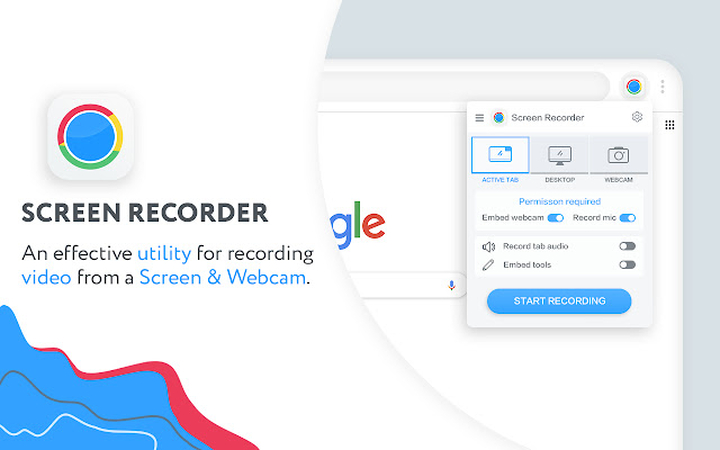
Pros:
- Does not require any registration or installation
- Soes not add any watermark or ads to your videos
- It supports keyboard shortcuts and notifications
- 4.3 ratings and over 500,000 users on the Chrome Web Store
Screen Recorder for Google Chrome is free to use and does not have any restrictions on the number or length of videos. However, it does not have any editing or sharing features, so you will need to use another tool for that.
5. Fluvid - Screen Video Recorder
Fluvid - Screen Video Recorder is a comprehensive and feature-rich screen recorder extension that helps you create and share professional videos. You can record your screen, camera, or both, and add annotations, drawings, and mouse highlights to your videos. You can also trim, crop, and blur your videos, and add passwords and expiry dates.
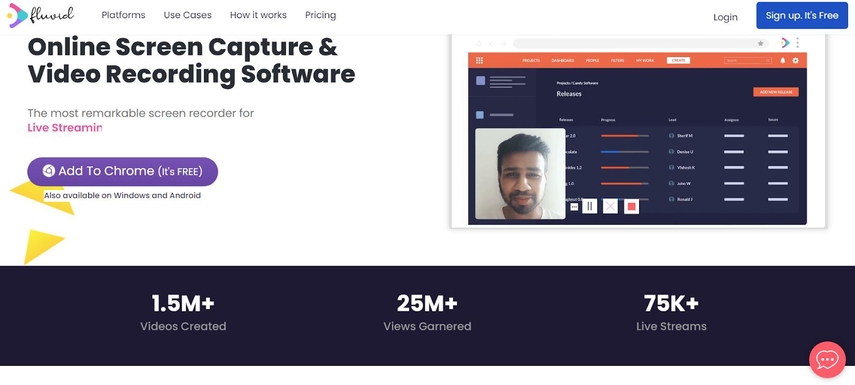
Pros:
- Robust and customizable interface
- Supports cloud storage and live streaming
- Allows you to collaborate and communicate with your viewers
- It has 4.6 ratings and over 100,000 users on the Chrome Web Store
Fluvid - Screen Video Recorder is free to use for up to 25 videos, each up to 15 minutes long. If you want to access unlimited recording time, more storage space, and premium features, you can upgrade to the Pro or Business plans for $5 or $10 per month, respectively.
6. Vimeo Record
Vimeo Record is a new and innovative screen recorder extension that helps you create and share engaging videos. You can record your screen, camera, or both, and add stickers, emojis, and text to your videos. You can also edit your videos with the Vimeo Studio, and share them with your team or audience.
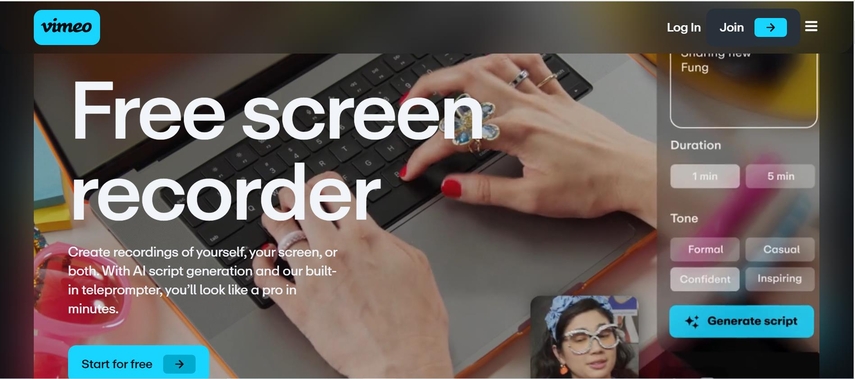
Pros:
- Modern and elegant interface
- Integrates with Vimeo, the leading video platform
- Offers high-quality video and audio
- It has 4.4 ratings and over 50,000 users on the Chrome Web Store
Vimeo Record is free to use for up to 5 GB of storage space and 10 team members. If you want to access more storage space, more team members, and advanced features, you can upgrade to the Plus, Pro, or Business plans for $7, $20, or $50 per month, respectively.
Bonus tips: The Best Screen Recorder Software for PC
While screen recorder Chrome extensions are convenient and easy to use, they may not be enough for your needs. If you want to record your screen with more flexibility, functionality, and quality, you may want to use a screen recorder software for PC instead.
One of the best screen recorder software for PC that we recommend is HitPaw Univd (HitPaw Video Converter). It is a versatile tool that can convert, download, rip, burn, and enhance videos and music in various formats and quality. It supports 1000+ websites, 8K/4K resolution, 3D video, lossless audio, and more features.
Watch the following video to learn more details:
Features of HitPaw Univd
Some of the main features of HitPaw Univd are:
- Convert video and audio files to/from 1000+ formats, including MP4, MOV, AVI, VOB, MKV, etc.
- Download videos/audio/subtitles from 10000+ popular websites and convert them to MP4/WebM in 8K/4K/HD, and MP3/WAV up to 320kbps.
- Rip and convert homemade DVDs and Blu-rays to 1000+ media formats losslessly, including MP4, MOV, MKV, AVI, FLV, MP3, WMA, etc.
- Burn any video to DVD disc, DVD folder, or ISO file with built-in menu templates.
- It can convert 2D video to 3D video with various effects and modes.
How to use HitPaw Univd?
Step 1: Open HitPaw Univd and click on Toolbox from the main menu. Then select Screen Recorder from the list of tools.

Step 2: Choose the area of your screen that you want to record. You can drag the corners of the recording window to adjust the size. If you want to record the whole screen, just press the Space bar on your keyboard.

Decide whether you want to record the system sound, your voice, or your webcam. You can toggle the icons of volume, microphone, and camera at the bottom of the recording window to enable or disable them.

Step 3: Click on the red button to start recording.
Step 4: When you are done, click on the “x” button at the top right corner of the recording window to stop the recording. You can find the recorded video in the output folder and play it with any media player.

FAQs
Here are some frequently asked questions and answers about screen recording chrome extension and screen recorder software for PC.
Q1. What are the benefits of using screen recorder Chrome extensions?
A1. Screen record Chrome extension is handy tool that allow you to record your screen without installing any software on your computer. They are usually free, easy, and fast to use. They are also compatible with any website or app that runs on Chrome. They are ideal for simple and quick screen recording tasks, such as creating short tutorials, demos, presentations, or feedback videos.
Q2. What are the drawbacks of using screen recorder Chrome extensions?
A2. Chrome extensions screen recorder have some limitations and disadvantages compared to screen recorder software for PC. They may have lower video and audio quality, fewer recording options, and less editing and sharing features. They may also consume more CPU and memory resources, which can affect your browser performance and stability. They are not suitable for complex and professional screen recording projects, such as recording games, movies, or music.
Conclusion
Screen recording is a powerful and useful feature that can help you create and share engaging and informative videos. Depending on your needs and preferences, you can choose between screen recorder Chrome extensions and screen recorder software for PC.
We have reviewed the top 6 screen recorder Chrome extensions and the best screen recorder software for PC in this article. We hope that you have found the one that suits you best. If you are looking for a versatile and reliable tool that can do more than just screen recording, we highly recommend you to try out HitPaw Univd.






 HitPaw Watermark Remover
HitPaw Watermark Remover  HitPaw Photo Object Remover
HitPaw Photo Object Remover HitPaw VikPea (Video Enhancer)
HitPaw VikPea (Video Enhancer)



Share this article:
Select the product rating:
Daniel Walker
Editor-in-Chief
My passion lies in bridging the gap between cutting-edge technology and everyday creativity. With years of hands-on experience, I create content that not only informs but inspires our audience to embrace digital tools confidently.
View all ArticlesLeave a Comment
Create your review for HitPaw articles