How to Use MultiTwitch (Step-by-step Guide)
Twitch is a great streaming platform where you can watch gaming, entertainment, sports, and music content. If you're a regular follower of Twitch, you must watch the streams of various streamers. What if you were waiting to see a couple of live streamings come to live simultaneously? Luckily, you can watch multiple Twitch streams courtesy of Multitwitch.
To educate you about Multitwitch tv, this guide intends to tell you how to use Multitwitch. Interestingly, we'll reveal the appropriate Multitwitch alternative in this guide.
Part 1: What Is Multitwitch TV?
Suppose you're watching a stream of your favorite streamer, and suddenly you understand that your couple of more favorite streamers have also started the streams at the same; what would you do in this scenario?
You can watch more than one Twitch stream on a single browser, courtesy of Multitwitch. It is a great website that asks you to enter the streamer's name, and then it will let you watch several Twitch streams at the same time.
Moreover, it also enables you to enable both the chats to use at the same time. Surprisingly, you can also watch the two Twitch streams on two separate windows.
Although Multitwitch doesn't come up with stream layouts, it still offers the chance to enjoy an excellent viewing experience.
Part 2: How to Use MultiTwitch (Step-by-step Guide)
You can watch multiple Twitch streams simultaneously, courtesy of Multitwitch.
Here's how to use it.
Step 01To begin, you'll need to navigate www multitwitch tv using Firefox or Chrome.
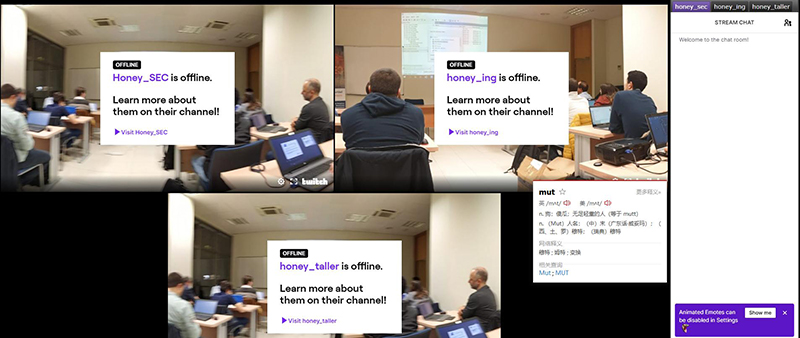
Step 02You'll need to tap the address bar at the top of the page. Next, you'll need to enter the name of the streamers after your site address. Remember, you'll need to separate the two streamers by slash/.
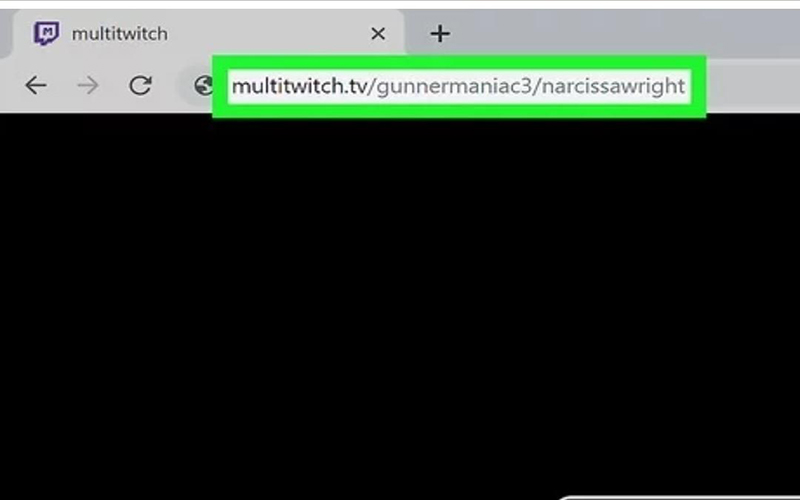
Step 03Click on each stream to watch the stream. Moreover, you can tap on the ''Change Streams'' icon to add or remove streams. You can also tap on Toggle Chat to hide or show Multitwitch chat.
Part 3: Frequently Asked Questions About Multitwitch TV
a. Does Multitwitch Count As A Viewer?
Unfortunately, Multitwitch views won't count towards the requirements of partnership viewers. In short, any view watched on a website like Multitwitch won't count as a Twitch view.
a. How to Solve Multitwitch Not Working Issue?
If you're watching Twitch streams on Multitwitch, you'll need to follow the methods below to solve the issue.
1. Check if Twitch is down
Sometimes, Twitch goes down, which prevents you from watching Twitch content on Multitwitch. You don't need to panic if this happens, as things will get better after a few minutes or hours.
2. Check your internet connection
If you want to enjoy watching Twitch streams on Multitwitch, you'll need to ensure that your internet connection is okay to avoid interruption.
An unstable internet might create many issues for you; hence, you should be prepared to make the internet stable to avoid any inconvenience.
3. Change the browser
If you're still struggling to access the Twitch streaming on Multitwitch, the issue might be with the web browser you're currently using.
It would help if you looked to try visiting another web browser to ensure you don't face Multitwitch, not working issues.
Part 4: Best Multitwitch Alternative to Watch Multiple Twitch Streams
We've several outstanding options if you're looking for alternatives to Multitwitch live TV. All you need to do is keep reading this guide.
1. Twitchster
Twitchster is a brilliant website that could be a befitting alternative to Multitwitch when accessing multiple streaming content on a single web browser. Using this platform, you've got the leverage to generate your streaming media without disruption or restrictions.
Each stream you can access in Twitchster comes as a category, allowing you to access your favorite stream effortlessly. The categories include full-featured streaming, games streaming, most watched, most downloaded, most liked, etc.
Luckily, Twitchster covers various aspects, including live streaming, clips, browser extension, and downloading.
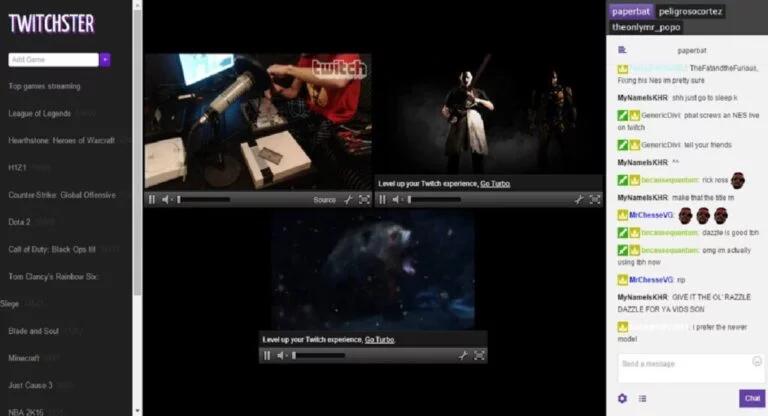
2. SimulTwitch
Not to forget SimulTwitch when it comes to looking for Multitwitch alternatives. It has a pleasing user interface that makes it easy to watch multiple Twitch streams simultaneously. This platform empowers you to access as many Twitch streamers as you want.
Apart from watching the multiple Twitch streams in one go, you can also share the favorite streams' links to your friends to urge them to watch the breathtaking content.
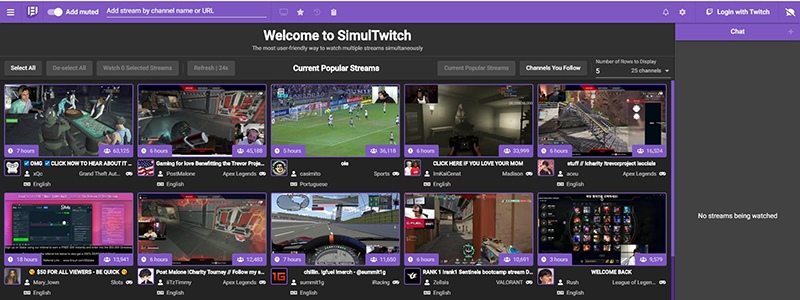
Extra Tip: Best Streaming Software to Easily Stream on Twitch
Live streaming has become relatively straightforward, courtesy of the mind-blowing software HitPaw Screen Recorder. It is a tremendous third-party screen recorder that emerges as multi-talented software.
The powerful features of HitPaw Screen Recorder empower you to record the screen with audio. Moreover, you can stream your live video on various outstanding platforms, including Twitch, Facebook, YouTube, Teams, and many more.
On top of that, HitPaw Screen Recorder lets you simultaneously record and live stream your video. That thing tells a lot about the credibility of this beautiful tool.
Features:
- Apart from working as a screen recorder, you can explore live streaming and virtual camera facilities.
- It empowers you to stream your game on multiple platforms.
- You can record your screen with audio.
- It also offers a monitoring feature using HitPaw Screen Recorder.
- You can record the screen in HD quality.
- It is lightweight, and you can install it effortlessly.
- It offers gaming and unique educational templates.
- You can also alter the background of your screen recording.
Steps of live streaming on Twitch via HitPaw Screen Recorder?
Step 01First, you'll need to install the HitPaw Screen Recorder on your PC and launch the software afterward.
Step 02Next, you'll need to select the "Live Streaming" icon from the main interface of HitPaw Screen Recorder.

Step 03After choosing the "Live Streaming" icon, you can add awesome templates to your live stream. Luckily, you can choose the template's colors according to your requirements. Next, you'll be provided with an opportunity to add a source. You can select Webcam, Game, Screen, iOS device, texts, and images as the source from there.

Step 04In this phase, all you need to do is select Twitch as a platform on which you'd like to stream.

Step 05Head to the platform you want to live stream. Start streaming along with choosing HitPaw Virtual Camera.
Step 06Besides, you can record your stream by clicking this red button.
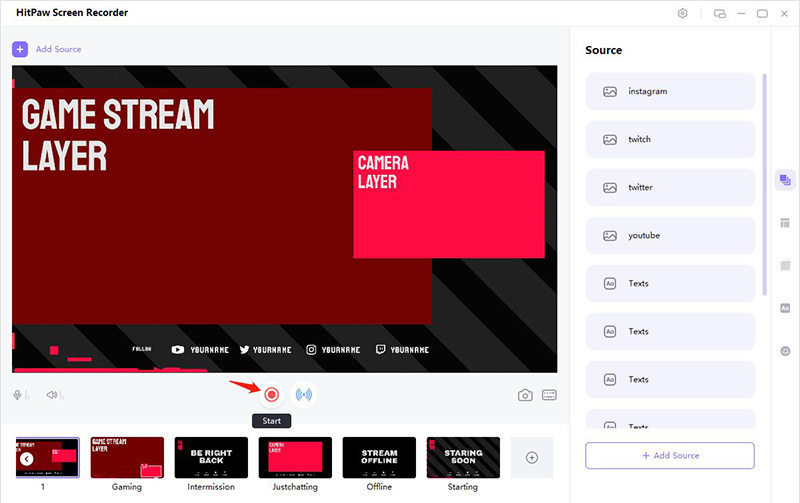
Conclusion
If you don't know how to use Multitwitch TV, we're hopeful that after reading this guide, you'll be able to get the answers to all your questions.
You can also find exciting alternatives to Multitwitch that can help you stream Twitch with ease. However, the best way to stream Twitch has to be the HitPaw Screen Recorder. Using this powerful tool, you can stream Twitch at the highest resolution quality, which will help you attract millions of eyeballs.





 HitPaw Univd (Video Converter)
HitPaw Univd (Video Converter)  HitPaw Compressor
HitPaw Compressor


Share this article:
Select the product rating:
Daniel Walker
Editor-in-Chief
My passion lies in bridging the gap between cutting-edge technology and everyday creativity. With years of hands-on experience, I create content that not only informs but inspires our audience to embrace digital tools confidently.
View all ArticlesLeave a Comment
Create your review for HitPaw articles