Best Minecraft Screen Recorders in 2024
Nowadays, a good screen recorder is crucial for content creators to produce high-quality content, including gameplays. Although there may be countless Minecraft screen recorders out there, it can be quite challenging to identify which ones would work best for you. Fortunately for you, we've already done the required research and identified the simplest and most effective Minecraft screen recorders for you. Continue reading to know more about these tools and how you can use these to record Minecraft gameplay.
Part 1. Record & Edit Minecraft Gameplay with Best Free Screen Recorder
If you're in search of the best screen recorder for Minecraft with no lag or watermark, then HitPaw Edimakor(Video Editor) is the best software for you! And you can turn the record a creative video with it as well. Then, let's talk about how to get it and how to use it.
How to Use the Minecraft Screen Recorder
- 1.Download it
- 2.Open the Screen Recorder
- 3.Select the target Screen
- 4.Start your Minecraft Game and record it
- 5.Edit the recorded video with Edimakor's features
- Export your video of Minecraft gamplay
Click the follow button and download it and start the record journey with me now!
HitPaw Edimakor's screen recorder offers 6 types of recording modes, including Game, AUdio, Screen Recorder, Screen & Camera, Application and Camera.
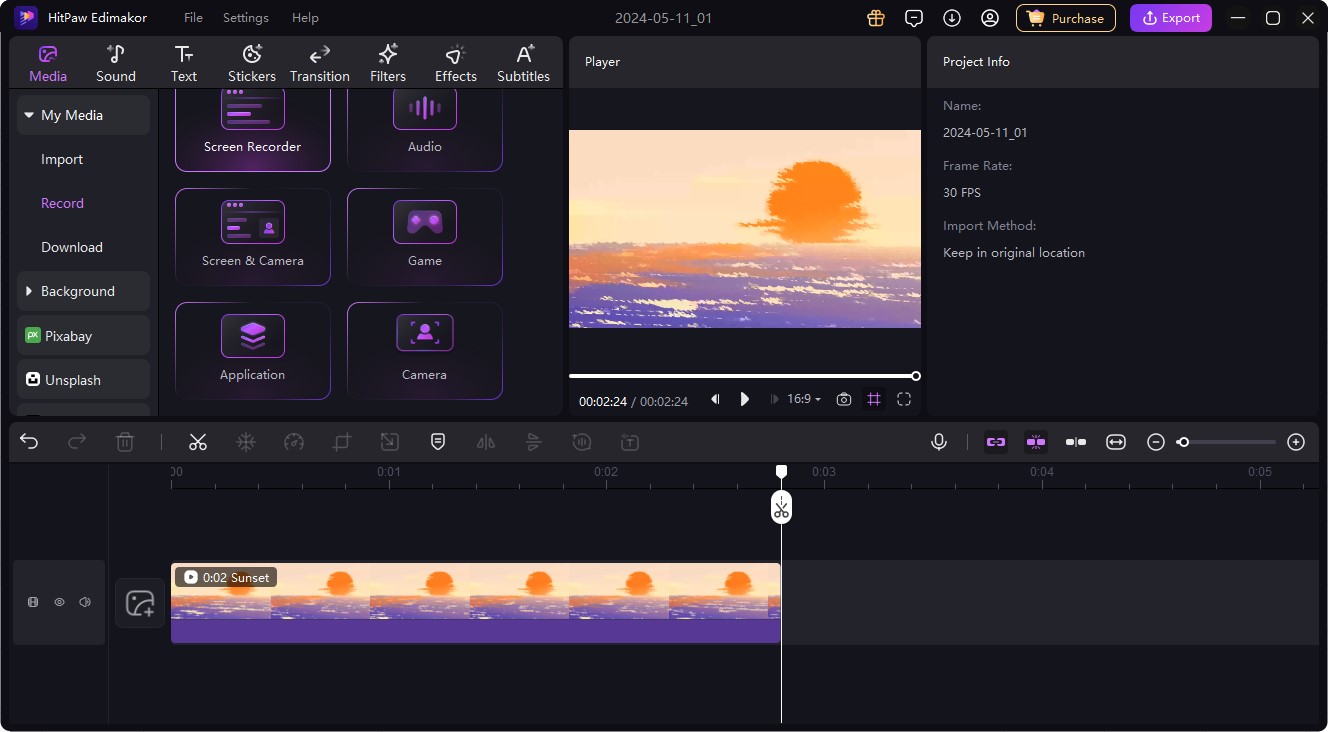
Open your Minecraft game and select the target Screen, orchoose Game mode.
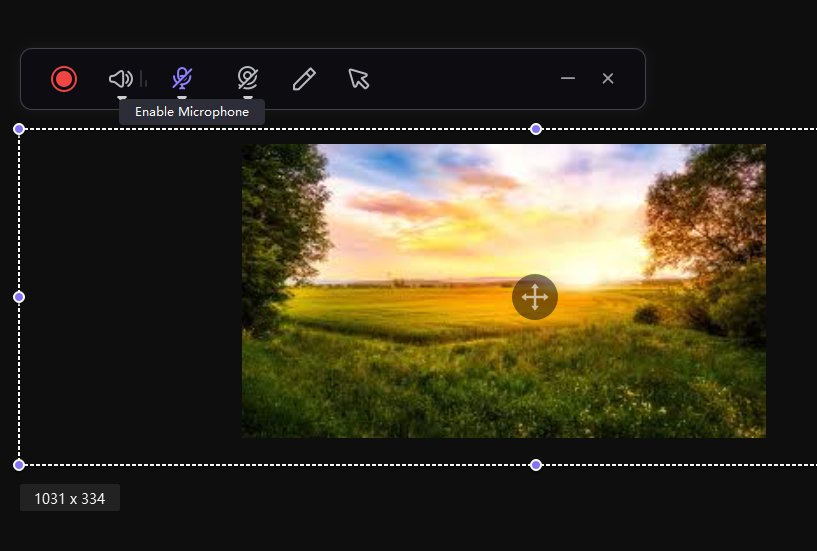
Enjoy your gameplay time and Edimakor will record all the process and voice greatly.

It's perfect for video game uploaders of all video sharing platforms, such as YouTube, TikTok, etc.
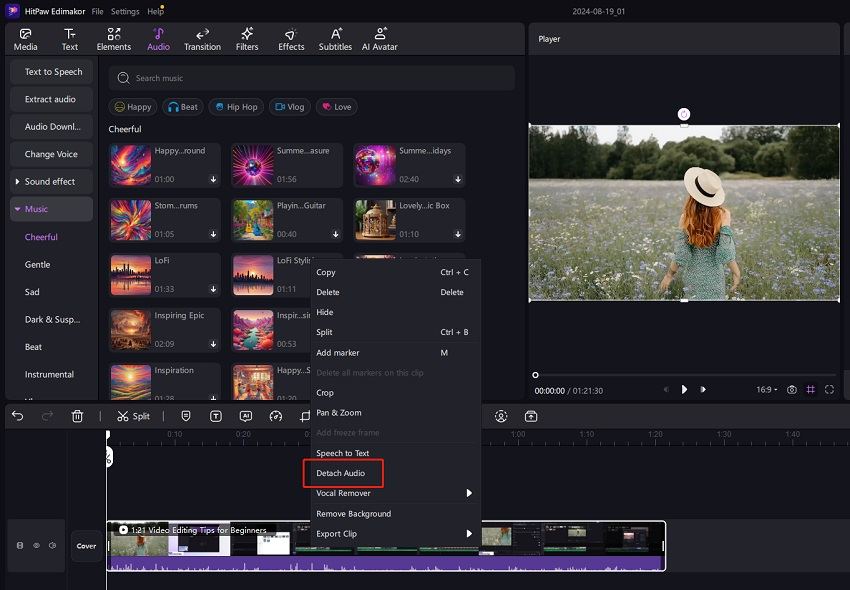
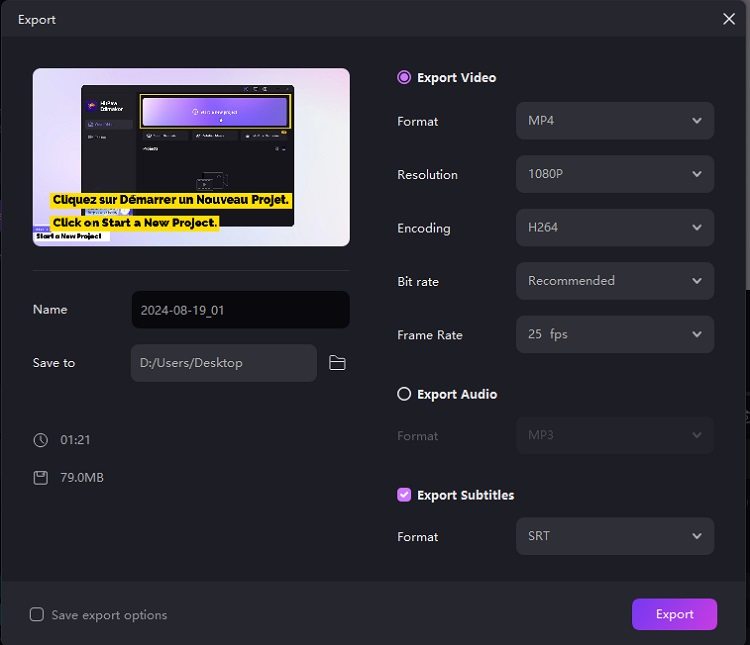
Part 2. Livestreaming Minecraft with No Lag/Watermark with HitPaw Screen Recorder
HitPaw Screen Recorder is a free livestreamer for Minecraft with no lag or watermark. HitPaw Screen Recorder is a multi-purpose tool that allows you to record your screen as well as your webcam.
Why Is It the Best Minecraft Recording Software You Should Not Miss?
The HitPaw Screen Recorder has made the process of recording Minecraft gameplay incredibly effortless with a variety of features. If you're having second thoughts about using HitPaw Screen Recorder, then continue reading to clear your doubts.
1. Game Recorder Mode
The special Game Recording mode of HitPaw Screen Recorder allows users to capture gameplay along with Webcam. With the help of this feature, users can record 2D and 3D games without any hassle! And it is highly customizable with several different layouts, sizes, and positions
2. Scheduled &Timed Recordings
The Scheduled Recording feature allows users to automatically begin recording at a defined time. This is beneficial if you're looking to record a certain part of gameplay. Furthermore, users can also enable the Automatic Stop function to end the recordings after a defined time duration.
4. Draw, Capture Mouse, and Capture Keyboards
You can use the Draw, Capture Mouse, and Capture Keyboards features to make your recordings more helpful.

5. Easy to Use UI
The HitPaw Screen Recorder offers a highly intuitive and user-friendly interface, making it the perfect recorder for professionals as well as beginners.
6. Hardware Acceleration
The Hardware Acceleration feature ensures that the software runs on your computer without any lag.
How to Use HitPaw's Screen Recorder for Minecraft?
Follow the steps below to understand how you can use HitPaw Screen Recorder to record Minecraft gameplay.
- Download and install HitPaw Screen Recorder on your computer.
Launch the software and select "Game" from the Record tab. If you want to record keystrokes, tap on the arrow and enable "show keystrokes".

From the drop-down list, select Minecraft.

Hit the red Record button to begin recording. Once done, hit the same button again to end the recording. Select "Open output folder" to check out the recording.

Part 3. A Free Minecraft Recording Software You Should Know
If you're looking for a free Minecraft recorder, then Open Broadcaster Software or OBS Studio is arguably the best software for you. These are powerful recording tools with a variety of features that can make the process of screen recording more interesting for you.
OBS Studio
OBS Studio is an incredibly popular recorder among content creators because of its powerful features. Here are some reasons why you should definitely give OBS a try.
Pros of OBS Studio for Minecraft Recording
- It offers a professional user interface that helps to develop an effective work environment.
- It is completely free to use.
- The Picture in Picture feature allows users to record screen and webcam simultaneously.
- Each feature is highly customizable ensuring the accurate settings for you.
- Supports video streaming to various streaming platforms, including Twitch, YouTube Live, etc.
Cons of OBS Studio for Minecraft Recording
- Commands not working issue can happen sometimes.
- Users may have to force quit to figure out whether it is running or not.
- Multiple sources not working occasionally.
The steps to record Minecraft with OBS Studio:
Follow the steps below to understand how you can use OBS to record Minecraft.
- After installation, launch OBS on your computer.
Tap on "+" under the "Sources" section and select "Game Capture". Hit "OK" to continue.

In the Game Capture settings, select "Capture any full-screen application" and hit "OK". If Minecraft is open, OBS will now begin to show you a preview of the game.

- Hit "Start Recording" to begin recording Minecraft. Once done, hit "Stop Recording" to end and save the recording.
Part 4. Which Minecraft Game Recorder Should I Choose?
Now, you might be wondering which of the two software listed above the best Minecraft recorder is. Honestly, both these recorders are ideal in different scenarios. If you're a beginner looking to simply record Minecraft without much effort, you are highly recommended to use HitPaw Screen Recorder.
HitPaw Screen Recorder is easily the more user-friendly option with the most straightforward features that are incredibly easy to understand. Although if you have experience with screen recorders and you're looking for more powerful software, then OBS would be a suitable option for you.
| HitPaw Screen Recorder | OBS Studio | |
|---|---|---|
| Free or Not | No | Yes |
| Edit Video | Yes | Yes |
| Easily Customize Recording Area | Yes | No |
| Easy-to-Use Interface | Yes | No |
Final Thoughts
These are two of the best Minecraft screen recorders available to use in 2021. The tools listed in this guide have their own pros and may be ideal in different scenarios. However, if you're looking for a screen recorder that can work perfectly for different purposes, then you should try using the HitPaw Edimakor(Video Editor).
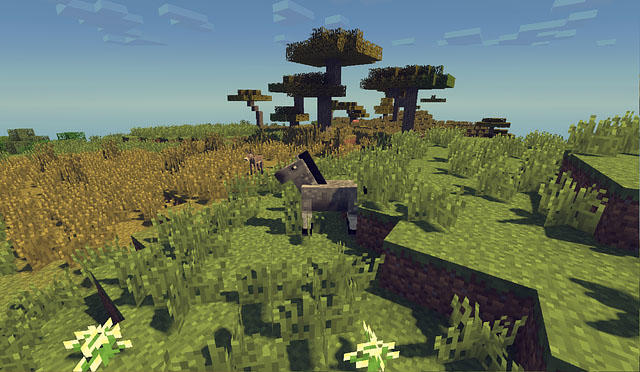





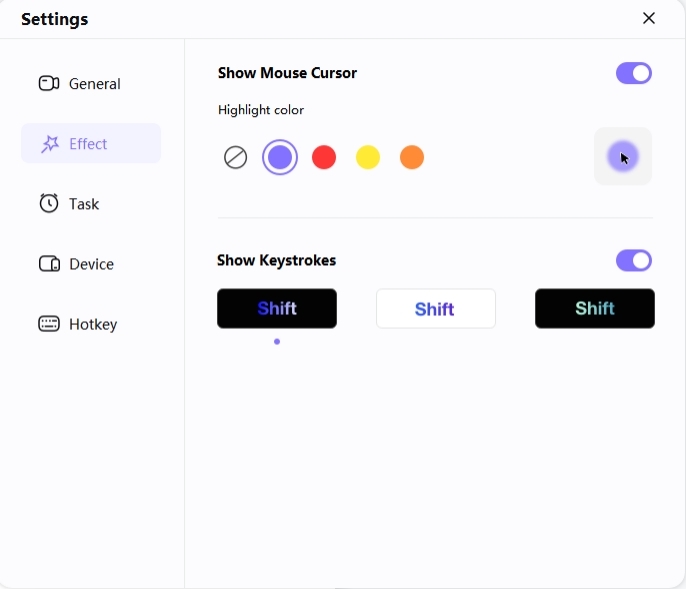
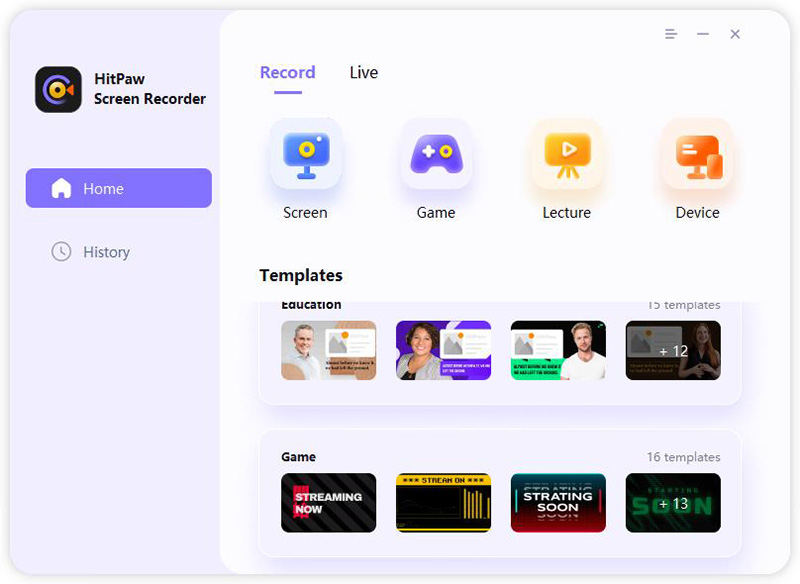
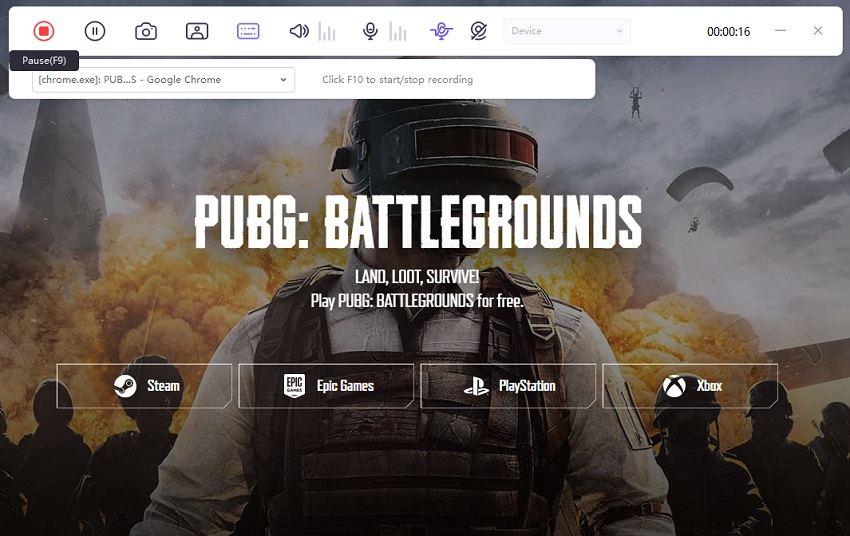
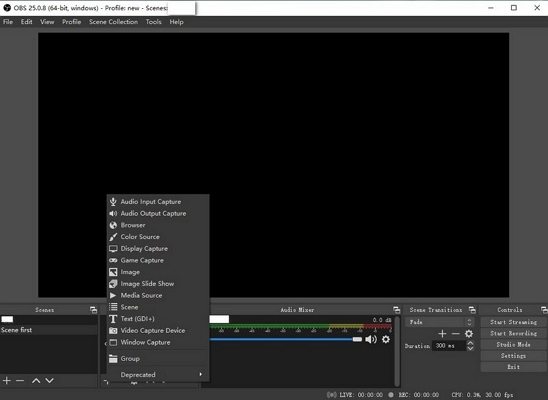




Join the discussion and share your voice here
Leave a Comment
Create your review for HitPaw articles