What Is Streamyard App ard and How to Use It
You’re missing out a lot, if you’re still not leveraging the power of live streaming in 2022. If you’re planning to use StreamYard but couldn’t decide if it’s the right platform for you to engage with your audience live, then you’re in for a treat.
This article is going to provide insights into its basic functionality, pricing plans, and user feedback along with a how-to guide of using Stream Yards. Give it a read and decide if it is really worth your time and money or should you look for an alternative.
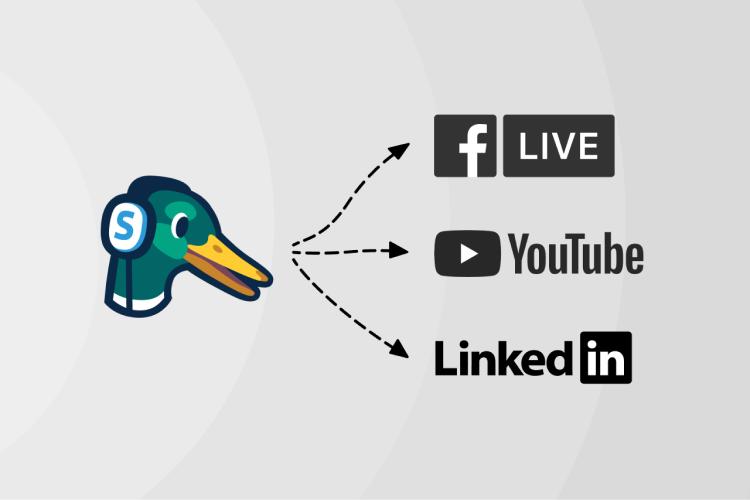
Part 1: What Is Stream Yard?
StreamYard is an online platform that offers users an intuitive way to go live or stream recorded events on various platforms. As of now, it lets you live stream on Facebook, LinkedIn, YouTube, Periscope, and Twitch.
One of the advantage www.StreamYard.com has over much of similar software is the tons of customization options to engage your audience like never before. For instance, you can broadcast a live session on your LinkedIn Page, LinkedIn Profile, or both simultaneously. In addition, you get to stream on different social media platforms at once.
Similarly, it gives you an option to download the video and audio afterwards to use it somewhere else. But at the same time, it has some big downsides nothing more prominent than the limit on the number of people who can video call or screen share at the same time.
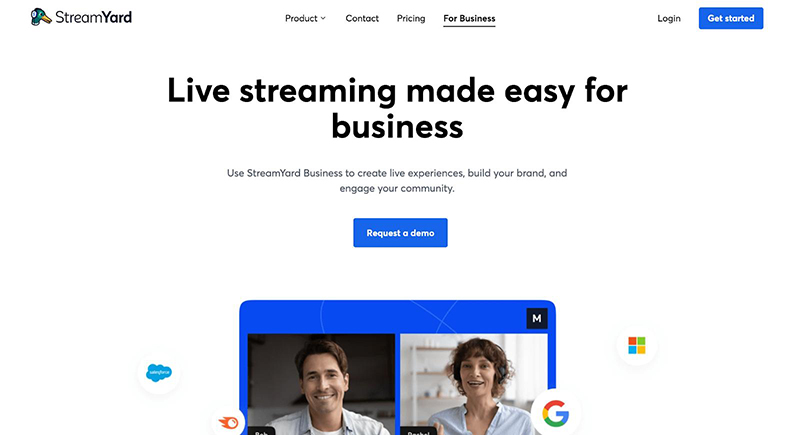
Part 2: What Are the StreamYard Pricing Plans?
StreamYard also comes in a free version with limited features. However, subscribing to its premium version is necessary to get access to all its utilities.
As of now, the program offers two main premium plans. The basic version comes at a monthly subscription of $25/month, or $240/year (billed annually). While its professional versions costs $468/year with annual billing.
Clearly, these prices are out-of-range for most beginners and semi-pro users. But if you broadcast livestream events quite often for business purposes or whatever, then choose any plan depending on your requirements.
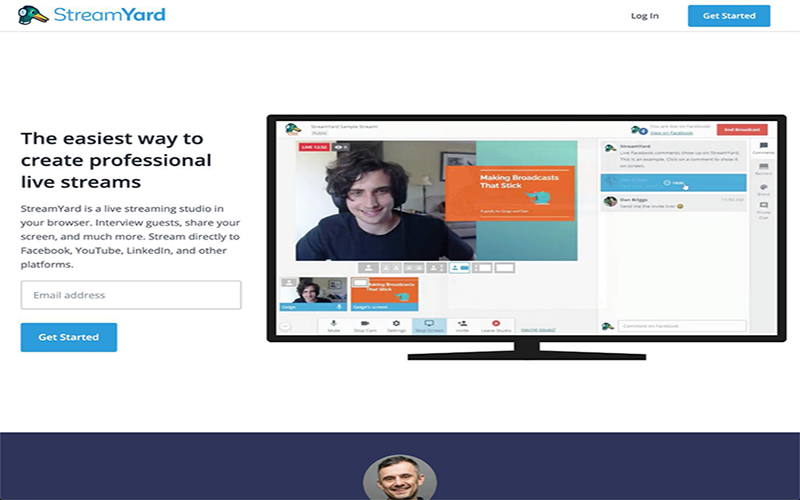
Part 3: How to Use StreamYard?
Going live using StreamYard is as simple as it can get, if you’re following the right steps. Check out how to do that:
Step 01From your web browser, head to the official website of Streamyard and login/signup with your account.
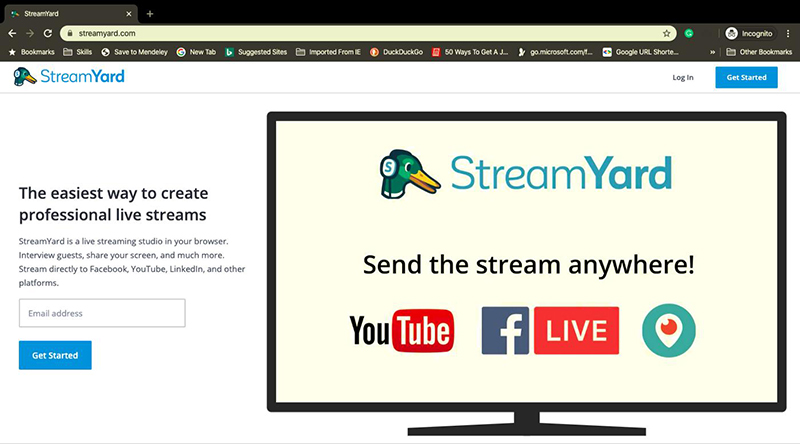
Step 02Once you enter the program, select the livestreaming platform where you want to go live. For instance, Facebook.
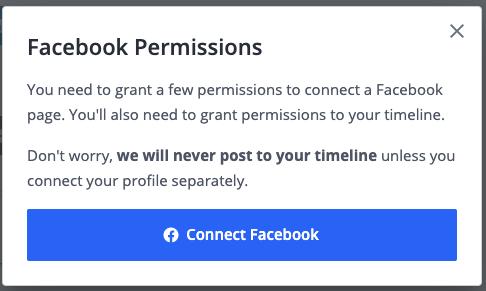
Step 03After that, click on “Create a Broadcast.” Then, select a title for your live stream to get going. And you can customize other streaming options as you want.
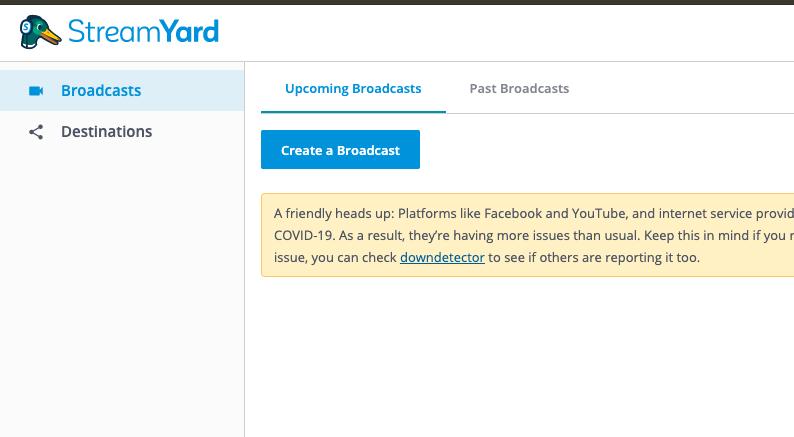
Step 04Then, hit “Enter Broadcast Studio” and adjust your mic and camera as needed.
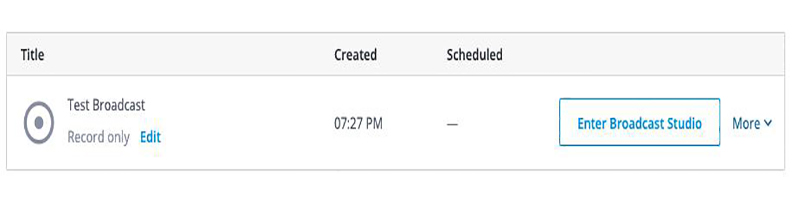
Step 05And that’s how you go live stream. Here’s a preview of your live stream. You can add any option if you want.
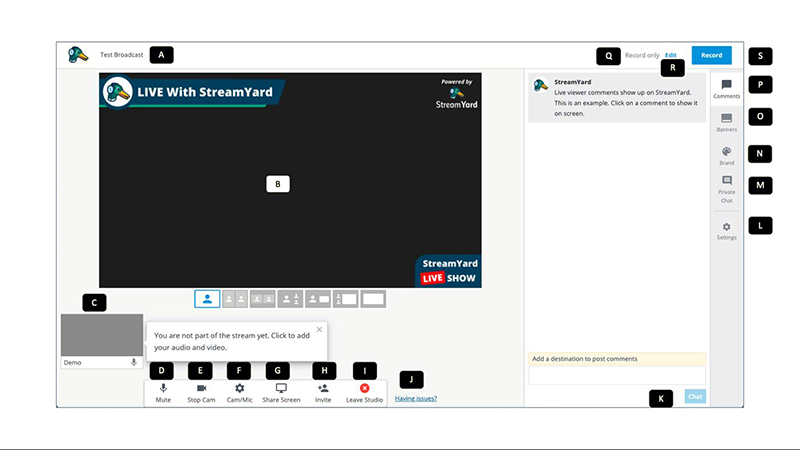
Part 4: What Are the StreamYard Reviews?
Evaluating a program without diving into its pros and cons is not possible. Based on user feedback, we have gathered the common pros and cons of using StreamYard.
Pros
- Since it is an online platform, you can access it from anywhere, anytime
- Offers a good way to go live from your existing social media platforms
- Satisfactory video quality
- Shows viewers comments on the screen
- The admin has a complete control over the audio and video of other panelists or guests
Cons
- Lacks advanced streaming features
- It can have a maximum of 10 panelists at a time
- It has a steep learning curve, so expect quite some time understanding its different features and functions
- Doesn’t support popular live streaming platforms
- Compatibility issues with different browsers
- It isn’t available in many countries or regions
- Many users complain of echo problem in voice
These pros and cons show that StreamYards isn’t the first-choice, particularly if you want more control over the streaming process.
Part 5: Best Alternative of StreamYard for Livestreaming
HitPaw Screen Recorder is hands down the best alternative to StreamYard in terms of features and price. Going live on your favorite live streaming platform including YouTube Live, Facebook, Twitch, and more has never been easier.
It offers a huge library of well-designed templates and stunning virtual backgrounds to catch the attention of your audience. The program gained popularity for its compatibility with over 300 streaming platforms and live chatting apps. Plus, all it takes is a few clicks to stream on multiple platforms to increase the eyeballs.
Aside from streaming, HitPaw Screen Recorder boasts of lag-free recording of your desktop, games, and webcam.
Key Features:
- A powerful one-stop solution for streaming your event in high quality
- Works on both Windows and Mac
- Offers tons of templates to match your streaming theme
- You can add texts and stickers to streaming with a single click
- Supports more than 300 streaming platforms, video meetings apps, and chatting apps
- Supports live stream on multiple platforms
To keep the ball rolling, follow the below steps to start livestreaming using this software:
Step 01To begin, Install HitPaw Screen Recorder on your computer.
Step 02Launch it and click on Live > Live Streaming.

Now, add a template that matches your theme.
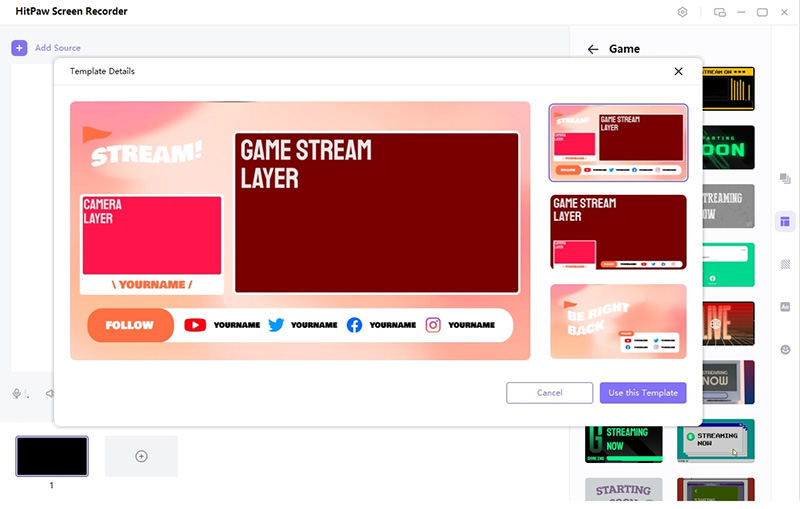
Step 03Now, hit “Add Source” and select “Screen.” You can adjust the screen area as needed.

Step 04After that, select the livestreaming platform from the available options. Then, choose “Virtual Camera” under the camera list. If you want to live on YouTube, choose “Go Live” from YouTube and choose HitPaw Virutal Camera under Webcam.
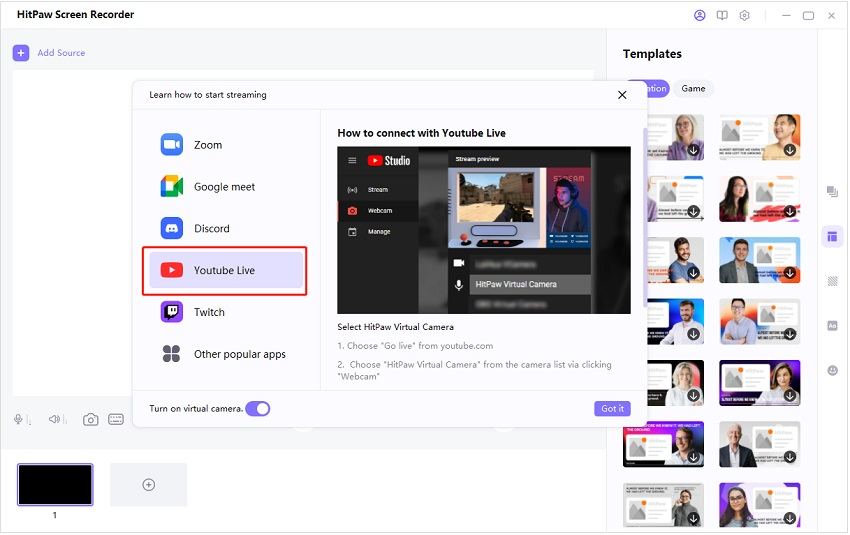
Step 05And then, you are live with your audience. If you want to record the event, go to the main screen and click on “Start.”
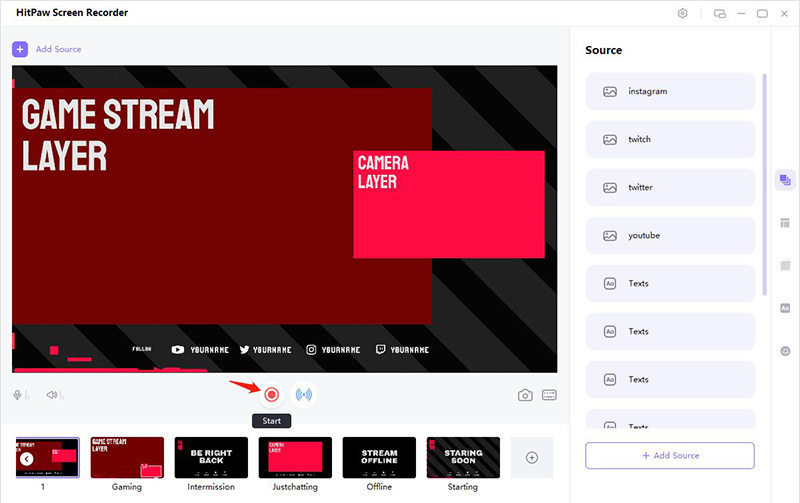
Final Thought
That’s all you need to know to get started with StreamYards. It is a handy tool to go live from your multiple social media accounts at once. But now that you know its pros and cons, and pricing plans, it won’t be a surprise if it isn’t your go-to choice.
Install HitPaw Screen Recorder to get your hands on the world’s #1 streaming and recording software. With this tool, broadcasting your own live event takes just a few seconds. Plus, you get tons of options to keep engaging your audience better than ever.






 HitPaw Univd (Video Converter)
HitPaw Univd (Video Converter)  HitPaw Watermark Remover
HitPaw Watermark Remover 



Share this article:
Select the product rating:
Daniel Walker
Editor-in-Chief
My passion lies in bridging the gap between cutting-edge technology and everyday creativity. With years of hands-on experience, I create content that not only informs but inspires our audience to embrace digital tools confidently.
View all ArticlesLeave a Comment
Create your review for HitPaw articles