How to Stream Switch on Twitch Without Capture Card
Nintendo Switch has taken this world to a storm courtesy of its remarkable streaming feature. It is one of the best consoles that can allow you to stream fascinating gameplays and content on various platforms.
However, it doesn't come up with the streaming feature that most consoles like Xbox One and PS4 come up with. Hence, you'll need a capture card to empower the Nintendo Switch to stream your gameplay.
Unfortunately, a capture card might be an expensive gig for many reasons, and that's why we'll tell you how to stream Switch on Twitch without a capture card.
Part 1. What Is A Capture Card
Before telling you how to stream Switch on Twitch without capture card, it is essential to provide you with the information about the Capture card.
Gamers tend to use capture cards to stream and record on-screen gameplays. Although gaming consoles, including Xbox One and PS4, offer built-in streaming facilities, Switch lacks this feature.
A capture card is probably the easiest and most effective way to stream your game or any content on the Switch. It enables you to capture the on-screen content in high-quality video. Despite capture being a mind-blowing gig, many people won't afford this courtesy of its high price.
Hence, you can opt for its alternatives, and we'll tell you how to stream Nintendo Switch on Twitch without capture card.
Part 2. Stream Switch on Twitch using Xbox One
Streaming Switch on Twitch using Xbox One is relatively simple, and if you're familiar with Xbox One, things could get even more accessible.

Here's how to stream Switch on Twitch without capture via Xbox One.
-
1
To begin with, you'll need to dock Switch to base options.
-
2
In this phase, you'll need to connect the dock to your Xbox One console via HDMI cable.
-
3
Try connecting Xbox One to your PC.
-
4
After launching One Guide on Xbox One on the Switch, you'll need to power on the Switch. Note: You'll need to ensure that your PC and Xbox One are linked with the same WiFi connection. You can also opt for an Ethernet cable for better results.
-
5
After downloading the Xbox application on your computer, you'll need to start the application before selecting the Xbox console.
-
6
In this phase, all you need to do is launch Broadcaster Software. This software allows you to record and stream anything happening on your computer's screen. You can download the OBS after visiting its official website.
-
7
Since you've launched Twitch after installing it from the official website, you can now start streaming Switch gameplay via Xbox.
-

That's it. In this way, you'll be able to know how to stream Nintendo Switch on Twitch without capture card via Xbox.
Part 3. Stream Switch on Twitch Using Streamlabs Application
After knowing how to stream Switch on Twitch without a capture card using Xbox, you can do the same using Streamlabs.
Streamlabs is a spectacular platform that provides its users with mind-blowing broadcasting and streaming tools. Using this application, you've got the opportunity to handle and edit viewer donations and chats. Since Streamlabs is free, you won't need to pay a penny to stream anything you want.
You can follow the step-by-step guide to learn how to stream your Switch on without capture card.
-
1
After downloading and launching Streamlabss on your iOS or Android smartphone, you'll need to log in with your Twitch platform.
-
2
Enable the microphone and camera permissions.
-
3
The process will take you to the widget pages; you only need to choose the widget you wish to use and tap the ''Next'' icon. You'll need to remember that the selected widgets will be displayed on your screen during gameplay.
-
4
Now, you can reposition and align the widgets on your screen according to your choice.
-
5
Select Alert Profiles after navigating to '' Home Page''. You'll need to turn on default alerts if it is turned off previously.
-
6
Select the Broadcast icon after navigating to the ''Settings'' icon. You'll need to ensure that your output resolution is set to 720p, followed by a 30 FPS framerate. Next, you can set your video Bitrate at 2500p.
-
7
Put your Switch on a stand and your device on a tripod. After turning off the auto-brightness, you'll need to set it to optimized levels. After doing it, you'll be able to zoom in on your device's screen.
-
8
You'll only need to hit the ''Red'' button to initiate the streaming process.
-

Extra Tip: How to Stream and Record Switch on Twitch
Despite knowing how to stream Switch on Twitch without capture card, if you don't like the idea, you can opt for HitPaw Screen Recorder. Using this tool, you can stream and record Switch on Twitch in high-resolution quality. It is a mind-blowing tool that allows you to record your screen with audio.
On top of that, HitPaw Screen Recorder allows you to stream the video on various platforms, including YouTube, Facebook, Twitch, Discord, and many other platforms.
Surprisingly, the presence of templates, stickers, and texts makes the streaming top-notch and remarkable.
The key features of HitPaw Screen Recorder:
- It helps you customize the recording area.
- HitPaw Screen Recorder has a GPU feature, meaning your PC won't feel the heat.
- You can schedule the starting and ending times of a recording.
- It enables you to record and stream the video simultaneously.
- It has stream overlays, free templates, texts, stickers, and virtual backgrounds.
Steps of streaming and recording Switch on Twitch:
Step 01 Launch the HitPaw Screen Recorder after getting it installed from the official website. Next, you'll need to launch the software.
Step 02 To begin with, you'll need to connect Switch with Twitch. You'll need to ensure that you're having capture card and HDMI cable.
Step 03 Now, you'll need to try connecting the HDMI output in your Switch host base to your HDMI input on your capture card through an HDMI cable. Next, you'll need to connect your capture card to the computer through the USB port.
Step 04 Launch the HitPaw Screen Recorder and select the Device icon from the main interface. Next, you'll only need to tap Webcam.
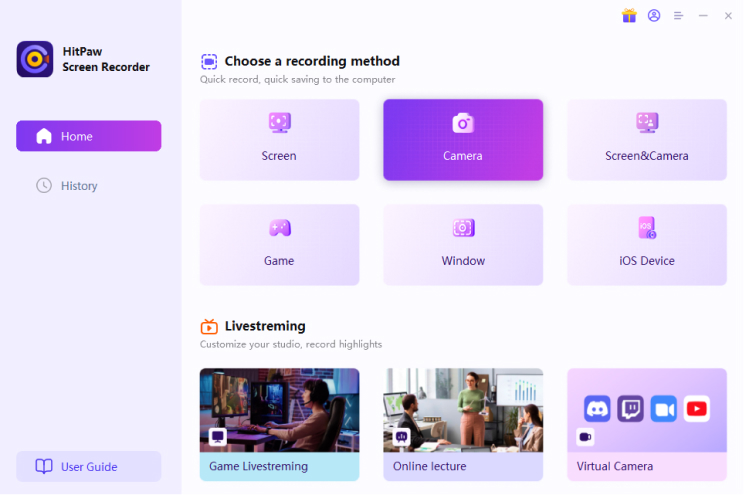
Step 05 After selecting the HDMI name in your device drop-down box, you'll be able to see the Switch screen in the canvas.
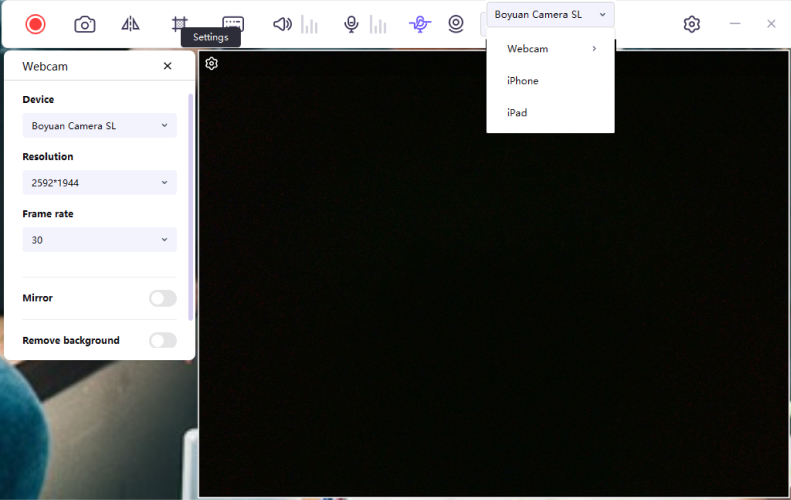
Step 06 Then, present in Twitch. You need to launch Twitch Studio and add source "Video Capture Device" and choose "HitPaw Camera" from the device list. Now, you can tap '' Start Recording'' to stream and record Switch on Twitch.

Conclusion
Nintendo Switch is a spectacular console that empowers you to stream your favorite gameplay with high-class resolution quality. However, the requirement of using a Capture card makes it vulnerable for many users who can't afford to buy a capture card.
Thus, we've highlighted how to stream Switch on Twitch without capture card by introducing a few brilliant alternatives to a capture card.
Of all the methods we've highlighted, HitPaw Screen Recorder is the best tool citing its accessible and high-quality services.

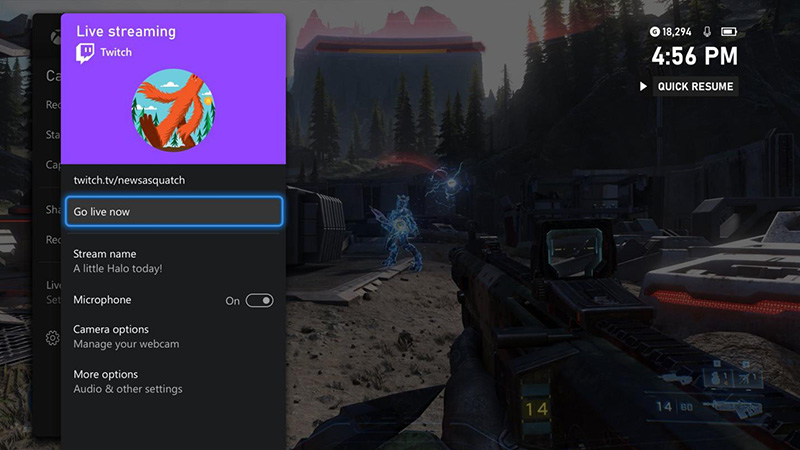
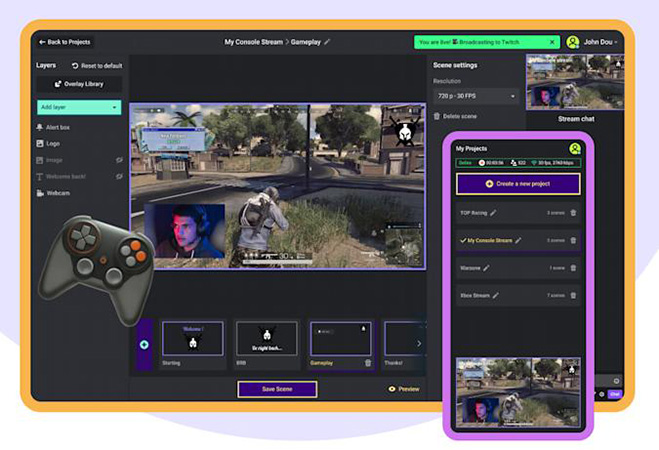




 HitPaw Watermark Remover
HitPaw Watermark Remover  HitPaw Univd (Video Converter)
HitPaw Univd (Video Converter) 


Share this article:
Select the product rating:
Daniel Walker
Editor-in-Chief
My passion lies in bridging the gap between cutting-edge technology and everyday creativity. With years of hands-on experience, I create content that not only informs but inspires our audience to embrace digital tools confidently.
View all ArticlesLeave a Comment
Create your review for HitPaw articles