[Detailed Guide] How to Stream Switch on Discord
Have you ever wondered about How to Stream Switch on Discord? Have you tried to figure out how to stream from Switch to Discord? If yes, then this article is for you. Here we will help you navigate your way to do so in a seamless manner.
Part 1. How to Stream Nintendo Switch on Discord with VLC
Can I stream my switch to discord with an application?
Well, there is no application for Discord on the Nintendo Switch. You will therefore need a computer a get your Switch Screen to Stream. You can then use VLC to play the display screen in a window. The first thing you will need to stream Nintendo Switch on Discord is a Video Capture Card which is readily available in electronics stores.
What next? Here’s a quick guide if you are wondering how to stream switch to discord.
Given below are the steps that will help you figure out how to stream Nintendo switch to discord.
1. Connect Your Switch To A Video Card
- Connect the relevant USBC ports on the Nintendo Switch and the Dock.
Connect the HDMI to your capture card through the dock. Ensure that each wire is plugged properly else you will face issues with your stream.
Now open the software for video capture card on your computer and download it. You can use easy to use and efficient software like HitPaw to assist you with your video streaming. As you download the software, switch to your Nintendo by clicking the power button on the top left side of the device.
Plug the video capture card USB cable to your computer. As you complete the process the Nintendo display screen will be visible on your laptop.
- Copy this code and paste it in your notepad. “C:Program FilesVideoLANVLCvlc.exe” dshow:// :dshow-vdev=”Game Capture HD60 S (Video) (#01)” :dshow-adev=”Game Capture HD60 S (Audio) (#01)” :dshow-aspect-ratio=”16:9″ :dshow-audio-samplerate=48000 :dshow-audio-channels=2 :live-caching=0 :dshow-fps=60.”
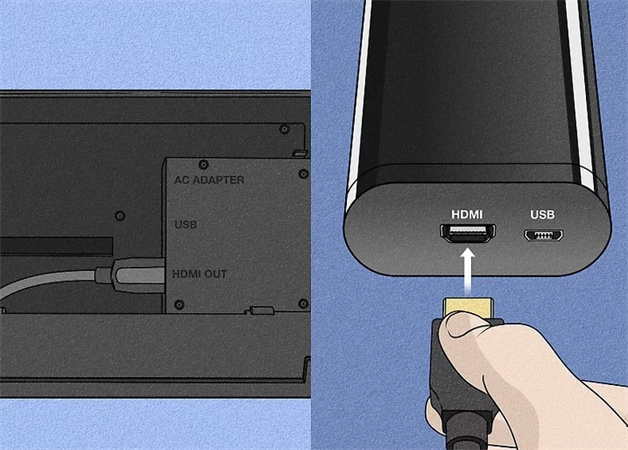
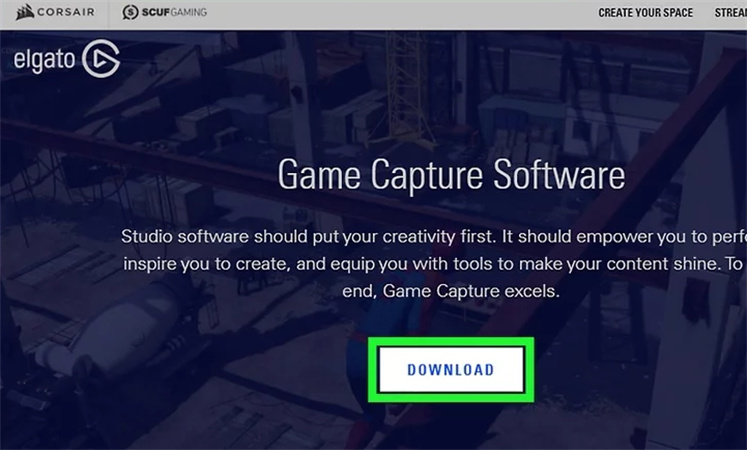
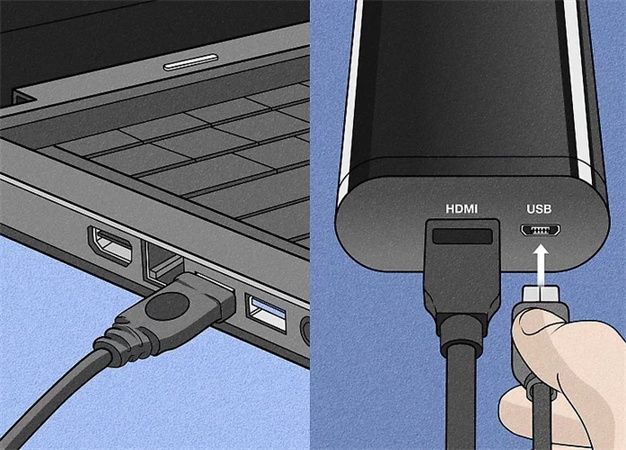
2. Set up VLC to Display Your Capture Card
Now head to VLC Media Player and select Media. Then select “Open Capture Device”. Here you can select the streaming software for example “HitPaw” or “DirectShow”.
- Click on “Show More Options” button and head to the “Edit Options” textbox. Here paste the text you copied earlier. And Repeat this process for the Audio Card Name.
Right-click on the VLC Media Player Icon and click on Properties and change the Target to the location of your video capture card. Next, click OK to save all your changes and double-click on the VLC icon to open a new display window that will be streamed on Discord.
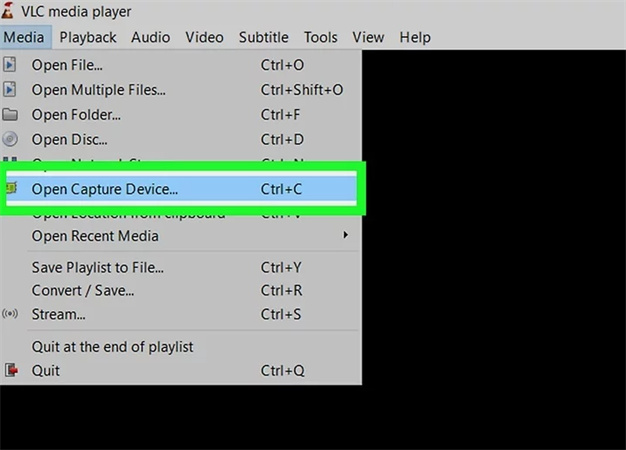
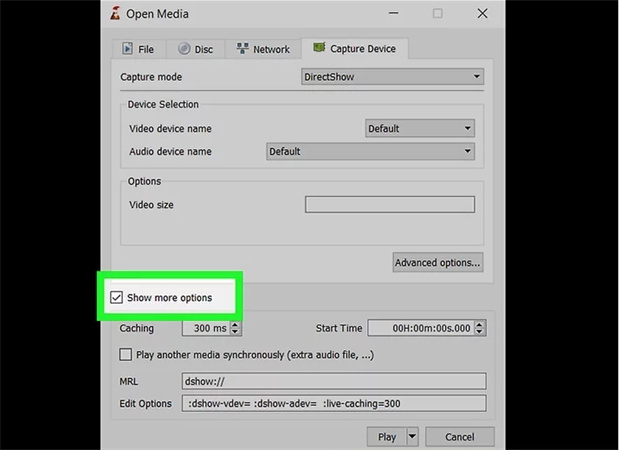
This is the first half of the process of how to stream Nintendo switch on discord.
3. Setting Up The Discord to Start Streaming
Once you are done with setting up your streaming software and Audio Card, you need to set up the Discord as the final stage of the process. Here are the steps to do so.
- After the process, click on the “Screen” option in your Discord Server and click on “Applications”.
- Now you will be able to view your VLC screen. Click on the screen and select it as your display.
- Now you will find settings and options to tweak according to your preferences.
- Once you set everything as per your choice and convenience, click on the “Live” options.
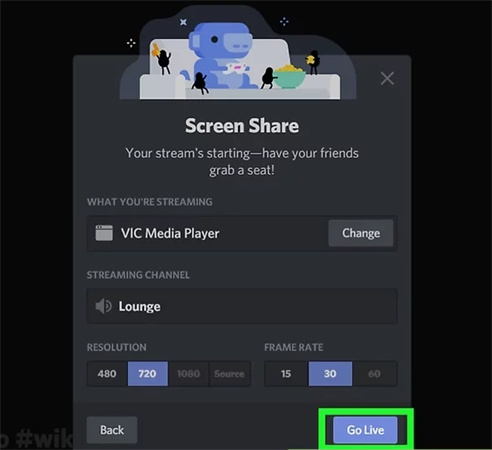
That’s it! You can now stream your Nintendo Switch games on Discord and moving your tabs on your computer will not affect the stream.
Part 2. How to Stream Switch Games on Discord with HitPaw
Back to our question - can you stream switch on discord.
If you have ever been confused thinking about how to stream my switch on discord? This is the tool for you. The HitPaw Screen Recorder tool is compatible with multiple platforms like YouTube, Facebook, and Discord.
HitPaw Screen Recorder is an all-in-one convenient tool for those who love to stream videos, games, and more online. The software comes with numerous features that allow the user to edit their resolutions, enhance their video quality, manage their streaming time, present videos and better templates, and much more.

Given below are the steps you must follow to Live stream for discord.
Step 01 Click the button below to get HitPaw Screen Recorder on your device freely.
Step 02 Click “Live Streaming” to start.

Step 03 Click “Add Source” to add your game, window or anything else to stream.
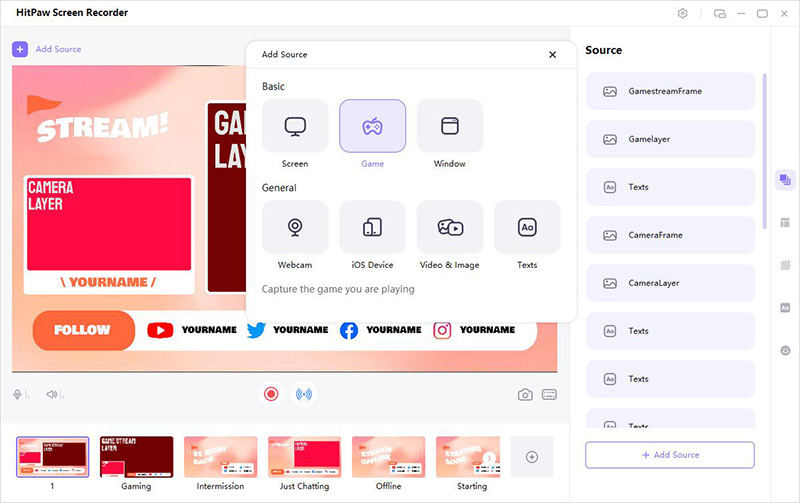
Step 04 Choose a template you like. HitPaw supports over 30+ templates for every kind of streaming.
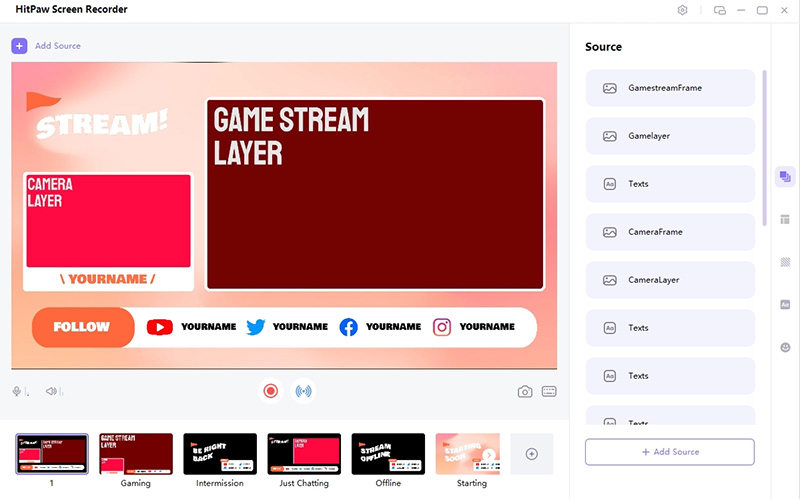
Step 05 Follow the connection steps and start your live streaming. You can live stream with more than one platform by selecting the HitPaw camera in each and launching your video on all these platforms at once.

All you need to do is select “Start” on the HitPaw Screen Recorder, and in no time Live streaming will be the easiest thing for you in the best and easiest way.
Conclusion
Now you know How to Stream Switch on Discord without any fuss! The process is not at all complicated even though it might seem so to users who are working on it for the first time. Enjoying your favorite Nintendo game on Discord is a fun experience and with HitPaw Screen Recorder you can enhance this experience by adding to its quality and convenience.





 HitPaw Univd (Video Converter)
HitPaw Univd (Video Converter)  HitPaw Watermark Remover
HitPaw Watermark Remover 

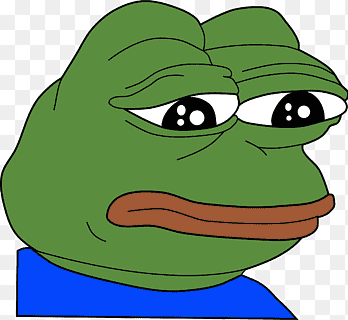

Share this article:
Select the product rating:
Daniel Walker
Editor-in-Chief
My passion lies in bridging the gap between cutting-edge technology and everyday creativity. With years of hands-on experience, I create content that not only informs but inspires our audience to embrace digital tools confidently.
View all ArticlesLeave a Comment
Create your review for HitPaw articles