How to Stream on Twitch on PC
The development of technology and Internet had brought opportunities for live streaming platforms, and Twitch took the opportunity to a great extent. Many game lovers now tend to stream games on Twitch on their PC.
Do you know how to stream on Twitch on PC? If not, we're here to guide to through the most prominent methods to serve your purpose.
Part 1: How to Record Your Stream on Twitch
Many game lovers often ask ''how to stream Twitch on PC''. The best answer to this is none other than HitPaw Screen Recorder. It is a multi-dimensional tool that serves multiple purposes.
For instance, if you're looking to record the screen, HitPaw Screen Recorder provides a fascinating environment to get your work done. Moreover, HitPaw Screen Recorder is useful and effective at streaming video on various platforms. Then it also holds the ability to record that stream at high-resolution quality.
There are a lot of talking points about this software, and maintaining an intuitive user interface despite being highly professional software is one of the most discussed ones.
The key features of HitPaw Screen Recorder:
- It doesn't only work as a screen recorder, but you can also explore virtual cameras and live streaming facilities.
- HitPaw Screen Recorder helps you stream your game on multiple streaming platforms.
- It enables you to record the screen with quality audio output.
- You can enjoy the real-time monitoring feature using HitPaw Screen Recorder.
How to start stream on Twitch using HitPaw Screen Recorder:
Step 01 After installation, run HitPaw Screen Recorder on your computer. Next up, you'll need to start the program and choose the Live Streaming option from the option you'll find there.

Step 02
Choose a template and add sources.
After selecting the ''Live Streaming'' icon, you can select the befitting templates for your stream. Moreover, you can also select the color of your templates and add text or stickers if needed.
Later, you'll need to select your webcam after hitting the'' Add Source'' icon. Now, you'll be able to see a webcam running on your screen. We support adding Game, Screen, Window, Webcam, iOS device, image and texts to your live stream.
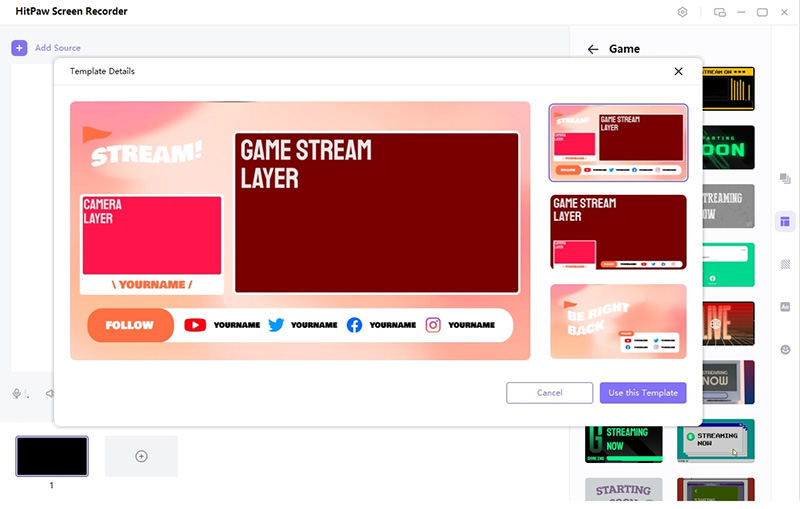
Step 03
Present in live stream or video call and start live stream.
Now, you'll be able to select the platform you'd like to stream your video into. You can select Twitch from there. Launch OBS Studio or Twitch Studio. Choose “Video Capture Device” in the list of “Sources”, then, select “HitPaw Virtual Camera” from the device list.

Step 04
Start recording and live stream simultaneously.
Now you can stream on Twitch on PC. Your only task is to start recording the Twitch live streaming by hitting the'' Record'' icon in this phase. HitPaw Screen Recorder enables you to record and stream the video simultaneously.
After you finish the recording, you'll need to hit ''Stop'' to pause the recording. Later, you'll need to assess the recorded stream and download it to your favorite destination.
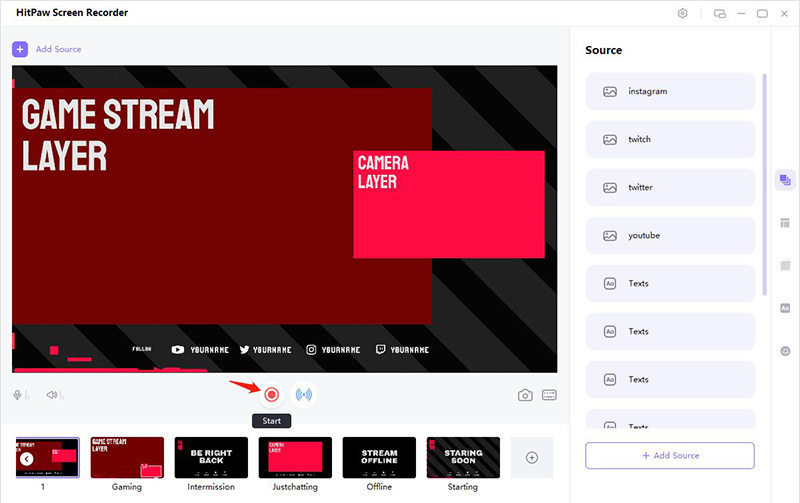
Part 2: Other Software to Use for Live Streaming on Twitch
Apart from using HitPaw Screen Recorder, you can also use other software to know how to stream on Twitch from PC.
Here's the list of software of how to stream on Twitch on PC.
1. Twitch Studio
Using Twitch Studio, you don't need to download a third-party tool to stream Twitch. Instead, it enables you to stream the Twitch video directly. Twitch Studio comes with a fairly simple interface; you won't find it difficult to operate.
2. OBS Studio
OBS studio is a fairly popular streaming platform that allows you to record and stream your video on Twitch simultaneously.
It comes with cross-platform compatibility, making it a reliable tool. However, the interface won't be straightforward as you'll need to acquire knowledge before streaming on Twitch using OBS.
3. Xbox
Xbox is nothing but a gaming console that enables you to stream many games. However, you can also stream Twitch using Xbox. The process of streaming on Twitch on Xbox is fairly simple as newcomers can easily understand it.
4. PS4
Using PS4, you don't need to download external software or hardware. Instead, you can stream Twitch on PS4 on its console, meaning all you need to do is log in with the Twitch account, and you'll be ready to go.
Part 3: How to Stream on Twitch PC
Here's the step-by-step guide to streaming on Twitch using the software we've mentioned above.
1. On Twitch Studio
-
1
First, you'll need to install the Twitch Studio from the official website and launch the software afterward.
-
2
In the next phase, you'll need to download the Twitch app on your PC and start it afterward.
-
3
After downloading Twitch, you'll need to create an account and then link it with Twitch Studio Next up, you'll need to ensure that webcam and microphone are doing fine. After making sure, you'll need to start streaming Twitch on Twitch Studio.
2. On PS4
Here's the simple guide to know "how to Twitch stream on PC" via PS4.
-
1
After downloading and installing PS4, you'll need to launch it immediately. Next up, you'll need to sign up with it without wasting time.
-

-
2
You'll need to select Broadcast Gameplay after hitting the controller's share button. Next up, all you need to do is choose Twitch and log in with the Twitch account. You can go live on Twitch after logging in and play any game you'd want.
-

3. On Xbox
Streaming Twitch on Xbox is fairly simple; you'll only need to follow the easy steps listed below to get your job done.
-
1
After navigating to the official website of Xbox, you'll need to install the Xbox and launch it within seconds.
-
2
You'll need to sign up with the Xbox account and then navigate to the Xbox store icon. From there, you'll need to install the Twitch app. After installing it, all you need to do is log in with your credentials and select the game you'd like to play here.
-
3
You can open your Twitch app after hitting the Broadcast icon from the main menu. Now, you're ready to stream Twitch on Xbox.
-

4. On OBS
Read the guide below if you want to know how to start a Twitch stream on PC via OBS.
-
1
To begin with, you'll need to install the OBS Studio on your after getting it downloaded from the main interface.
-

-
2
After selecting the resolution quality, you'll need to select the Twitch platform you're looking to stream on Twitch. Next up, you'll need to log in with the Twitch account. After navigating to the Sources window, you'll need to select Game capture after hitting +icon.
-
3
After putting everything in order, you'll need to hit the Start '' Stream'' icon to start streaming your game
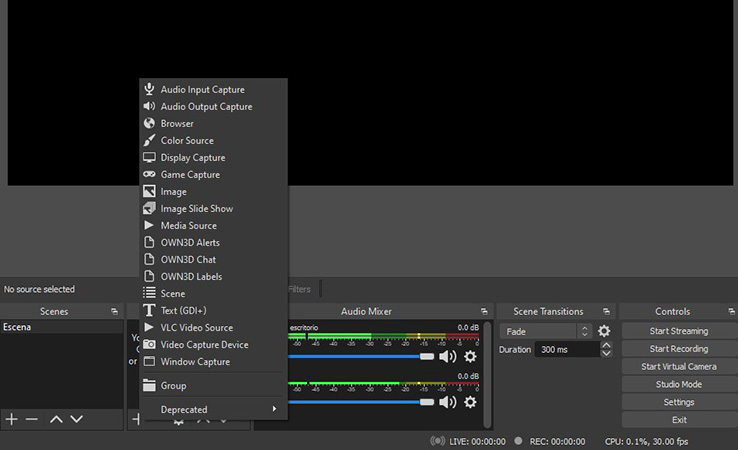
Conclusion
Streaming Twitch on PC is fairly simple as we've mentioned the outstanding tools to help you know how to stream on Twitch PC.
All the ways we've discussed in this guide offer high quality. However, using HitPaw Screen Recorder remains the best way to stream Twitch on PC. It helps you to record the stream in high-resolution quality with minimal effort.





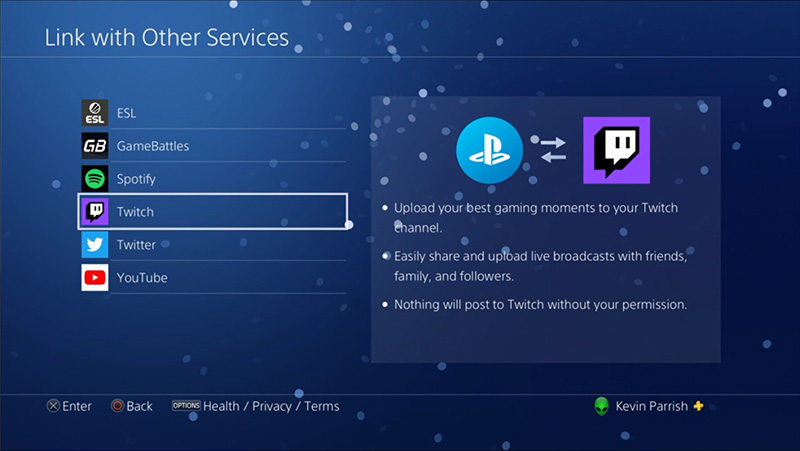
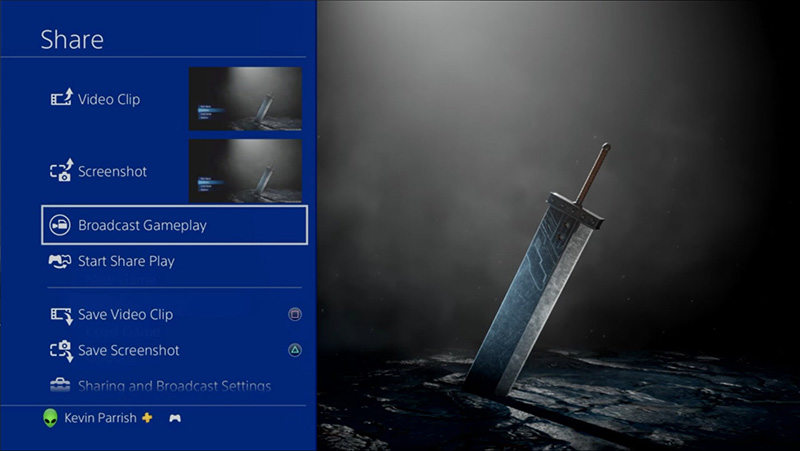
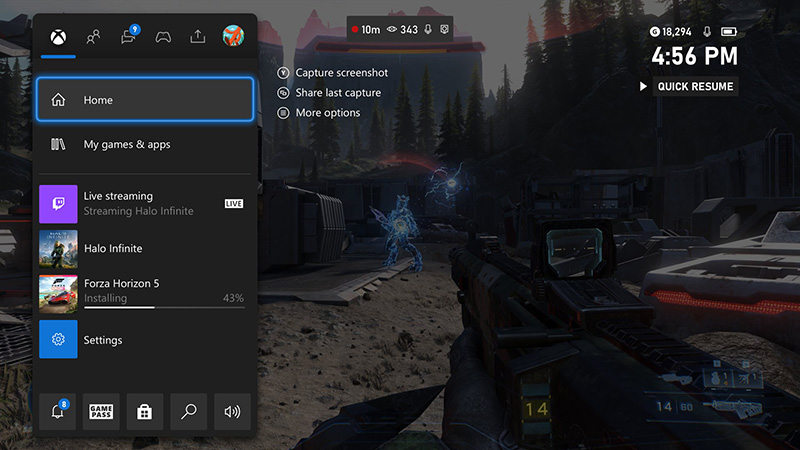

 HitPaw Watermark Remover
HitPaw Watermark Remover  HitPaw Univd (Video Converter)
HitPaw Univd (Video Converter) 



Share this article:
Select the product rating:
Daniel Walker
Editor-in-Chief
My passion lies in bridging the gap between cutting-edge technology and everyday creativity. With years of hands-on experience, I create content that not only informs but inspires our audience to embrace digital tools confidently.
View all ArticlesLeave a Comment
Create your review for HitPaw articles