How to Stream Netflix on Discord on Windows, Mac and Mobile Phone
Netflix is an unbelievable platform where you can enjoy watching your favorite shows quickly. But, how about enjoying the fascinating shows with your friends.
Of course, you'd have thought that your friends are far from you. Luckily, that's not the issue anymore. Instead, you can use a streaming platform to stream Netflix on Discord.
Can you stream Netflix on Discord? Many people prefer Discord, citing remarkable streaming features, so people opt to ask whether they can stream Netflix on Discord. You can stream Netflix on Discord, and we'll tell you how to Stream Netflix on Discord.
Part 1. How to Stream Netflix on Discord from a PC or Mac?
If you want to stream Netflix on Discord, you won't need to do much. Instead, all you need to do is follow a few steps to put things in order.
Here's how to stream Netflix on Discord.
-
1
Launch your web browser on a PC and then visit the ''Netflix website''.
-

-
2
Now, you'll need to launch Discord, and you'll need to make sure that Discord is connected to a server.
-

-
3
Decide the '' Activity Status'' you'd want to use after hitting the ''Settings'' icon.
-
4
Select the tab on your browser after hitting the'' Add it'' icon. When selecting ''Netflix'', you'll only need to press the ''Add Game'' icon.
-

-
5
When you're to leave the '' Settings'' icon, you'll need to tap on the ''screen icon'' at the bottom of your screen.
-
6
Choose the '' browser tab'' you want to stream after visiting the ''Screen Share'' icon.
-

-
7
After adjusting the streaming settings, you'll need to hit the ''Go Live'' icon to stream Netflix. Next, you can select the title of Netflix you'd like to share with your friends.
Part 2. How to Stream Netflix on Discord from Mobile Phone?
Netflix can be streamed on Discord using your smartphone. If you don't have the Netflix app and the Discord app installed on your device, make sure you download them.
Here's how to stream Netflix on Discord on mobile phone.
-
1
Open the Discord and Nextflix apps and sign in to them.
-
2
You can stream Netflix on Discord by selecting the server and voice channel.
-
3
At the bottom, click the green Join Voice button.
-
4
To broadcast your entire screen, swipe up from the bottom to reveal the Screen Share option.
-
5
Start streaming your favorite movie or TV show with your friends by going back to the Netflix app. It should be accessible to anyone with access to your channel.
Part 3. Common Issues When Streaming Netflix on Discord
3.1 How to Stream Netflix on Discord with Sound/Audio
Several people tend to ask how to stream Netflix on Discord with sound. Unfortunately, there isn't wrong with asking this question, as many users face sound issues when streaming Netflix on Discord.
Before going live, you'll need to know the reasons that can affect the sound quality during Discord streaming.
There are some significant reasons why you can't stream video from one platform to another with any sound.
The first thing behind this chaos is that Discord asks for Administrative access to your PC. If your computer drivers aren't functioning well, you won't be able to hear anything streaming Netflix on Discord.
If the audio drivers on your PC aren't functioning appropriately, you're bound to face the issue you're having currently. You won't be able to hear anything if your audio drivers are corrupt, and you can only see the visual on your screen.
Another thing that might prevent you from hearing the audio of a live stream on Netflix is the instability of the Screenshare feature. This feature can create issues with the audio signal.
Hence, if you want to know how to stream Netflix on Discord without any audio issues, you'll need to ensure that you aren't facing the issue we've mentioned above.
3.2 How to Stream Netflix on Discord without Black Screen
Only knowing how to stream Netflix on Discord isn't enough. Instead, you'll also need to pay attention to various other aspects. For instance, when you try to stream Netflix on Discord, a black screen appears, and you won't be able to stream it. The most common things behind issues are graphics drivers.
If you often experience black screen issues and want to know how to stream Netflix on Discord without a black screen, you'll need to fix the following things.
-
1
First thing you can try doing is to update the Discord App. Doing so might help you fix the issue you're facing.
-

-
2
Another thing you could do to avoid a black screen when streaming Netflix on Discord is by turning on and off hardware acceleration settings.
-

-
3
You might also turn off the irrelevant program on your PC while streaming.
-
4
Clearing the cache folder in your Discord app might help you fix your struggling issue.
-

If these methods don't help your cause and things don't get improved, you might consider another option to stream Netflix on Discord. Luckily, we will reveal the best way to stream Netflix on Discord. All you need to do is continue reading this guide.
Part 4. Can't Stream Netflix on Discord? Try HitPaw Screen Recorder
You can opt for HitPaw Screen Recorder if you have issues streaming Netflix on Discord using a PC. It is a remarkable tool that allows you to live stream your video at high resolution. The good thing is that it holds the ability to live stream and record the video simultaneously.
Another powerful thing to like about HitPaw Screen Recorder is that you can stream your video on multiple platforms, including Discord, YouTube, and many other platforms.
On top of that, HitPaw Screen has an effortless user interface, meaning streaming the video on HitPaw won't be a big deal.
The key features of HitPaw Screen Recorder:
- HitPaw Screen Recorder comes with stickers and templates that can make your live stream more exciting and breathtaking.
- It supports multiple streaming platforms.
- You can record the screen with audio..
- It allows you to record screens and live streaming at the same time.
- GPU acceleration feature makes things look really for you.
Here's how to stream Netflix on Discord using HitPaw Screen Recorder.
Step 01 Launch the HitPaw Screen Recorder after getting it installed from the official website. Next, you'll need to launch the software.
Step 02
Select “Live Streaming”.
Now, you'll need to enter into the HitPaw Screen Recorder's official website, and then you'll need to navigate to the ''Live Streaming'' icon from there.

Step 03
Add Source to Live Stream.
HitPaw Screen Recorder has awesome templates that can make your live stream exemplary. You can select the template of your choice and proceed ahead.
Then, in order to stream Netflix, you should tap on ''Add Source'' and then select the '’Screen'' icon to share the Netflix screen during live streaming. Or you can also tap on “Window” source to share Netflix screen.

Step 04
Present in live stream or video call and start live stream.
Select the Discord platform in which you're looking to live stream Netflix. Start streaming Netflix on Discord afterward; once it finishes, you can export the recorded video to a PC. If you want to record the stream, tap on the “Recording” icon.

Final Thoughts
If you're struggling to know how to stream Netflix on Discord, this post has everything in it for you.
Irrespective of the importance of streaming Netflix on Discord from a PC, the best way to stream Netflix on Discord has to be the HitPaw Screen Recorder. It is a brilliant third-party tool that allows you to record and live stream the video simultaneously.


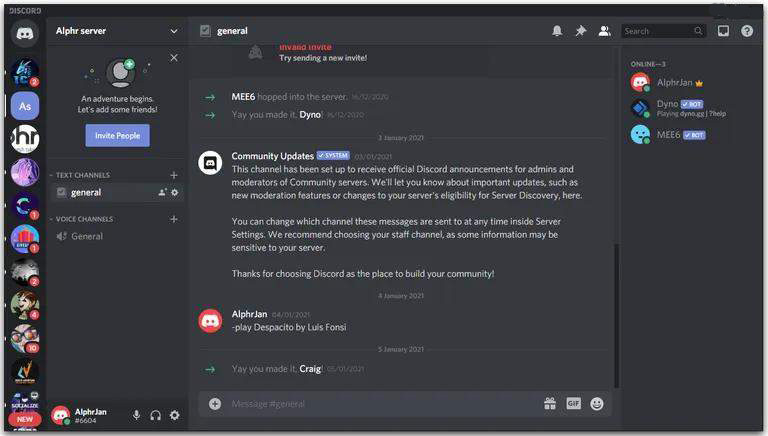
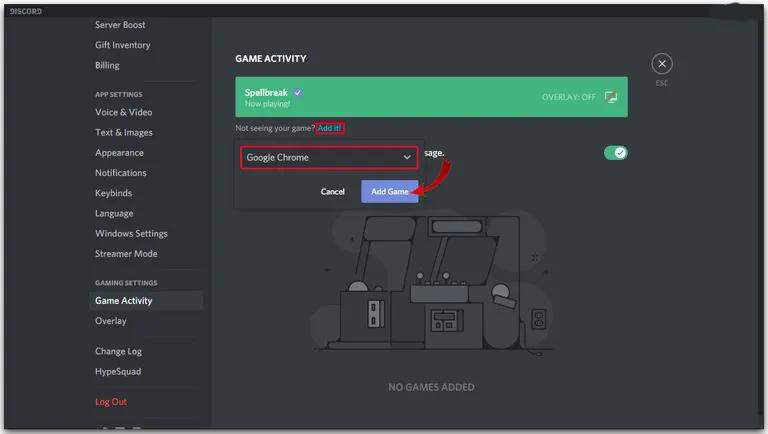



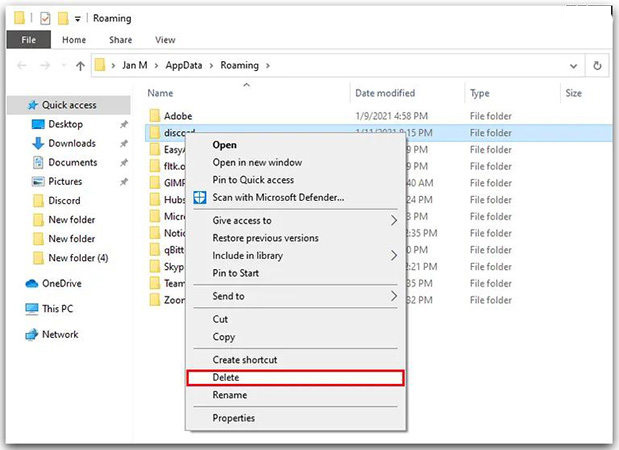




 HitPaw FotorPea
HitPaw FotorPea HitPaw Univd (Video Converter)
HitPaw Univd (Video Converter) 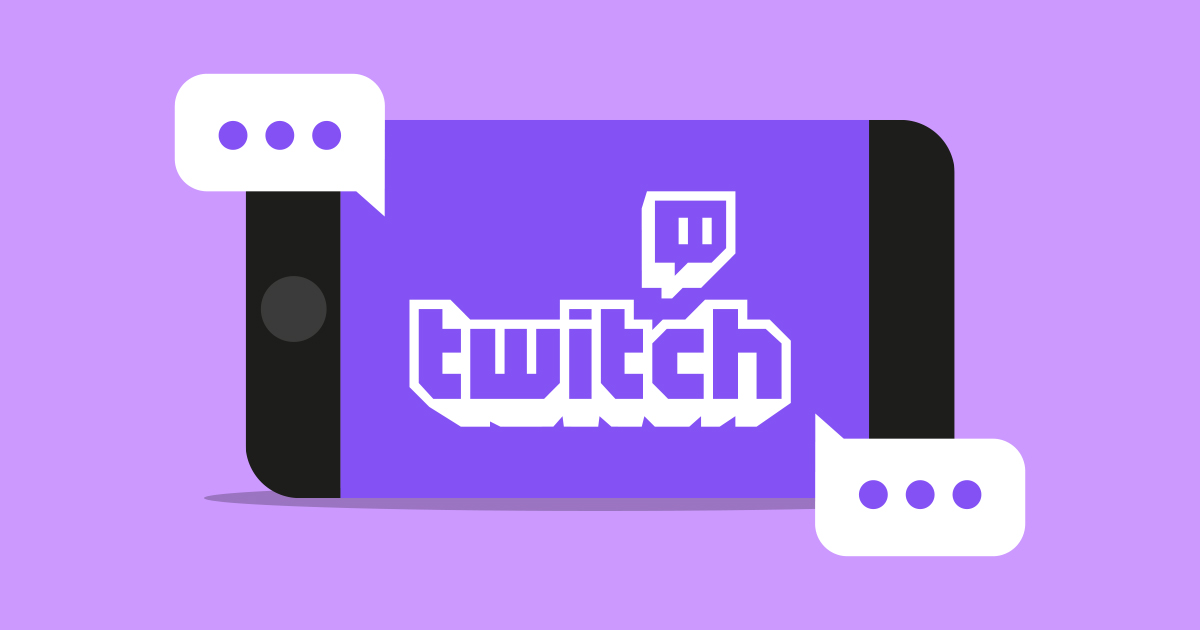


Share this article:
Select the product rating:
Daniel Walker
Editor-in-Chief
My passion lies in bridging the gap between cutting-edge technology and everyday creativity. With years of hands-on experience, I create content that not only informs but inspires our audience to embrace digital tools confidently.
View all ArticlesLeave a Comment
Create your review for HitPaw articles