[Quick Guide] How to Record Zoom Meeting without Permission
Zoom is a popular video conferencing platform that allows you to host or join online meetings, webinars, and courses. However, sometimes you may want to record a Zoom meeting without permission from the host or other participants for various reasons, such as reviewing the content later, sharing it with others, or creating a tutorial. But is it legal to record Zoom meeting without permission? And how can you do it easily and effectively?
In this article, we will answer these questions and show you how to record Zoom meeting without permission on different devices, such as laptop/PC, phone, and online. We will also introduce you to a powerful tool that can help you convert, edit, and enhance your recorded Zoom videos: HitPaw Univd (HitPaw Video Converter). Let’s get started!
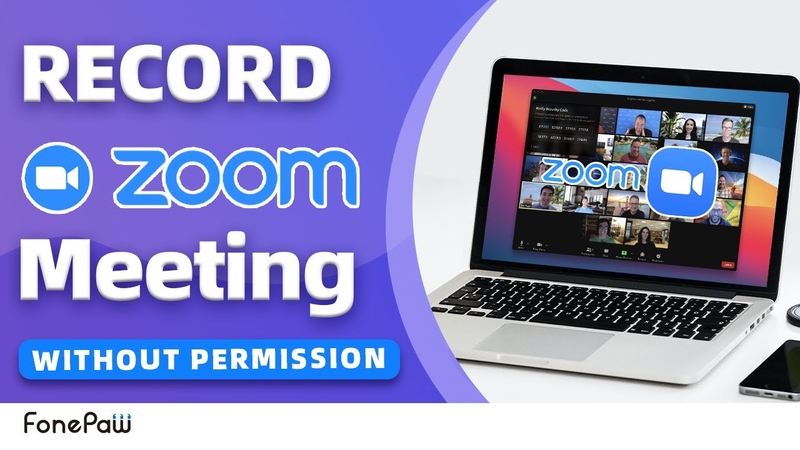
How to Record Zoom Meeting without Permission on Laptop/PC?
If you want to record Zoom meeting without permission on your laptop or PC, you will need a third-party screen recorder software that can capture the audio and video of the Zoom meeting. One of the best screen recorders that we recommend is HitPaw Univd. It is a versatile and easy-to-use tool that can help you record Zoom meeting without permission in high quality and with various options.
Watch the following video to learn more details:
Features of HitPaw Univd
Here are some of the main features of HitPaw Univd around the topic:
- Record the full screen, a specific window, or a custom area of your screen.
- You can record the system sound, microphone sound, or both at the same time.
- Option to record Zoom meeting without permission in MP4, MOV, AVI, MKV, or other formats.
- It can record Zoom meeting without permission with or without a watermark.
- Record Zoom meeting without permission with a timer, a cursor, or a webcam overlay.
Steps to use HitPaw Univd
Step 1: Launch the program and go to the “Toolbox” section. Then, choose the “Screen Recorder” tool from the list.

Step 2: Drag the corners of the recording area to select the part of your screen you want to record. If you want to record the whole screen, press the Space bar.

Decide if you want to record the sound from your system, your microphone, or your camera. You can toggle them on or off by clicking the icons at the bottom of the screen.

Step 3: Click the red button to begin recording.
Step 4: When you are done, click the “x” button on the top right corner of the recording area. The recorded video will be saved in the output folder, where you can play it with any media player.

How to Record Zoom Meeting without Permission Online?
If you don’t want to install any software on your device, you can also record Zoom meeting without permission online using some web-based screen recorders. However, you should be aware that online screen recorders may have some limitations, such as the recording time, the file size, the video quality, and the security issues. Here are two online screen recorders that you can try:
Screencast-O-Matic
This is a popular online screen recorder that can help you record Zoom meeting without permission for free. You can record up to 15 minutes of video per recording and save it to your computer or upload it to YouTube or Google Drive. You can also edit your recorded video with some basic tools, such as trimming, cropping, adding captions, etc. However, if you want to remove the watermark, record longer videos, or access more features, you will need to upgrade to the paid version.
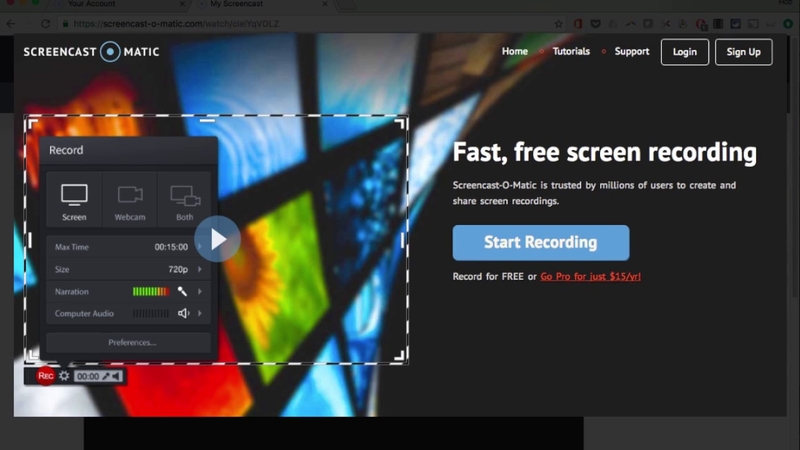
Pros:
- Easy to use and has a user-friendly interface.
- Can record the system sound, microphone sound, or both.
- Youcan record Zoom meeting without permission with a webcam overlay.
Apowersoft Free Online Screen Recorder
This is another online screen recorder that can help you record Zoom meeting without permission for free. You can record unlimited videos with no watermark and save them to your computer or upload them to YouTube, Vimeo, Dropbox, or Google Drive. You can also edit your recorded video with some advanced tools, such as adding annotations, effects, transitions, etc. However, you will need to install a launcher on your device before using this online screen recorder.
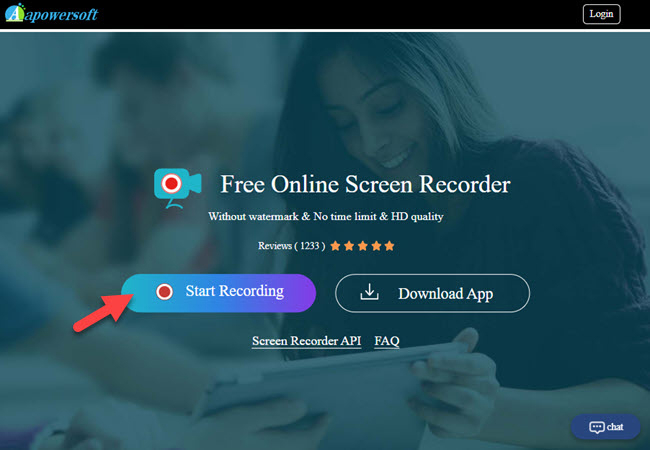
Pros:
- You can record the full screen, a specific window, or a custom area of your screen.
- Record the system sound, microphone sound, or both.
- You can record Zoom meeting without permission in various formats, such as MP4, WMV, AVI, FLV, etc.
How to Record Zoom Meeting without Permission on Phone?
If you want to record Zoom meeting without permission on your phone, you will need to use some screen recorder apps that can capture the audio and video of the Zoom meeting. However, you should note that not all screen recorder apps can record the internal sound of your phone, so you may need to use an external microphone or speaker to record the sound of the Zoom meeting. Here are some screen recorder apps that you can use on different phones:
iOS
If you have an iOS device, you can use the built-in screen recorder feature that comes with iOS 11 or later. You can access it from the Control Center and start recording the Zoom meeting without permission. However, this feature can only record the microphone sound, not the system sound, so you will need to use an external microphone or speaker to record the sound of the Zoom meeting. Alternatively, you can use some third-party screen recorder apps, such as DU Recorder, Record it!, or Screen Recorder +. These apps can record the Zoom meeting without permission with or without a watermark, with a timer, a cursor, or a webcam overlay. However, some of them may require a subscription fee to unlock more features or remove ads.

Pros:
- The built-in screen recorder feature is easy to use and has no time limit or watermark.
- The third-party screen recorder apps can record the Zoom meeting without permission in various resolutions, formats, and orientations.
Android
If you have an Android device, you can use some screen recorder apps that can record the Zoom meeting without permission with the internal sound. However, you should check if your device supports this feature, as not all Android devices can record the internal sound. Some of the screen recorder apps that can record the Zoom meeting without permission with the internal sound are AZ Screen Recorder, Mobizen Screen Recorder, and XRecorder. These apps can record the Zoom meeting without permission with or without a watermark, with a timer, a cursor, or a webcam overlay. However, some of them may contain ads or require a subscription fee to access more features.

Pros:
- Apps can record the Zoom meeting without permission with the internal sound, which is more convenient and clear.
- The screen recorder apps can record the Zoom meeting without permission in various resolutions, formats, and orientations.
FAQs
Here are some frequently asked questions and answers about how to record a Zoom meeting without permission:
Q1. Is it legal to record Zoom meeting without permission?
A1. The legality of recording Zoom meeting without permission depends on the laws and regulations of your country or region, as well as the privacy policies and terms of service of Zoom. Generally speaking, it is advisable to obtain the consent of the host and other participants before recording a Zoom meeting, as it may involve their personal information, intellectual property, or confidential data. If you record a Zoom meeting without permission, you may face legal consequences or ethical issues.
Q2. How can I record Zoom meeting without permission on Mac?
A2. If you want to record Zoom meeting without permission on Mac, you can use the same methods as for laptop/PC, such as using HitPaw Univd or online screen recorders. Alternatively, you can use the built-in screen recorder feature that comes with macOS Mojave or later. You can access it by pressing Shift + Command + 5 on your keyboard and start recording the Zoom meeting without permission.
Conclusion
Recording Zoom meeting without permission can be useful for various purposes, such as reviewing the content later, sharing it with others, or creating a tutorial. In this article, we have shown you how to record Zoom meeting without permission on different devices, such as laptop/PC, phone, and online. We have also introduced you to a powerful tool that can help you convert, edit, and enhance your recorded Zoom videos: HitPaw Univd. It is a versatile and easy-to-use tool that can help you record Zoom meeting without permission in high quality and with various options.






 HitPaw Watermark Remover
HitPaw Watermark Remover  HitPaw Photo Object Remover
HitPaw Photo Object Remover HitPaw VikPea (Video Enhancer)
HitPaw VikPea (Video Enhancer)

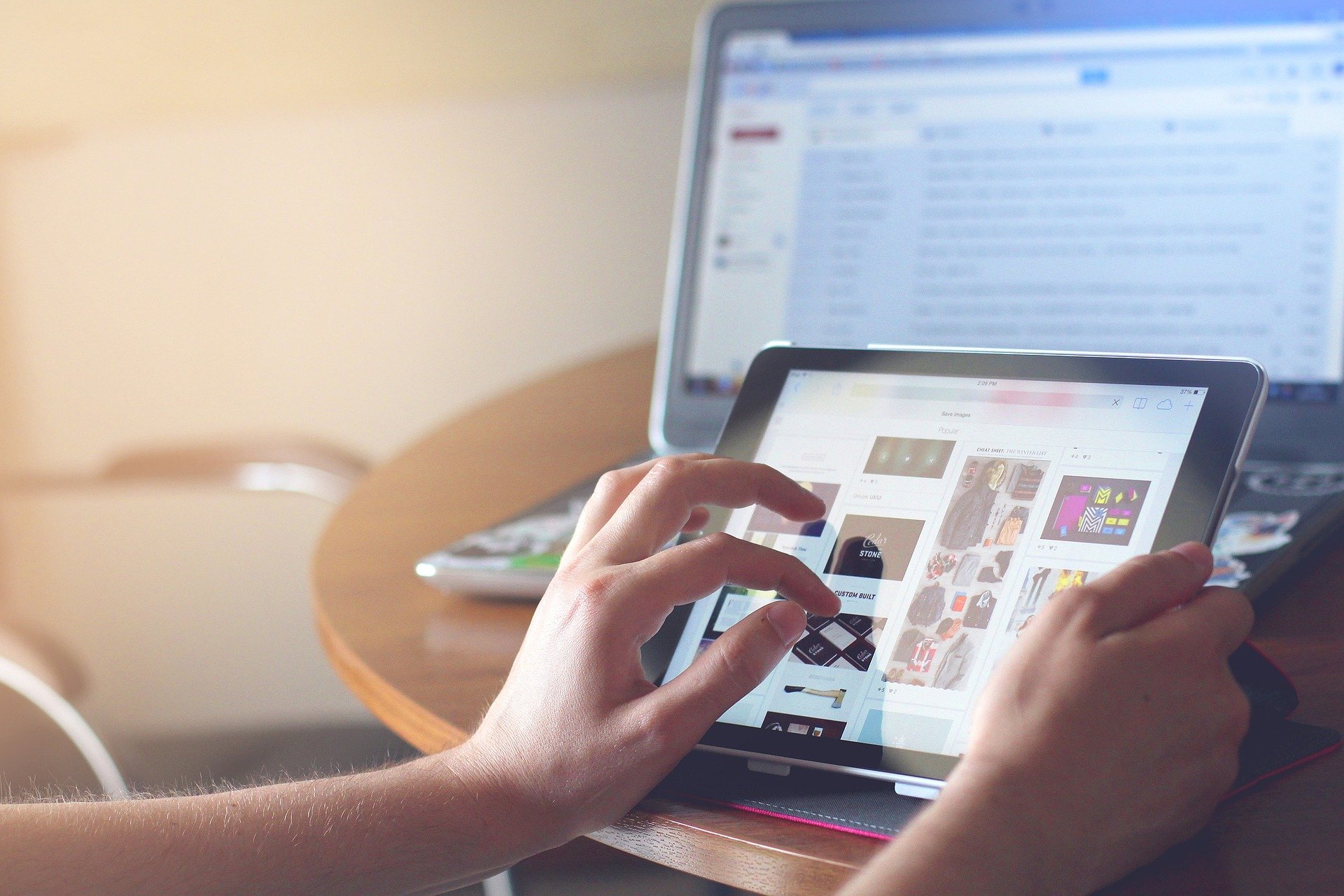

Share this article:
Select the product rating:
Daniel Walker
Editor-in-Chief
My passion lies in bridging the gap between cutting-edge technology and everyday creativity. With years of hands-on experience, I create content that not only informs but inspires our audience to embrace digital tools confidently.
View all ArticlesLeave a Comment
Create your review for HitPaw articles