What Is the Best Ways to Record a Live Stream on PC
You can easily capture or record live streaming video and share it with your friends or coworkers. If you wish to know how to record a live stream on Windows 10/11, this article comes to your rescue and provides the top 5 ways that can help you know how to record your live stream video from sites like YouTube, Vimeo, Facebook, Twitter, and Dailymotion. Please keep in mind that you can record live streaming videos for personal use only.
Part 1. The Best Way to Record Streaming Video Windows 10/11
HitPaw Screen Recorder is the best method that users can use to record a live stream on Windows 11/10/8 with prominent features. The major advantage of using this tool is that it is very simple to use and it supports tons of online streaming platforms that users can use to record their live stream.
- Record live streams or your face with high quality
- Records video and audio from system or mic without lag
- Schedule recording to start and stop recording Live stream automatically
- User friendly both for beginners and professionals
- No recording limit
Follow the below steps to know how to record video streams on PC using this tool.
Step 1.Download and launch the tool on your PC. On the main interface, click Screen option to record your screen.

Step 2.Users can select full screen or select a desired area, as per their requirement, to record the screen.

Step 3.The General tab allows to select resolution, output frame rate, and format. It also allows to export the video in MP4 format.

Step 4.Now, play your streaming video from your desired streaming platform. Click the recording option and start the recording. In the end, click the stop option to end the recording.

Part 2. How to Record a Live Stream on Windows 10 with Game Bar
For those who are looking for a streaming audio recorder Windows 10, Windows 10 have an in-built option dubbed as the Game Bar. This feature was initially developed with gamers in mind. On the other hand, this in-built Windows 10 streaming audio recorder allows users to record screen activity from their apps, web browser, and different programs. Follow the below steps to know how to use this tool.
Step 1.In Windows 10, go to Settings > Gaming > Xbox Game Bar and turn on the switch for Enable Xbox Game Bar.

Step 2.Open the live stream that you wish to record and press Win + G to open the Game Bar. Click the Start Recording button to start your recording.

Step 3.To stop the recording, click the Recording button on the floating bar. When done recording, the file is saved automatically as an MP4 video file.
Part 3. How to Record Streaming TV on PC with OBS
OBS is one of the tools that supports different streaming services, thereby making it perfect for users to integrate various platforms as they make professional-akin streams. This tool is convenient, free, and makes it simple to record live streams. Follow the below steps to know how to record streaming TV on PC using this tool.
Step 1.Download and open OBS Studio on your device. Navigate to the Settings section at the top of the screen.

Step 2.Select Output from the sidebar on the left-hand side to select a location to save your recordings.

Step 3.Go back to the main window on OBS Studio and click on the + icon in the Scenes box at the screen’s bottom-left corner. Open your streaming platform and select the stream that you wish to record.

Step 4.Navigate to the Sources box right next to Scenes and click the + icon at the bottom of the panel. Add either Window Capture or Display Capture to your sources.

Step 5.After that, users can tap on the Start Recording option to record and download live streams on their screen.

Step 6.When your recording is finished, click the Stop Recording option, and then the recording will be downloaded on your device.
Part 4. How to Record Stream Video on Windows with VLC
VLC provides an open-source and free platform for recording live streams. The tool is fast, simple, and powerful. It is majorly a media player, but users can also use to record streaming video Windows 10. Follow the below steps to know how.
Step 1.Start by opening the VLC media player and clicking the Media section from the menu.
Step 2.Now, tap the Open Network Stream… option. Users can also use the Ctrl + N keys to open up the same window.

Step 3.Enter the stream URL appropriately, tap the drop-down option next to the Play option and then click the Stream option. You can use the Alt + S keys on your keyboard to get the same result.

Step 4.A warning will be shown on the screen telling you that VLC will start converting the stream you choose into a file to be saved locally on your device. Tap the Next option to proceed.

Step 5.Next, click the Add button, specify your favorite output format, and then select your desired local format to convert the stream.

Pro-tips: How to Download YouTube Live Stream to Laptop/PC?
HitPaw Univd provides an easy way to download a YouTube livestream to laptop. Users only need to provide a live stream link, and HitPaw Univd will download it directly.
Impresive Features of HitPaw Univd:
- Directly download YouTube live stream from link
- Save stream video to computer for offline watching
- Download live stream from YouTube to MP4
- Download videos from 10000+ sites including YouTube, Bilibili, TikTok, etc.
- Convert videos to any other format
- Diverse editing options enrich video expereince
Steps to Download YouTube Live Stream to PC/Mac
-
1.Enter YouTube Live Stream Downloader feature from the Download menu.

-
2.Copy and paste the YouTube stream link that you want to download. Click the Analysis button to start analyzing the link.


-
3. When the analysis completes, you will be able to choose the desired format and resolution. Click the Download button to start recording the streaming video.

-
4. The download starts until the streaming is end. You will be able to access to the downloaded live stream video from the Downloaded tab.

Conclusion
All in all, we just had a look at top ways that can be used to record streaming video Windows 10. HitPaw Screen Recorder is the best method for users to record a live stream from different online streaming platforms. If you only need to record live streams on YouTube, HitPaw Univd will be the top choice as it can download videos and live videos from YouTube with a link only.












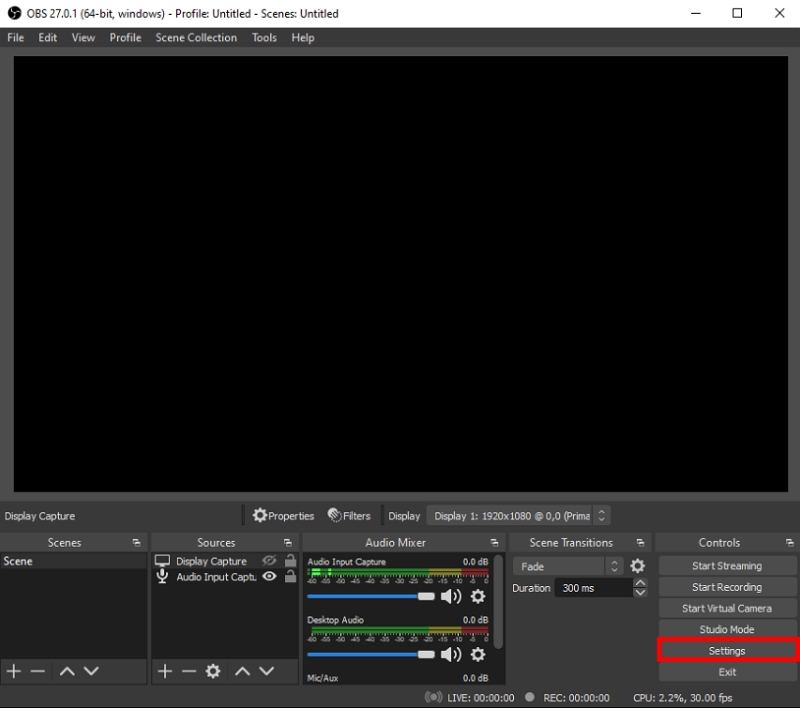
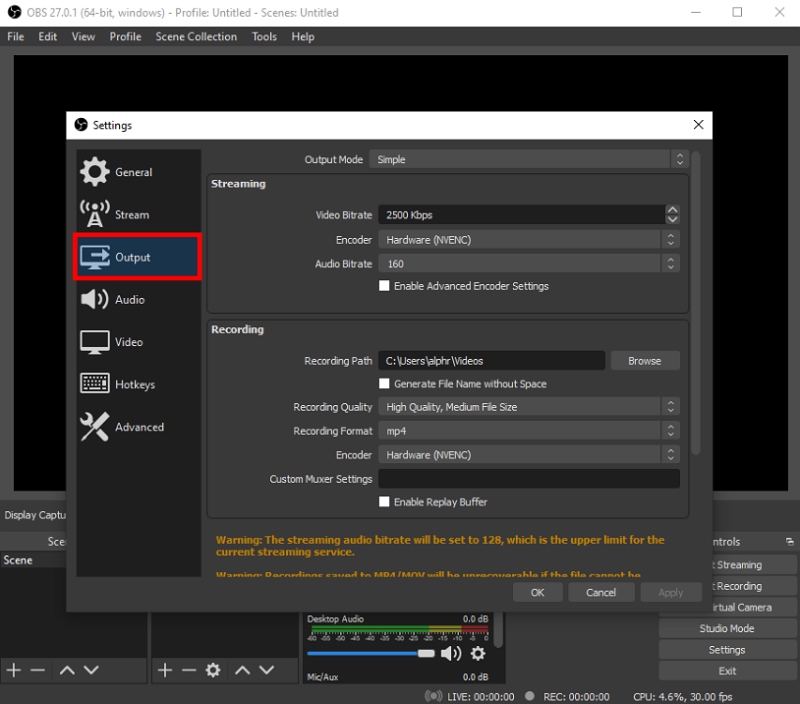
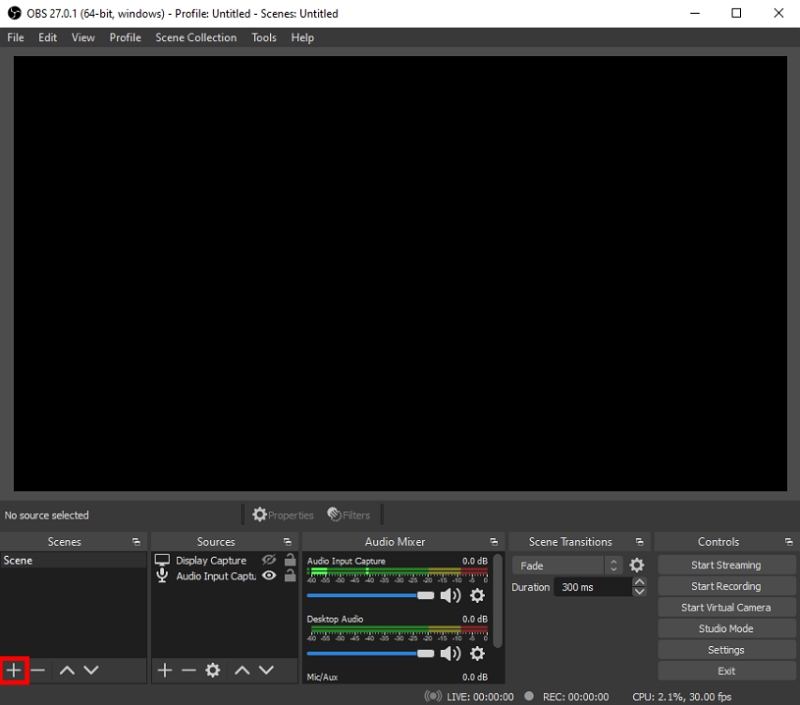
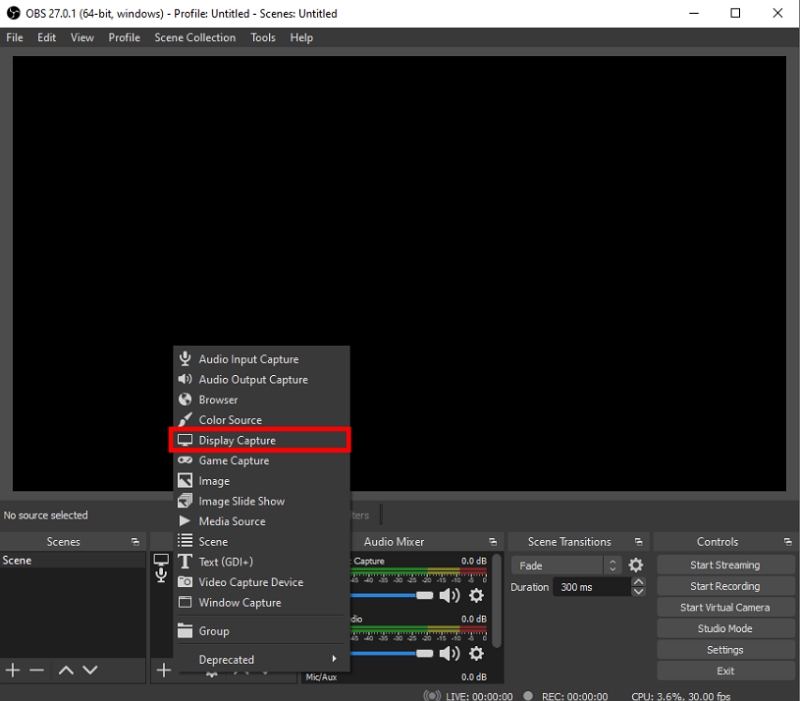
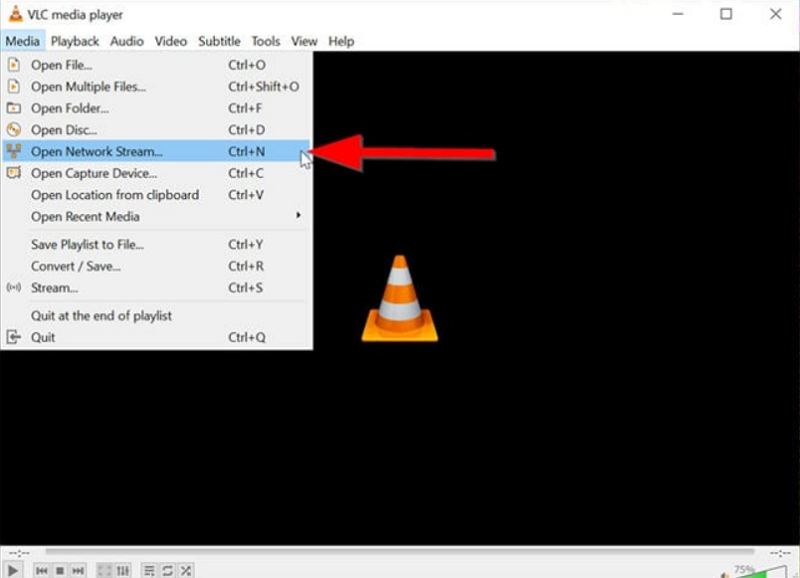
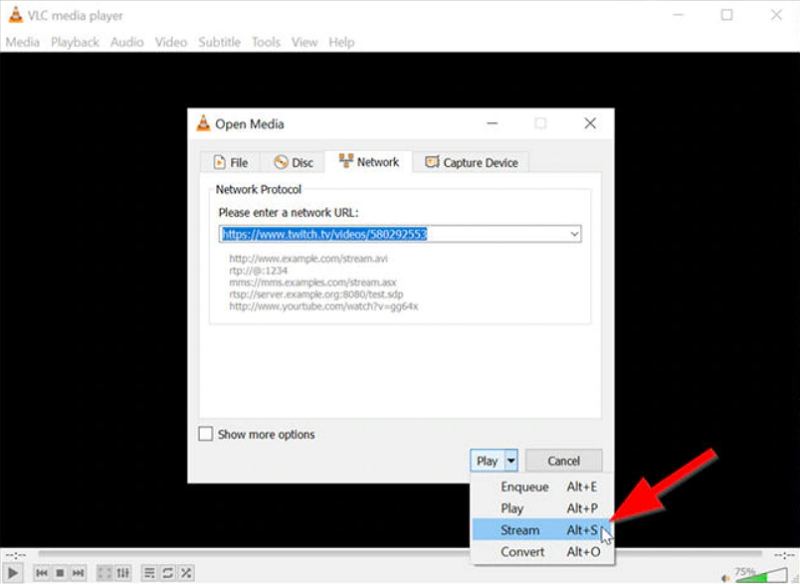
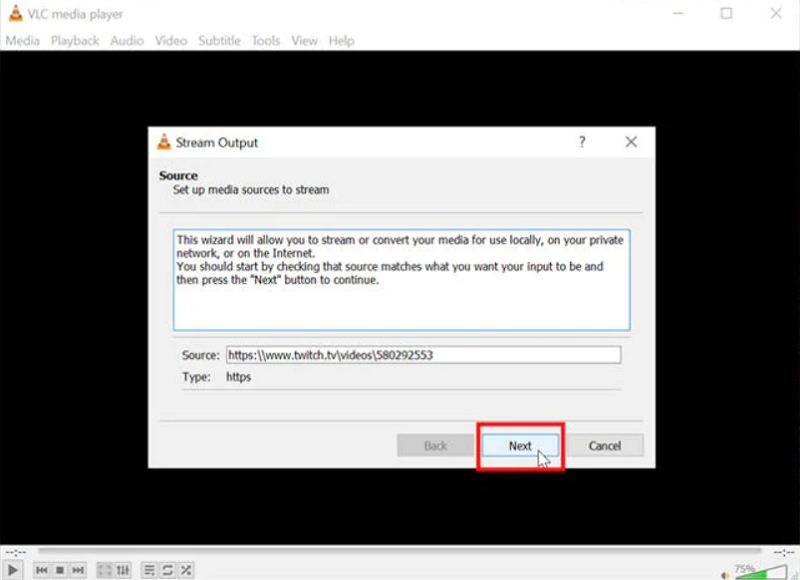
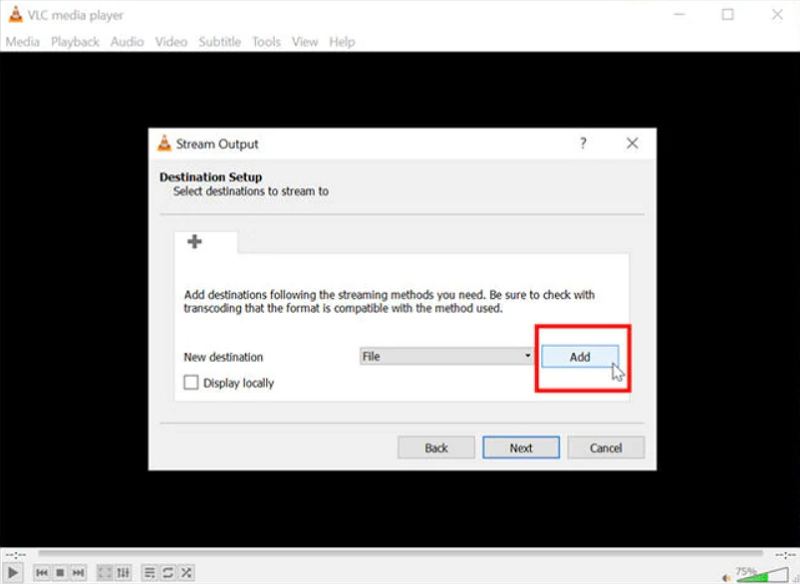

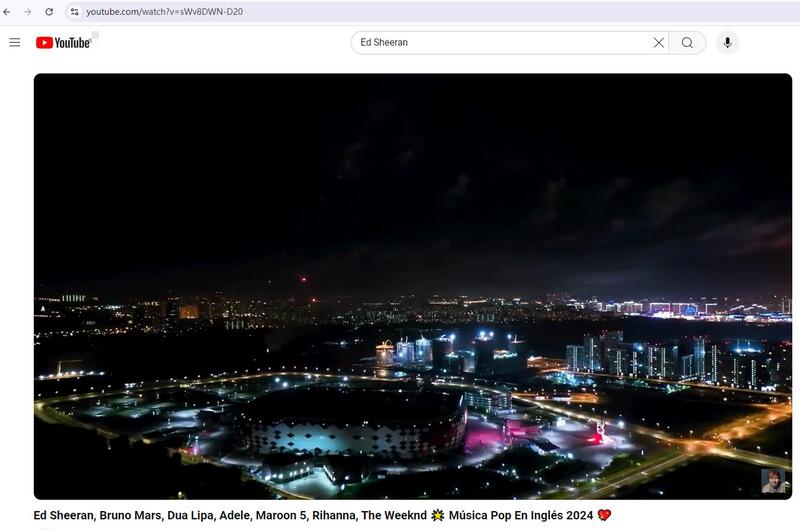
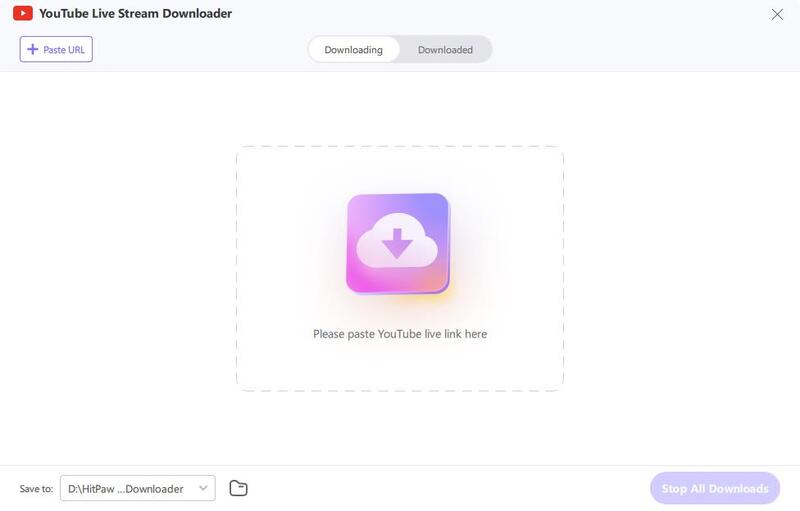
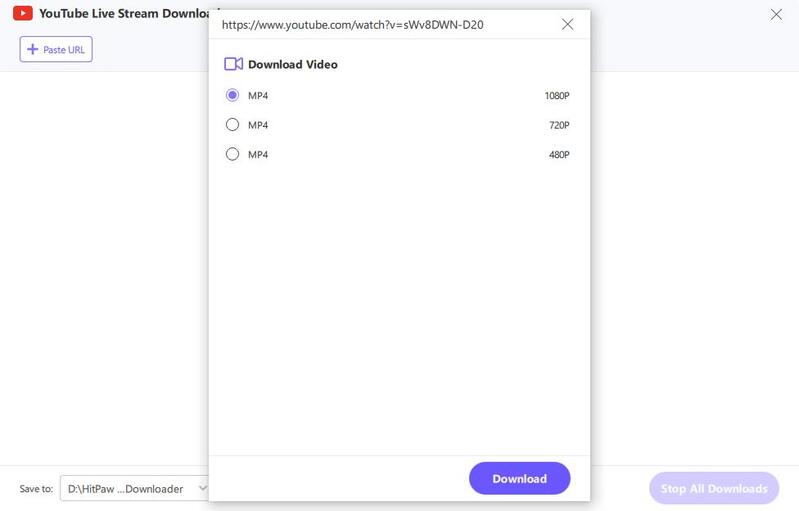
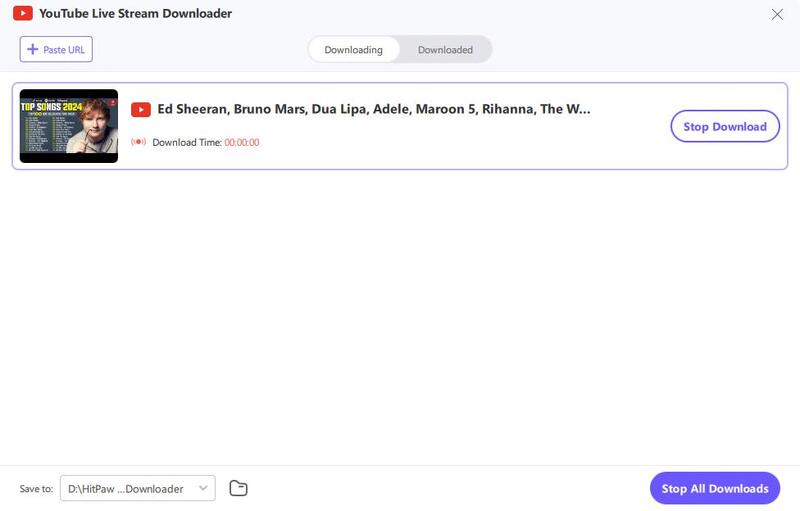
 HitPaw Edimakor
HitPaw Edimakor HitPaw Univd (Video Converter)
HitPaw Univd (Video Converter)  HitPaw VikPea (Video Enhancer)
HitPaw VikPea (Video Enhancer)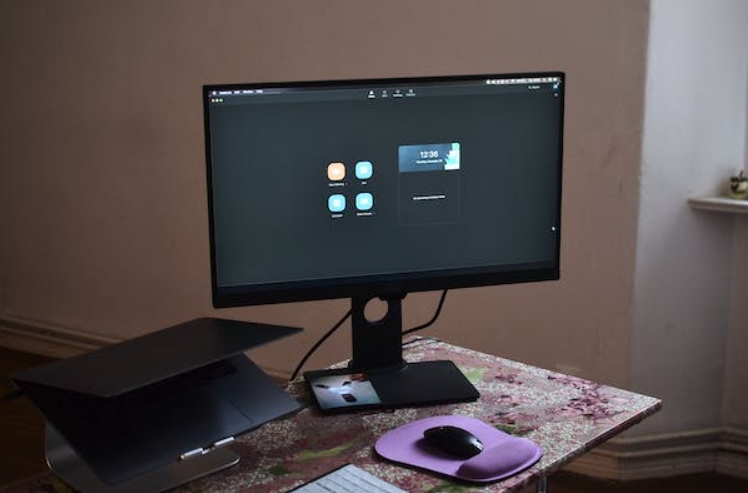

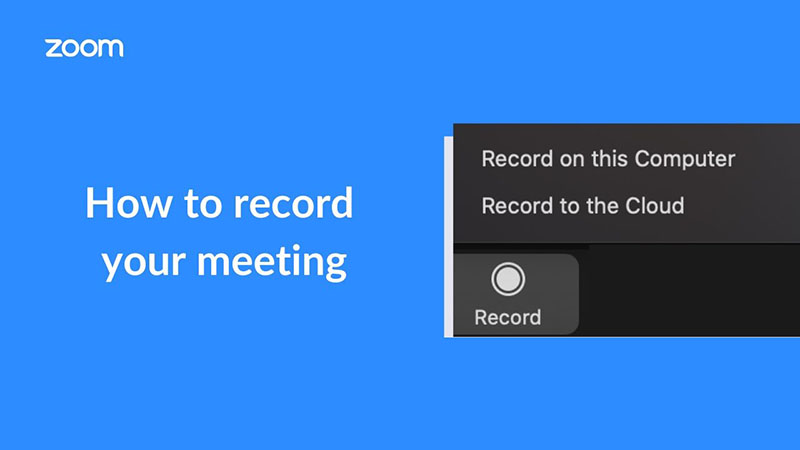

Share this article:
Select the product rating:
Daniel Walker
Editor-in-Chief
My passion lies in bridging the gap between cutting-edge technology and everyday creativity. With years of hands-on experience, I create content that not only informs but inspires our audience to embrace digital tools confidently.
View all ArticlesLeave a Comment
Create your review for HitPaw articles