Does Twitter Notify When You Screenshot 2024
Twitter is a pretty popular platform that has become even better day by day. Millions of users have been enjoying this great platform. However, many Twitters tend to ask various questions regarding this platform, and ''does Twitter notify when you screenshot'' is one of the most asked questions.
Apart from helping you get this answer, we'll also help you to take a Twitter screenshot. Moreover, you'll also learn about a fascinating screen recorder that allows you to take a screenshot of Twitter.
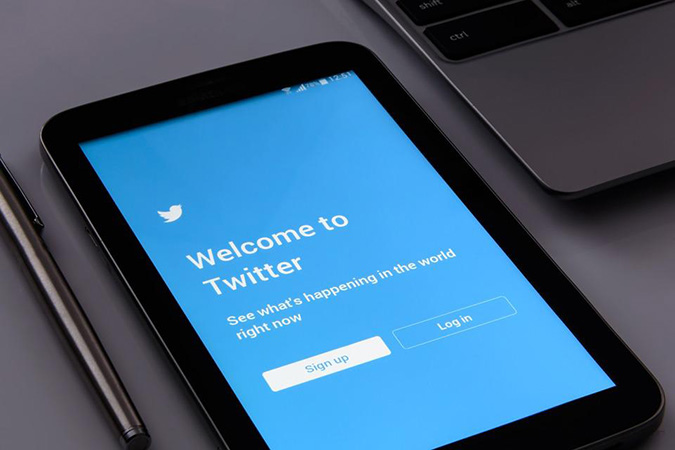
Part 1: Does Twitter Notify When You Screenshot Stories
Many people ask ''does Twitter when you screenshot stories'' and the simple answer to this question is no. Twitter doesn't send a notification to other people when you tend to take a screenshot of his stories.
Adding a story is a fairly new feature of Twitter, and you can expect the new rules to overtake the previous ones, but as of now, Twitter won't stop you from taking a screenshot of someone's story.
However, if you want to prevent others from taking your Twitter story's screenshot, you'll need to turn your account into private mode.
You may also be interested in Does TikTok Notify Screenshots
Part 2: Does Twitter Notify When You Screenshot DMs
Twitter is a public platform where you can read the tweets of people you don't follow and take a screenshot of the pictures or videos they tend to post on Twitter. However, when it comes to DMs, ''can you take screenshots of DMs''?
It is a million-dollar question, and many Twitter users tend to ask this question. Surprisingly, the answer is yes, you can take the screenshot of DMs, and Twitter won't let others know about this activity.
Although it seems pretty surprising and odd as everyone would want to protect the pictures or videos from being leaked, that's how Twitter works, and you can't do much about it.
Part 3. How to Take a Screenshot of a Tweet
Can you screenshot on twitter? Many Twitter users ask that can people see if you screen record fleets or other things on Twitter? No, Twitter allows you to screen record anything, and you can also take a screenshot of anything on Twitter.
In order to take screenshots, we recommend you several ways.
1. Use HitPaw Screen Recorder
For this purpose, you can acquire HitPaw Screen Recorder services that allow you to record your screen and capture your screen using it.
It is a brilliant screen recorder that holds the ability to help you stream games on multiple platforms. Importantly, it enables you to record the screen and audio simultaneously.
The key features of HitPaw Screen Recorder:
- You can record your screen anytime using HitPaw Screen Recorder.
- It lets you take a screenshot while recording your video or any game.
- You can add templates, virtual backgrounds, and stickers to your recordings.
- It also allows you to add fascinating texts during recording.
- The presence of a built-in editor makes the HitPaw Screen Recorder even more lethal.
Steps of taking a Twitter screenshot on HitPaw Screen Recorder:
Step 01 First of all, you'll need to install the HitPaw Screen Recorder after navigating to install the official website and getting it installed on your PC.
Step 02 After launching HitPaw Screen Recorder, you'll need to select the ''Record Screen'' icon. Next up, you'll need to launch Twitter and select the video or Fleet you'll like to screen record. Next up, you'll need to play it.

Step 03 Capture a Screenshot. You'll need to navigate to HitPaw Screen Recorder's interface and select the ''Recording'' icon. This process will start recording your screen. If you want to take a screenshot of any moment, you can hit the F6 camera icon to capture the screen.

2. Creating a mobile screenshot
Many people opt to take a screenshot after knowing about ''does Twitter notify when you screenshot stories or DMs. If you're taking a screenshot on a mobile device, it depends on which kind of mobile you're using.
For instance, if you're using an iPhone, which people do nowadays, you'll need to navigate to tap the Tweet and then press and hold the iPhone's Power or home buttons simultaneously and release the buttons afterward. When taking a screenshot, your iPhone screen will flash white. Moreover, you'll be able to find the screenshot you've taken in your camera album.
In addition, you can also use HitPaw Screen Recorder to take a Twitter screenshot if you use the IOS devices. HitPaw Screen Recorder supports to connect the IOS devices and record the screen. You can screenshot when you record the screen.
How to take Twitter screenshot with HitPaw Screen Recorder using iOS devices:
Step 01 Download HitPaw Screen Recorder first, install it on your computer and then launch the software.
Step 02 From the home interface, you can choose the Record Device, and click the option iPhone/iPad you want to record.
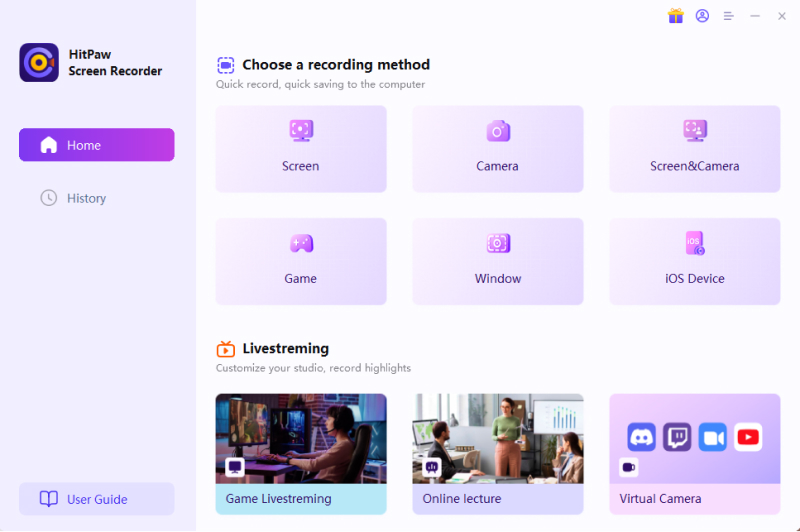
Step 03 Mirror iPhone/iPad to PC. You need to connect your iPhone and Computer with the same WIFI then open Control Center on your iPhone. Tap on the "Screen Mirroring" button, and you will find "HitPaw Screen Recorder", tap to choose it.
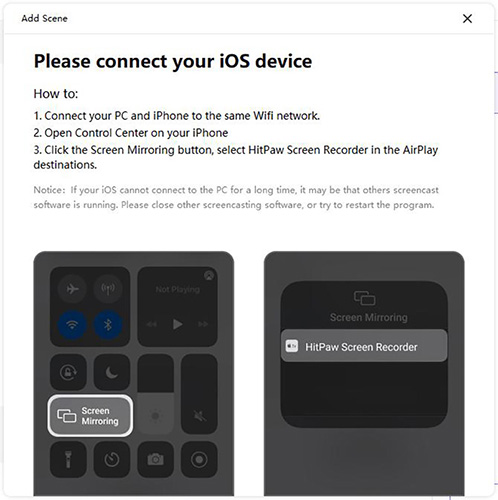
Step 04 Start Recording iPhone/iPad on PC. Now, you can find your iPhone screen/iPhone camera on the software, you can click on the red button to start recording. And you can capture the screen by clicking the icon of camera. Then you will get the screenshot. It means that you can record screen and take screenshot at the same time.
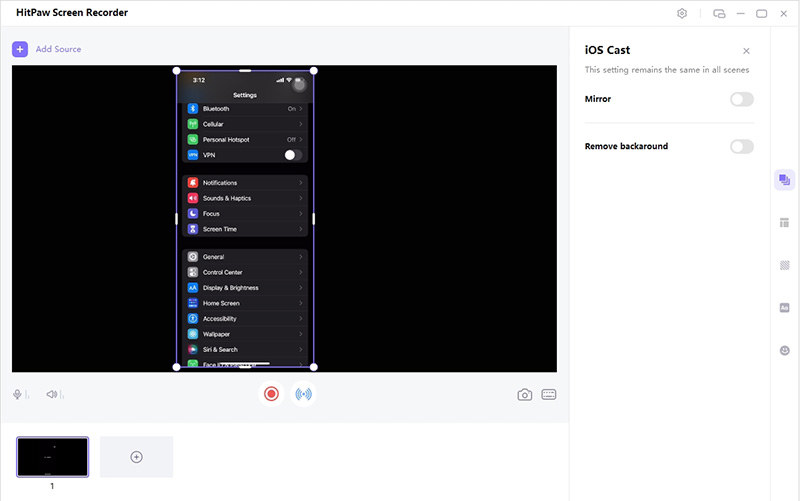
3. Creating a computer screenshot
Taking the Twitter screenshot is fairly easy on both Mac and Windows PC.
Here's how to do it.
On Mac:
After launching Twitter and navigating to the Tweet you'll want to screenshot, you'll need to hold down '' Cmd-Shift''. Now, you can access that screenshot on your desktop.
On Pc:
To take a Tweet screenshot, you'll need to open Twitter and then hit the ''PrtScn''. Now, the image you've taken gets stored on the clipboard. You can paste the copied screenshot anywhere you'd want.
Part 4: FAQs about Twitter Screenshot
1. Can you save pictures from Twitter?
Like some other social media platforms, Twitter allows you to save pictures on your PC or mobile device. Luckily, you won't have to do much to download a picture from your Twitter. Instead, you need to launch Twitter and navigate to the picture you'd like to download from Twitter. Next, you'll need to hit the '' three dots'' icon and tap ''Save''.
This process will help you download the picture on your device, and you can then access the download pictures from the device gallery.
2. How do you screenshot a tweet on an iPad?
If you're using an iPad and want to take a screenshot of a tweet on Twitter, you don't need to put hard yards to get your job done. Instead, you'll only need to follow the simple steps listed below.
Step 1: Press and hold the volume and top button simultaneously for a few seconds and then leave the buttons.
Step 2: Once you release the buttons, the screenshot will be taken, and you can access the screenshot on your iPad's storage.
3. Does Twitter notify you when you copy a link?
Someone successfully circulated a rumor that Twitter is up to notify a user when sharing his profile's link with a user on Twitter DM. However, Twitter rejected this rumor and maintained that it wouldn't notify anyone when taking a profile, video, or picture link.
But, many people believed this rumor for so long and hadn't tried to copy anyone's link for a while. Luckily, Twitter's clarification made it easy for users to know that it was only a rumor.
Conclusion
Those who ask ''does Twitter notify when you screen'' can take the notes from this article as we've explained everything in this guide. Moreover, we've also mentioned easy ways to screenshot Twitter on your mobile or computer device.
If you're screen recording something and suddenly want to take a Twitter screenshot, HitPaw Screen Recorder might be the most reliable option. It helps you take screenshots in only a single click, making it a top-notch screen recorder.





 HitPaw Univd (Video Converter)
HitPaw Univd (Video Converter)  HitPaw VikPea (Video Enhancer)
HitPaw VikPea (Video Enhancer)
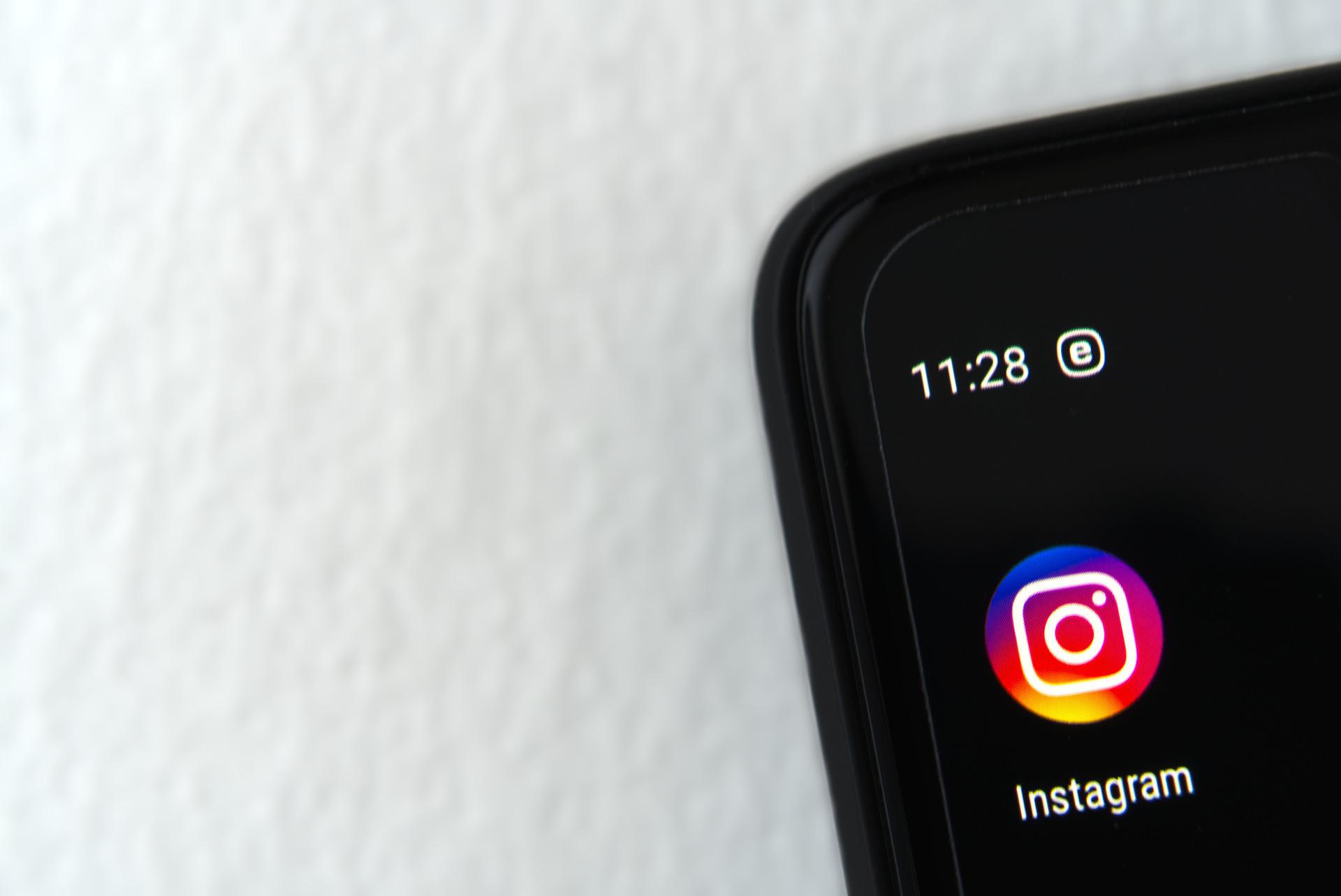

Share this article:
Select the product rating:
Daniel Walker
Editor-in-Chief
My passion lies in bridging the gap between cutting-edge technology and everyday creativity. With years of hands-on experience, I create content that not only informs but inspires our audience to embrace digital tools confidently.
View all ArticlesLeave a Comment
Create your review for HitPaw articles