Quick Fix: 5 Approaches to Fix Discord Crashes when Streaming
Are you someone who loves Discord for its easy streaming and video voice calling features? Well, then you must have witnessed Discord crashes when streaming at least once in tour experience? Let’s face it, it gets annoying if Discord keeps crashing and restarting when you’re in the middle of your game, and nothing can beat that.
To bring an efficient solution to your problem and answering “why does my Discord keep crashing”, we have the best solutions that can fix Discord has crashed unexpectedly with ease.
Part 1. 4 Solutions to Fix Discord Has Crashed Unexpectedly
Why does Discord keep crashing? If you often see Discord crashing when streaming, then there may be three problems with your system. Your drivers may not be updated, your hardware may be hindering, or maybe your Discord isn’t updated enough. Well, because we have hunted down on the causes and solutions, follow this guide to easily fix them.
Update Drivers of Your Device
Discord quit unexpectedly mac streaming occurs primarily if you have outdated drivers on your system. In this case, just update the drivers on your device and fix the problem. If you don’t know how to make a Discord crasher or update the driver, then do so by downloading an automatic AI application that will help you do so.
Disable Hardware Acceleration
Hardware acceleration is a Discord feature that lets the GPU control all the graphics and text related tasks, and gives you a smoother user experience. However, in some systems, this feature might create more problems than it solves. Therein, you can try disabling this feature.
- Open Discord
Go to user settings
In the left pane, choose appearance and in the right panel, scroll to hardware acceleration
- Turn it off with the toggle button
- Try streaming once again on Discord. If it works now, congratulations! If it doesn’t, check out the remaining two methods and win the game.
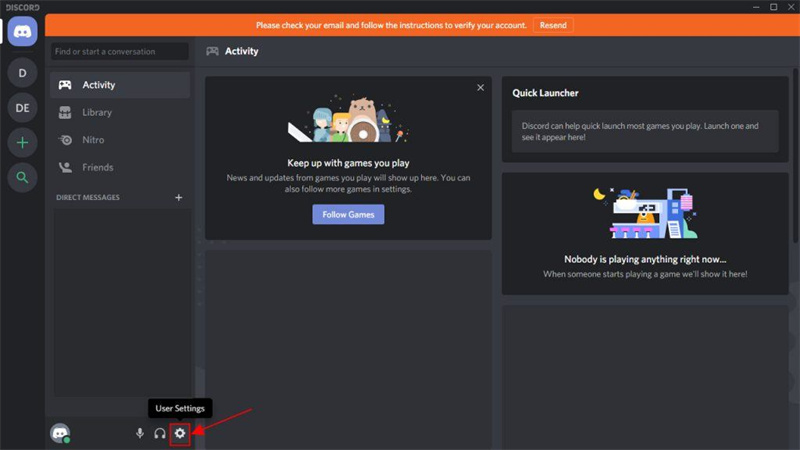
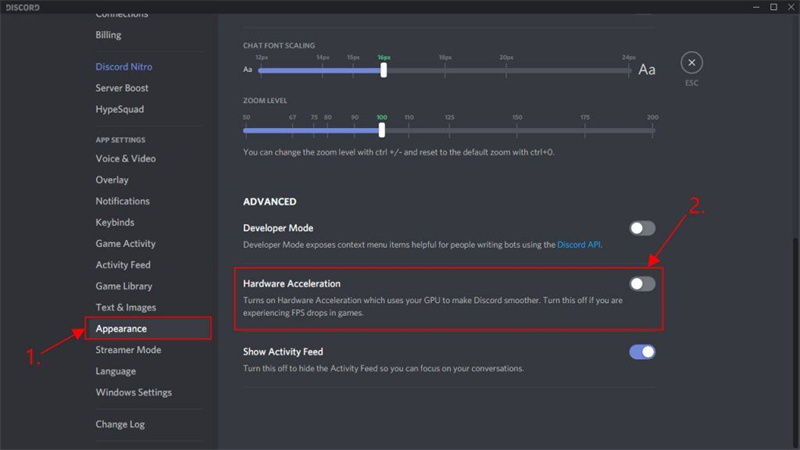
Delete excess data
Sometimes if your device and application is full of cache and unnecessary data, it is bound to slow down and cause Discord app crashing. The easiest way to fix this is to clear up as much space as you can on your device and your application and then try streaming. You can also clear the windows app data all at once, remember your credentials, and start Discord anew. This is similar to factory resetting your phone.
- On your Windows, press windows logo plus R
Type %AppData%\Discord in the box and press enter
Double click on Cache to open it
Select everything under it by CTRL+A and then hit the delete key or you can also right click after selecting and choose delete
- Go back to Discrod folder and click on Local Storage
Do the same with the Local Storage folder
- Stream as usual!
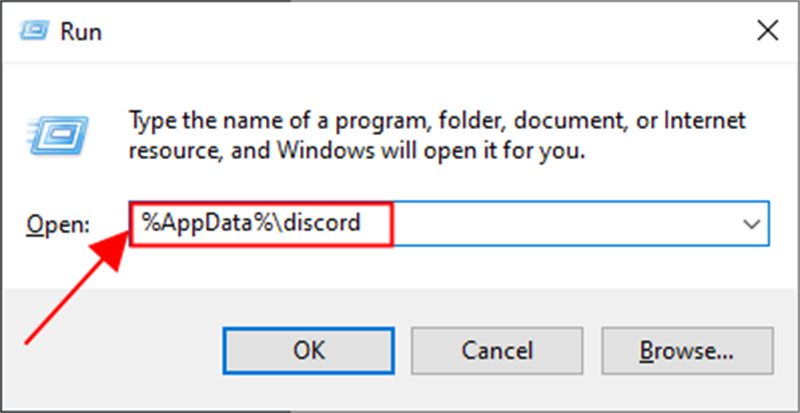
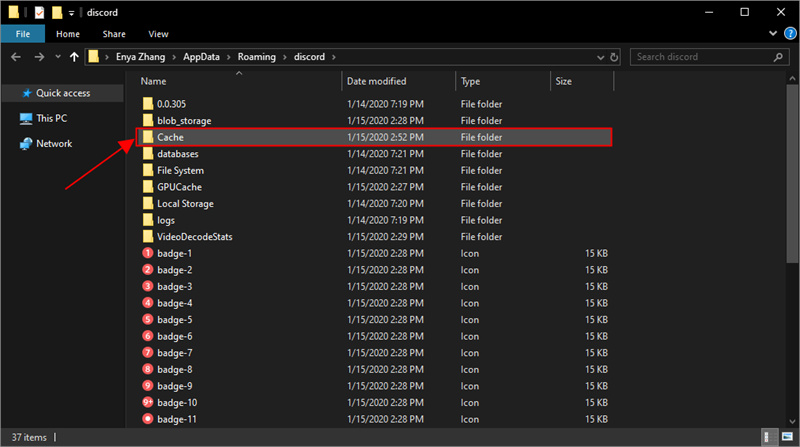
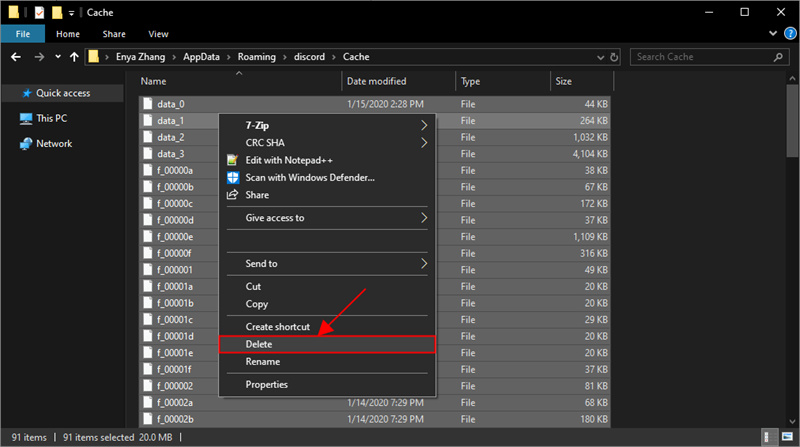

Install the Latest Version of Discord
Sometimes, outdated systems and apps can slow down the experience and cause malfunctioning. You can update directly or follow these steps:
- Go to the control panel and choose programs
- Uninstall Discord
- Clear any files remaining using step four (But instead of just cache and local storage, clear everything)
- Reinstall Discord as usual online and you’ll get the latest version
- Make sure you remember your password before you do this, else you won’t be able to log in.
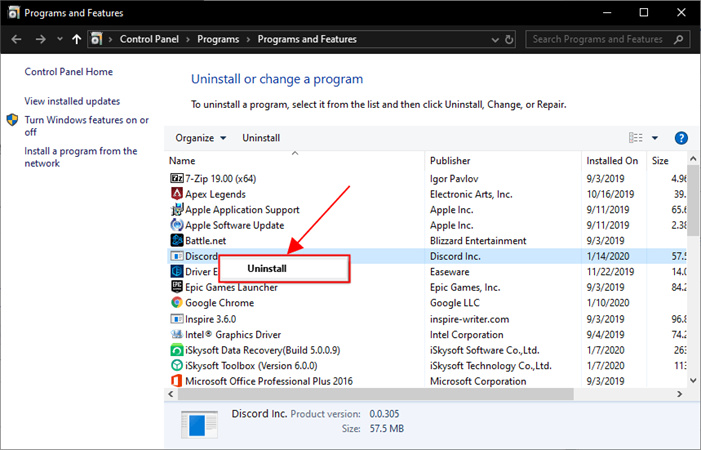
Now, you should be able to stream seamlessly on your PC the games you play without worrying about Discord causing computer to crash. However, sometimes, even these don’t work.
Part 2. 100% Solved Way to Fix Discord Crashed Unexpectedly
To fix video that crashes Discord problem once and for all, we have the perfect solution for you. If your Discord crashes when screen sharing and you’re so done with it, we recommend using HitPaw Screen Recorder. Seamless, easy to use and 100% secure, HitPaw is the ultimate solution when your Discord streaming crashing game irritates you.

- Virtual camera, screen recorder, and stream all in one
- Chorma Key Supported for Discord
- Real time monitoring
- 300+ streaming platforms supported
This is so easy! HitPaw is hundred percent secure and doesn’t crash. It supports 4K audio and video and will never lower down your streaming quality. What’s more? You get a free trial for a month before using this genius. So cool, right? What are you waiting for? Download and use right away!
Part 3. Bonus Tip: Best AI Video Editor and Screen Recorder Recommended
While talking about AI video editing platforms, HitPaw Edimakor makes it to the list of best options. With its advanced audio and video editing features, this tool is the best option for editing professional videos. Having a user-friendly interface, it can be used by newbie video editors, and the availability of advanced features is best for a professional editor.
HitPaw Edimakor also offers diverse screen recording utilities that help its users create an informative recording. In times of Discord unexpected crash, you can head over to Edimakor to record the screen by enabling the device camera. HitPaw Edimakor has numerous other functions that make it the best video editor. Some of these advanced AI video editing tools are listed below.
1. Screen Recorder
With its advanced features, the screen recording utility can be used to create an informative academic lecture. You can increase the impact of your recording by enabling the camera and microphone during the recording. To support your voice and video in the recording, you can make drawings and navigate through the tutorials or enable mouse click captures.
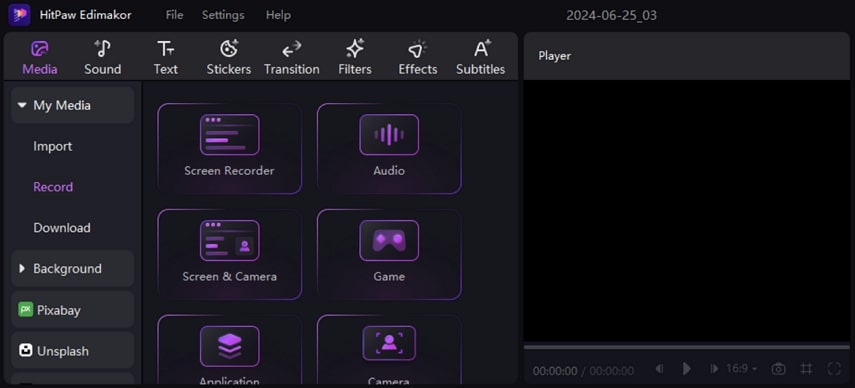
2. AI Noise Remover
Removing unnecessary background noise from a video is an integral step while enhancing video quality. This feature removes noise, hums, or other unwanted audio disturbances to provide a clean and clear sound. With a simple toggle, you can remove the noise from your noisy, outdoor video. This facility can be availed by travel vloggers and content creators who record videos in noisy surroundings.
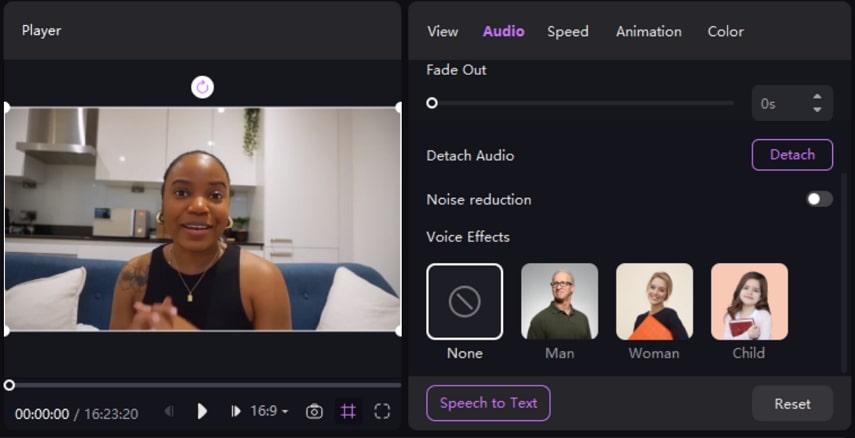
3. AI Text-to-Speech
This feature can be utilized to generate voice-overs and dubbing for your podcast or documentaries. You can leverage the vast library of built-in AI speakers to save yourself from recording the voice-over. To enhance the quality of your voice, this tool offers various tones of speech. Additionally, using this platform, you can take advantage of multiple language support, including English, Spanish, Arabic, and more.
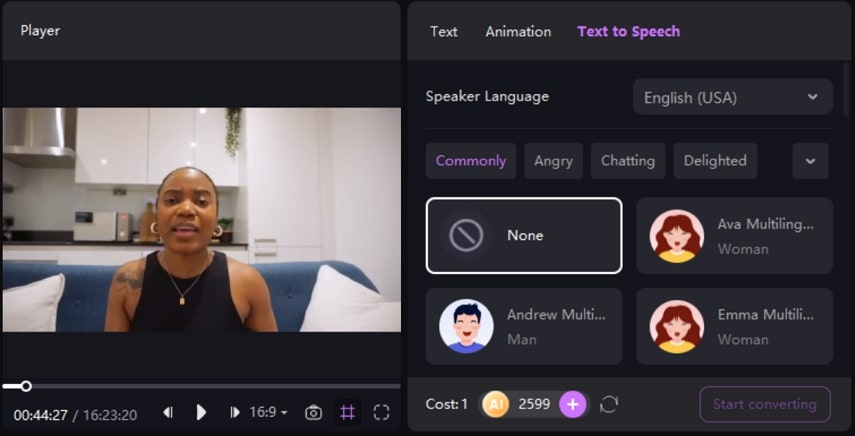
4. AI Speech-to-Text
Take your video-making game to the next level by generating automatic subtitles with the Speech-to-Text feature. Following simple steps, you can have the speech in your video recognized by this tool and generate subtitles in any language you desire. In addition to auto subtitling, you can manually enter the subtitles in your video and edit the text font and size later.
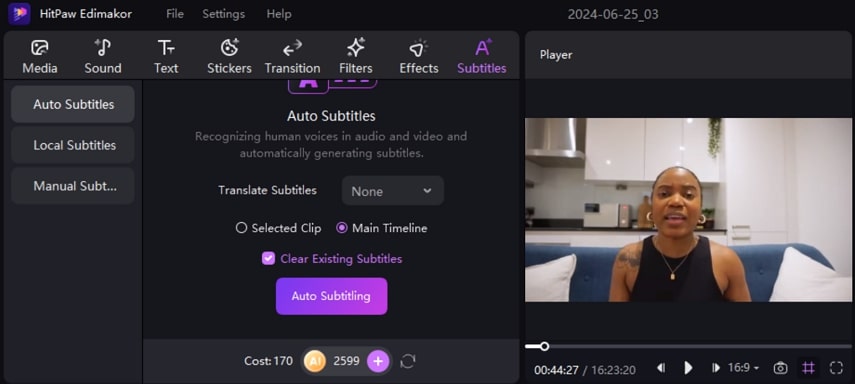
Part 5. FAQs on Discord Crashes When Streaming
a. Why does my Discord restart when I stream?
If your Discord restarts during streaming, it is because of an unstable internet connection or unsupported hardware.
b. Why does my Discord keep crashing?
If your Discord crashed unexpectedly, you might be using an outdated version of this application. In addition, you may also be using outdated drivers, or your hardware acceleration is enabled in Discord.
c. Why is Discord kicking me out of the stream?
When users have a slow internet connection or when the application is buggy, they might experience being kicked out of the Discord stream.
Conclusion
When using Discord, unexpected crash always makes us feel so bad. Not only do we lose the entire streaming quality we made over the past few hours, but our entire gameplay is also affected. Using HitPaw Screen Recorder, you can make your videos 10X more interesting and easier to make with inbuilt sources, templates, and over 300 supporting apps. What are you waiting for?






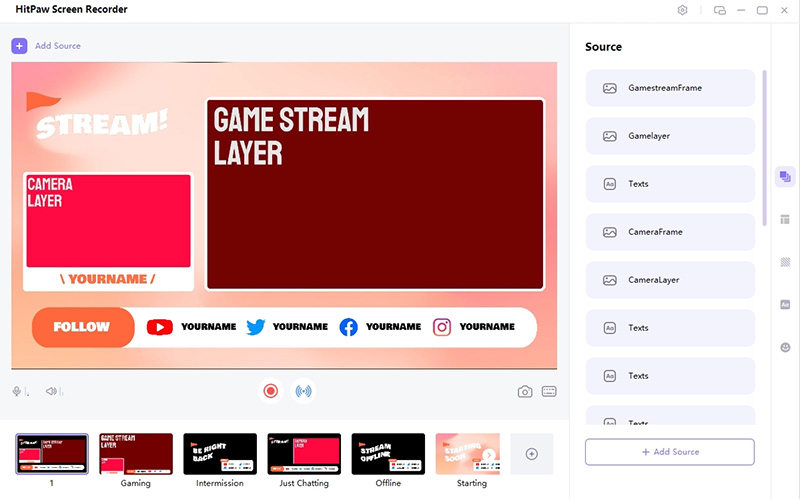

 HitPaw Edimakor
HitPaw Edimakor HitPaw Univd (Video Converter)
HitPaw Univd (Video Converter) 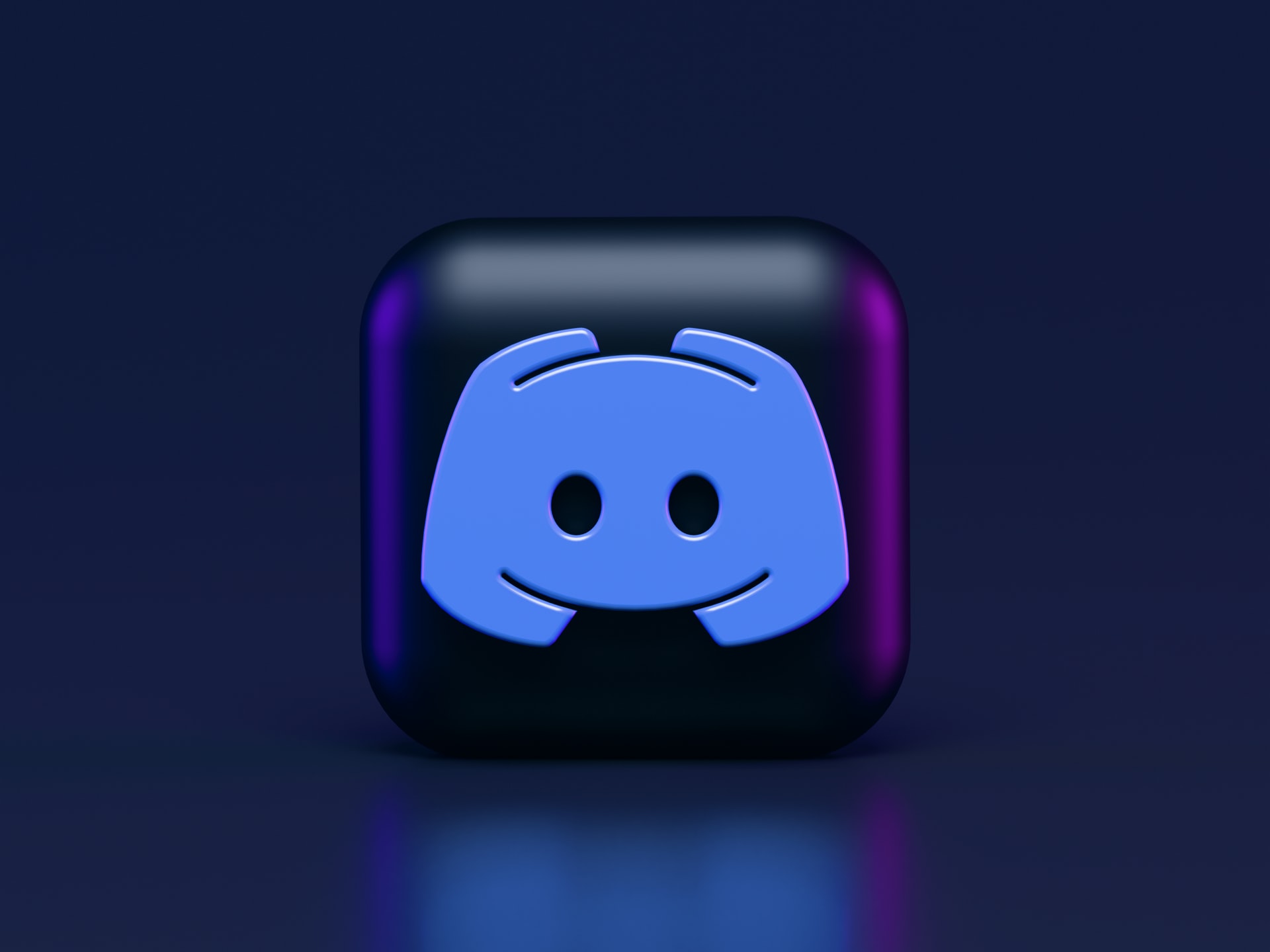

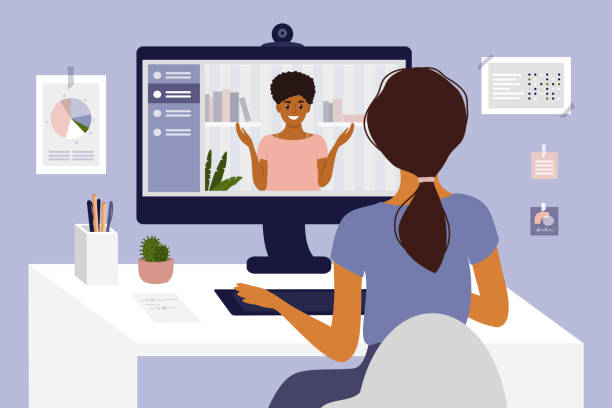

Share this article:
Select the product rating:
Daniel Walker
Editor-in-Chief
My passion lies in bridging the gap between cutting-edge technology and everyday creativity. With years of hands-on experience, I create content that not only informs but inspires our audience to embrace digital tools confidently.
View all ArticlesLeave a Comment
Create your review for HitPaw articles