How to Record Manhua on Viz 2024
Recording Manhua from viz media 202 can be a straightforward process if you use the right tools. By following a few simple steps, you can capture and save your favourite Manhua content for offline viewing.
Part 1: What Is Viz?
Viz media is a notable American entertainment firm that publishes and distributes Japanese manga, anime, and related products. Viz Media, founded in 1986, has grown into a key participant in the worldwide entertainment business that introduce popular series such as Naruto, One Piece, and My Hero Academia to Western audiences.
The firm provides a diverse range of material in several mediums, including print, digital, and streaming services. The chainsaw man viz Media is committed to providing high-quality translations while preserving the originality of the original works. It also offers opportunities for fans to interact with their favourite series, establishing a thriving community of anime and manga aficionados.
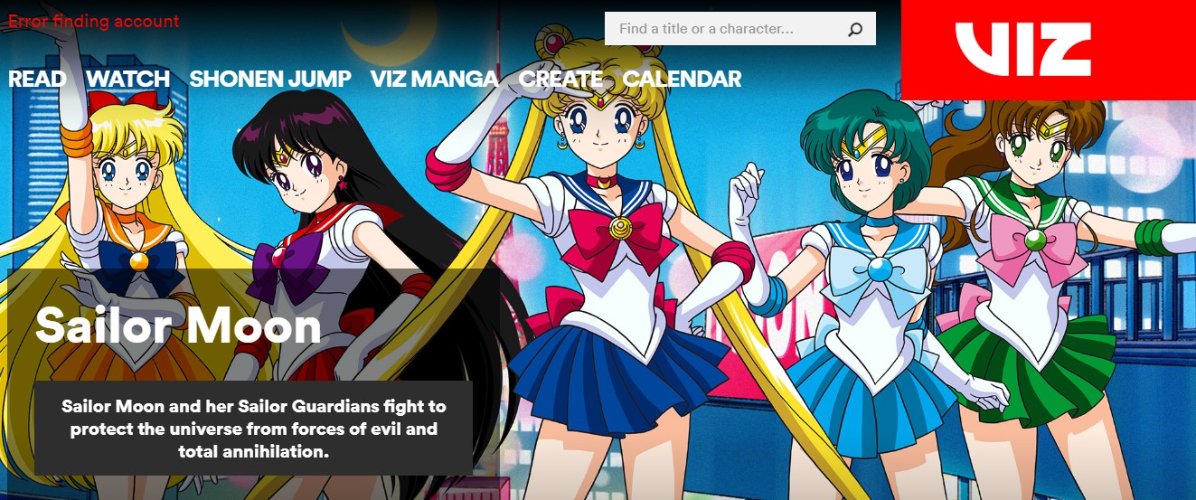
Part 2: How to Record Viz’s Comic for Free?
If you want to know the process of recording a viz Comic for free. Then the following steps will be beneficial for you.
Steps to Record Viz With Hitpaw Edimakor
You can have a great facility to take advantage of HitPaw Edimakor to record viz manga efficiently:
Step 1. Open HitPaw Edimakor
Begin by launching the HitPaw Edimakor software on your computer. Ensure that the software is installed and running smoothly before proceeding to the next step.
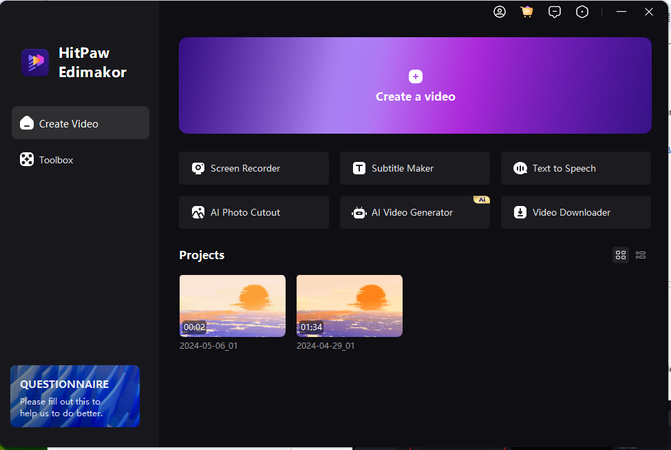
Step 2. Access Screen Recording Option
Once HitPaw Edimakor is open, navigate to the screen recording feature within the software. This option is typically found in the main interface or accessible through a menu.
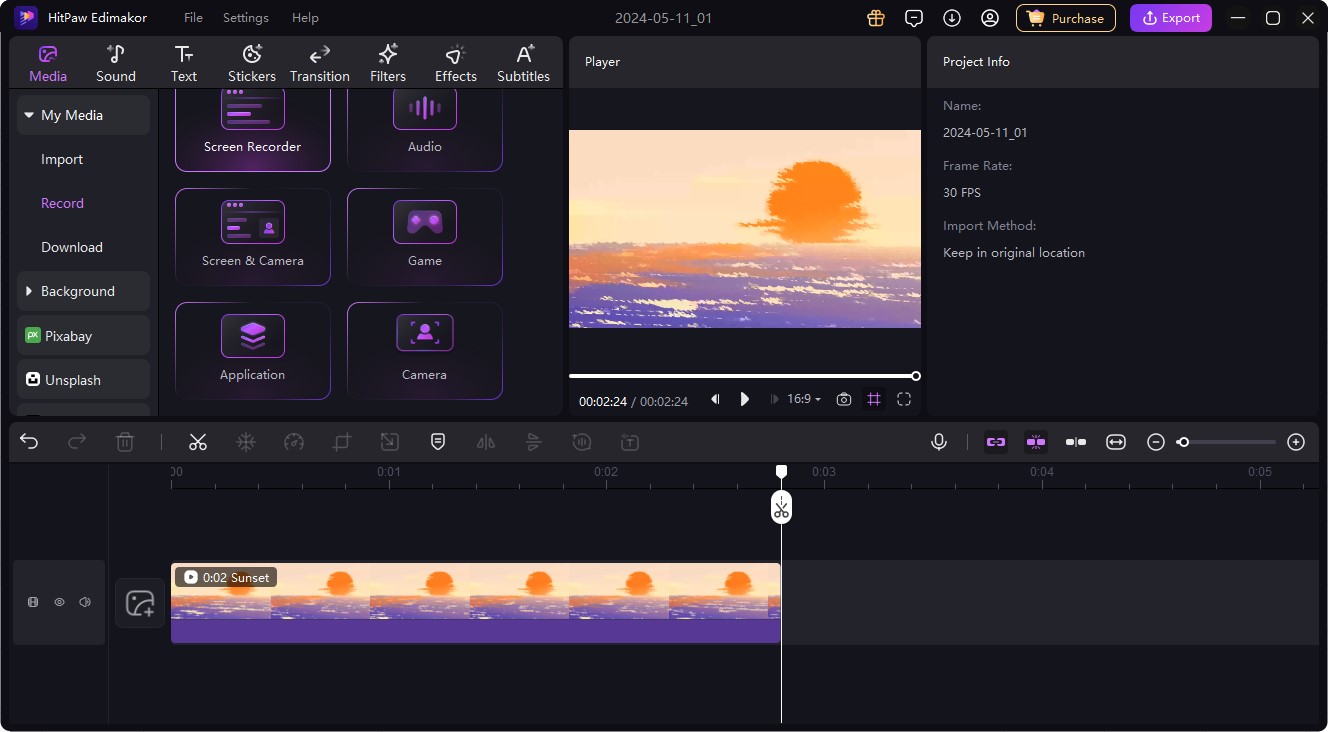
Step 3. Open Viz
Next, open the Viz media content that you wish to record. This could be a manga, anime, or any other visual content available on the Viz platform. Have the content ready to play before proceeding.
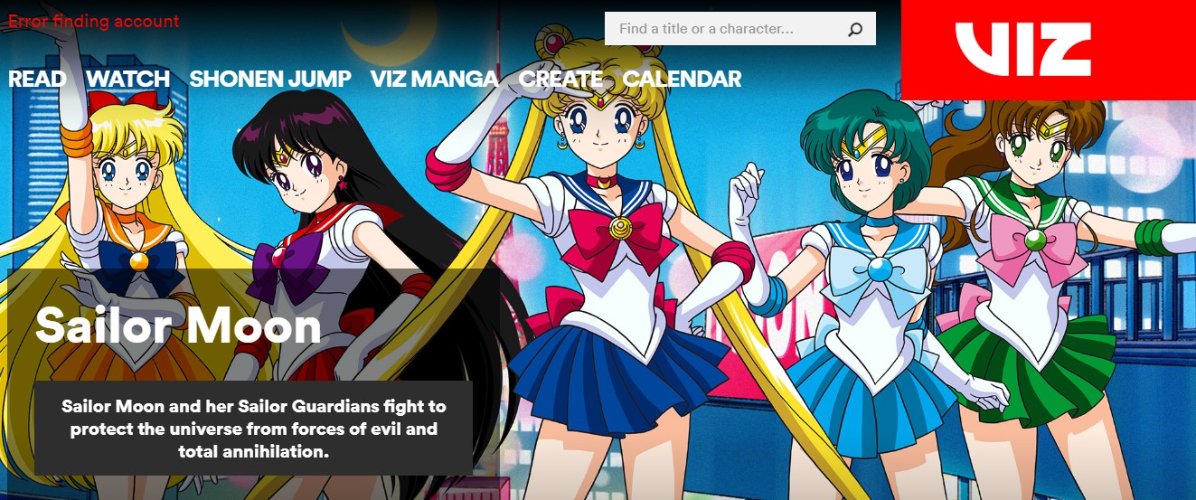
Step 4. Start Recording
After accessing the screen recording feature and opening the Viz media, initiate the recording process. This typically involves clicking a Record button within the HitPaw Edimakor interface to begin capturing the screen activity.
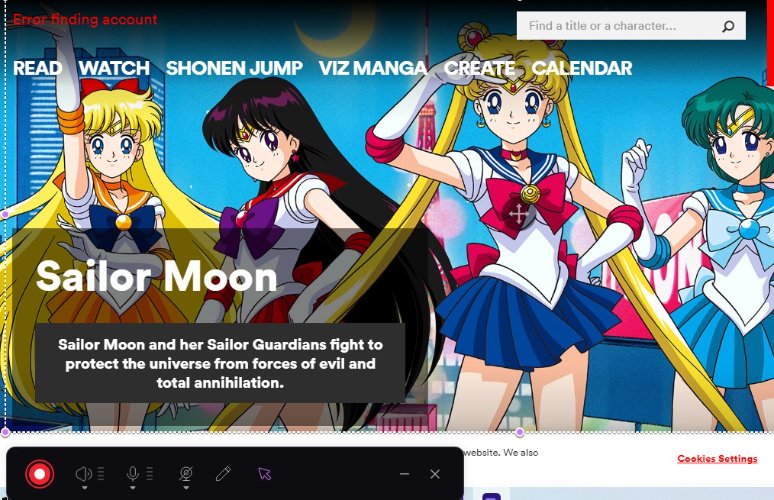
Step 5. Edit Your Recording
Once you have finished recording the Viz media content, you may want to edit the recording to remove any unnecessary parts or enhance the video quality. HitPaw Edimakor provides various editing tools to accomplish this task.
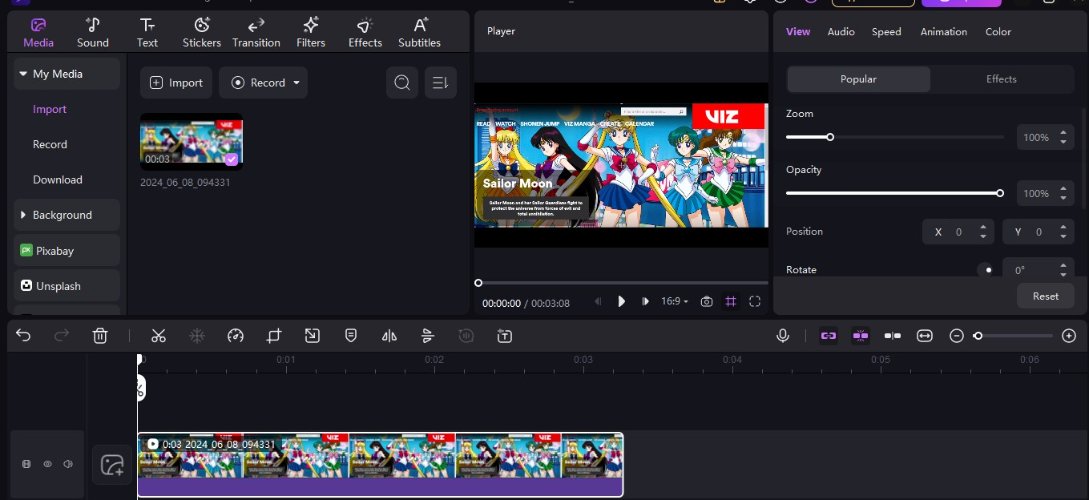
Step 6. Export Your Recording
Finally, export your edited recording to save it as a video file on your computer. HitPaw Edimakor offers options to export the recording in different formats and resolutions, ensuring compatibility with various devices and platforms.
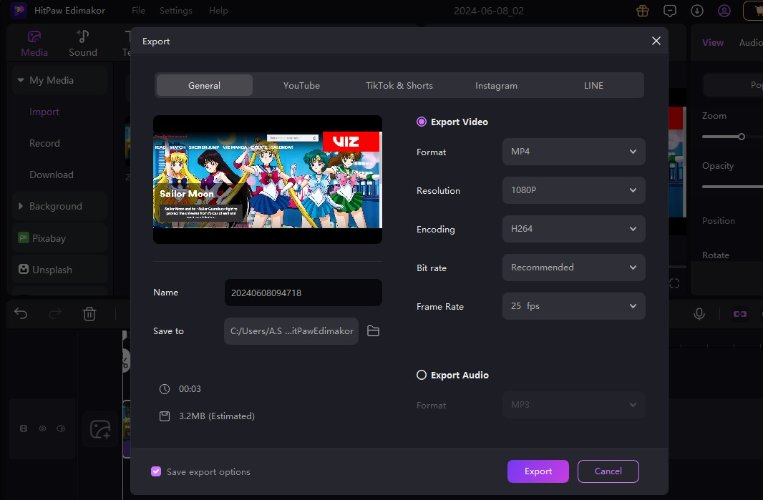
Steps to Record Viz With HitPaw Screen Recorder
Step 1: Open HitPaw Screen Recorder
Begin by locating a reputable screen recorder. Among the various choices available, Snagit is a good choice for quickly taking screen recordings. It allows you to capture your desktop screen and remove unwanted bits.

Step 2: Adjust the Recording Settings
After downloading Screen Recorder. Launch the vizo tv app and choose the region of the screen you wish to capture. The screen recorder toolbar will appear with allowing you to record microphone audio, system audio, or both while also recording the screen.

Step 3: Choose an Area to Record
Click the Capture button and select whether to record your full screen, a selected window, or a customized location. Once you've picked your choice, click the Record button to begin.
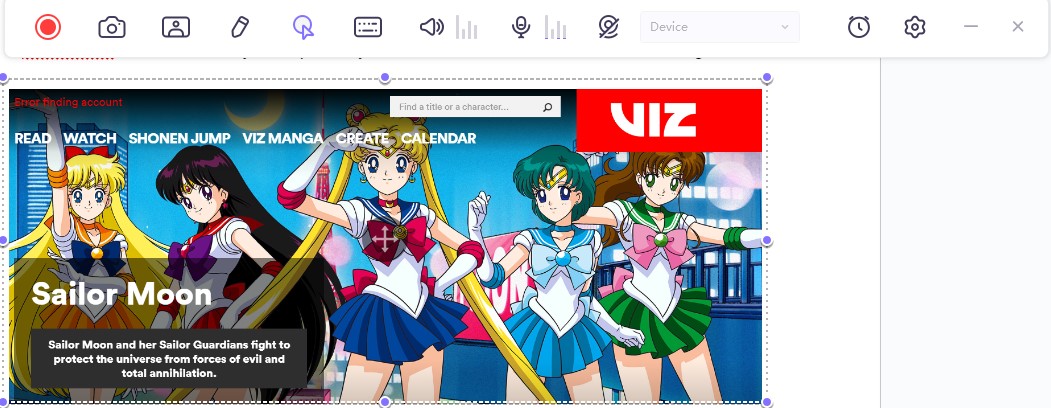
Step 4: Draw While Recording
Click the draw icon on the toolbar. You will find that there are 3 options: pen, highlight and arrow. Then, use mouse to mark on the recording screen.

Step 5: Save & Export
When your video is finished, save it to your computer as an MP4 file. Snagit has built-in export tools for major sites including YouTube and Slack.

FAQs About Viz
Q1. What Is the Right Pronunciation of Viz?
A1. The right pronunciation of Viz is viz, rhymes with his". It's short for visualize and is commonly used in publishing and media contexts.
Q2. Is Viz Safe?
A2. Yes, Viz is safe to use. It is a legitimate platform that offers legal and secure access to manga and other media content that results in ensuring user privacy and protection from malware.
Q3. Does Viz Support the Latin Language?
A3. No, Viz primarily supports English and Japanese languages for its content. It does not currently offer support for the Latin language in its available media and publications.
Final Words
To record Manhua on Viz 202, you need to find reliable screen recording software, configure it properly, and select the area to record. Once you've captured the content, you can save and edit it as needed in viz one piece. This method ensures you have access to your favourite Manhua anytime. You can use the screen recorder of HitPaw Edimakor to record Viz more efficiently.





 HitPaw Univd (Video Converter)
HitPaw Univd (Video Converter)  HitPaw Screen Recorder
HitPaw Screen Recorder HitPaw VikPea (Video Enhancer)
HitPaw VikPea (Video Enhancer)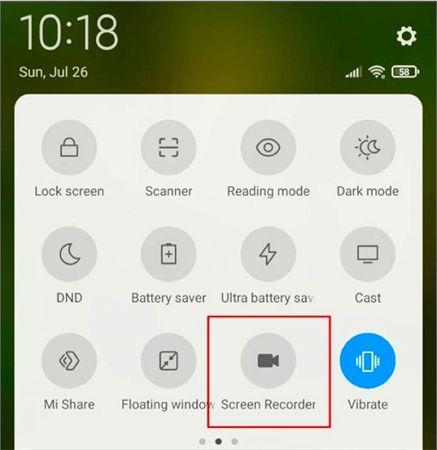


Share this article:
Select the product rating:
Daniel Walker
Editor-in-Chief
My passion lies in bridging the gap between cutting-edge technology and everyday creativity. With years of hands-on experience, I create content that not only informs but inspires our audience to embrace digital tools confidently.
View all ArticlesLeave a Comment
Create your review for HitPaw articles