How to Record Animelab With Ease 2024
Content creation has become more accessible than ever before. One popular form of content creation is screen recording, which allows individuals to capture and share their computer screens with others. For anime lovers, one platform that has gained popularity for screen recording is Animelabs, a streaming service that offers a wide range of anime series and movies.
Part 1: What Is Animelab?

Animelab is an online streaming service that specializes in providing a vast library of anime content for fans to enjoy. It offers a wide range of popular and classic anime series, as well as the latest episodes of currently airing shows. The animelab magia record is dedicated to bringing high-quality anime content to viewers around the world, with both subbed and dubbed options available.
Animelab is also known for its user-friendly interface which makes it easy for viewers to navigate the site and discover new anime titles to watch. The platform also offers personalized recommendations based on the user's viewing history, making it easier to find new shows that match their interests. Animelab also provides simulcasts of the latest episodes straight from Japan, allowing fans to stay up to date with the newest releases.
Part 2: How to Record Animelab for Free
You can use OBS Studio to record Animelab app content for personal use. This method ensures you have access to your favourite shows even when offline.
Best Way to Record Animelab With Hitpaw Edimakor
You can use HitPaw Screen Recorder to capture content from AnimeLab for personal use. This software provides a straightforward method for recording your favourite shows while ensuring that you can watch them offline whenever you want.
1.Download and Install HitPaw Screen Recorder
Start by downloading the HitPaw Screen Recorder from the official HitPaw website. Select the appropriate version for your operating system (Windows or macOS). Once the download is complete, run the installer and follow the on-screen instructions to install the software on your computer.

2.Access Screen Recording
On the main interface, click on the Screen option to start setting up your recording. You can choose to record the entire screen, a specific window, or a custom area of the screen. For recording Animelab free, you might want to select the specific window where AnimeLab is playing or a custom area to ensure only the content you want is recorded.
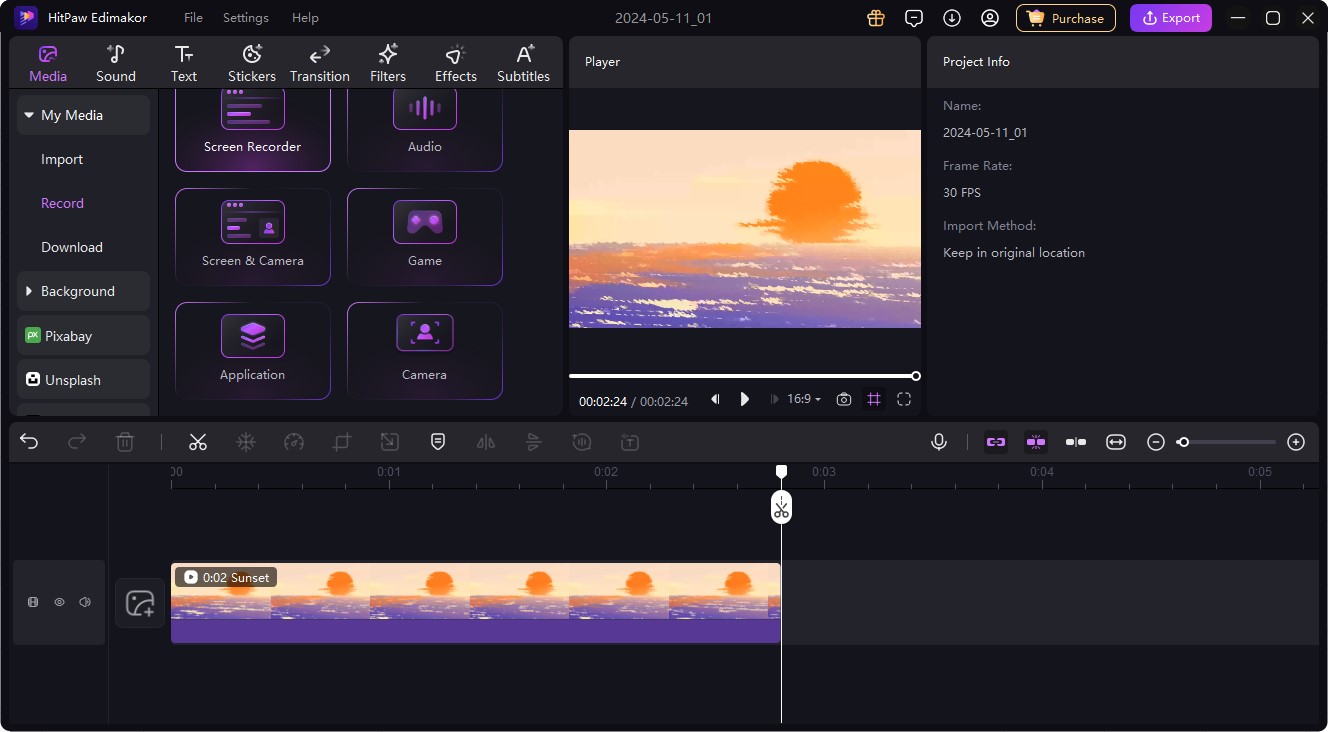
3.Start Recording
Navigate to AnimeLab in your web browser and get the content you want to record ready to play. Go back to HitPaw Screen Recorder and click the Record button to start recording. Play the video on AnimeLab, and the software will begin capturing the screen as configured.
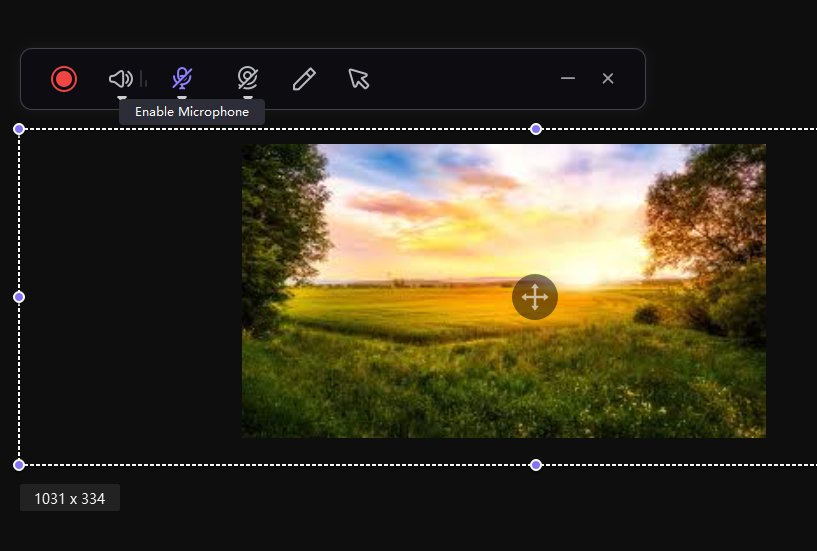
4.Edit Recording
HitPaw Screen Recorder also offers basic editing features if you need to trim or adjust your recording. Use these tools to make any necessary edits before finalizing your video.
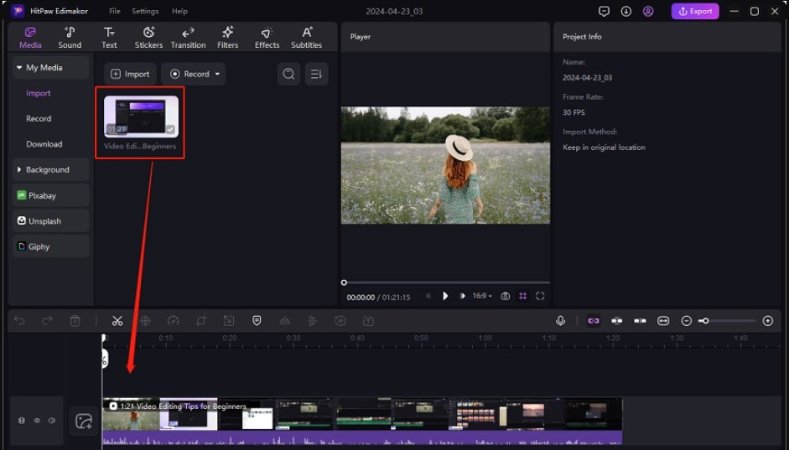
5.Stop Recording And Save It
Once you have recorded the desired content, go back to HitPaw Screen Recorder and click the Stop button. The recording will automatically stop, and the file will be saved to the default location specified in your settings. After stopping the recording, you can save it in the format you prefer.
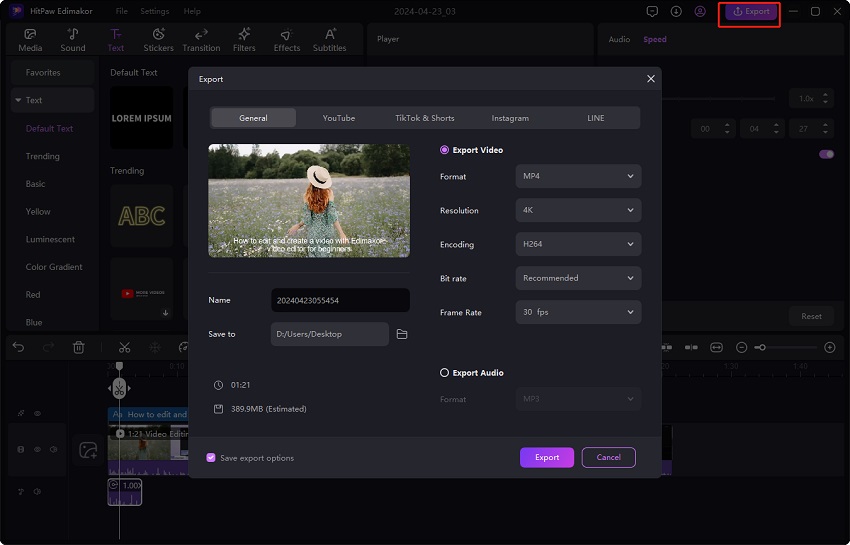
Other Way to Record Animelab
1.Download and Install OBS Studio
Begin by downloading OBS Studio from their website. Select the relevant version for your operating system, Windows, macOS, or Linux and launch the installation. Follow the on-screen directions to finish the installation.
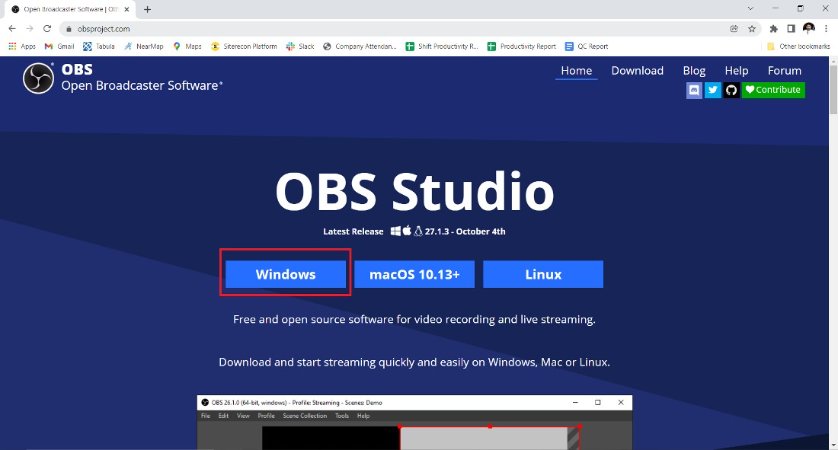
2.Set up OBS Studio
After installation, start OBS Studio. If asked, use the auto-configuration process to optimize your system settings. This step ensures that OBS operates well on your PC.
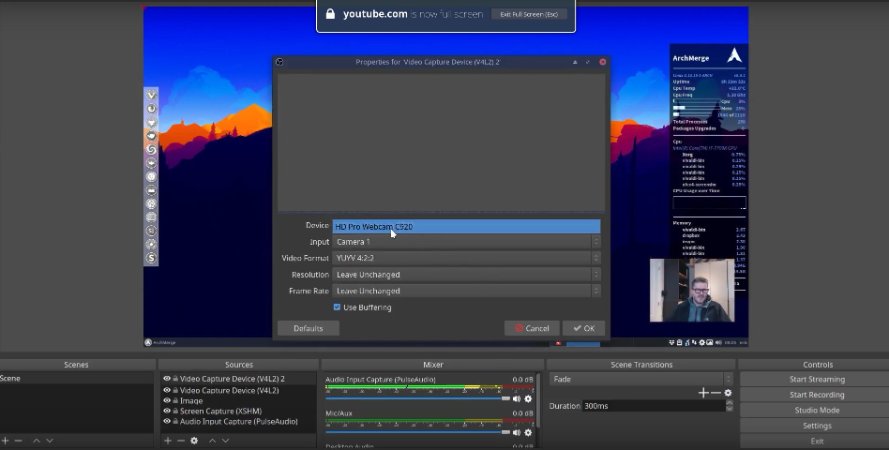
3.Add a Screen Capture Source
In OBS Studio, navigate to the Sources box at the bottom of the window and click the add button. Select Display Capture to record the complete screen. Name your source (for example, Screen Capture and then click OK. If you have numerous displays, pick which one you wish to record and click OK again.
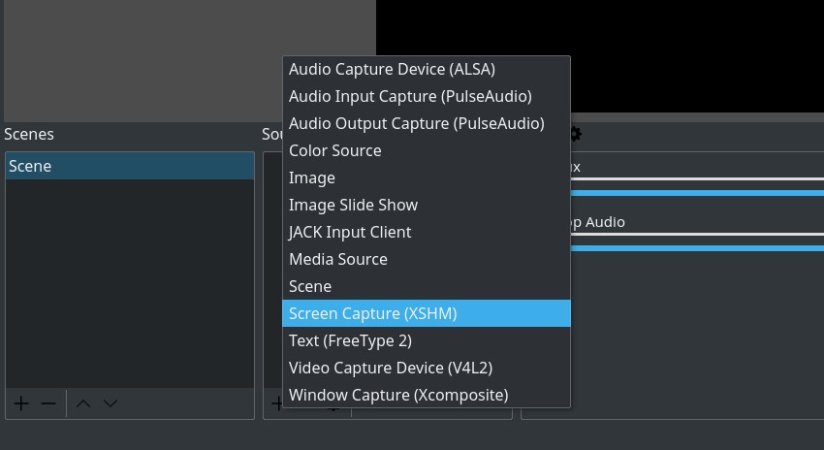
4.Adjust the Recording Settings
Navigate to File in Settings. In the Output tab, specify the Recording Path where you want your recordings to be saved. Adjust the Recording Quality and Format as necessary (the default values are typically sufficient). Next, navigate to the Video tab and select your Base and Output Resolutions. Choose your preferred FPS as 30 FPS is usually plenty for most recordings in Animelab.
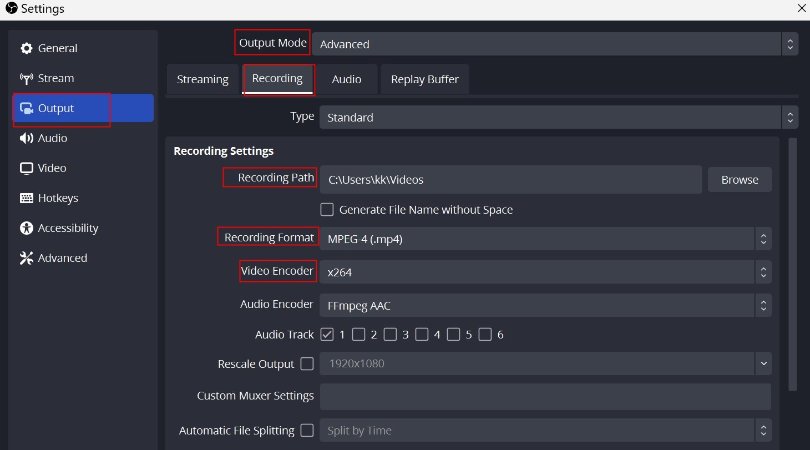
5.Begin Recording
Launch AnimeLab on your web browser and queue the content you want to record. In OBS Studio, select the Start Recording option. Play the movie in AnimeLab, and OBS will start recording the display or window you've selected.
6.Stop Recording
When you're finished recording, return to OBS Studio and click the Stop Recording icon. Your recorded video will be stored to the path you choose in the settings.
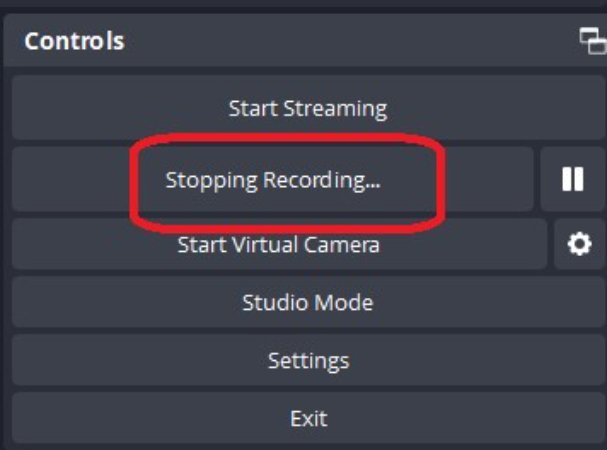
Final Words
Recording Animelab can be a simple and straightforward process with the right tools and knowledge. By using screen recording software like HitPaw Edimakor or OBS Studio, you can easily capture your favourite anime episodes and movies for offline viewing. Make sure to adjust your settings for optimal performance and quality. Moreover, you can also access for a better experience.
FAQs About Animelab
Q1. How to Download Animelab for Free?
A1. Downloading Animelab for free is actually pretty simple. Just head over to the Animelab website or app store, search for the app, and click on the download button. Once it's installed, you can start watching all your favourite anime shows without any cost.
Q2. Where to Download Animelab Mod Apk?
A2. If you're looking to download the Animelab Mod APK, there are a few reliable sources you can check out. One option is to visit third-party app stores like Aptoide or APKPure. You can also do a quick search on Google to find websites that offer the animelab apk version. Just make sure to download from a trusted source to avoid any potential security risks.





 HitPaw Univd (Video Converter)
HitPaw Univd (Video Converter)  HitPaw Screen Recorder
HitPaw Screen Recorder HitPaw VikPea (Video Enhancer)
HitPaw VikPea (Video Enhancer)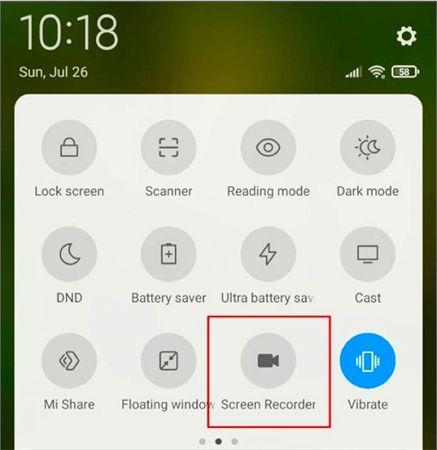


Share this article:
Select the product rating:
Daniel Walker
Editor-in-Chief
My passion lies in bridging the gap between cutting-edge technology and everyday creativity. With years of hands-on experience, I create content that not only informs but inspires our audience to embrace digital tools confidently.
View all ArticlesLeave a Comment
Create your review for HitPaw articles