FonePaw Screen Recorder Review and Download 2024
Whether you’re a gamer looking to capture epic gameplays, or a teacher trying to record online sessions of their lectures, screen recording is of great value. From native apps to apps made by different creators for recording your screen, there are so many options. FonePaw Screen Recorder is a name that often comes up when we search for screen recording apps. Is FonePaw screen recorder a worthy option?
Part 1: In-Depth FonePaw Screen Recorder Review
Before choosing a software that you intend to use for a long time, you should always see its extensive reviews, focusing on its features, its system requirements and how much does it cost.
FonePaw Screen Recorder is indeed one of the best screen recording apps. It offers a ton of features to record in super high quality and audio inputs.
- You can choose the area on the screen that you want record.
- Besides, tools like real time annotation and cursor effects helps people when making tutorials and lecture videos.
- You can also schedule your recordings so that they begin at a specific time and even take screenshots during
- It supports recording your webcam while recording screen to capture live reactions.

Compatible Systems and Devices
FonePaw Screen Recorder can run on both Mac and Windows.
All Windows versions, from XP to Windows 11 support FonePaw. You also need at least 2GBs of hard disk space and 512 MBs of RAM on your computer.
If you’re a Mac user, your MacOS should be 10.12 or above.
For Android and iPhone users, you may want to learn: Screen Record on Android; Screen Record on iPhone.
Supported File Formats
FonePaw recorder supports the major video file formats include MP4, MOV, WMV, AVI, GIF and TS. In supports audio formats like MP3, WMA, M4A and AAC.
Prices
There are basically three tiers when it comes to FonePaw screen recorder’s prices. You can opt to buy a monthly or a yearly subscription, or just buy a lifetime license if you plan on using this software for a long time. The prices are listed below:
Monthly - $19.56
Yearly - $38.46
Lifetime - $79.97
Pros and Cons
Let’s weigh the pros and cons of using FonePaw and decide if this software is really worth our time.
Pros
- Intuitive interface so is very easy to use.
- High quality recordings
- Comprehensive features that cover almost every need
- Flexible pricing options make it affordable
- Annotation tools are very handy
Cons
- Free version has a watermark
- Video editing capabilities are really limited
- No cloud storage integration
Part 2: How to Use FonePaw Screen Recorder
Next up, we have the detailed guide on how to use FonePaw Screen Recorder for recording your screen. While detailed guides can be found on its website, we have tried to simplify the process of using FonePaw recorder for you:
- Install FonePaw Screen Recorder on your computer and run the program. Next, click on the Video recorder option
as indicated.

- Now set the recording preferences. Choose the resolution, the part of screen you want to record, audio source
and even your webcam.

- If you want detailed settings, click on the gear icon above the microphone icon and then set everything according to what you want. From format to destination folder, everything is customizable.
- Once the settings are in place, click on the REC button to begin recording. The floating toolbar gives you
access to all the tools you might need while recording your screen.

Part 3: FonePaw Screen Recorder Alternative
WhileFonePaw Screen Recorder is being a really good option when it comes to recording your screen, there is another software. HitPaw Edimakor is an all-in-one video editing software that comes equipped with a screen recording feature too. It has enough video editing tools to make your recordings look professional. Being an AI video editor, it has some features that can reduce your workload.
- Recording Quality: Both FonePaw and Edimakor offer high quality video recording capabilities and are almost comparable in this aspect.
- Editing Tools: FonePaw doesn’t have an extensive set when it comes to editing tools. On the other hand, Edimakor definitely has most of the video editing tools needed even by pros.
- AI Features: This is what sets HitPaw Edimakor apart. It has many AI-powered features that you can use. AI subtitle generator, AI script generator and background noise remover features are really useful after recording your screen.
- Ease of Use: Both Edimakor and FonePaw have an intuitive interface which makes them easy to use. However, since FonePaw focuses on screen recording feature more, some people might find it easier to use.
- Price: While looking at the prices it may seem like they are almost similar, HitPaw Edimakor is more cost effective as it houses the functionality of two software at once, a screen recorder as well as a video editor.
To use HitPaw Edimakor to record your screen and edit these recordings, you need to follow the directions given below:
- Install Edimakor on your computer and run it. Then click on Create a video.
- Next, click on Record and then click on Screen Recorder. You can also choose Screen & Camera if you want to
record your webcam along with the screen.

- Highlight the area on your screen that you want to record. Clicking in the red button in the centre stops
recording your screen.

- After you end the process, the recording is directly shown in HitPaw Edimakor, where it can be edited using the
extensive editing tools in Edimakor.

- Click on the Export button in the top right corner of your screen to save your recordings.

Conclusion
Screen recording has become an integral part of our daily computer and smartphone usage. As a specialized screen recording tool, FonePaw Screen Recorder has gained a lot of attention and respect. And we have give it a full review in this article. Besides, HitPaw Edimakor , while offering all of the screen recording abilities, also has a full fledge video editor built-in that makes this software the ultimate solution.


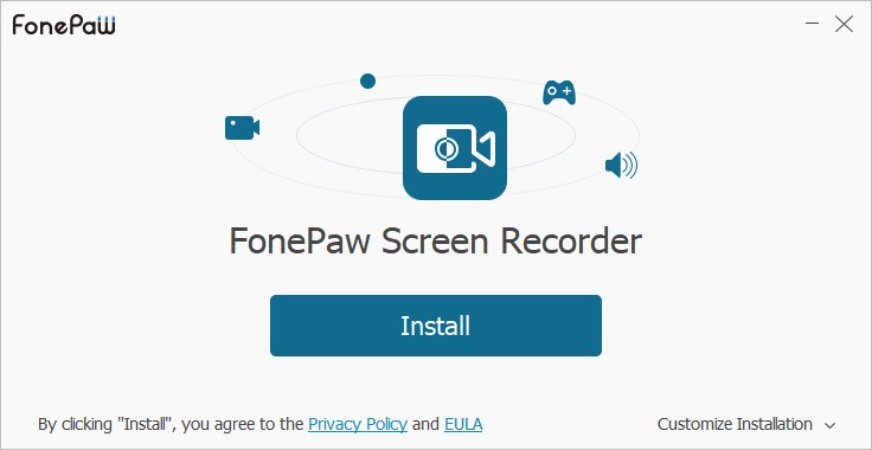







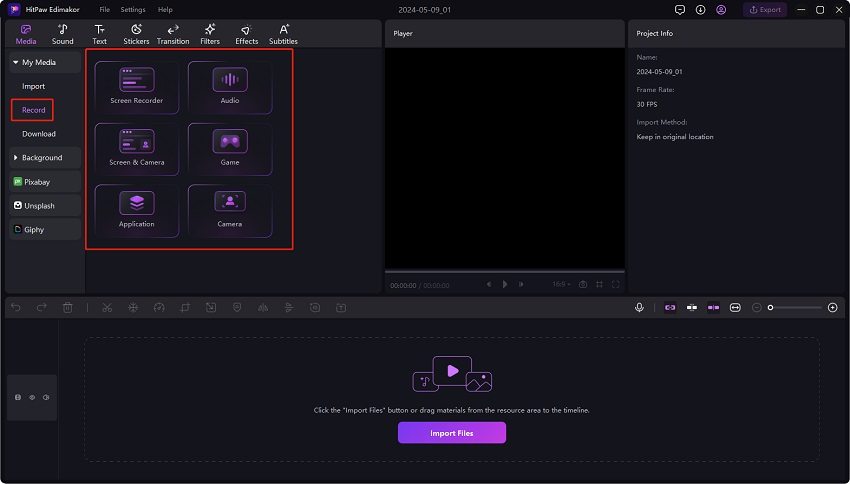
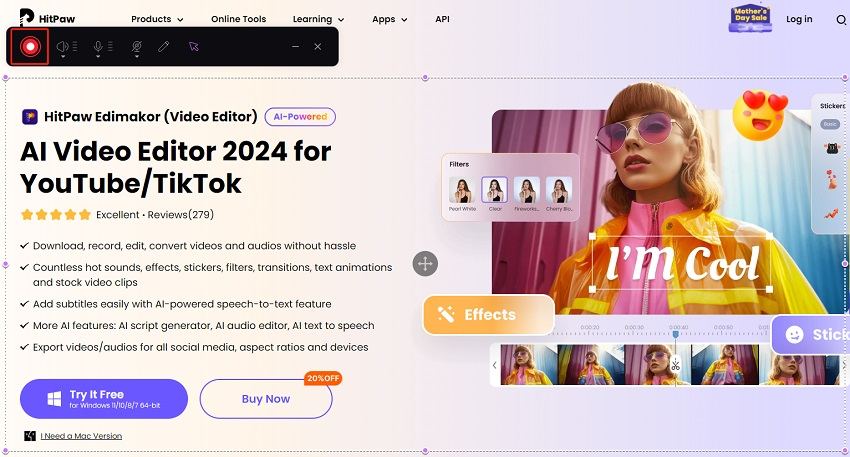
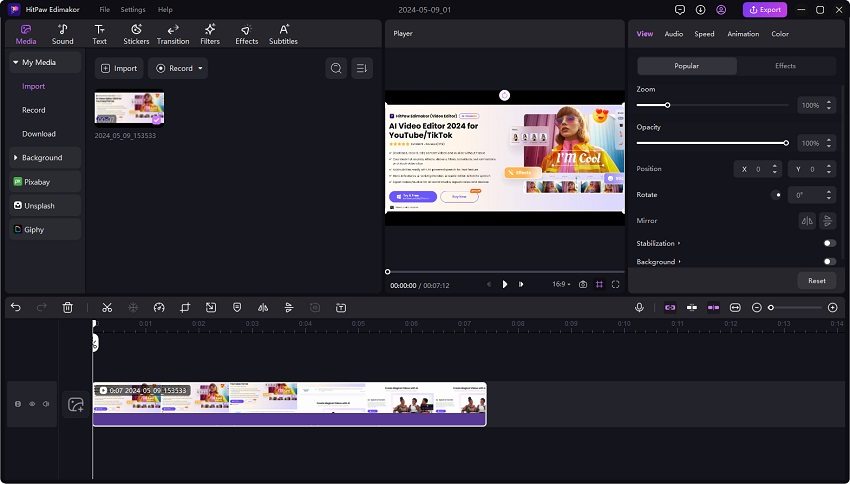
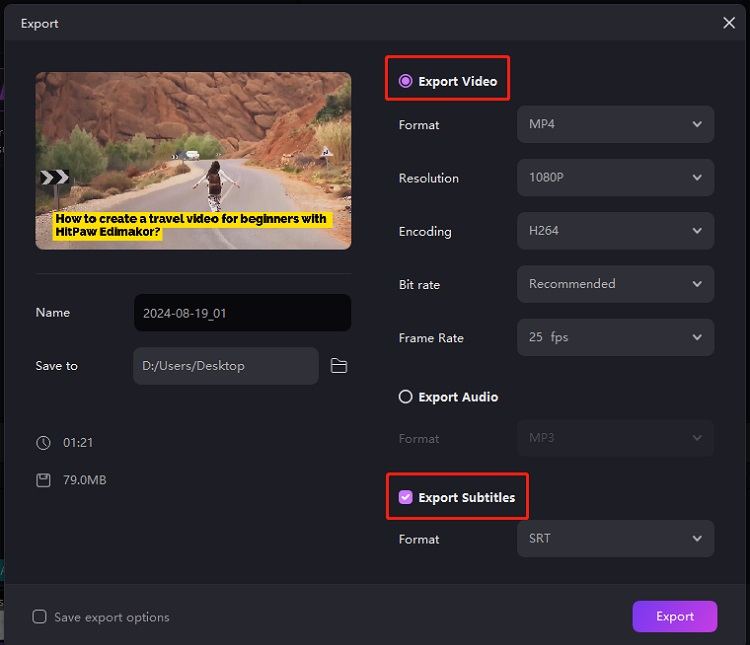
 HitPaw Univd (Video Converter)
HitPaw Univd (Video Converter)  HitPaw Screen Recorder
HitPaw Screen Recorder HitPaw VikPea (Video Enhancer)
HitPaw VikPea (Video Enhancer)

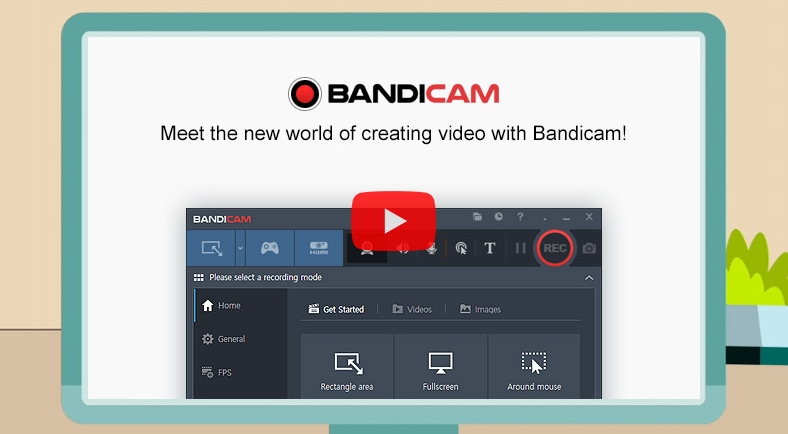

Share this article:
Select the product rating:
Daniel Walker
Editor-in-Chief
My passion lies in bridging the gap between cutting-edge technology and everyday creativity. With years of hands-on experience, I create content that not only informs but inspires our audience to embrace digital tools confidently.
View all ArticlesLeave a Comment
Create your review for HitPaw articles