How to View SVG Files with Four SVG File Viewers
Regarding web design or development, SVG or Scalable Vector Graphics is a magnificent gig. Despite getting scaled down or up, this type of image refuses to get pixelated. On top of that, it contains fewer MBs than JPEGs.
Unfortunately, learning how to view SVG files remains a big challenge as the tools that claim to be helping you to view SVG files could end up messing up with the quality of the images. Hence, aiming at the most appropriate SVG file viewer to know how to view an SVG file is paramount. Dig into this guide to explore the amazing ways to view SVV file.
Part 1: What is an SVG File?
You can define the vector by connecting the one or two points. Upon combining the vectors, you've got the leverage to establish the desired graphic. An SVG file contains a variety of vectors and their information mixed in the XML format.
You can look at the example and the following image named Kinsta.
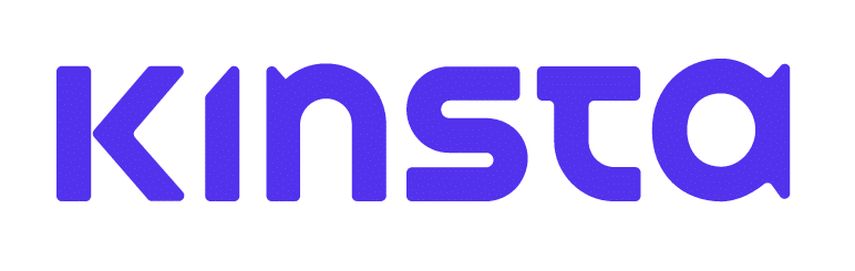
Unlike JPEG and PNG, that image contains all the vectors rather than having the pixels. If you tend to open this file in a file, it will look like the image below.
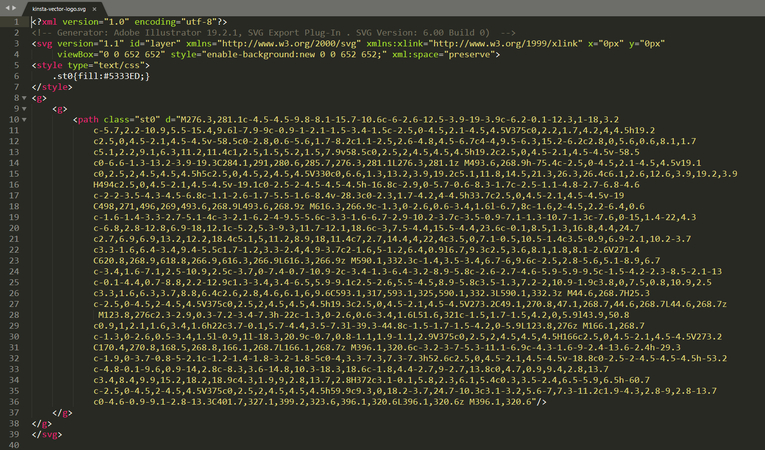
Most of the data from the SVG file remains inside the path element. This element then assists it in defining the vectors. If you've got a collection of SVG files and are searching for the SVG file viewer, keep reading this guide to view an SVG file.
Part 2: Four SVG File Viewers to View SVG Files
1. SVG Explorer on Windows
If you want to view SVG files, going for a tool that doesn't prompt the hectic user interface is compulsory. In SVG File Explorer on Windows, you've found a brilliant SVG file viewer on Mac that prompts viewing SVG files.
Despite SVG files requiring the technical operations to be opened, the interface of this SVG file viewer is smooth and only launching the tool and then uploading the image into the timeline is enough to open SVG file. Apart from allowing you to preview all the SVG files, this tool also empowers you to delete the SVG files one by one without affecting the quality of the other images.
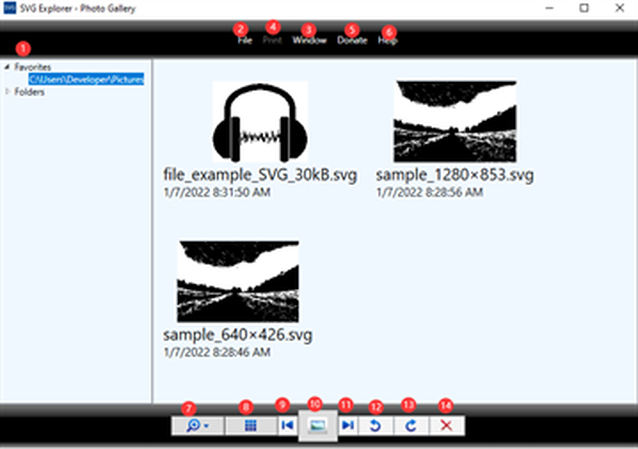
2. Gappli on Mac
Gapplin is another commendable way to view an SVG file, and it doesn't disappoint you with its eye catching and flawless features. The premium package of this tool is also fairly affordable and you don't have to do much to know how to view SVG files in Windows 11 or Mac. To view SVG files, you'll only need to install the Grapplin on the computer and upload the image afterwards. Once you've uploaded the image, you'll be able to view SVG file.
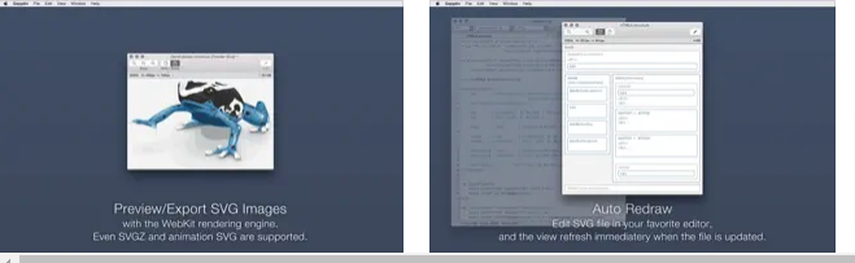
3. JumpShare
You don't have to install an SVG file viewer on the computer because of tools like JumpShare. With this mesmerizing and brilliant tool, you can explore the reliable SVG file viewer online.
If you're asking ''how can I view SVG files'' all you need to do here is to jump into the official website of JumpShare and let the tool do the rest of the talking. Although the free version of this tool might come up with a frustrating and deplorable watermark, you can get the premium package to claim the sensational and affordable premium.
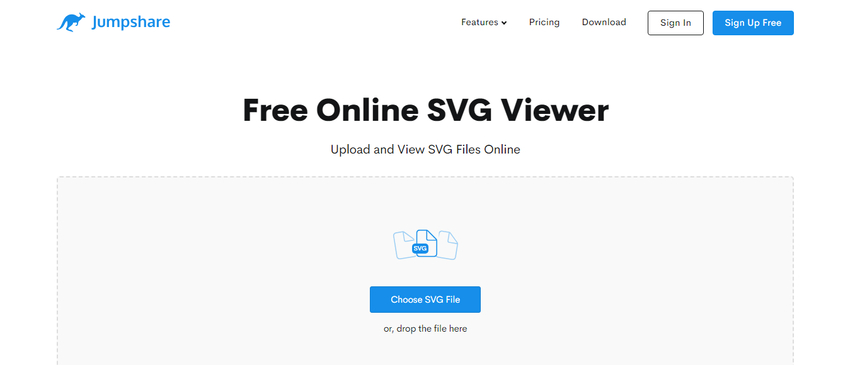
4. GroupDocs
You can also explore some more options to learn how to view SVG files and taking the services of GroupDocs is also one of them. The simplicity of this SVG file viewer is such that you'll only need to navigate to the webpage of this tool before starting to view SVG files. The thing to like about this tool is that despite being a free tool, it doesn't mess up with the quality of the images, and you can import multiple images simultaneously as it supports batch processing.
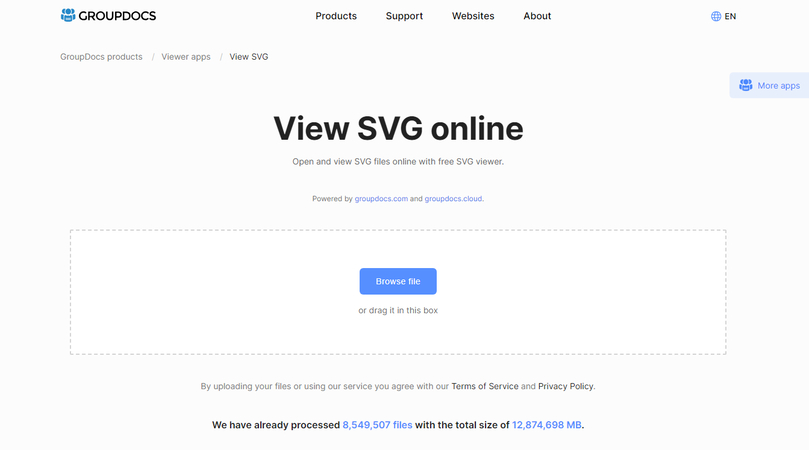
Bonus tips: How to Convert SVG File to Other Formats
If you don't like storing the images in SVG file format and would love to transform the images into other formats, HitPaw Univd (HitPaw Video Converter) will come in handy. With this tool, you've got the leverage to convert multiple images simultaneously, and it doesn't affect the quality of the images.
On top of that, HitPaw Univd doesn't include the watermark on the images and performing the several outstanding and commendable photo editing operations is also possible. Hence, when you aim to convert the SVG file to other image formats, HitPaw Univd is the most recommended option.
Features
- Convert the SVG images into other formats in original quality
- Doesn't include the watermark to the images
- Compatible with the Mac and Windows
- Allows you to convert the multiple images simultaneously
- Perform several outstanding photo editing operations
Here's the step by step guide to turn the SVG images into other formats through HitPaw Univd.
Step 1: Jump into the official webpage of the HitPaw Univd and install the software from there. Click on the Toolbox button before choosing the Image Converter.

Step 2: Press the Add Image button to upload the photo you wish to change the format. After importing the image, you can preview the images and if you want to remove the photo, you can do it from here.

Step 3: Press the Convert All To button to choose the image format you're looking to turn the image into as HitPaw Video Converter helps you to transform the images into various formats like JPEG, TIFF, BMP, WEBP, JPG, etc

Step 4: Press the Convert All icon to convert the multiple JPG images to PNG without causing the image quality loss. After converting the photos to the preferred image formats, you can access the images after visiting the Converted tab.

FAQs about SVG File Viewers
Q1. Is SVG good or bad?
A1. SVGs files are really impressive and useful for retina-ready web design and responsive courtesy of the lack of quality regression and scalability. In addition, the SVG file supports the animation and the other image format like PNG doesn't support the animation even a bit.
Q2. Is PNG or SVG better quality?
A2.
Since SVG files are vector-based, it implies that they are scaled down or up without losing the original quality.
These attributes make this file format an amazing choice for the brilliant type of responsive design. PNG on the other
side depends upon the raster and will lose the quality upon getting scaled.
Bottom Line
Finding the best SVG file viewer has been made simple courtesy of this insightful guide. We have gathered the 4 high profile and commendable ways to help you know how to view SVG files. All the methods to help you view SVG don't mess up the quality of images, and you can also perform several other photo editing operations on the images.
HitPaw Univd is by far the best to convert the SVG files to other formats as it enables you to switch the formats of the images maintaining the original quality of the photos.






 HitPaw Video Object Remover
HitPaw Video Object Remover HitPaw Photo Object Remover
HitPaw Photo Object Remover HitPaw VikPea (Video Enhancer)
HitPaw VikPea (Video Enhancer)
Share this article:
Select the product rating:
Daniel Walker
Editor-in-Chief
My passion lies in bridging the gap between cutting-edge technology and everyday creativity. With years of hands-on experience, I create content that not only informs but inspires our audience to embrace digital tools confidently.
View all ArticlesLeave a Comment
Create your review for HitPaw articles