How to Use Samsung Voice Changer for Real-Time Voice Transformation
Voice changers have become a popular tool for both fun and practical use in today’s digital world—whether it’s adding a creative twist to content or protecting your privacy during calls. Samsung has embraced this trend, allowing users to transform their voice in real-time using Samsung Voice Changer on supported devices. With customizable Samsung Voice Changer settings through Samsung Sound Assistant, users can tweak their audio experience to perfection. In this guide, we’ll walk you through how to master the Samsung Voice Changer and introduce a powerful desktop alternative that offers even more flexibility and features.
Part 1: What is Samsung Voice Changer?
The voice changer Samsung is a built-in application in certain Samsung devices that makes a user change his voice while speaking over a phone call or recording it. This tool is meant to add fun and creativity to conversations, making it ideal for light-hearted interactions or when one wants to hide behind the voice and be unidentified.
Samsung Voice Changer Feature Overview
The voice changer in Samsung devices offers several pre-set voice effects, making it easy to modify your voice. Key features include:
- Real-time voice alteration during calls or recordings.
- Multiple voice effects, such as deep, high-pitched, and robotic tones.
- Easy access via the device's settings or call interface.
- Seamless integration with Samsung's One UI, ensuring smooth performance without additional apps.
The Use of Samsung Voice Changer
The Samsung voice changer is primarily an upgradation device for the user experience. Voice modifications can be given for comedy purposes or to mask the identity of the user during conversations. This device is useful for many users to prank their friends or to simply listen to their voices in different tones. Besides, it offers some privacy during calls by masking the original voice of the user.
Voice Changer for Samsung Supported Devices
It's not all Samsung devices that include the voice changer. This feature usually comes on more recent models and those with the latest One UI, Samsung's proprietary Android version. Older versions of devices without the support of the latest updates will not support this feature. In addition, this will only benefit the users of new devices like the Galaxy S and Galaxy Note.
Part 2: How to Use Samsung Voice Changer on Your Device
The Samsung Voice Changer is fantastic for creating entertaining content, boosting your social media presence, or adding a bit of fun to your conversations. It is also a great tool for privacy-conscious people who would like to keep their real voice hidden during calls. Now let's learn how to access and activate Samsung's voice changer:
How to Set Samsung Voice Changer Settings
Step 1:Go to the Galaxy Store.

Step 2:Click on the search bar and type "Goodlock," then install the application.

Step 3:Once installed, scroll down and click on "Life Up."

Step 4:In the "Life Up" section, scroll down and find the "Sound Assistant."

Step 5:Open the Sound Assistant app and turn on the "Control Media Volume" option.

Step 6:Scroll down further and enable both "Voice Changer" and "Multi Sound."

Step 7:Click on "Voice Changer," listen to the available options, and select the voice you want to use.

Part 3: Limitations of Samsung's Voice Changer
While Samsung voice changer is playful and convenient, it still possesses its weaknesses. Some of those weaknesses may end up affecting users' experience of the voice changer, especially with users seeking to use something advanced or compatible with more devices. In the following section, we shall highlight the major bottlenecks which users face during the use of the voice changer that comes bundled with Samsung; from compatibility in devices to functionalities.
Compatibility Issues
A significant drawback of the voice changer is that it does not work on all Samsung devices. The functionality is available on some older models or devices not running the latest version of One UI. Such a restriction minimizes the reach of the feature to users owning older devices which haven't had recent software updates.
Limited Sound Effects
The voice effects that are provided by Samsung voice changer are rather basic and will not be good enough for those who require creativity in voice modulation. Those looking for more dramatic voice changes might not get it with the options provided, and they would have to look elsewhere in third-party applications or other more comprehensive solutions.
Lack of Advanced Features
Compared to the specific voice changer applications or software, the feature of voice changer for Samsung is not advanced in terms of customization. Advanced features are important for users who require the precise manipulation of voice for professional content creation, online gaming, or privacy during calls, so Samsung's voice changer seems relatively simple compared to these advanced features.
User Feedback and Common Concerns
Many users have appreciated the simplicity and user-friendliness of Samsung's voice changer, with the primary demand being for more features and compatibility with a wider range of devices. Feedback complaints include too few voice effects available and little to no customizations.
Part 4: Best Desktop Alternative to Samsung Voice Changer: Meet HitPaw VoicePea
One of the fantastic Samsung voice changer desktop alternatives to change voice and get very powerful as well as full of rich features is HitPaw VoicePea. The software has the powerful aspect for use where users will have more than just basic effects from voice change. Being cross-compatible with both Windows and macOS, HitPaw VoicePea ensures every user across platforms will be able to use this tool with all advanced functionalities.
Know More about Samsung Sound Assistant Alternative
Features of HitPaw VoicePea as Samsung Sound Assistant Alternative
- Extensive Voice Effects: HitPaw VoicePea contains a wide variety of voice effects, such as robot, monster, cartoon, and more.
- Real-Time Voice Transformation: The voice can be changed in real-time while on a call or recording.
- Advanced Customization: The pitch, speed, and tone of the voice can be fine-tuned for an effect.
- User-Friendly Interface: The intuitive interface makes it easy for beginners and experts alike to work with the software effectively.
How to use HitPaw VoicePea to Change Voice Like Samsung
Step 1: Select Input and Output Devices
Go to the Settings menu and choose the input and output devices you plan to use from the list.

If any devices are missing, refresh the list to detect them. Use the "Detect" feature to troubleshoot any sound issues.

Step 2: Customize Sound Effects
Choose and apply the desired sound effects for your voice. Devices with advanced GPUs, like Nvidia 4G or AMD 6G, enable real-time voice modification using AI technology.

Step 3: Adjust Overall Settings
Activate the "Voice Changer" and enable the "Hear Myself" feature to test the selected sound effects. Noise reduction can be enabled by clicking the speaker icon, but adjust cautiously to preserve clarity.

Step 4: Personalize Voice Settings
Preview your changes and use the cartoon avatar to make additional voice adjustments.

Part 5: FAQs About Samsung Voice Changer
Q1. Is Samsung's Voice Changer Available on All Samsung Devices?
A1. No, voice changer is not a feature for all Samsung devices. It is mainly supported for the latest One UI versions of newer models.
Q2. Can HitPaw VoicePea Work on Both Windows and macOS?
A2. Yes, HitPaw VoicePea supports both Windows and macOS. This makes it very versatile for all users.
Q3. What Are the Key Differences Between Samsung Voice Changer and HitPaw VoicePea?
A3. The Samsung voice changer is basic, built-in, and not very customizable with regard to the voices it offers. On the other hand, HitPaw VoicePea offers lots of effects and advanced customization options. It also supports a wide range of operating systems.
Conclusion
The Samsung voice changer is indeed helpful for on-the-fly transformations of your voice. It is great for casual and for entertainment. It may have compatibility issues with other devices and less versatility than expected. HitPaw VoicePea is the best alternative of Samsung sound assistant for those looking for a complete and customizable voice-changing solution on PC. With its vast range of voice effects and advanced features, HitPaw VoicePea stands out as a top-notch option for both Windows and macOS users. It's an excellent choice for content creators and those looking to have fun.

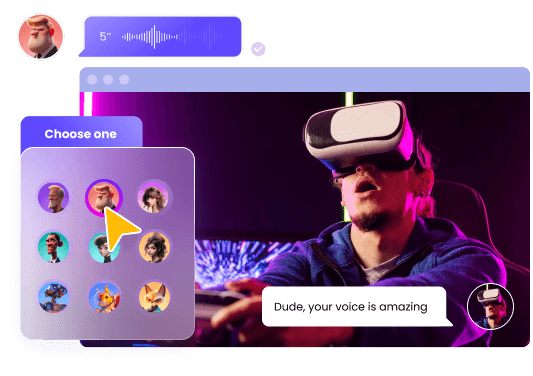
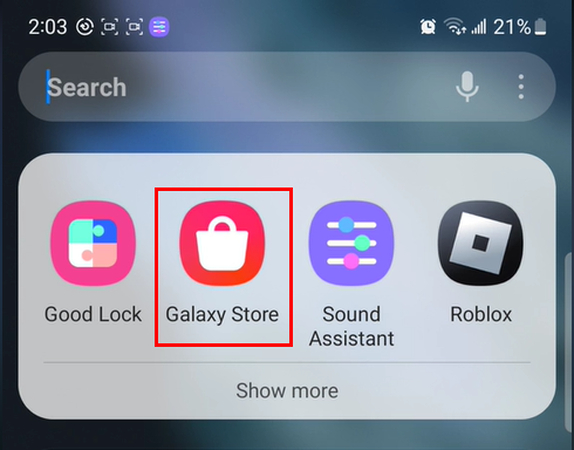
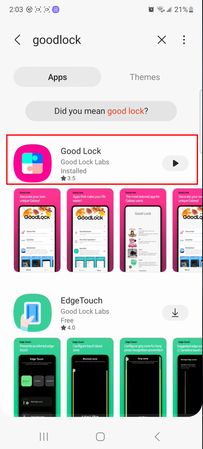
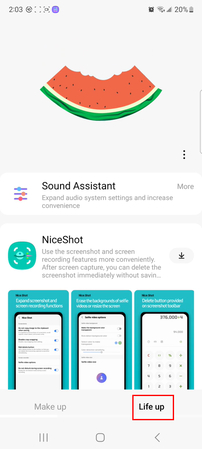
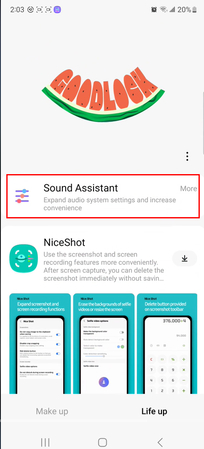
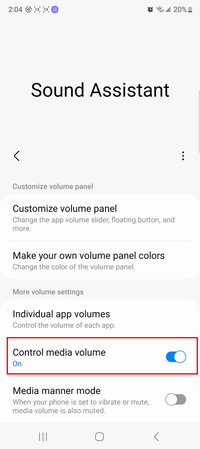
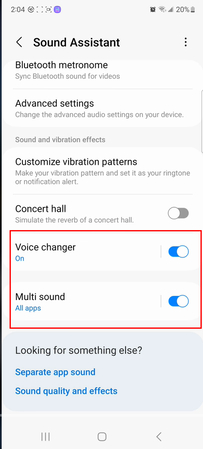
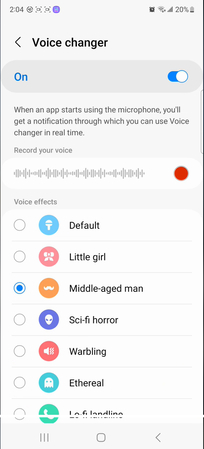





 HitPaw Univd (Video Converter)
HitPaw Univd (Video Converter) HitPaw VikPea (Video Enhancer)
HitPaw VikPea (Video Enhancer) HitPaw FotorPea
HitPaw FotorPea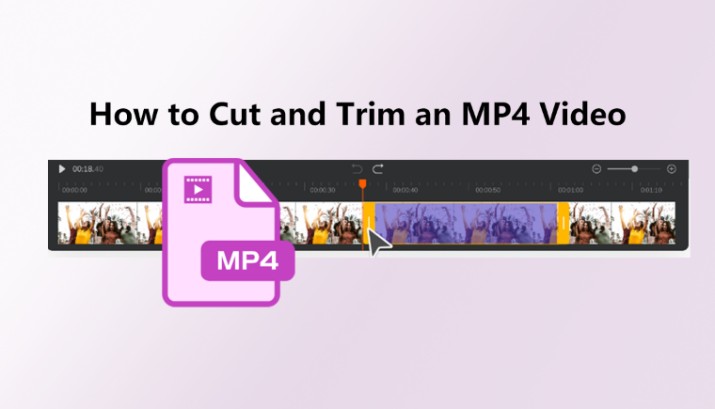

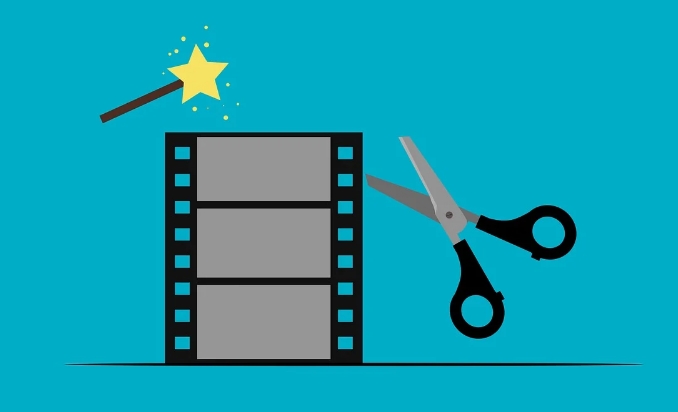

Share this article:
Select the product rating:
Daniel Walker
Editor-in-Chief
My passion lies in bridging the gap between cutting-edge technology and everyday creativity. With years of hands-on experience, I create content that not only informs but inspires our audience to embrace digital tools confidently.
View all ArticlesLeave a Comment
Create your review for HitPaw articles