Everything You Need to Know About Outplayed Recorder
Whether you're aiming to showcase your skills, share gameplay moments with friends, or analyze your performance, Outplayed provides an intuitive solution for capturing high-quality recordings. However, like any other tool, you may have questions about its functionality, safety, and how to get the most out of it. This Outplayed recorder review covers everything, including what it is and how to use it. Also, you will learn how to edit your recorded game footage without any hassle.
Part 1: What is Outplayed Recorder
Outplayed is a game recording app that captures your gameplay highlights automatically or manually, making the recording process easier.
Outplayed is integrated with Overwolf, a popular game overlay platform. This recorder uses the Overwolf platform to detect in-game events in real-time, allowing you to access features that enhance your gaming experience easily. You don't have to log into your Overwolf account to use this software. However, the Outplayed watermark will only be removed from your videos after you log in to your account.
With Outplayed, you can capture clips from a wide variety of games, from action-packed shooters to strategy games, with minimal impact on your system's performance. Its automatic highlight capture feature ensures that you never miss important moments, whether it's a victory, a cool kill, or an epic gameplay achievement. Outplayed also allows for easy sharing of clips to platforms like YouTube or social media.
Part 2: Is Outplayed Safe?
Yes, it is; Outplayed is a trusted and secure application. As long as you download Outplayed from the official Overwolf website and follow proper installation procedures, you can be confident that you're using a legitimate, safe tool. The software is built on the Overwolf platform, which is widely recognized for its security standards. As a result, this recorder operates with a strong commitment to user privacy and safety.
Part 3: How to Record in Outplayed?
Recording with Outplayed is simple. Here is a step-by-step guide on how to record in Outplayed:
Step 1. Install OutplayedFirst, download and install Outplayed from the Overwolf website. Then, open the Overwolf client and launch Outplayed.
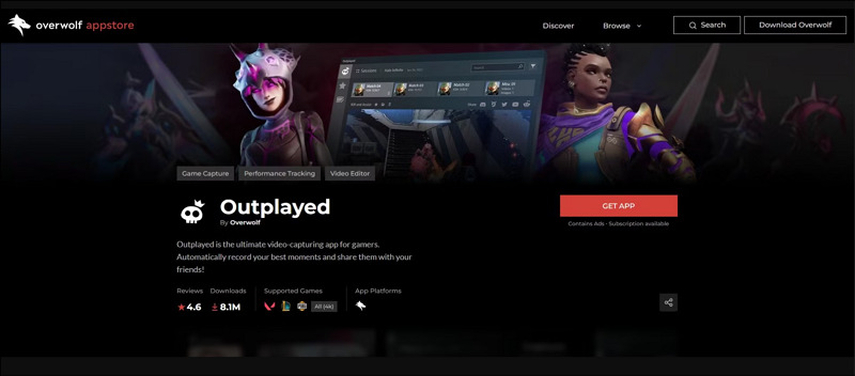
Step 2. Add the Game
Now, go to the Outplayed settings and press on the "Games" tab from the left-side column. Search for the desired game and ensure you have the game you want to record installed.

Step 3. Select the Capture Mode
Next, you have to select the desired mode from the "Capture" section.
- Highlights: To make the Outplayed recorder automatically detect the game events and create highlight clips.
- Full Match: To capture the moment you start your match and until the match ends.
- Full Session: To start the recording when you start the game process until you exit the game process.
- Manual Only: It's for don't auto-capture anything. You can also set the hotkeys to start/stop recording, record a replay, take a screenshot, etc.
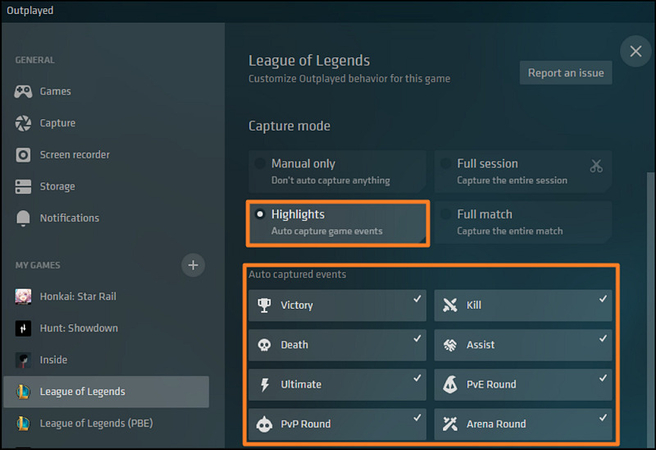
Step 4. Recording
Outplayed will automatically record a game video as you play. However, to manually start a recording, press the hotkey. But if the Outplayed not recording, check the system requirements, update the graphics driver, adjust the capture settings, disable Windows gaming options, disable Windows Ransomware Protection, and reinstall Outplayed or Overwolf.
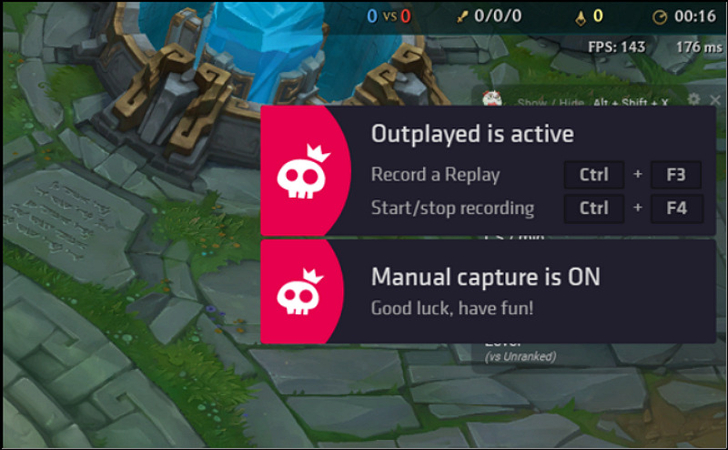
Step 5. Review Your Clips
Once you've finished playing, Outplayed will automatically save your highlights. You can find your recorded clips by going to the "Storage"> "Video folder" within the Outplayed settings.
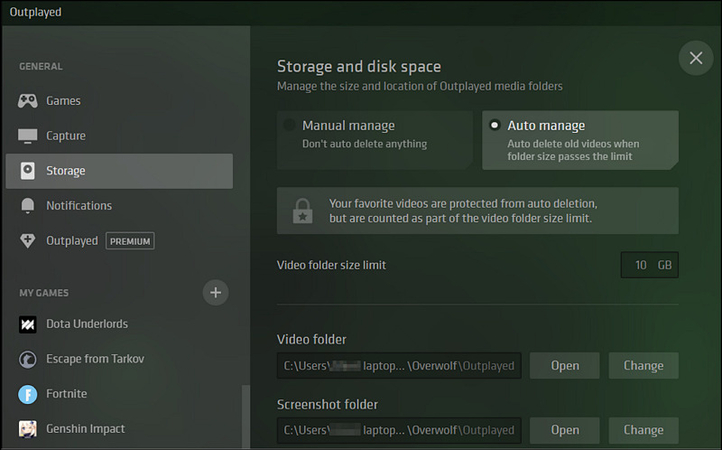
Part 4: Best Way to Edit Outplayed Recorded Game Videos
After capturing your gameplay footage with Outplayed, you may want to enhance or edit your videos before sharing them. This is where the HitPaw Univd (HitPaw Video Converter) comes in handy. This powerful tool helps you refine your videos easily with its wide range of editing tools. You can quickly cut, crop, rotate, or merge your videos and add watermarks or stunning filters. It also offers video stabilization, AI face blur, and auto reframe features.
Main Features:
- Work well on both Windows and Mac for editing videos
- Provide a simple interface with quick speed to edit videos
- Help you change video speed and volume without hassle
- Deliver the best output quality after editing your videos
- Let you preview edited videos with its built-in media player
How to Edit Videos Using HitPaw Univd:
Step 1. Open Editing ToolkitThe first step is to launch the software and open the "Edit" section. Now, you can choose the "Cut" tool. However, you can also select "Crop & Rotate," "Merge," "Add Watermark," "Adjust Volume," or any other one.

Step 2. Cut and Trim Video
Now, you can easily trim unnecessary parts of your video and create short clips. You can also merge different video clips into one file. Then, hit "Confirm."

Step 3. Crop and Rotate
If you have chosen the Crop & Rotate tool, you can rotate your video and choose the desired aspect ratio. You can also add a filter or watermark and change speed or volume. Press "Confirm."

Step 4. Export Video
Lastly, you have to choose the desired format and the destination folder. Later, hit the "Export" or "Export all" button. That's it!

Part 5: FAQs about Outplayed
Q1. Does Outplayed record everything?
A1. Outplayed is designed to capture game highlights automatically, but it doesn't record everything. However, you can use the Full Session Capture Mode to record gameplay from the start of the game until you exit.
Q2. What games does Outplayed record?
A2. Outplayed, a desktop app on Overwolf, can record various games, including Fortnite, League of Legends, Valorant, Apex Legends, and Hearthstone. Check the Outplayed website for a full list of supported games.
Conclusion
Outplayed is an excellent tool for capturing and sharing your gaming moments with ease. However, editing your recorded footage for a polished final product is equally important, and that's where the HitPaw Univd comes in. With its intuitive features for trimming, cropping, adding effects, changing video speed, and more, it's the best companion for editing your Outplayed game clips. Try this software now and enhance your recorded gameplay!






 HitPaw Edimakor
HitPaw Edimakor HitPaw VikPea (Video Enhancer)
HitPaw VikPea (Video Enhancer) HitPaw FotorPea
HitPaw FotorPea

Share this article:
Select the product rating:
Daniel Walker
Editor-in-Chief
My passion lies in bridging the gap between cutting-edge technology and everyday creativity. With years of hands-on experience, I create content that not only informs but inspires our audience to embrace digital tools confidently.
View all ArticlesLeave a Comment
Create your review for HitPaw articles