Bandicam Review: Is It A Good Choice for Screen Recording?
Screen recorders have made the tiring and time-consuming task of creating videos and projects a much simpler one. With the help of extraordinary screen recorders, you can directly record video and tutorials from your desktop screen. With a perfect screen recorder, you can also include instructions, insert movement of the cursor and use the video to guide others. Bandicam is a powerful and efficient tool that permits you to capture videos directly from your desktop screen. Go through the content below to know more about the Bandicam screen recorder.
Part 1. What is Bandicam Screen Recorder?
Bandicam is a lightweight screen recorder software designed for Windows. It allows users to record and capture anything on their PC as high-quality videos. It is the most advanced screen recording software that not only captures videos through PC but is a perfect tool for recording games and desktop videos.
The Bandicam screen recorder is perfect for all users including businesses, YouTubers, freelance video editors, and even filmmakers. You can capture computer screen, video tutorials, online academic lessons, webinars, Skype calls, games, and much more. Bandicam by using Nvidia's H.264 codec to compress videos while recording them, which enables the users to store the files in smaller sizes. Compressing the video doesn’t affect the quality of the video. With Bandicam you can Record 4K ultra HD videos at resolutions up to 3840×2160 in size. Now let’s take a look at the various features offered by this highly developed software.
1. Different Screen Recording Modes: Screen/Game/HDMI Recording.
Bandicam has multiple screen recording modes that help users to record videos and content directly through your Windows screen. The dominant features of Bandicam include three different screening modes which are
- Screen recording mode: Bandicam provides users with an easy screen recording option. The screen recording mode lets you capture areas of a screen either as a screenshot or as a screencast video file. This mode is suitable for lectures, webinars, games, Skype calls where you can also include narration from your microphone and webcam and then finally upload your video to YouTube.
- Game recording mode: This mode is specifically designed for recording high-quality gaming videos while also reducing the overall size of the gaming video. With Bandicam you can record as many 2D/3D games including Minecraft, Roblox, World of Warcraft, and many more. Gamers can record streaming videos that run directly on DIRECTX, OpenGL, or Vulkan. This mode benefits the users to record internet TV streaming videos, Windows media player, and HDTV capture cards. This mode also contains FPS settings through which users can set a time frame for recording their videos.
- HDMI recording mode: Bandicam has an HDMI recording mode using which you can record high-definition multimedia interface videos from external video devices such as Xbox, PlayStation, Webcam, Smartphone, IPTV, Capture cards , and much more. This mode is specifically beneficial for product development

2. WebCam
Bandicam provides users with a professional tool to add an overlay of webcam with your PC. Using the advanced webcam feature of Bandicam you can record videos from any device including USB, webcam cameras, and camcorders. This feature allows users to record real-time videos in high compression and high-quality format.
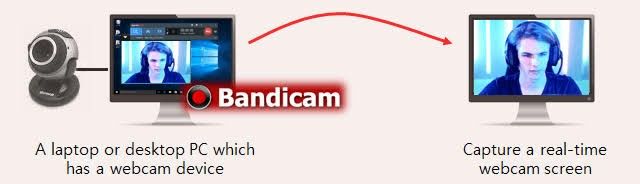
3. Mouse Effects
To further improve the quality of their videos users can include mouse effects in their videos. Mouse cursor and mouse click effects are best for users who want to record tutorials. This enables users to set up arrows to point out certain items, images, or options while recording your video. Another dynamic feature provided by Bandicam includes the pencil option through which users can scribble notes.

4. Record System and Your Own Voice
Bandicam offers countless options for recording your voice along with recording video from the PC. The sound settings further involve options that allows you to include audios, mix two sounds into an audio track, and even include your voice using the microphone setting.

Part 2. Is Bandicam Free Or Not?
Bandicam recorder equipped users with high-end features and modern tools to help them record any video with ease. The pricing plans for Bandicam are a bit higher as compared to other screen recorders but looking at all the features provided by this amazing software it is worth all the money. Bandicam does offer an unregistered version which allows you to record videos for up to 10 minutes plus the recorded video will contain the Bandicam watermark on it. Bandicam price for the registered version are as follows:
| Type | Free Trial | Bandicam 1-PC | Bandicam 2-PC |
|---|---|---|---|
| Price | X | $39 | $59 |
Part 3. How to Use Bandicam
With the easy user interface of Bandicam you can record videos from your desktop along with the audio sound. It gives you both the options i.e. either you can record video in full screen or record a certain area of the desktop.
To record videos using Bandicam ,go through the following steps:
Step 1: Start Bandicam and choose from the multiple recording modes available for recording.

Step 2: To record a certain area of your desktop select the “Rectangle on a screen mode”

Step 3: By clicking on the “Rec” button start/stop the recording process of your video.

Step 4: You can also add lines, draw boxes, or point out important stuff using the real-time drawing function.

Part 4. Pros and Cons
Although the software is well-developed and professionally designed there are certain pros and cons to using Bandicam.
- The software is simple and easy to use.
- You get all the recording options in one place including screen recording, game recording, webcam recording, HDMI recording, and even allow you to record voice along with the video.
- It enables you to record videos for 24 hours continuously.
- The maximum file size supported by Bandicam is unlimited i.e. over 3.9 GB.
- It enables users to record files into much smaller sizes without affecting the quality of the video.
- The unregistered version only allows you to record videos for up to 10 minutes.
- You will get a Bandicam watermark on the unregistered version.
- If you need to use the software on two different PCs you will have to buy 2 separate licenses.
- If you are using it on a low spec PC or a Laptop, it would decrease the FPS considerably.
- The software is only available for Windows users. It does not support another operating systems including Linux and Mac.
Part 5. How to Record Screen Free
If you are looking for screen recoder that is free to use and is compatible with multiple operating systems then HitPaw Online Screen Recorder is the best tool out there. It can help you record your screen, then, if you want to edit it, it will bring you to its free editing tools. The software is free to use and is 100% secure.
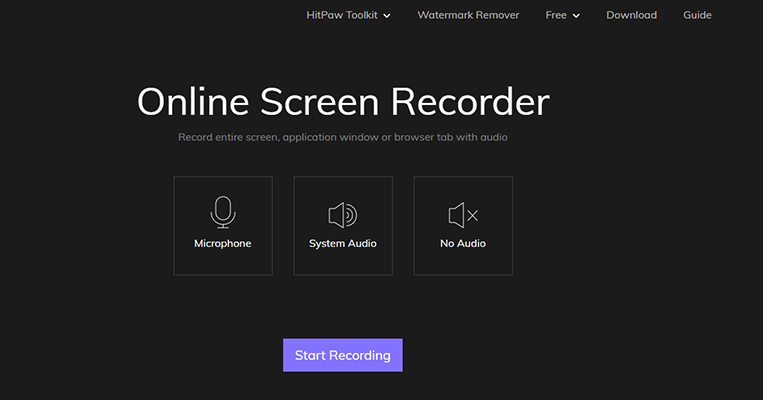
To start screen recording with the HitPaw screen recorder go through the following steps:
- Go to the official website of the HitPaw Online Screen Recorder.
- Select the “Recording mode” and then click on the start button to start recording your video.
- Give the website access to your microphone allow it to record the screen.
- Once the recording is finished you can either download the video or edit it using the various features of the HitPaw Online Video Editor
Ending Note
Although Bandicam is a dynamic and fully developed screen recorder but it is only accessible through Windows. But with HitPaw online free screen recorder, you can record anything from your Windows or Mac operating system. HitPaw further allows its users to edit videos giving them options including crop, cut, adjust the speed of the video and you can even remove the watermark from any online videos.
You May Also Like:
1. How to get Bandicam for free?
Bandicam does not offer any free version. Although there is a trial version available that comes with certain limits. To get the license for this screen recording software you can take part in free giveaways carried out on different websites. But again this is not an adequate solution. To benefit from all the features of Bandicam you will need the paid version of the software.
2. How to get rid of Bandicam watermark-free?
In the trial version, the final video will have a Bandicam watermark on it. To remove that watermark you have two options.
- Use an online watermark remover software to easily remove the watermark from videos.
- Go for the paid license version of Bandicam.
3. How to download Bandicam?
To download Bandicam go through the following steps:
- Go to the official website of Bandicam https://www.bandicam.com/downloads/.
- Select an installer language before downloading.
- Set up a window and choose the installation location.
- Start Bandicam.
4. How much does Bandicam cost?
There is no free version available for Bandicam. The starting price for 1 PC cost $39.95 while the Bandicam price for 2 PC cost $59.





