How to Fix YouTube Blank Screen With Sound 2024
One of the major features ofYouTube is the live streaming and real-time interaction. The aim of this guide is to examine blank screen on youtube, causes and recommend remedies.
Part 1: Why Is My YouTube Home Screen Blank
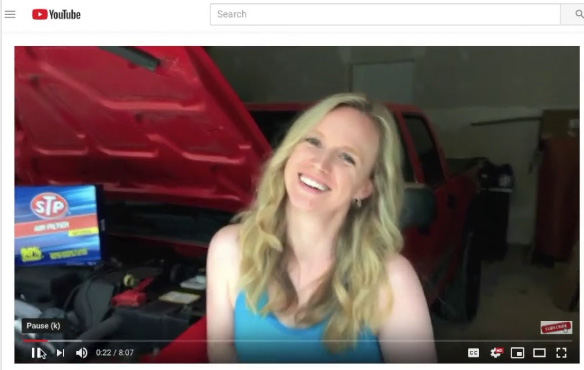
YouTube is a social media platform and video-sharing website where users can upload, share, and view videos. YouTube is a free video sharing website that makes it easy to watch online videos and even create and upload your own videos to share with others.
Users can search for and watch videos, create a personal YouTube channel, upload videos to their channel, like, comment and share other YouTube videos, and subscribe to other YouTube channels and users.
Why is my youtube home screen blank? Here are some reasons why you might be experiencing blank screen on youtube:
- Your watch history is turned off.
- You haven't cleared the cache for your YouTube app in a while.
- The YouTube app is out-of-date.
- The app or YouTube page is experiencing temporary issues.
- Your browser might be outdated or have too many cookies and cache.
- Your internet connection may be too weak or unstable.
- Some extensions, like ad blockers, may interfere with your browser's ability to load videos.
- Your computer may have problems that are affecting YouTube.
- If you are watching YouTube on your phone, you might have a problem with the app.
Part 2: How to Fix YouTube TV Blank Screen Android
YouTube TV is a live TV streaming service that offers a range of channels, including sports, news, and entertainment. It's a separate entity from the regular YouTube app and requires a subscription.
YouTube TV can be accessed through the YouTube TV app on various devices, including PCs, smartphones, tablets, smart TVs, and streaming devices like Roku or Chromecast.
Here are some methods to fix the blank screen on youtube videos:
- Refresh the page: Try refreshing the page to see if it's a temporary issue.
- Clear browser cache: Clear your browser's cache and cookies to remove any corrupted data.
- Update your browser: Make sure your browser is up-to-date, as outdated browsers can cause issues.
- Disable extensions: Try disabling any browser extensions, especially ad blockers, to see if they're causing the issue.
- Check internet connection: Ensure your internet connection is stable and working properly.
- Restart your android device: Sometimes, a simple restart can resolve the issue.
- Update YouTube app: If you're using the YouTube app, make sure it's updated to the latest version.
- Check for browser updates: Ensure your browser is updated to the latest version.
- Try incognito mode: Try watching YouTube in incognito mode to see if the issue persists.
- Reset browser settings: Reset your browser settings to their default values.
- Check for conflicts with other apps: If you're using other apps that may be conflicting with YouTube, try closing them.
- Check YouTube server status: Ensure YouTube's servers are not down or experiencing issues.
- Try a different browser: Try watching YouTube on a different browser to see if the issue is browser-specific.
- Check for malware: Run a virus scan to ensure your device is free from malware.
Part 3: How to Fix YouTube TV Blank Screen on iPhone
Here are some steps to fix a YouTube TV black screen on your iPhone:
- Restart your iPhone to see if the problem goes away.
- Check your internet connection and make sure it's stable. YouTube TV requires at least 3 Mbps for optimal viewing.
- Clear the YouTube app cache on your iPhone.
- Close and reopen the YouTube TV app.
- Check for updates for your iPhone and the YouTube app.
- Reinstall the YouTube TV app.
Part 4: How to Fix YouTube TV Blank Screen PC
Here are some steps to fix a YouTube TV black screen on your PC:
- Restart your computer and router.
- Check your internet connection. The speed must be at least 3 Mbps for YouTube TV optimal viewing.
- Check for updates for your browser and YouTube app.
- Clear the YouTube app cache on your computer.
- Reinstall YouTube TV on your computer.
Extra Tip: How to Record YouTube TV on PC & Mac
To record YouTube TV on PC and Mac, you can use the following methods:
Built-in Screen Recording:
YouTube TV has a built-in DVR feature that allows users to record shows, movies and sports events. To record a show on YouTube TV, follow these steps:
- Open the YouTube TV app and sign in to your account.
- Search for the TV show you want to record by tapping the search icon.
- Next to the show you want to record, tap "Add"
- YouTube TV will automatically record all current and upcoming airings and add them to your "Library."
Third-party App:
YouTube TV does not have a built-in recorder for PC or Mac, but you can use third-party screen recorders to record shows on YouTube TV. A third-party app like the HitPaw Edimakor is just perfect for recording youtube tv on PC and Mac.
To record YouTube TV on PC and Mac using the HitPaw Edimakor, please follow these steps:
- On YouTube tv on PC/Mac, Launch the hitpaw software and select “screen recorder”
- The hitpaw software would disappear and your screen will look like this
- Adjust window to the size of the display screen
- Play video and click the red button to start recording.
- When the video is done, click the red button again to stop recording and select “save,” if necessary. Close the edimakor screen recorder.
- Edit your video by trimming off excesses and adding filter, effects, subtitles or any other editing required.
- Export the final product and share wherever you like.
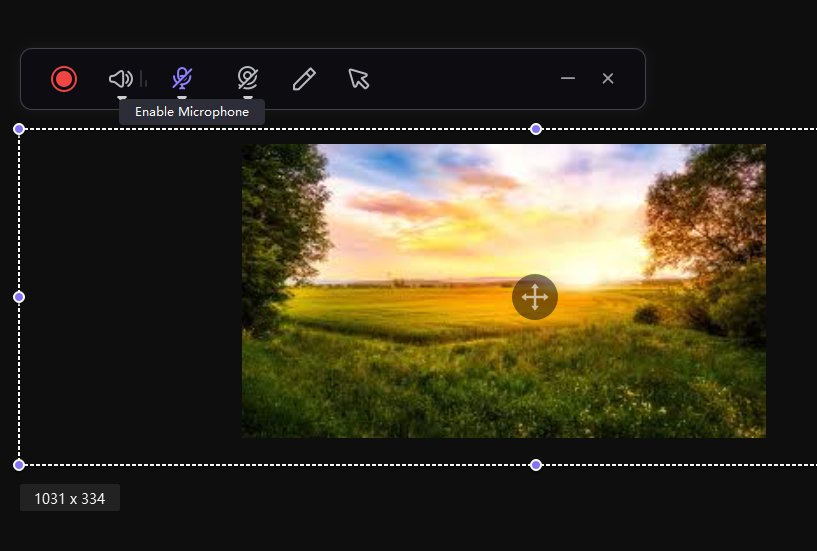


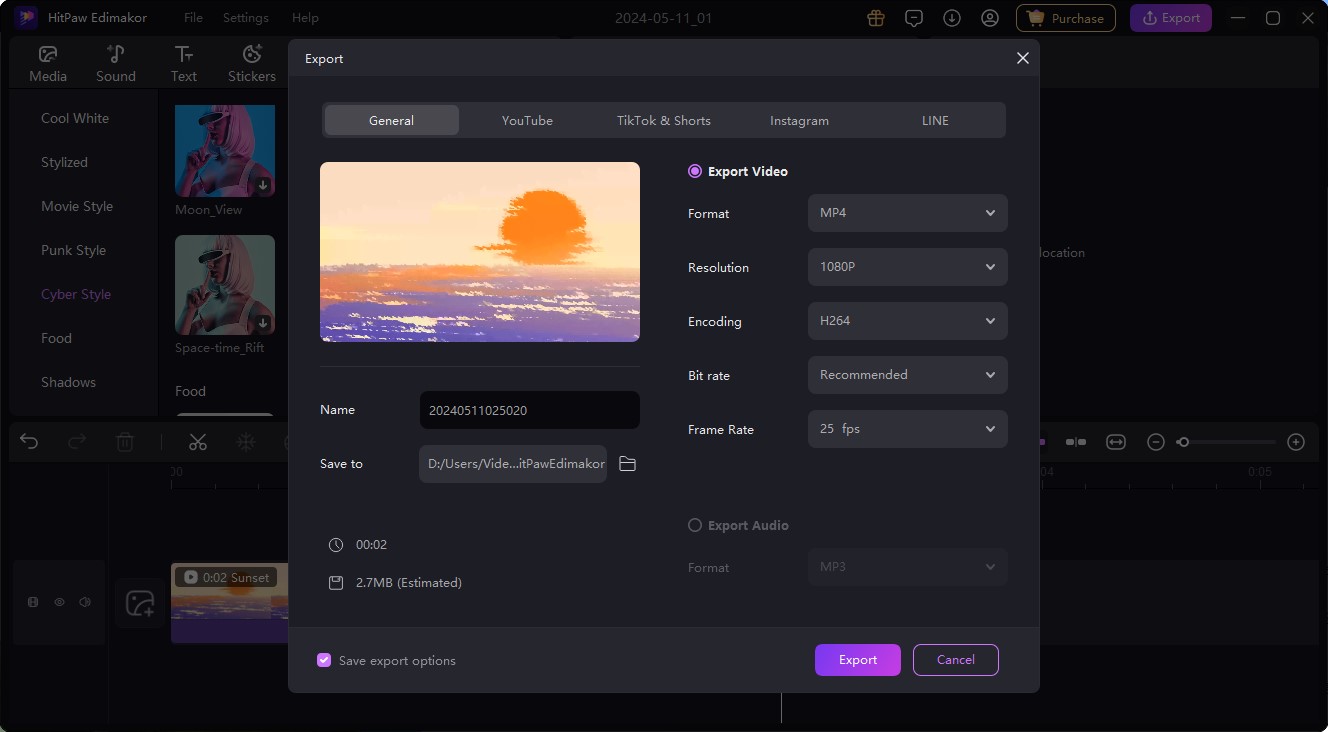
Conclusion
Ultimately, we have learned about youtube blank screen and seen several recommendations for how to fix youtube blank screen. If none of these methods work, you may want to seek further assistance from YouTube support. Remember to check YouTube's terms of service before recording youtube tv with the Hitpaw Edimakor software.





 HitPaw Univd (Video Converter)
HitPaw Univd (Video Converter)  HitPaw Screen Recorder
HitPaw Screen Recorder HitPaw VikPea (Video Enhancer)
HitPaw VikPea (Video Enhancer)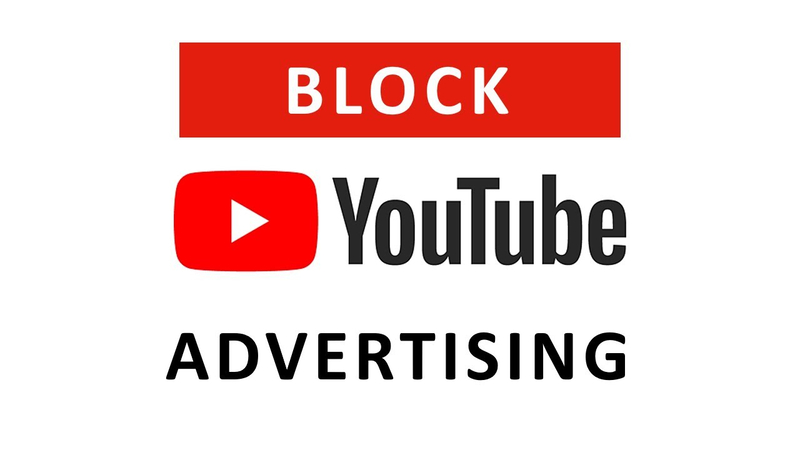


Share this article:
Select the product rating:
Daniel Walker
Editor-in-Chief
My passion lies in bridging the gap between cutting-edge technology and everyday creativity. With years of hands-on experience, I create content that not only informs but inspires our audience to embrace digital tools confidently.
View all ArticlesLeave a Comment
Create your review for HitPaw articles