Top 6 WAV Recorders to Record WAV Files on Desktop/Phone (2024)
Whether you want to record a lecture or an interview or need to record audio to generate music, WAV recorders let you record audio in high quality. While these audio recorders are perfect for capturing professional-grade audio, choosing the right recorder depends on your specific needs. To find the right tool to record audio in WAV format, give this article a read.
Part 1. 2 Best WAV Recorders to Record WAV Files on Windows/Mac
Whether you want to record a simple tutorial or perform complex editing on your recordings, there are tools that meet your specific needs. Provided below are the top tools to record WAV files on Windows and Mac:
1. HitPaw Edimakor
From basic video editing to top-notch audio editing features like AI noise reduction, HitPaw Edimakor is a complete audio and video editing solution. This versatile tool not only provides the option to edit but also allows you to record audio in various formats. It covers a diverse range of features to edit audio and video with precision.
One of the incredible features of this tool is its WAV voice recorder. You can generate high-quality audio utilizing this incredible tool. Whether you want to create voiceovers for your video or generate an explainer video with great sound effects, HitPaw Edimakor is the software you need.
Why Select HitPaw Edimakor for Recording Audio?
Whether audio or visual, this tool is a complete solution to all your editing needs. Here are a few reasons why you should use this versatile tool as an audio recorder and editor:
- Screen Recording Integration: You can integrate screen recording along with audio recording with HitPaw Edimakor which is useful for creating videos with voiceovers.
- Advanced Editing Tools: Edimakor offers a wide range of tools specifically designed for audio editing. From basic audio trimming to AI noise reduction, this tool is loaded with audio editing features.
- Maximum Duration of Audio: Unlike other audio recording software, this software does not limit audio recording duration.
- Large Range of Format Support: This tool saves your file in various formats according to your preferences.
This tool lets you conveniently record sound in high-quality audio. Let us explore the steps to record the audio with HitPaw Edimakor, the great audio recorder WAV:
Step 1. Open the Tool and Start by Creating a Video
Access HitPaw Edimakor on your computer and click Create a video on the main interface to proceed to the editing window.

Step 2. Start Recording Your Audio
Select the Record option from the left side of the interface below the Import button. Now click on the Audio option to open the Voice Recorder window. To start the recording, click the Microphone icon and set the Count Down and Volume. Select the input microphone from the drop-down list if you have attached multiple microphones.
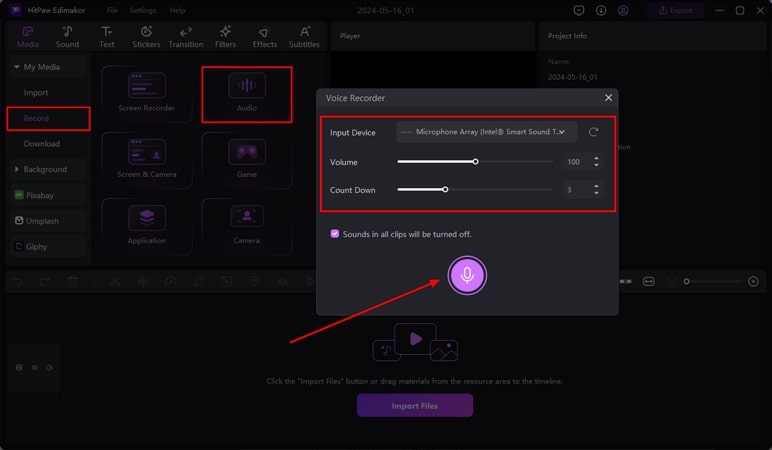
Step 3. Stop the Recording and Fine-Tune Your Audio
Press the Red button to conclude the recording once you have completed it, and your audio will be imported to Edimakor's editing timeline. You can add enhancing effects like Fade In and Fade Out by adjusting the sliders from the Audio settings panel on the right.
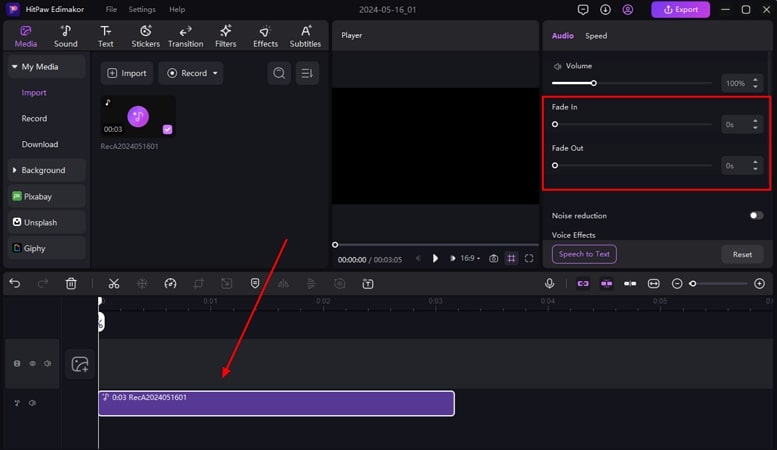
Step 4. Export Your Audio in WAV Format
Once your audio is finalized, click the Export button on the top right to save the video. Select the File Format as WAV from the list and add parameters like file name, quality, and destination. Finally, press the Export button within the window to save the generated audio to your device.
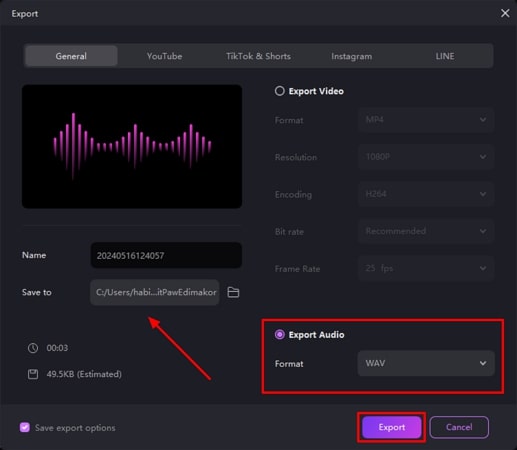
2. Bandicam
This is a screen recording software that lets you capture screens and save them as a video. You can utilize this tool to create video tutorials and gameplay footage and to capture other screen activities. This tool also provides you with the feature of a WAV recorder. Find the steps to record audio With Bandicam
Step 1. After launching the software, choose the Audio only option on the main interface. Before starting, head to the Audio section and select WAV as the File Type from the Settings. To begin the recording, select the Start Recording option.
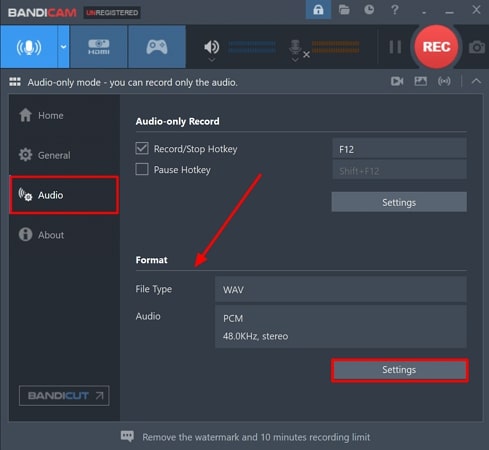
Step 2. When the recording concludes, press the Stop Recording button on the interface. Access the recorded file from the Folder icon on the top bar.
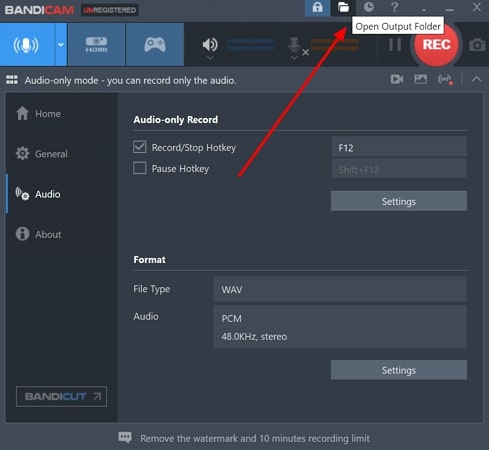
Part 2. Best Online WAV Recorder You Can Try
One of the best online voice recorders WAV, is the Aspose Audio Voice Recorder, which lets you record audio and save it in different supported formats.
Step 1. Head to the respective website and access the Aspose audio recorder. Select the WAV file format from the drop-down list of Save as option and press the Start Recording button to begin the recording.
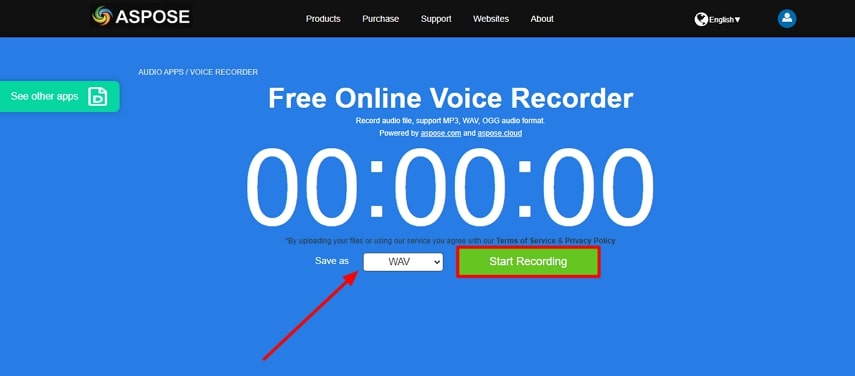
Step 2. Once completed, click the Stop Recording button to end the recording process. Once the recorded audio is processed, save the WAV file to your computer by clicking the Download Now button.
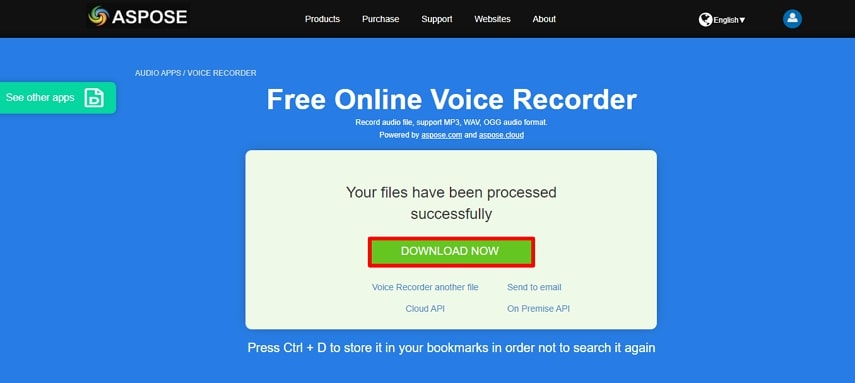
Part 3. 2 Best WAV Voice Recorders to Record WAV Files on Android/iPhone
The best way to record audio on the go is by recording it on your mobile phone. Whether you want to record a lecture or a podcast, you can conveniently record audio on your iPhone or Android devices with the help of these apps:
1. Audio Recorder
This is a WAV recorder app designed to streamline the audio recording process. The simple interface and high-quality output make it one of the popular choices among users:
Step 1. Launch the installed application on your iPhone and click the Cogwheel available on the top left. Choose the file format WAV and tap the Rec Screen button. After assigning respective permissions, start recording by tapping on the Record. You can also take a break by pressing the Pause button.
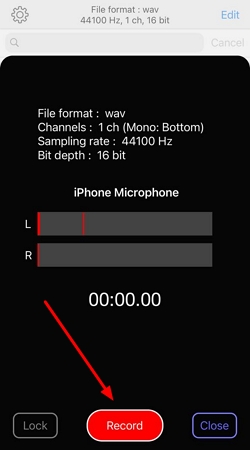
Step 2. Once your recording is completed, tap on the Done button next to the Pause button. Your recorded file will be secured in the app's library.
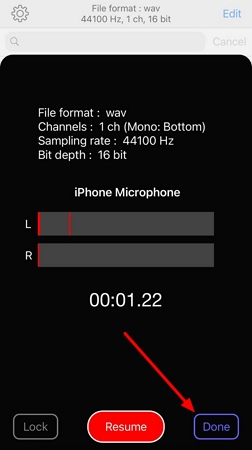
2. Stereo Sound Recorder
This is a sound and voice recorder developed for Android devices. This app uses raw microphone voice to capture sound and record it in WAV format:
Step 1. On the main interface of the Android app, tap the Red Circle to start the audio recording process. It will ask whether you want to add the microphone sound and input your selection.
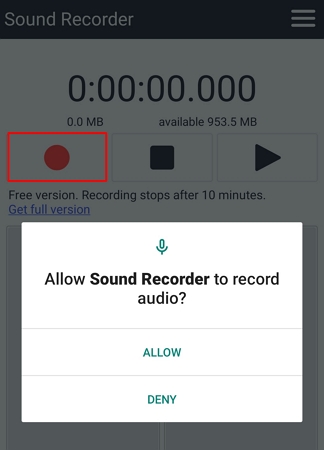
Step 2. When completed, press the Stop button to abort the audio recording. You can access the recorded file by tapping the Play button next to the Stop button.
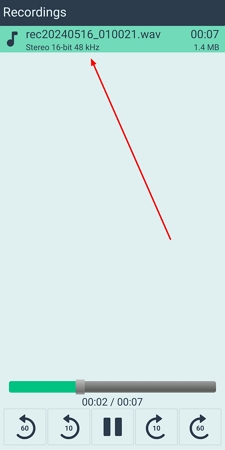
Part 4. Best WAV Voice Recorders to Record WAV Files on Linux
If you have a device with Linux installed, you can download Audacity to record audio. It is an open-source and free WAV recorder and editor that is popular because of its usability. Check the step-by-step guide to record audio on Linux with Audacity
Step 1. To initiate audio recording, click on the Red Circle on the main interface after launching the tool on your Linux. When the recording is completed, hit the Square button to stop the process, which will import the recorded audio to the timeline.
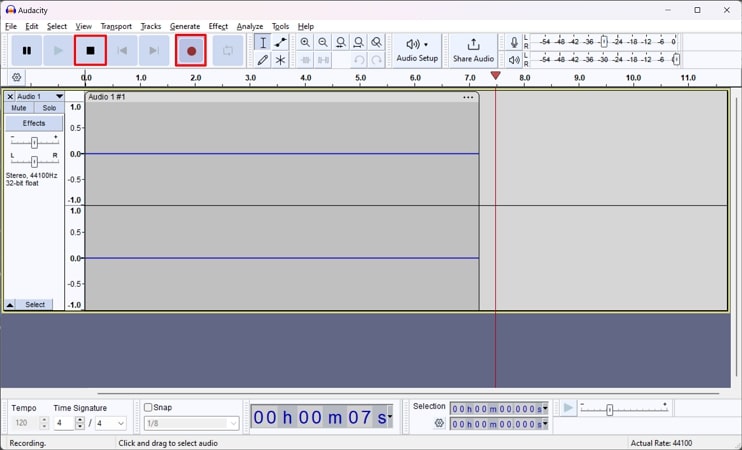
Step 2. You can edit your audio, trim, or add silence from the timeline and save the project by choosing the File from the top bar and opting for Export Audio. Now input your configurations, like file name, destination, and format, as WAV, and press the Export button to add the file to your computer.
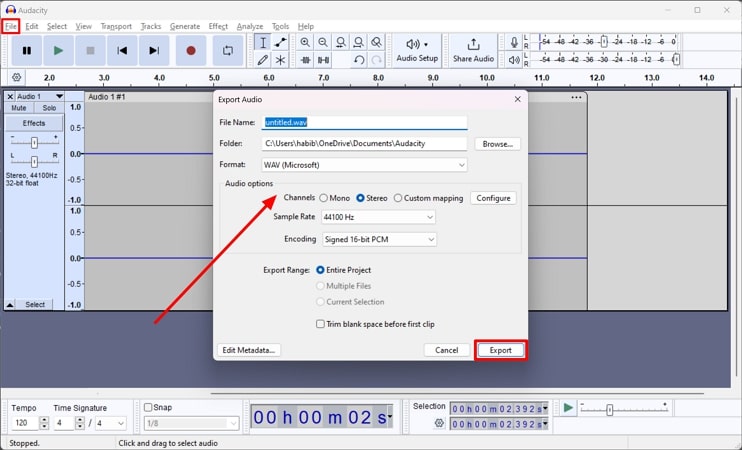
Part 5. FAQs on WAV Recorder You Want to Know
Q1. How can I record a WAV file?
A1. One of the decent choices for recording and editing audio is using HitPaw Edimakor. It is a versatile tool that provides you with a comprehensive set of tools to generate compelling visual and audio content.
Q2. How can I record a WAV file online for free?
A2. There are many online voice recorder WAV tools like Aspose Audio VoiceRecorder that lets you record and edit audio with precision.
Q3. How to record WAV on an iPhone?
A3. To record audio across an iPhone, use applications like Audio Recorder that allow you to record high-quality audio.
Conclusion
Whether you want to record audio for the voiceover or compose vocals for your music, recording them for later use is the perfect approach. There are many offline and online WAV recorders that let you record audio and save it in high quality. In this article, we discussed how to record audio on different devices. However, HitPaw Edimakor stands out as one of the best desktop tools available to record and edit audio.





 HitPaw Univd (Video Converter)
HitPaw Univd (Video Converter)  HitPaw Screen Recorder
HitPaw Screen Recorder HitPaw VikPea (Video Enhancer)
HitPaw VikPea (Video Enhancer)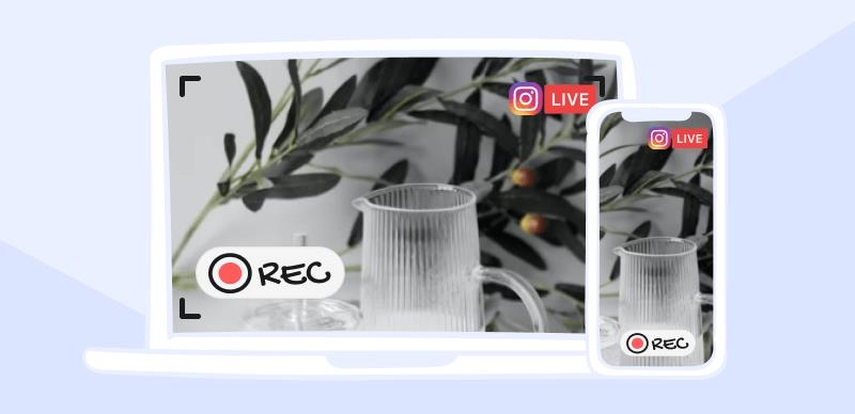
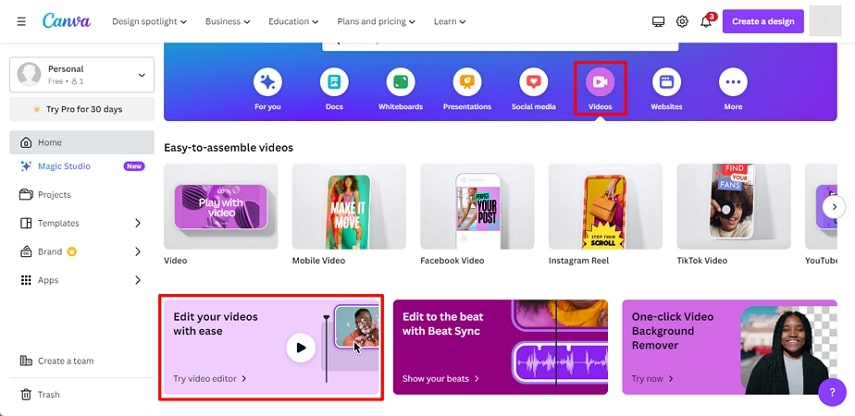
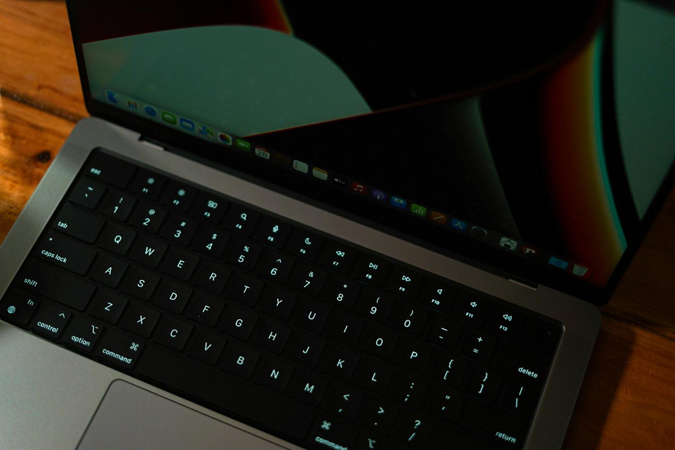

Share this article:
Select the product rating:
Daniel Walker
Editor-in-Chief
My passion lies in bridging the gap between cutting-edge technology and everyday creativity. With years of hands-on experience, I create content that not only informs but inspires our audience to embrace digital tools confidently.
View all ArticlesLeave a Comment
Create your review for HitPaw articles