Vimeo Screen Recorder Full Guide and Best Alternative(2024)
Screen recording tools are widely used these days for various purposes such as making presentations, creating gaming videos, streaming general videos, and more. There is no shortage of screen recording tools, and one name that you will surely come across is Vimeo Screen Recorder. If you are curious to learn about this tool and how it functions, stay with us. We will provide you with all the information about Vimeo Screen Recorder and its best alternative.
Part 1. How to Screen Capture with Vimeo Screen Recorder
Vimeo is a screen recording tool that allows you to capture your screen along with your recording and audio. AI script generation and a built-in teleprompter are features that help you capture the screen like a pro. The tool helps you record and capture screens through an extension on Google Chrome. You can also record videos from your webcam as well as capture both the webcam and screen simultaneously. Learn how to use Vimeo screen capture below.
-
Step 1.Start by creating a Vimeo account. Then, go to Google Chrome and search for the Vimeo Record Chrome extension in the Chrome web store. Once located, click the Add to Chrome button and then Add extension to install it. Click the Extensions icon in the upper corner and pin the Vimeo Record tool. You need to give access to your camera and microphone to Vimeo; for this, click the Allow button.
Step 2.You have now entered the Vimeo Record window. Choose whether you want to record the entire screen or just a tab. Then, select if you want to record only the screen, only the camera, or both.
Step 3.Once the settings are selected, tap the Start recording button to begin the recording process. All activities on your screen and webcam (if selected) will now be recorded.
Step 4.When done, click the Stop recording button at the bottom-left of the screen. Alternatively, you can tap the record button on the extension bar, and a pop-up window will open. Here, you can edit the recorded video as needed. Once your video is recorded, it can be distributed using the available options, or you can share its link.
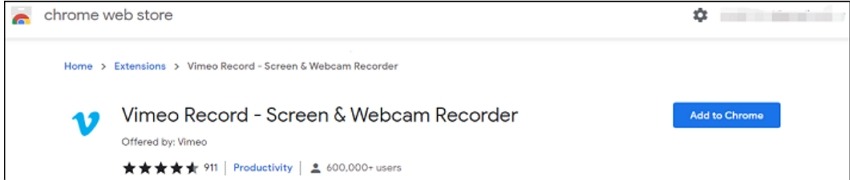

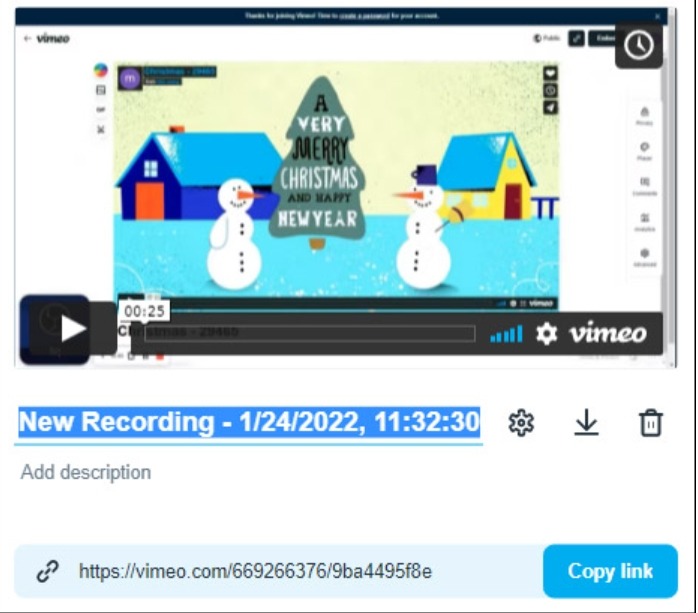
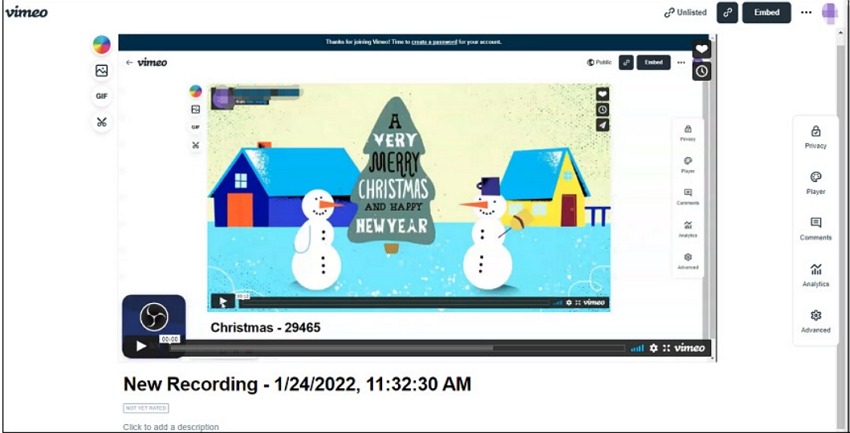
Part 2. Best Free Alternative to Vimeo Screen Recorder to Record Screen
The best alternative we recommend to the Vimeo screen recorder extension is HitPaw Edimakor. This software can be quickly installed on your Windows or Mac systems, offering all the functions of a professional video editing tool, including screen recording. High-quality files, professional features, and a user-friendly interface are among the many reasons why Edimakor is an excellent choice for all types of video recording and editing needs.
Key Features of HitPaw Edimakor
- AI-based video recording and editing tool compatible with Windows and Mac.
- Support for all key file formats for videos and audio.
- Comes with a dedicated screen recorder offering multiple options such as recording screen, audio, screen & camera, game, and more.
- Allows recording screen activities in real-time.
- The captured screen can be further edited and improved using AI and other supported editing tasks.
- Enables exporting files to all popular social media platforms, devices, and aspect ratios.
Here are the steps to record your screen using HitPaw Edimakor:
-
Step 1: Launch the software and choose the Screen Recorder option on the main interface.
-
Step 2: On the next page, choose Media> My Media> Record and then select Screen Recorder from the right-side list of options.
-
Step 3: Choose to record the selected area or the entire screen and then press the record button to start recording.
-
Step 4: Stop the recording once done, and the recorded screen file will appear in the software interface. To check where the file is saved on your system, right-click on it and choose File Location.
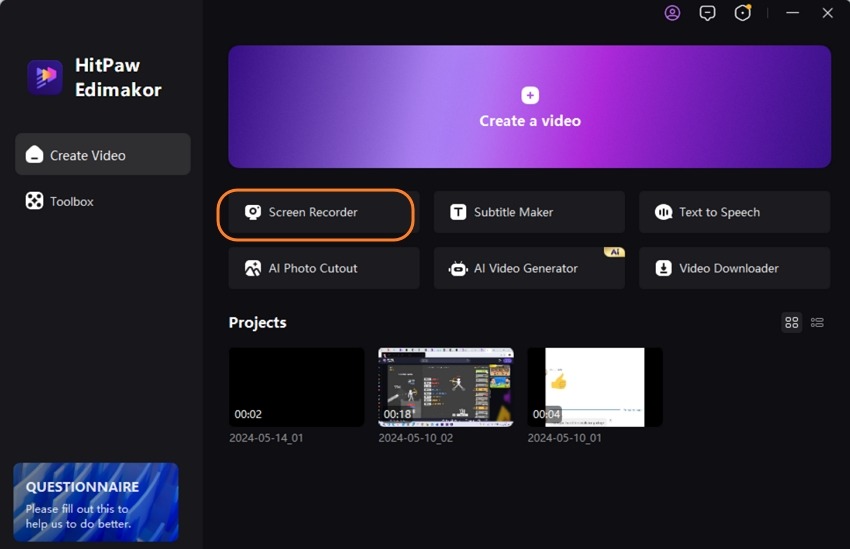
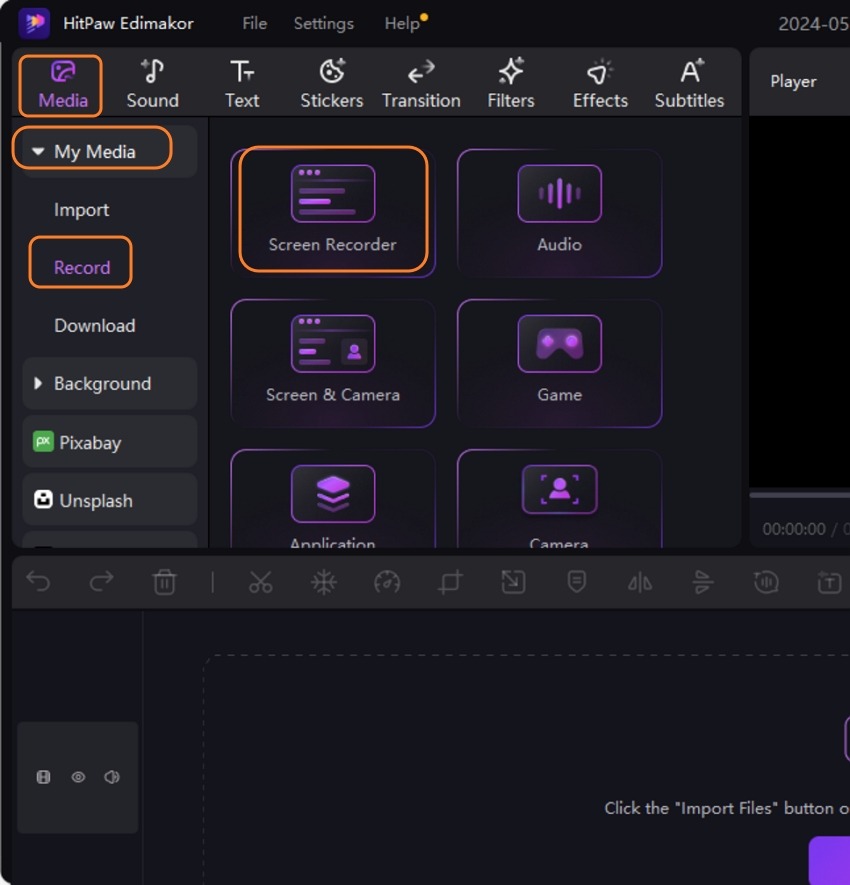
Part 3. Comparison Table Between Vimeo Screen Recorder and Edimakor
The table listed below compares Vimeo Screen Recorder and Edimakor on several parameters that will help you make the choice.
| Feature | Vimeo Screen Recorder | Edimakor |
|---|---|---|
| AI script generation | Yes | Yes |
| Built-in teleprompter | Yes | No |
| Installation process | Extension on Google Chrome | Software installation on Windows and Mac |
| Recording options | Screen, webcam, or both | Screen, webcam, screen & camera, game, and more |
| Editing features | Basic editing features | Advanced editing assisted with AI functions |
| Export video formats | MP4, AVI, FLV, MOV, WMV, MKV, WebM, ASF, GoPro Cineform | MP4, AVI, FLV, MOV, WMV, MKV, WebM, ASF, GoPro Cineform |
| Capture mouse | Yes | Yes |
| Frame rate adjustment | Yes | Yes |
| Live streaming facility | No | No |
Part 4. FAQs about Vimeo Screen Recorder You Want to Know
Q1. Is Vimeo free to record?
A1. Yes, Vimeo is a free-to-use tool that works as a chrome extension on your Windows and Mac systems.
Q2. How am I permitted to record on Vimeo?
A2. Vimeo does not require any permission for recording. You simply need to download the Vimeo record chrome extension on your browser and then using the recording window, choose the record the part or an entire screen.
Q3. How long can I record with Vimeo?
A3. Unlimited videos for free can be recorded using the Chrome extension.
Q4. How do I record a private video on Vimeo?
A4. Vimeo Record Chrome extension can be used for recording any screen on your system, but while posting the video on the site, you can use the privacy settings to select the audience for your private videos.
Conclusion
Whether you want to create product reviews, tutorials, how-to’s, and other videos, screen recording tools are needed. Vimeo Screen Recorder is preferred by a lot of users as it is free, offers unlimited recording, and is simple to use. On the flip side, it works only as a Chrome extension and does not support any additional editing and other tasks. So, here if you are looking for an all-in-one professional tool, HitPaw Edimakor is an excellent choice. The software can work on all your latest Windows and Mac systems and offers multiple options for recording screens. Additionally, the editing and AI features of the tool can be used for creating crisp and professional-looking videos.





 HitPaw Univd (Video Converter)
HitPaw Univd (Video Converter)  HitPaw Screen Recorder
HitPaw Screen Recorder HitPaw VikPea (Video Enhancer)
HitPaw VikPea (Video Enhancer)

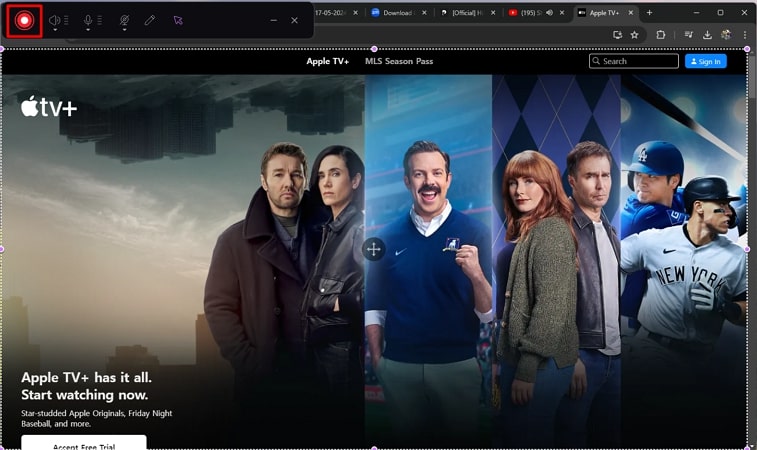

Share this article:
Select the product rating:
Daniel Walker
Editor-in-Chief
My passion lies in bridging the gap between cutting-edge technology and everyday creativity. With years of hands-on experience, I create content that not only informs but inspires our audience to embrace digital tools confidently.
View all ArticlesLeave a Comment
Create your review for HitPaw articles