Full Guide to Screen Record OnlyFans in 2024
Nowadays, many users want to learn how to record screen on OnlyFans. This is because, after OnlyFans banned adult content, many social media influencers and vloggers started using the platform to showcase their talent, upload quick tutorials, and promote their brands, products, and services.
Although you can save the URL of the video you like the most and use it to revisit the page whenever needed, storing the video on your device allows you to watch it offline. This is also helpful when you are traveling and do not have access to a stable and high-speed Internet connection.
Now, if you prefer downloading and saving interesting videos to watch them later, the following sections teach a few easy methods to screen record OnlyFans videos.
Part 1: How to Screen Record OnlyFans in a Free Way
With several apps available, finding a program to record screen on OnlyFans without glitches is quite challenging. Therefore, in this section, you will learn about one of the most robust PC applications called HitPaw Edimakor, which uses advanced AI algorithms to automate tedious tasks and produce outputs in a few seconds.
The good news is that HitPaw Edimakor has a built-in screen recorder and it is free to use. The process to screen record OnlyFans videos using HitPaw Edimakor is given below:
Step 1: Prepare Your PC for Screen Recording OnlyFans Videos
Open OnlyFans on your PC and go to the video you want to record. Open HitPaw Edimakor, click Screen Recorder on the initial window, and press Spacebar on the keyboard to set the entire display as the recording region.
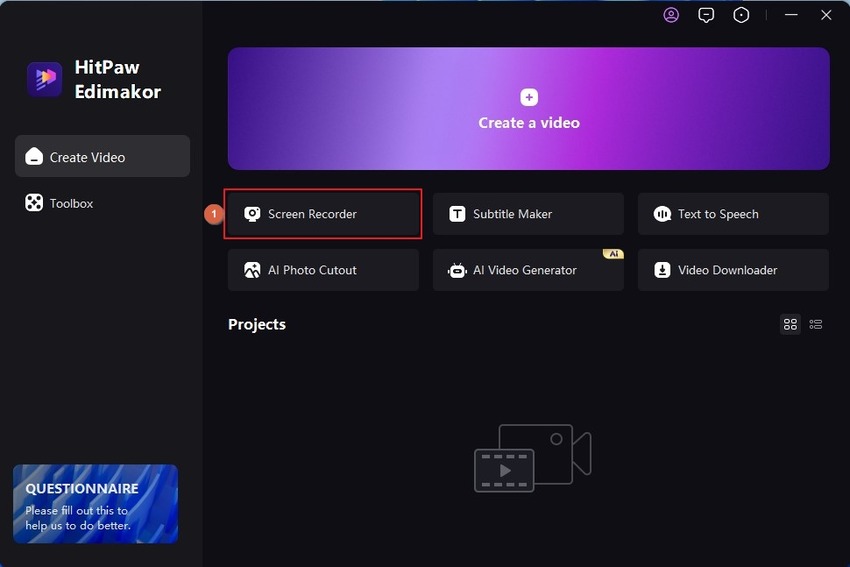
Step 2: Configure HitPaw Edimakor Screen Recorder for OnlyFans Screen Record
Use icons on Edimakor’s Recording panel to turn off the webcam, microphone, and mouse inputs. Leave the Speaker option enabled to allow Screen Recorder to capture OnlyFans audio.

Step 3: Record OnlyFans Video with HitPaw Edimakor
Click the Record button on the Edimakor Recording panel (or press F10) to start the recording. Now, start streaming the OnlyFans video and switch to the full-screen mode. Press F10 to stop the recording as the clip finishes.

When Edimakor Video Editor launches with the recorded clip imported, use the split and crop features to remove unwanted segments and portions from the video. Click Export from the top right and export the video after defining the output preferences in the Export box. Access the file from the output location.
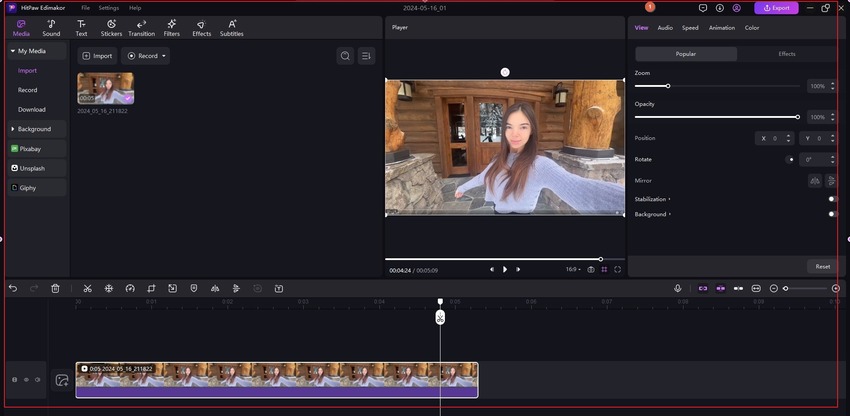
Part 2: How to Resolve If You Screen Record OnlyFans with Black Screen
Usually, it doesn’t happen. However, if there is some glitch and Screen Recorder records the OnlyFans video with a black screen, Edimakor provides an alternate solution as a workaround. The following steps explain the downloading process in detail:
1. Go to the OnlyFans video you want to record and copy its URL
2. Launch HitPaw Edimakor and Create a video
3. Click Download from the left pane of the Video Editor interface
4. Paste the URL in the Paste link here to download field and click Download
5. Choose download preferences and click Download to download the video instead of screen recording OnlyFans
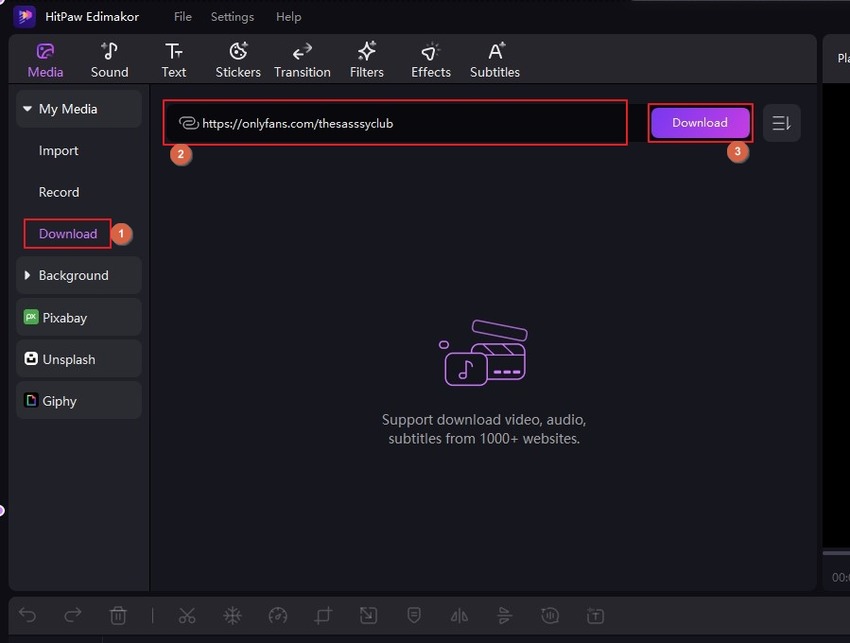
Part 3: Best Screen Recorder to Screen Record OnlyFans – Recommended
If you are not merely a video collector and want to have a more robust program that you can use to create interactive tutorials, game walk-throughs, or live stream gameplays, HitPaw Screen Recorder would be the ultimate solution for you.
HitPaw Screen Recorder is a dedicated program designed and developed for educators, instructors, live streamers, etc.
Because HitPaw Screen Recorder focuses on screen capturing and preparing professional videos, it offers more tools when compared to HitPaw Edimakor. You can learn how to screen record OnlyFans using HitPaw Screen Recorder by following the procedure explained below:
Step 1: Prepare Your PC for Recording and Define an Output Folder
Follow the process explained in Part 1 to prepare OnlyFans for immediate recording. Next, launch HitPaw Screen Recorder, click Screen from the Record tab, and press the Spacebar on the keyboard to set the entire display as the Screen Recorder's recording region.
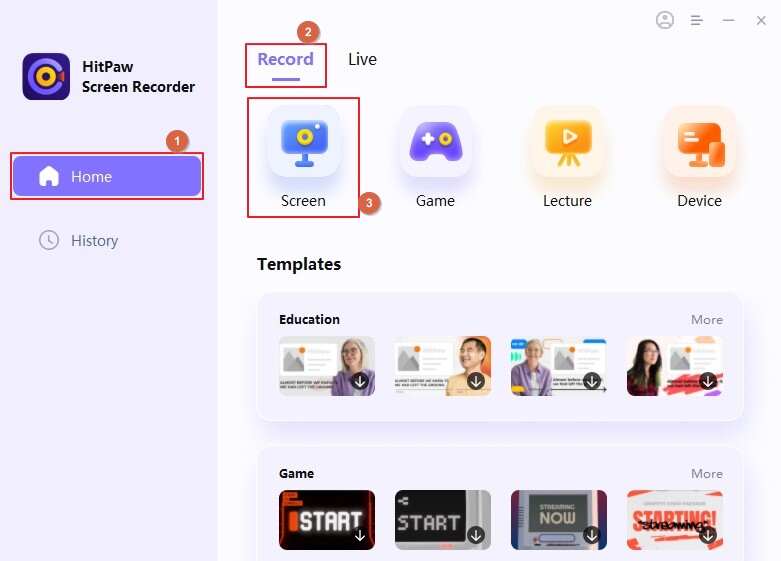
Click Settings on the Recording panel. Ensure that you are on the General tab of the Settings box, and define an output folder in the Output location field in the right window.
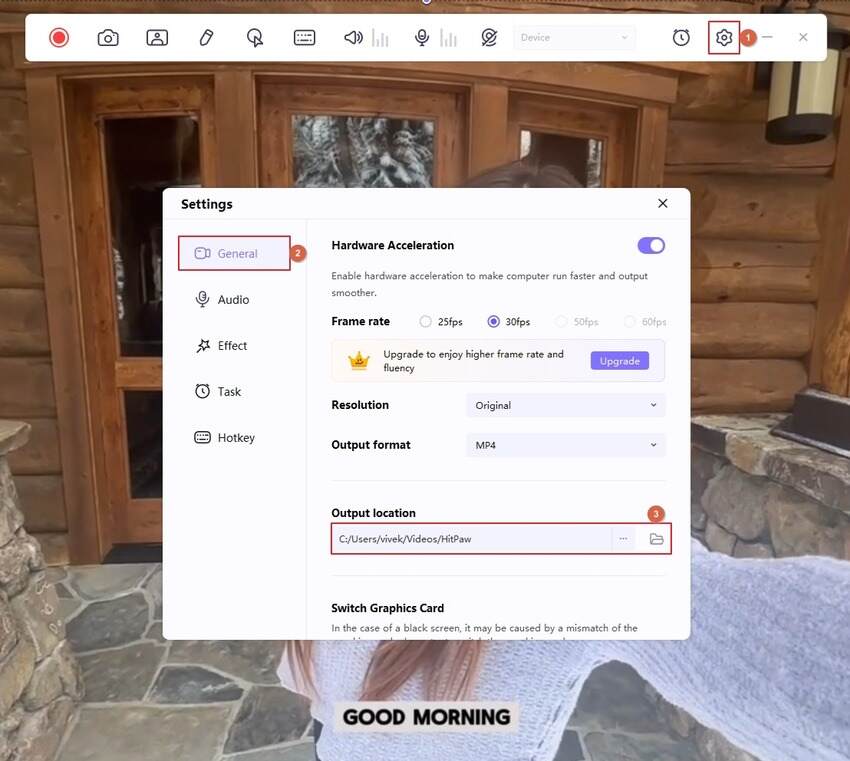
Step 2: Configure HitPaw Screen Recorder Recording Preferences
Click to turn off the keyboard, mouse, webcam, and microphone options on the Recording panel. Leave the Speaker option turned on to allow HitPaw Screen Recorder to record the OnlyFans audio.

Step 3: Screen Record OnlyFans and Access the Video
Click the Record button on the Recording panel (or press F10) to start the recording. Switch the OnlyFans video to full-screen and start the playback. Wait while the video finishes and press F10 to stop the recording.

Click the Open output folder icon from the right of the progress bar under the Preview window to access the recorded OnlyFans video.

Part 4: FAQs on How to Screen Record OnlyFans
Q1. Can OnlyFans detect screen recordings?
A1. No, it cannot. However, although you can screen record OnlyFans, distributing it without the content owner’s permission is illegal.
Q2. Can you get banned from OnlyFans for screen recording?
A2. No. While you can record the screen on OnlyFans, you must not use the video for commercial gains without the written permission of the uploader.
Q3. Can you record a live stream on OnlyFans?
A3. Yes. With the help of HitPaw Edimakor or HitPaw Screen Recorder, you can screen record OnlyFans, including live streaming.
Conclusion
You can easily screen record OnlyFans videos. While HitPaw Edimakor has a built-in screen recorder that you can use for free, HitPaw Screen Recorder is a dedicated program by the company that helps you produce industry-standard videos for sharing and commercial distribution. On your part, feel free to bookmark this guide and come back whenever you want to relearn how to record screen for OnlyFans videos.





 HitPaw Univd (Video Converter)
HitPaw Univd (Video Converter)  HitPaw Screen Recorder
HitPaw Screen Recorder HitPaw VikPea (Video Enhancer)
HitPaw VikPea (Video Enhancer)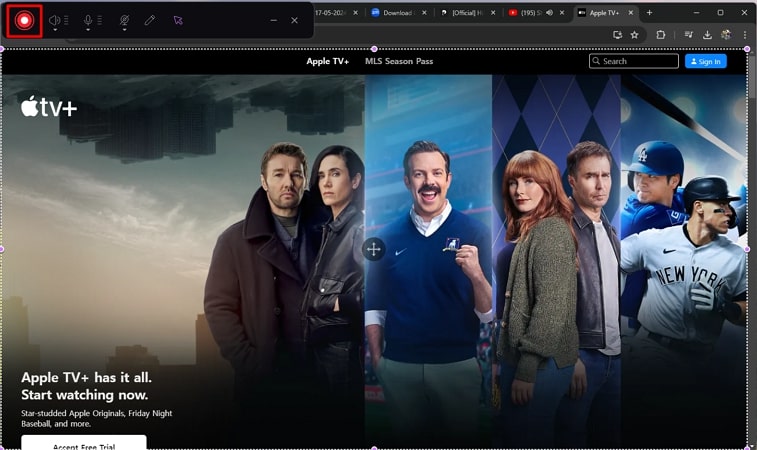
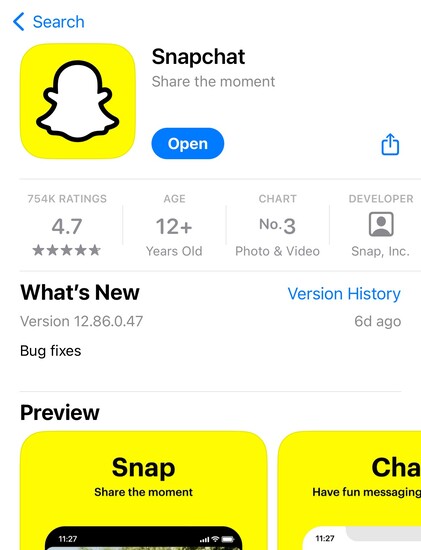


Share this article:
Select the product rating:
Daniel Walker
Editor-in-Chief
My passion lies in bridging the gap between cutting-edge technology and everyday creativity. With years of hands-on experience, I create content that not only informs but inspires our audience to embrace digital tools confidently.
View all ArticlesLeave a Comment
Create your review for HitPaw articles