Loom Screen Recorder Overview & Alternatives
Screen recording has played an important role now. Whether you are a content creator, educator or business person, screen recording software helps you, such as recording games and live broadcasts, online courses, online meetings, etc. Loom Screen Recorder is very popular these days. Is it the best option for your needs? That’s what we’re going to discuss and tell you the best options for screen recording.
Part 1: Overview on Loom Screen Recorder
Loom Video Recorder is a screen recorder that allows users to capture their screen and at the same time get a video from their webcam and record audio too. Users can then edit their recordings and share the final product with other collaborators and coworkers. It is designed with user-friendliness in mind, making it intuitive so that everyone can use it.
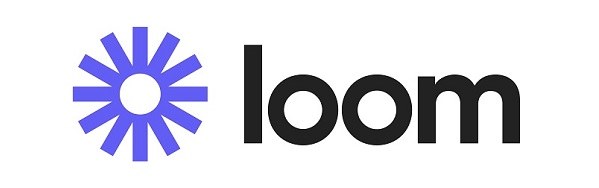
Features
- Record your entire screen or a part of it, whichever seems more usable.
- Trimming the video and editing it before you share and save it.
- Share the recordings uploaded to the cloud via email or link.
- Invite other people to view, comment or edit your recordings with the collaboration feature.
- Loom Compatibility:
- Is Loom Video Recorder Free:
HLoom Free Screen Recorder is a multi-platform tool. It is compatible with: Android or iPhone; PC or Mac; Chrome or Firefox extensions; Web version through its online platform.
Loom offers Starter option, which is free and offers 25 video recordings and each up to 5 minutes. Business option is at $12.50/month. You can also customize the plan depending on your requirements.
Pros & Cons
- A user-friendly interface, basic trimming editing features for video recording, cloud-based storage and easy sharing and collaboration.
- The free version has a usage limitation and also watermarks your video. Limited video editing features such as cropping videos.
Part 2: Top 2 Loom Screen Recorder Alternatives
Besides Loom, there are all kinds of screen recorders available for screen recording now. We have two for you. Both are very good at recording your screens and editing the videos.
1. HitPaw Screen Recorder
First of all, we have HitPaw Screen Recorder that does a lot more than recording your screen. Not only can you decide what to record, but you can also stream to Facebook, Twitch, and other platforms simultaneously. It also allows you to live stream while playing games or speaking. Here are some of its features:
- Capture and record your screen and your webcam.
- 4K video recording at 60fps.
- Audio editing and webcam overlay.
- Draw while recording screen
-
Step 1. Launch HitPaw Screen Recorder on your computer and run the program. Click on Screen or any other feature that you might need.

-
Step 2. Select the area of your screen that you want to record. Then begin recording.

-
Step 3. To end recording, click on the stop button. The recordings will be saved automatically. You can also make a quick edit such as trimming, cropping and rotating.

2. HitPaw Edimakor
HitPaw Edimakor is an AI-powered video editing tool that is also well-equipped to record your screen alongside your webcam. Once done recording, you can edit the video extensively using a wide array of editing tools. HitPaw Edimakor has all the features needed for video editing, from basic stuff like cutting, trimming, cropping, transitions and effects to advanced tools like auto subtitle, speech to text and others. To use it as an alternative of Loom screen recorder, you have to:
-
Step 1. Launch Edimakor on your computer and click on Screen Recorder on the main interface. Then select one type of recording. For example, click on Screen Recorder.

-
Step 2. Set the area of the screen you want to capture. Begin recording by clicking on the Start button and stop by clicking on it again.

-
Step 3. The recording will be automatically saved to Edimakor editing panel.
Here you can use all the editing tools you see to edit your recordings. Satisfied with your recording? Click on the Export button at the top right corner and save the video on your computer.

3. Loom vs Screen Recorder vs Edimakor
| Loom Screen Recorder | HitPaw Screen Recorder | HitPaw Edimakor | |
|---|---|---|---|
| Screen Recording |

|

|

|
| Collaboration |

|

|

|
| Recording Editing | Very Limited | Basic | Powerful |
| AI Video Editing |

|

|

|
| Supported Systems | Windows, macOS, iOS, Android | Windows, macOS | Windows, macOS |
| Price | Start at $12.50 | Start at $9.99 | Start at $19.95 |
Conclusion
Loom Screen Recorder provides great features to capture screens and share recordings. But if you are looking for further recording editing, you need other video editing software. So why not try HitPaw Edimakor, an AI video editor that does not only screen recordings but also professional video editing?








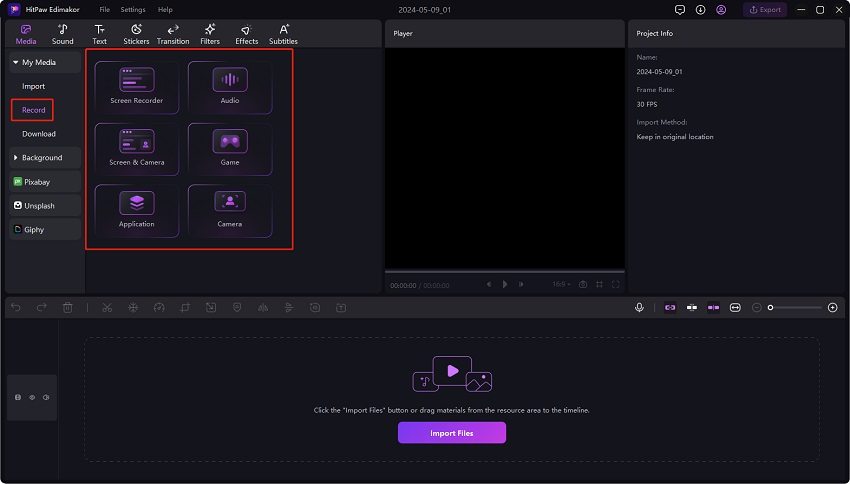
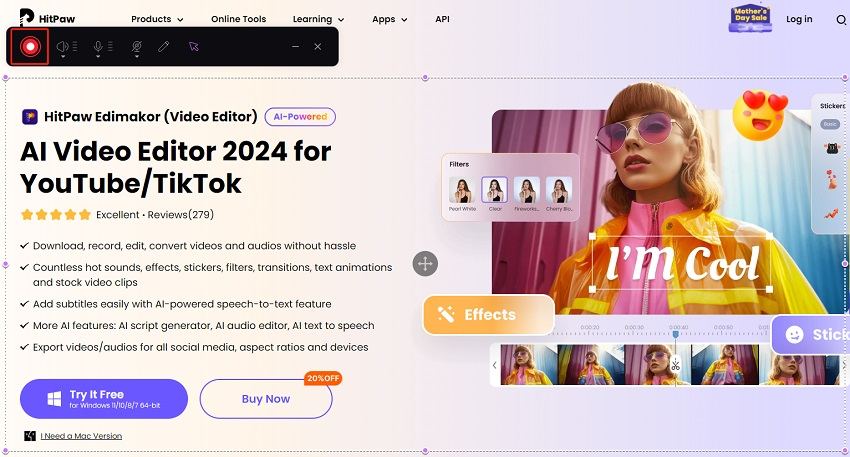
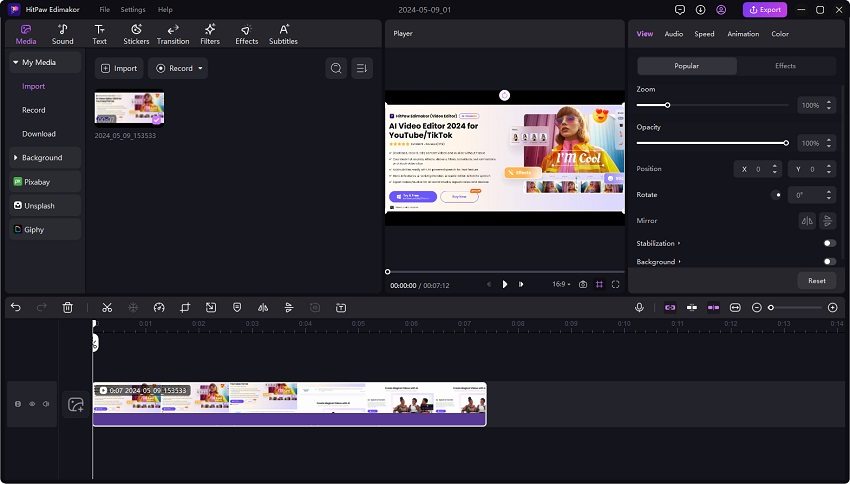
 HitPaw Edimakor
HitPaw Edimakor HitPaw VikPea (Video Enhancer)
HitPaw VikPea (Video Enhancer)
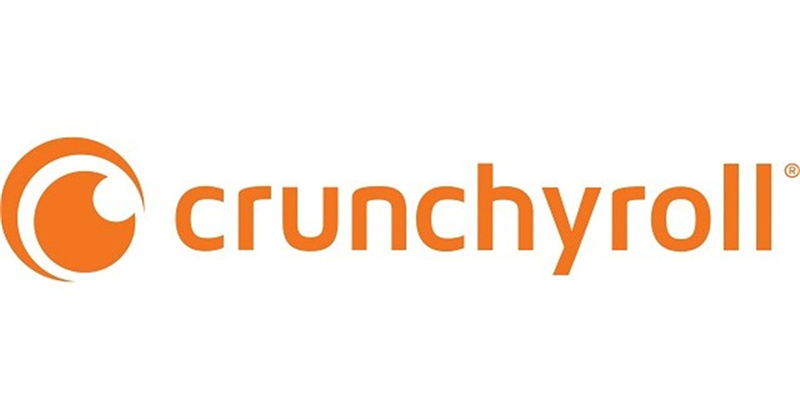
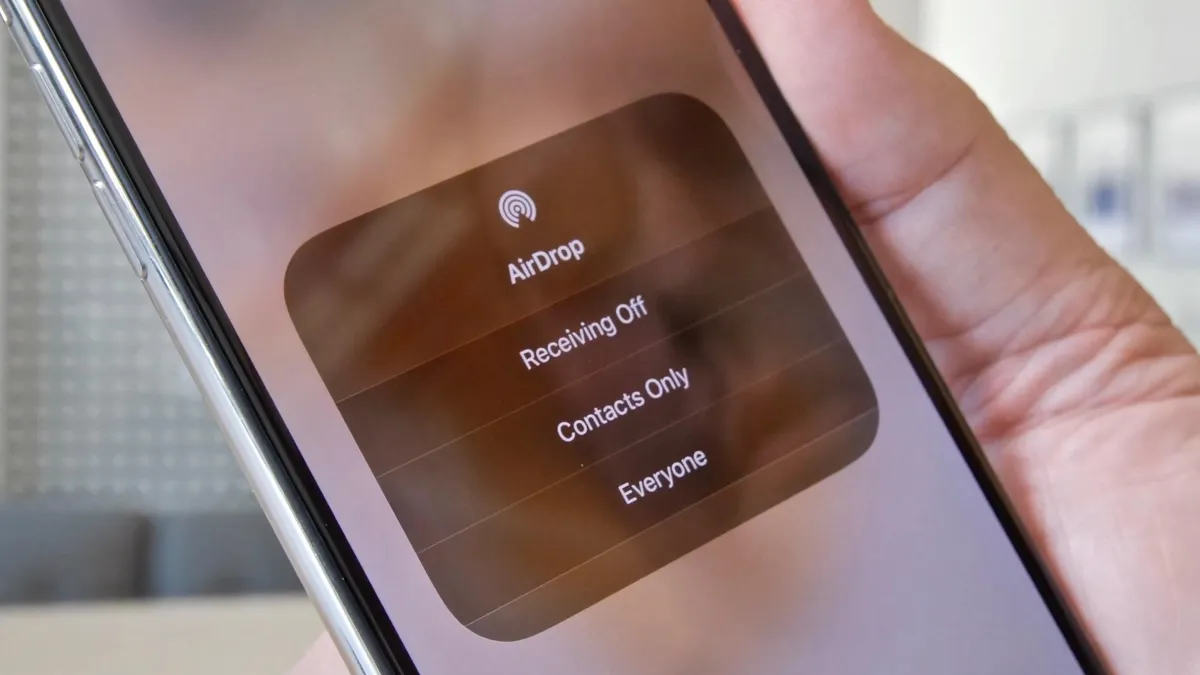

Share this article:
Select the product rating:
Daniel Walker
Editor-in-Chief
My passion lies in bridging the gap between cutting-edge technology and everyday creativity. With years of hands-on experience, I create content that not only informs but inspires our audience to embrace digital tools confidently.
View all ArticlesLeave a Comment
Create your review for HitPaw articles