How to Turn off Screen Recording on Mac With Audio 2024
Screen recording on Mac using QuickTime Player is a convenient way to capture your screen activities for various purposes. However, knowing how to stop a screen record on mac is equally essential. In this article, we'll explore the simple steps to halt your screen recording session seamlessly using QuickTime Player on macOS.
Part 1: How to Start and Stop Screen Recording on Mac [Quicktime Player]
There is a great demand for screen recording apps especially for mac. Quicktime Player is one of the most recommended tools for starting and stopping recordings on Mac. Here are the steps to follow
How to Stop Screen Recording on Mac
Here are the steps to learn how to stop a screen recording on mac:
Step 1: Launch QuickTime Player
Commence the recording process by launching QuickTime Player and navigating to the File menu. From there, select the option labelled New Screen Recording. Utilize the accompanying graphic for a visual reference on accessing the New Screen Recording feature within the menu interface.
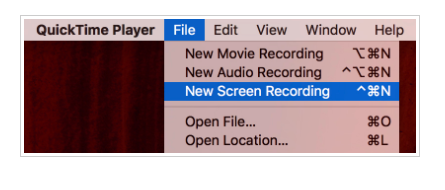
Step 2: Start Recording
Upon selecting the New Screen Recording option, an interactive prompt will emerge on your screen. Before initiating the recording session, it's imperative to ensure optimal setup by clicking on the downward arrow positioned adjacent to the primary record button.
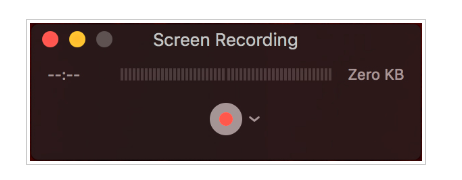
Step 3: Settings
Once your settings are adjusted and you're ready to begin recording, click the record button. A popup window will appear in the centre of your screen, presenting you with options for recording. If you intend to capture your entire screen, simply click anywhere on it.
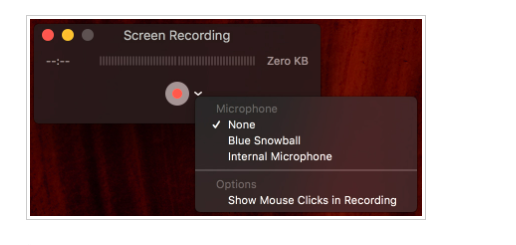
Step 4: Stop the Recording
After successfully capturing your screen activity, when you're ready to conclude the recording session, navigate to the top menu bar and locate the Stop Icon. Clicking on this icon will bring your recording to an end.
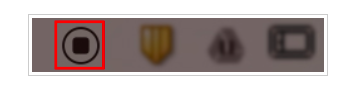
How to Stop Screen Recording on Mac Shortcut
Another method to understand how to stop screen recording on mac shortcut involves utilizing keyboard shortcuts. Simply press the "Control + Command + Esc" keys simultaneously to promptly cease QuickTime recording. However, be aware that if you have other shortcuts configured on your Mac with similar keys, this keyboard shortcut may not function as intended.
Part 2: How to Start and Stop Screen Recording on Mac [Hitpaw Edimakor]
HitPaw Edimakor, an innovative screen recording tool is designed to empower users with seamless recording capabilities on their Mac. With its intuitive interface and robust features, Edimakor simplifies the process of capturing screen activities that enables users to create high-quality video content effortlessly. You will learn how to stop quicktime screen record on a mac in the given guidelines:
How to Start Screen Recording on Mac
Step 1: Launch HitPaw Edimakor
Begin by opening the HitPaw Edimakor application on your Mac device to initiate the screen recording process.
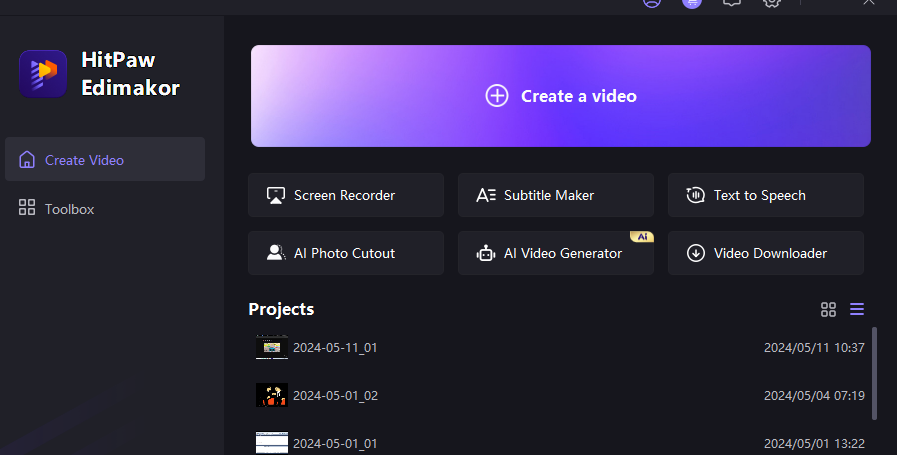
Step 2: Access Screen Recording Feature
Within the Edimakor interface, navigate to the dedicated screen recording feature, usually located in the main menu or toolbar.
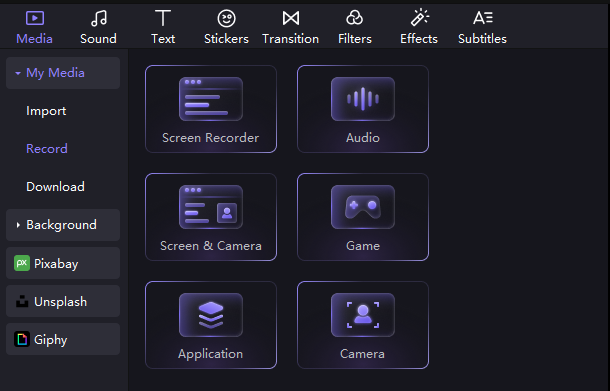
Step 3:Initiate Recording
Once all settings are configured to your satisfaction, simply click on the record button to begin the screen recording process. Edimakor will then start capturing your screen activities in real-time.
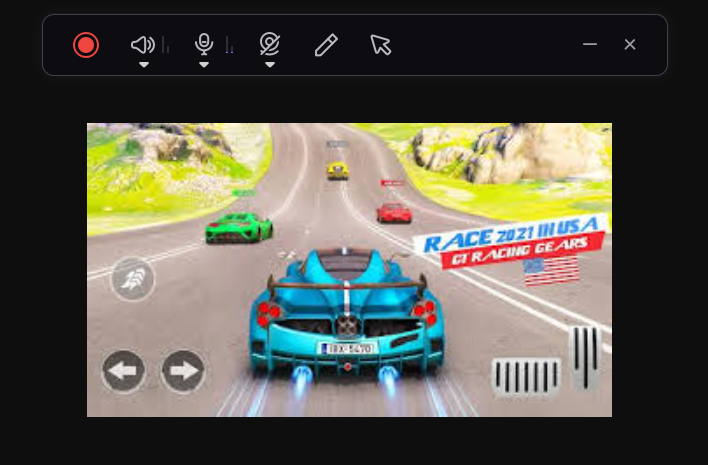
How to Stop Screen Recording on Mac
Step 1: Locate Stop Button
After completing your screen recording session, it's time to learn how to stop screen recording on mac with sound. Navigate to the control panel or toolbar within the HitPaw Edimakor interface to locate the stop button.
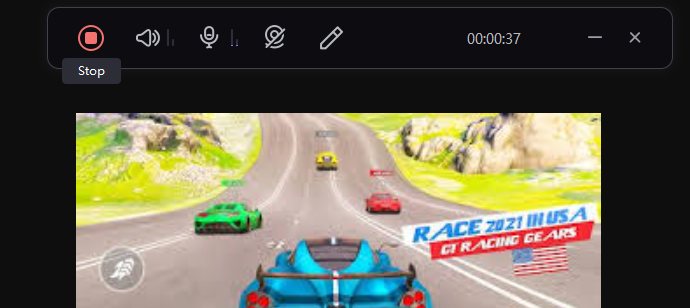
Step 2: Access Recorded Video
Your recorded video will directly add to the HitPaw Edimakor timeline where you are allowed to pursue different editing features.
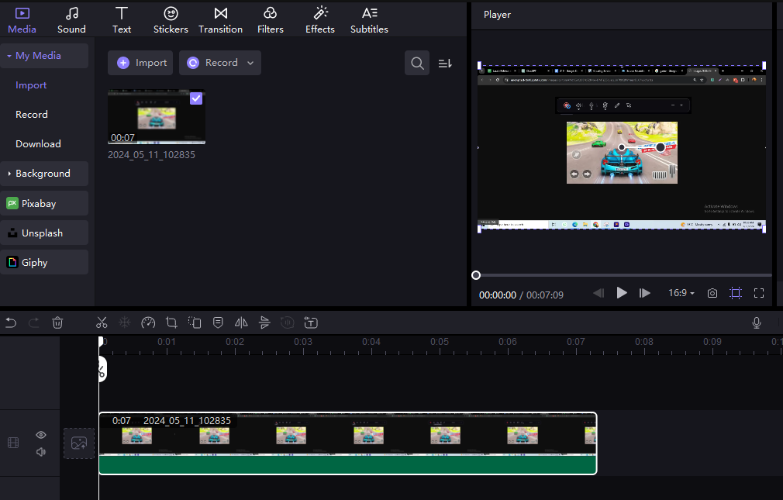
Step 3: Export Recording
The next step is to export the video. Choose a suitable file name and destination on your Mac to store the recording for future access.
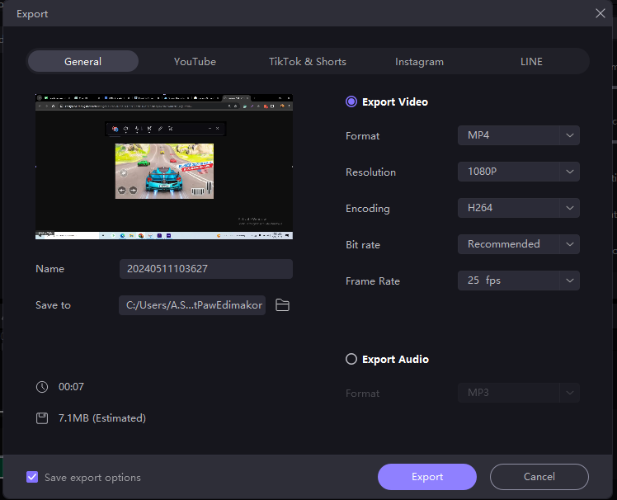
Final Words
Stopping screen recording on Mac using QuickTime Player is a straightforward process. By following the steps provided, you can effortlessly terminate your recording session and save your screen capture. You can also use HitPaw Edimakor (Video Editor) to understand how to stop screen recording quicktime on mac.
FAQs About How to Stop Screen Recording on Mac
Q1. What Is the Shortcut to Stop Screen Recording on Mac Keyboard?
A1. To stop screen recording on Mac using the keyboard shortcut, press Command + Control + Esc simultaneously. This action will halt the recording process instantly.
Q2. How Do I Stop Recording on My Mac Screenshot Toolbar?
A2. To stop recording on Mac using the screenshot toolbar, click on the Stop button located in the menu bar or press the Control + Command + Esc keys simultaneously.
Q3. How Do I Stop Recording on My Macbook Air?
A3. To learn how to stop recording screen on mac or MacBook Air, utilize the same methods applicable to other Mac devices. You can either use the keyboard shortcut Command + Control + Esc or click on the Stop button in the screenshot toolbar.





 HitPaw Univd (Video Converter)
HitPaw Univd (Video Converter)  HitPaw Screen Recorder
HitPaw Screen Recorder HitPaw VikPea (Video Enhancer)
HitPaw VikPea (Video Enhancer)


Share this article:
Select the product rating:
Daniel Walker
Editor-in-Chief
My passion lies in bridging the gap between cutting-edge technology and everyday creativity. With years of hands-on experience, I create content that not only informs but inspires our audience to embrace digital tools confidently.
View all ArticlesLeave a Comment
Create your review for HitPaw articles