How to Screen Share Netflix on Discord without Black Screen 2024
Discord offers the perfect solution if you're a Netflix enthusiast who loves sharing your favorite shows and movies with friends. Screen sharing Netflix on Discord lets you bring your friends together, no matter where they are, for an immersive and interactive viewing experience. The process involves using Discord's screen share feature to stream Netflix content from your web browser or app. This can be done on both desktop and mobile devices.
Part 1: How to Screen Share Netflix on Discord for PC [Windows and Mac Both]
Screen sharing Netflix on Discord from your PC is a great way to watch movies and shows with friends. Here’s a step-by-step guide to make the process simple and enjoyable.
- Open Netflix in your preferred browser. Login and select the movie or show you want to stream.
- Next, launch the Discord app on your computer. Click the "Screen Share" at the buttom.

- A new window will appear. Select the browser where you have Netflix open. Click "Go Live" to start streaming.

- Before you go live, you can adjust the stream settings such as stream quality and frame rate. Click on Go Live again to start and enjoy.
Part 2: How to Screen Share Netflix on Discord for Mobile
Screen sharing Netflix on Discord from a mobile device can be tricky, but it is entirely possible with the right setup. Whether you're using an Android or iOS device, you can follow these steps:
- Make sure you have Netflix and Discord on your mobile phone.
- Open your voice channel on Discord. Tap on the bottom toolbar and click Share Your Screen.
- Click Start Now. Go over to the Netflix app and start playing your favorite movie or TV series.

Part 3: How to Screen Share Netflix on Discord Without Black Screen
If you experience a black screen while streaming Netflix, make sure hardware acceleration is disabled in your PC's browser and Discord settings. Make sure your mobile device and PC are on a stable Wi-Fi network to avoid lag and buffering issues.
Disable Hardware Acceleration in Browser
Disabling hardware acceleration in your browser is crucial to avoid the Netfilx black screen issue. Take Google Chrome as example, go to Settings > System and toggle off "Use hardware acceleration when available."
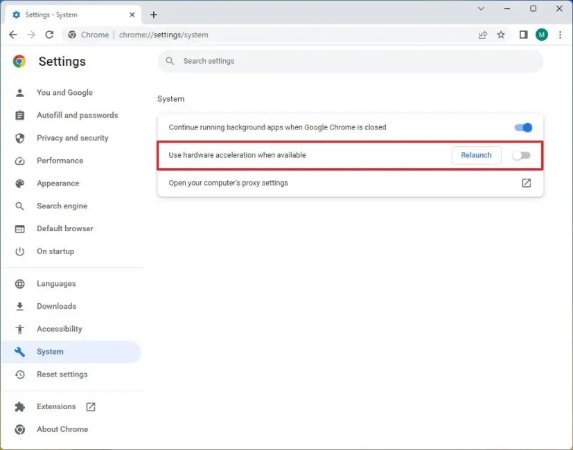
Disabling hardware acceleration in Discord is also essential. Open User Settings on Discord. Go to "Advanced", under the "App Settings" section, toggle off "Hardware Acceleration."
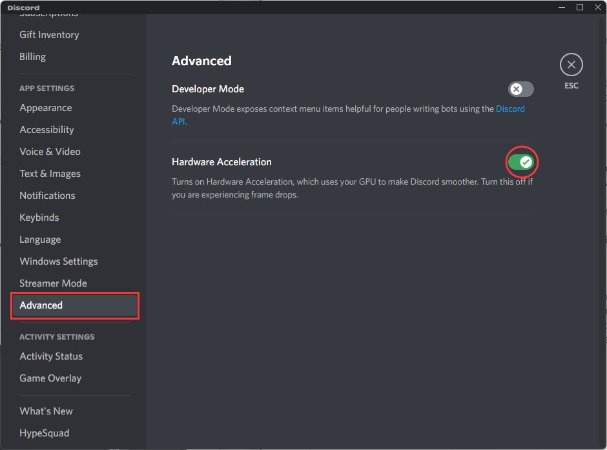
Browser Settings
Clear your browser cache regularly to avoid performance issues. Close unnecessary tabs to free up system resources.
Discord Settings
If you experience lag, lower the resolution and frame rate. Ensure your internet connection is stable and fast enough to handle streaming.
For detailed instructions, read this article to find out black screen recording solutions .
Extra Tips: How to Record Netflix with Edimakor for Sharing on Discord
Recording Netflix for sharing can be a valuable tool for creating highlights, sharing specific clips, or making tutorials. If you are not a Discord user, Edimakor, a comprehensive video editing tool, makes this screen recording process straightforward. This guide will show you how to record Netflix using HitPaw Edimakor and make the most of its features.
Features of Edimakor
- Screen Capture: Capture screenshots and use annotation tools for presentations or tutorials.
- Video Editing: Comprehensive editing suite, including timeline editing, filters, transitions, and text overlays.
- Audio Editing: Adjust audio levels, remove noise, and add music or voice overs.
- AI Tools: Auto subtitling, Text to Speech, Speech to Text, AI script generator, etc.
- Export Options: Various export settings allow you to optimize videos for different platforms and uses.
Step 1: Launch Netflix on your computer and open the movie or TV shows you want to record and share.
Step 2: In Edimakor, click on Screen Recorder to start. Choose the recording area and select the browser window where Netflix is playing.

Step 3: Click the Screen button to begin capturing the Netflix content. Play the video on Netflix.
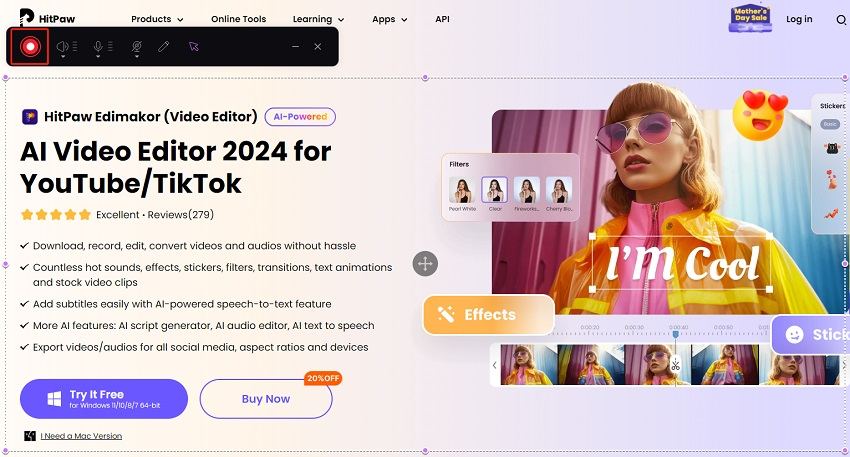
Step 4: Click on the red button to stop recording. Export the screen recording and share it to your friends or families.
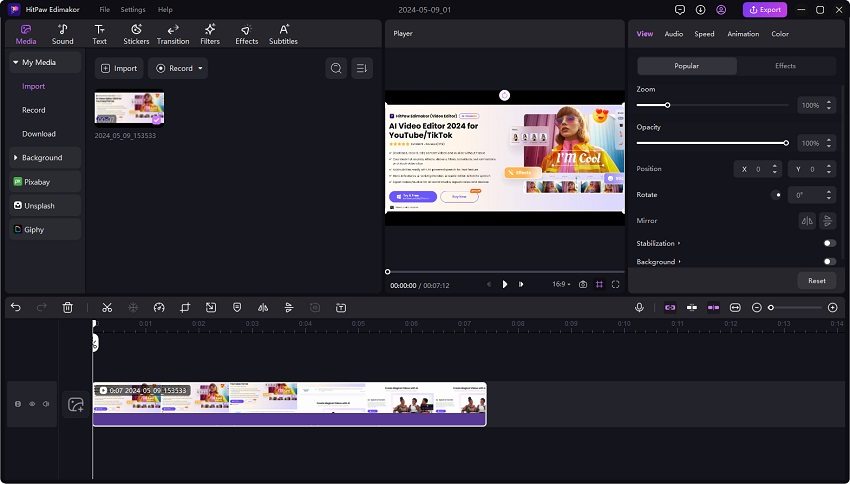
Conclusion
Screen sharing Netflix on Discord is a fantastic way to enjoy your favorite movies and shows with friends. By following the steps to disable hardware acceleration and using tools like Edimakor for recording, you can understand how to screen share Netflix on Discord without the black screen issue.
Edimakor’s comprehensive video and audio editing features make it an invaluable tool for creating and sharing high-quality content. To get started with seamless Netflix recording and editing, HitPaw Edimakor and start streaming.





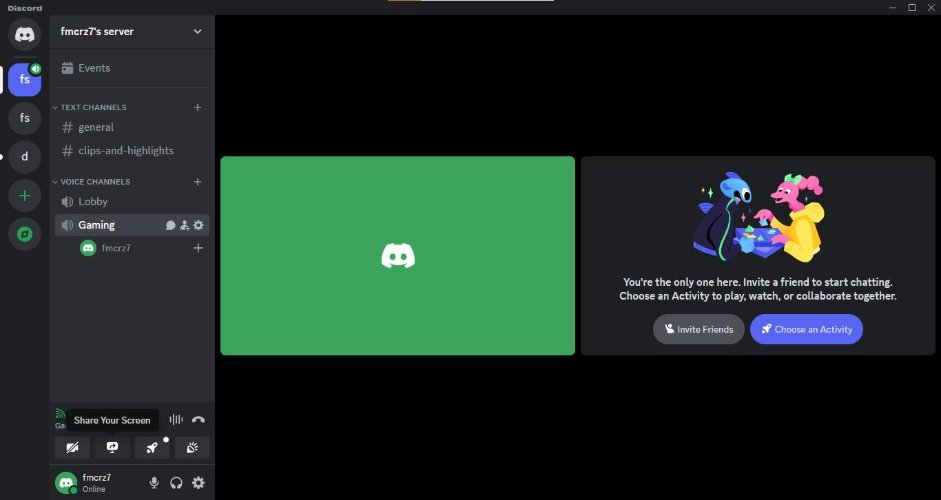
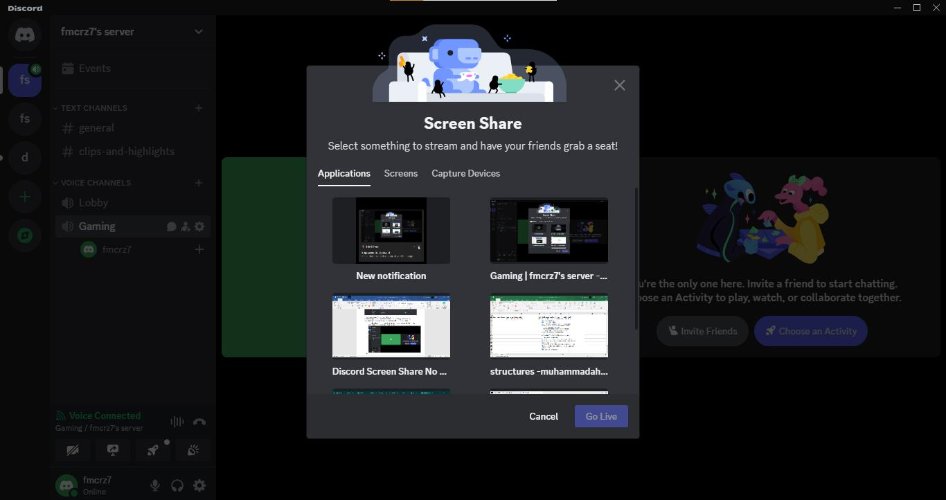
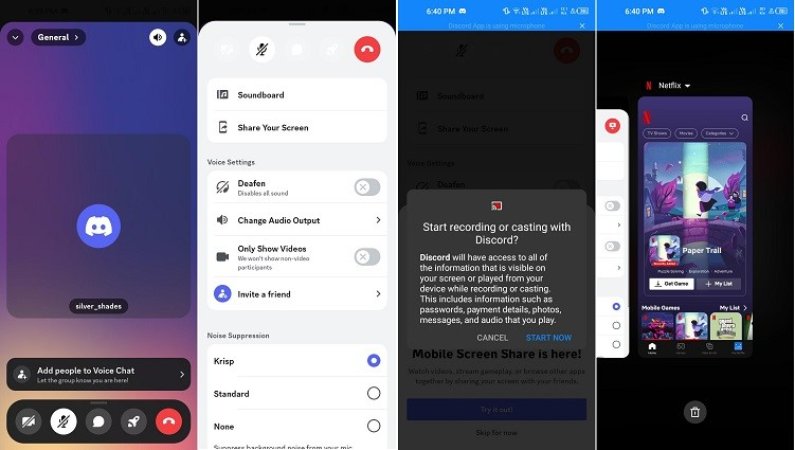




 HitPaw Univd (Video Converter)
HitPaw Univd (Video Converter)  HitPaw Screen Recorder
HitPaw Screen Recorder HitPaw VikPea (Video Enhancer)
HitPaw VikPea (Video Enhancer)
Share this article:
Select the product rating:
Daniel Walker
Editor-in-Chief
This post was written by Editor Daniel Walker whose passion lies in bridging the gap between cutting-edge technology and everyday creativity. The content he created inspires audience to embrace digital tools confidently.
View all ArticlesLeave a Comment
Create your review for HitPaw articles