How to Screen Record on Motorola Phone 2024
Like other Android phones, Motorola phones have all the essential functions of a smartphone. This also includes the screen recording capabilities. However, many people wonder how to screen record on Motorola, thinking that it might be different than on a Samsung, or a Pixel. In this article, you’ll be shown how to screen record in Moto phones. We’ll also tell you one of the best ways to record your screen on a computer.
Part 1: Screen Record on Motorola with Built-in Screen Recorder
Since Motorola phones are Android based, they have the built-in feature where they can record the Android phone’s screen using the native app. To access this feature, you need to follow just a few simple steps.
- Swipe down from the top to open the quick settings. From the shortcuts, try and find the Screen Recorder or Screen Recording icon and tap on it.
- This will bring you to the home screen where you can start the recording using the red button.
- Tapping on the same button stops the recording and saves it.

Part 2: Screen Record on Motorola with Screen Recording Apps
The native app for Motorola phone only lets you record your phone’s screen. If you need more features, then you should divert your attention towards third party applications that offer more functionality than mere screen recording.
1. AZ Screen Recorder
For Android phones, we can download apps from the Play Store. Searching for AZ Screen Recorder brings you a sweet app that offers a lot more than one-tap screen recording. You can also edit your screen recordings quite easily and live stream your phone’s screen to YouTube or Facebook. AZ screen recorder captures high quality audio and can even record your gameplay videos. To use AZ screen recorder:
- Download it from the Play Store. Install it and run the app.
- Tap on the camera icon to begin screen recording and everything that you then do on your phone gets recorder.
- Trim and delete any extra unnecessary footage.
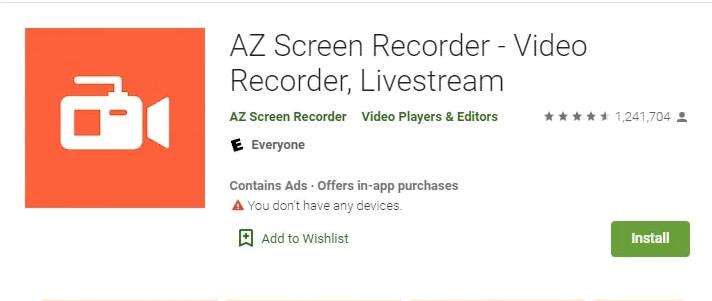
2. ADV Screen Recorder
A simple but functional app that records your phone’s screen exactly how you want is ADV Screen Recorder. You can set the video settings and frame rate and even write on your screen as you record it. It lets you trim your recordings so that you can exclude any part that shows any sensitive or unnecessary footage. To use ADV screen recorder on your Motorola phone,
- Install it from the Play Store and run the app.
- Grant the app permissions to record your audio and screen and then begin recording.
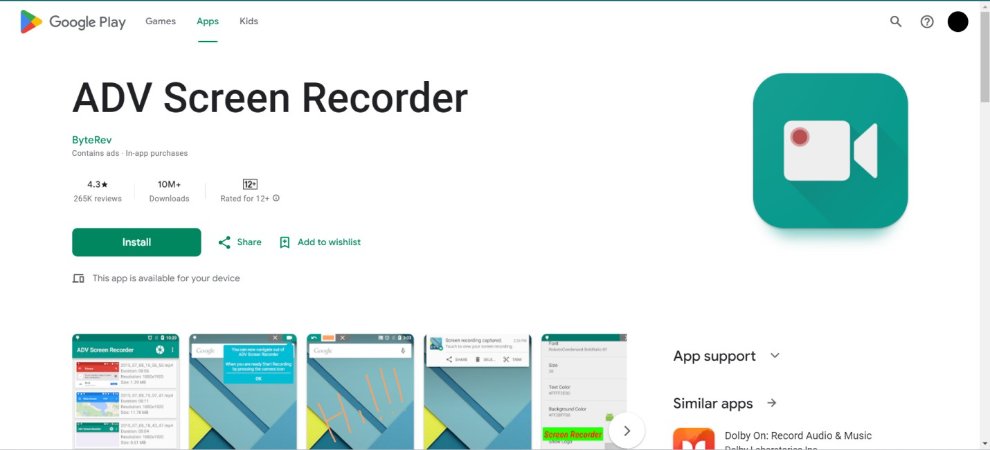
Extra Tips: Record Screen and Edit Recordings on PC with Edimakor
It is easy to screen record on Motorola. Now let’s look at other useful tips, such as screen recording on computer and edit Motorola video recordings.
Besides native apps like the Xbox Game bar on Windows and QuickTime Player on Macs, there are still third-party solutions that offer you more features than just simple screen recording on a computer.
HitPaw Edimakor is one such software, which can accomplish a lot more than simple screen recording. It’s a complete video editing tool that comes loaded with features. Whether you’re a professional or just a novice who is beginning in this world of content creation, HitPaw Edimakor is definitely useful for you.
- Transitions, effects, stickers, GIFs, text and many other elements can be added to videos.
- Trim, crop, split your footage and delete any unnecessary video parts.
- AI features like speech-to-text and the other way around, AI background noise remover, AI script generator and others reduce the hard work needed to create a stunning video.
- Adding subtitles with the automatic subtitle generator has also made video editing easy in HitPaw Edimakor.
- You can record your screen, webcam, audio, any game or application using this software. Recording your screen alongside your webcam is also possible thanks to Edimakor.
Have a look at the instructions below to record your screen and editing recordings:
- Run HitPaw Edimakor and click on Create a Video. Next, click on Record. Choose Screen Recorder from the given
options. You can also choose Screen and camera if you want to record your webcam along with the screen.

- Using a sort of drag and drop feature, you can decide the part of your screen that you want to record. All the
remaining area on your screen is not recorded.

- Once done with recording, click on the red butto to stop recording.The recording is directly shown in HitPaw
Edimakor, where it can be edited using the extensive editing tools.

- Click on the Export button in the top right corner of your screen. Choose the appropriate settings depending on
what platform you intend to post to.

Conclusion
In short, the answer to how to record screen on Motorola is simple. Whether you use the native app on Motorola phone to record your screen or resort to third party apps like AZ screen recorder or ADV Screen recorder, it is your choice. If you want an app that can record the screen on your computer and also edit the recording, HitPaw Edimakor is the choice you want to make.

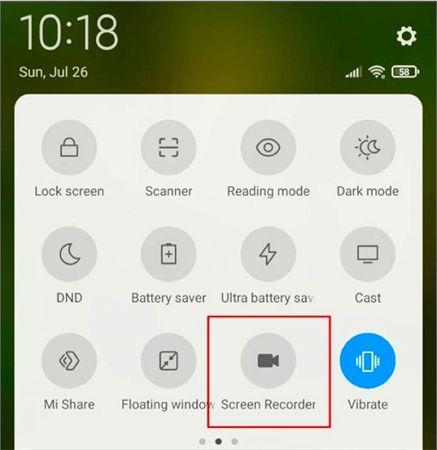




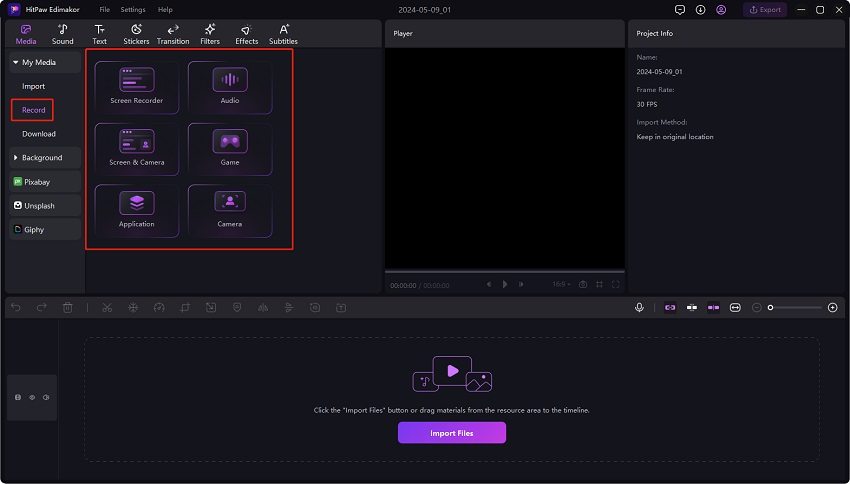
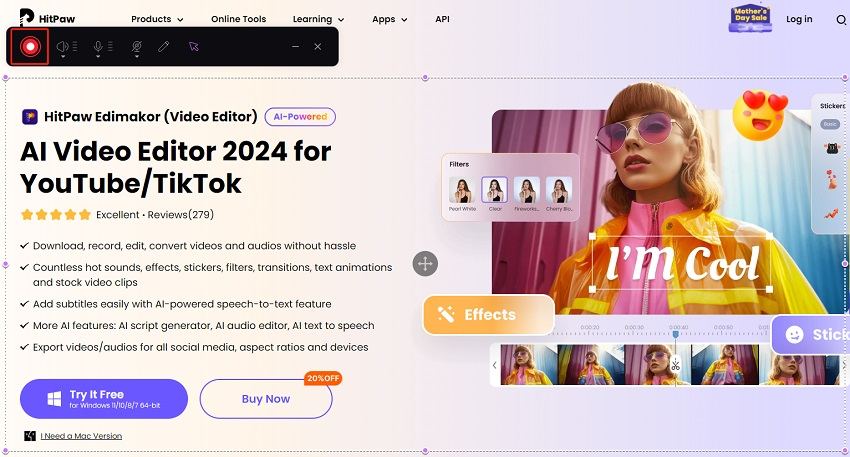
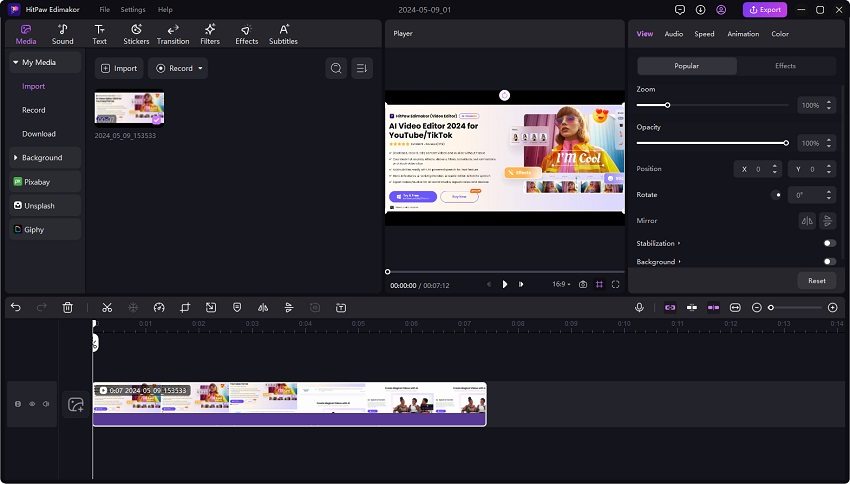
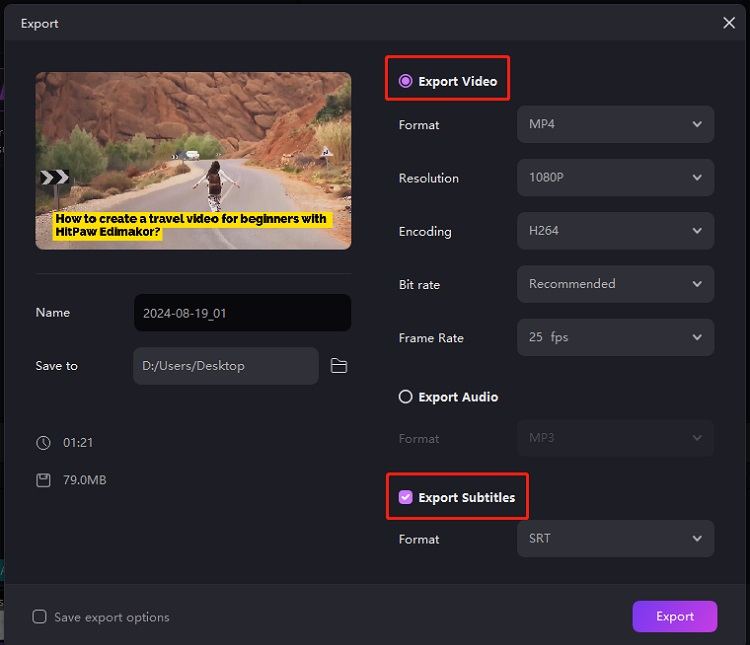
 HitPaw Univd (Video Converter)
HitPaw Univd (Video Converter)  HitPaw Screen Recorder
HitPaw Screen Recorder HitPaw VikPea (Video Enhancer)
HitPaw VikPea (Video Enhancer)

Share this article:
Select the product rating:
Daniel Walker
Editor-in-Chief
My passion lies in bridging the gap between cutting-edge technology and everyday creativity. With years of hands-on experience, I create content that not only informs but inspires our audience to embrace digital tools confidently.
View all ArticlesLeave a Comment
Create your review for HitPaw articles