How to Screen Record on Android 2024
The screen recording feature in Android phones has been used more than ever. People record their screens for creating gameplays, how-to tutorials and educational purposes and simply share videos with friends. From the native built-in screen recorder to other third-party applications employed by Android users to screen record, all of these have been mentioned in this article in detail, thus answering how to screen record on Android.
Part 1: Screen Record on Android with Built-in Screen Recorder
Since the built-in screen recorder was introduced in Android, every Android phone has a built-in screen recorder that can be easily accessed from the quick tools. Access the quick settings and scroll down to look for the Screen Recording feature. Tap on it to access this tool.
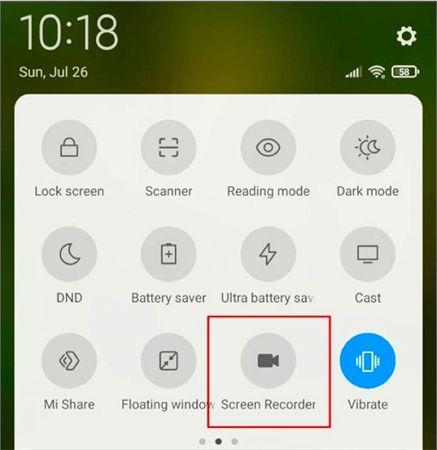
Part 2: Screen Record on Android with Third-party Apps
We can also use different third-party screen recording apps on Android if the native app doesn’t meet our expectations. Some of these apps have been listed below:
1. AZ Screen Recorder
AZ Screen Recorder is really a popular screen recording app for Android users. It can record your games and other apps. You can choose the quality of the video being recorded. There are also tools to edit your videos and live stream your recordings to YouTube, Facebook and other platforms.
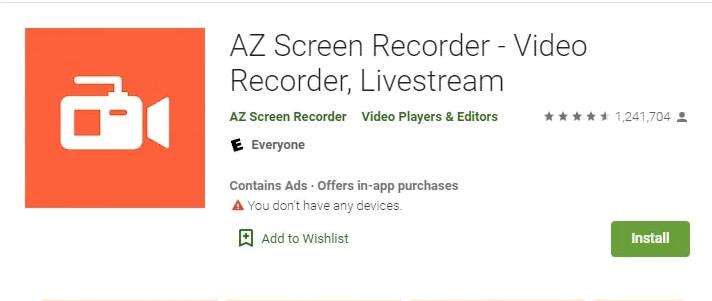
2. Google Play Games
Google Play also offers an app for screen recording your games especially. If you have Google Play Games installed on your phone, you can use it to record your games. Open Google Play games app and select the game you want to play. Then tap on the camera button in the top right corner and choose the quality of recording. Now play your game and record it at the same time.
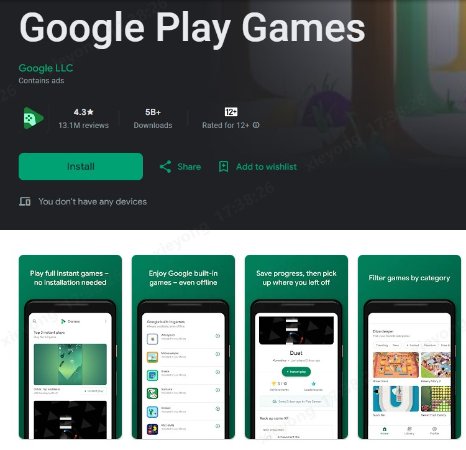
3. Mobizen Screen Recorder
Mobizen is another screen recording app for Android users that can very quickly record and edit your screen recordings. You can choose to record in the best video and audio quality and once done, share the recordings with your friends and family if you want.
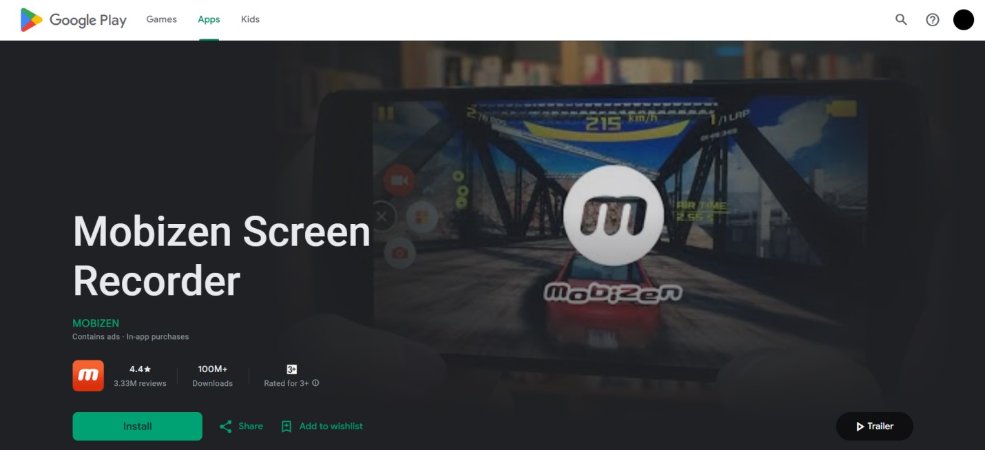
4. XRecorder
Last on our list is the XRecorder app available for download on the Play Store. This screen recording app captures audio clear without any lag. To get your reactions while playing the game, you can also record your camera as a picture in picture mode. Swift editing tools and easy to use interface are also some of its features.
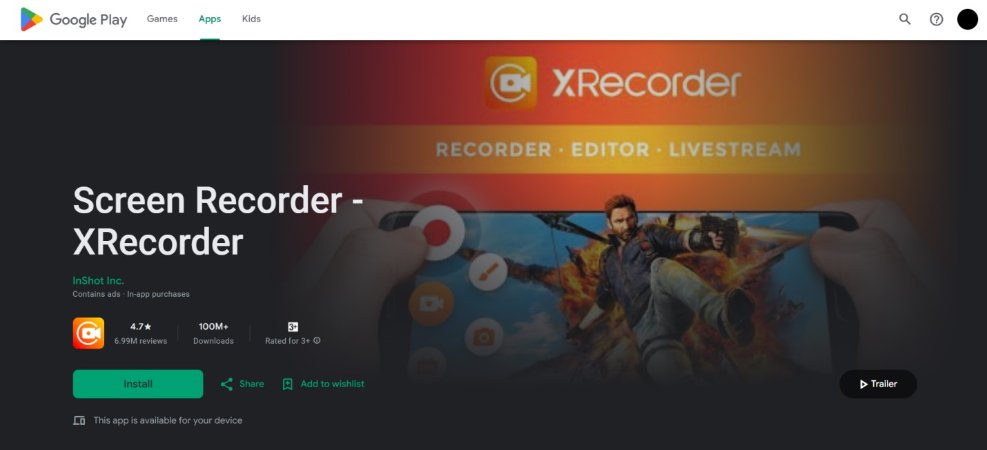
Part 3: Run Android on PC and Record Android Screen
There is another way to record your Android phone's screen. If you cast your Android screen to your PC and then decide to record the screen, you are essentially capturing your phone's screen. There is also the option of running Android itself on your PC, for example using software like BlueStacks, and then recording the screen on your PC.
Extra Tips: How to Edit Android Screen Recordings
With your recordings ready, to edit it using professional software on a PC, HitPaw Edimakor is the one for you. It has all of the features need to edit your videos. And its user-friendly interface with the drag-and-drop features makes it easier for novice users to use. Besides, it can also screen record your computer screen, audio and webcam.
Follow the directions given below to use Edimakor to edit your videos.
- Install Edimakor on your computer. Now, run the program and click on Create a video. Import your media files and drag it to the timeline.
- If you want to use the screen recording feature of Edimakor, go to Record and choose one option of screen recorder and get started.
- Now, edit the video as you want. Add audio tracks, text or do some color grading. Filters, transitions, effects are available to use. And you can also add and edit subtitles.
- Once you have your final product ready, click on the export button in the top right corner.

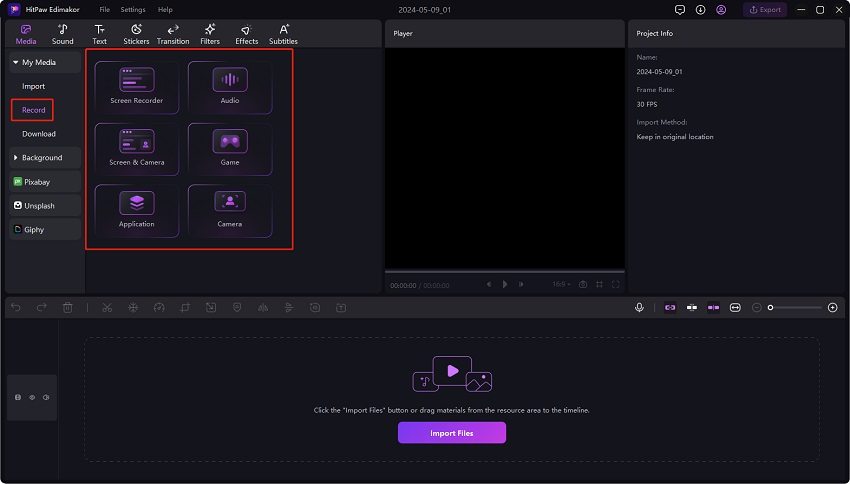
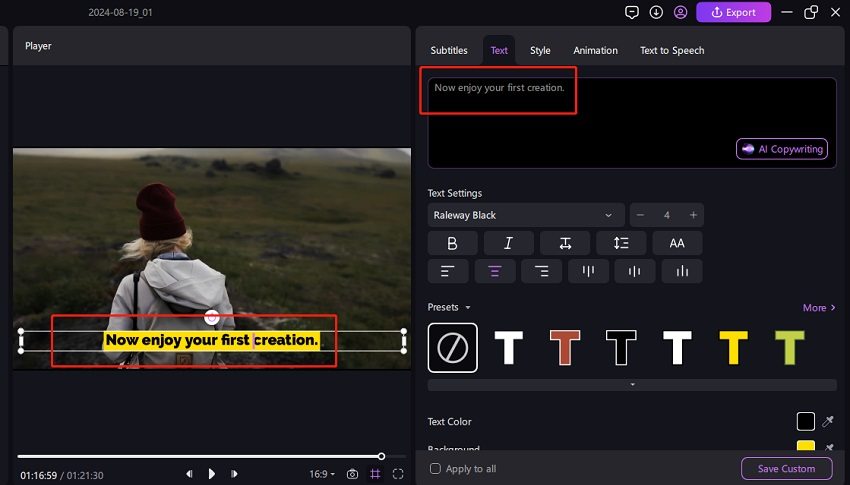
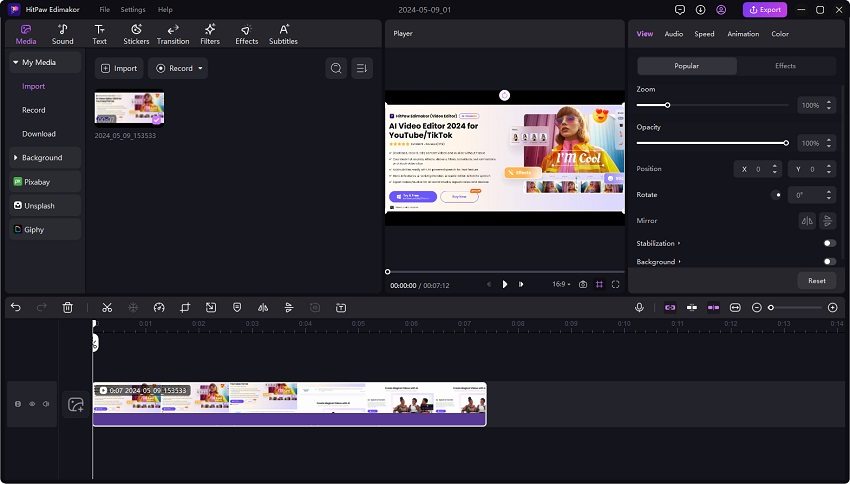
Conclusion
People often wonder how to record an Android screen. With the help of native screen recording app as well as third-party apps like AZ Screen Recorder, Google Play Games and others, you can easily record your Android’s screen. The third-party apps offer features that the native app doesn’t, like editing and live streaming your recording at the same time. If you want to edit your recordings, you can use HitPaw Edimakor as it’s the perfect video editor for novices and professionals.









 HitPaw Univd (Video Converter)
HitPaw Univd (Video Converter)  HitPaw Screen Recorder
HitPaw Screen Recorder HitPaw VikPea (Video Enhancer)
HitPaw VikPea (Video Enhancer)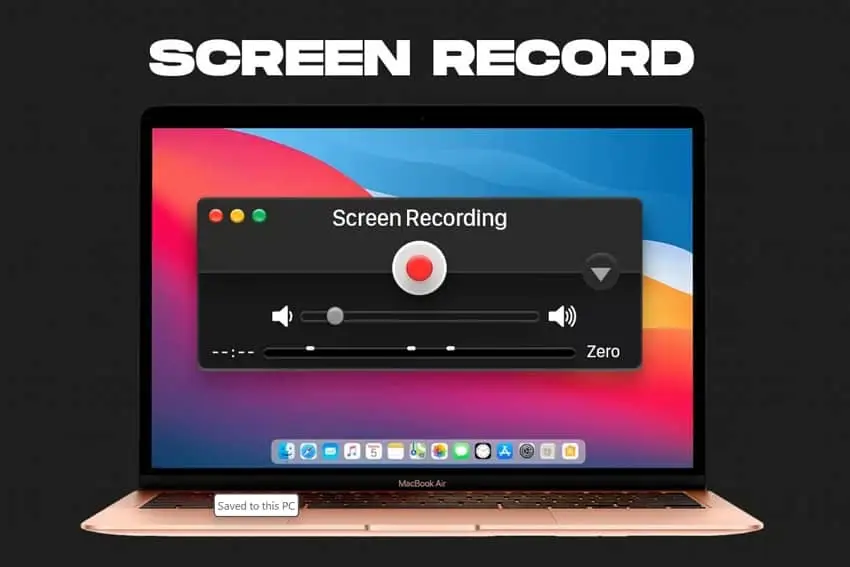

Share this article:
Select the product rating:
Daniel Walker
Editor-in-Chief
This post was written by Editor Daniel Walker whose passion lies in bridging the gap between cutting-edge technology and everyday creativity. The content he created inspires audience to embrace digital tools confidently.
View all ArticlesLeave a Comment
Create your review for HitPaw articles