How to Record YouTube Videos [Quickest & Easiest]
Recording YouTube videos has become very easy. Content creators can record their screens to make YouTube videos. And if you are asking how to record videos on YouTube, well, you can use the screen recorder that is built into the device you are using, maybe a smartphone or your computer, or you can easily use third-party tools to record YouTube videos.
Part 1: How to Record YouTube Videos in All Platforms
YouTube can be accessed on any device from Android smartphone and iPhone to a Windows and Mac PC. We will tell you how to capture clips from YouTube on each of these platforms, one by one.
1. Record YouTube Videos on iPhone & Android
All of our mobile phones, iPhone and Android, have a native screen recorder and can be easily accessed and used. It is able to record your phone’s screen and save the recording in your gallery for easy sharing and viewing.
You just need to begin recording, open YouTube and play the video you want to record, and end your recording when the video ends.
Screen Recording option on Android
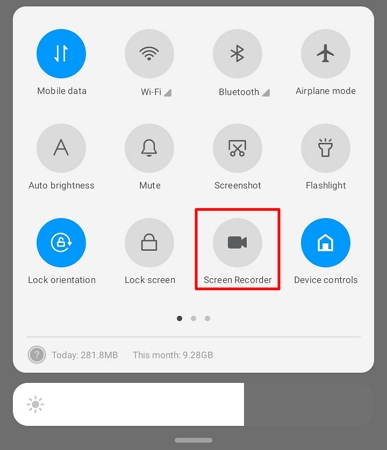
Screen Recording option on iPhone
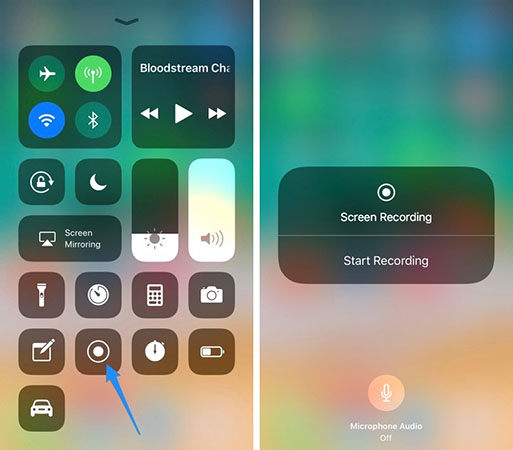
2. Record YouTube Videos on PC & Mac
If you’re using a computer to view YouTube videos and want to record them, we recommend using HitPaw Edimakor After the screen recording is finished, to share it or upload it to social media, editing is inevitably required. With Edimakor, you can achieve integrated screen recording and editing:
- Record YouTube videos, games, live streams with entire or partial screen. Recording audio and webcam is also available.
- Make and edit recordings for YouTube, TikTok and other social media platforms with AI video editing tools.
- Record your voice as voiceover while editing the video.
- Add subtitles to recordings and videos automatically.
- Save and export the video with preferred resolutions. Support 4K.
Let’s see how to record YouTube videos on PC and Mac using HitPaw Edimakor:
Step 1: Run Edimakor on your computer. Click on Create a Project. To screen record, click on Record on the left and then select one of the options to begin.
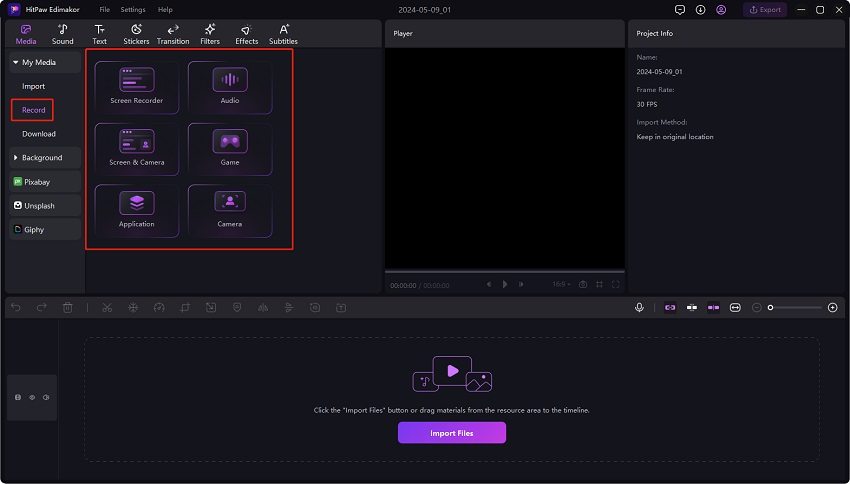
Step 2: Click on the red button to start recording. Open YouTube and play the video you want. Click on it the red button again to end the recording.
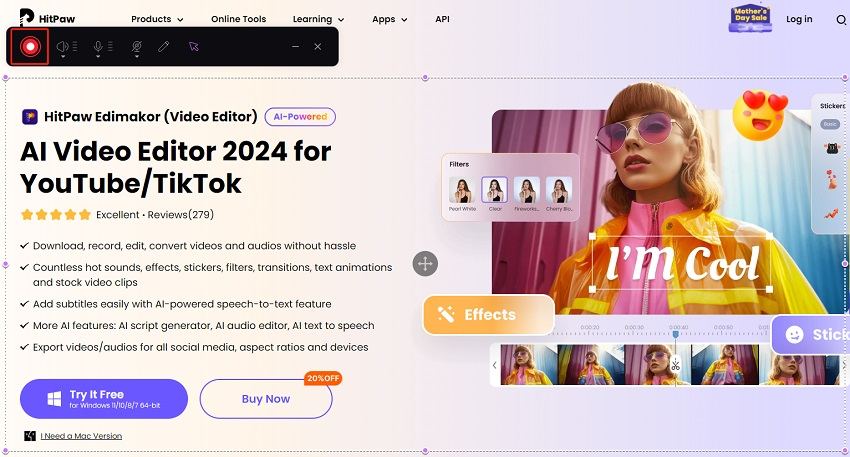
Step 3: Once done, the recordings will be automatically added to the timeline in the video editing interface.
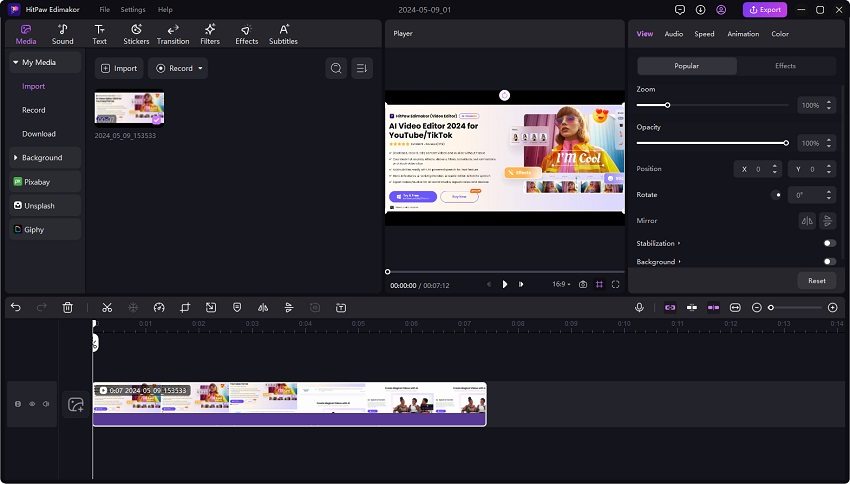
Step 4: You can edit the videos such as cutting and trimming. You can also try AI tools such as Auto Subtitling to add subtitles to your videos.

Step 5: Once done, click on Export to save your video.
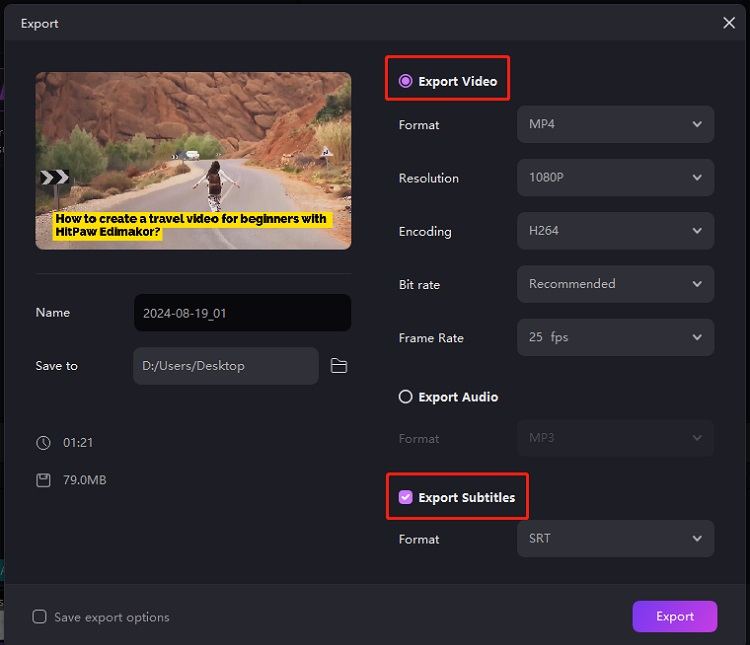
3. Record YouTube Videos on Mac
For Mac users, it is also easy to record a YouTube video because there’s the option of using QuickTime player, Apple’s built-in screen and audio recording software.
- Open QuickTime player and then click File on the menu bar. Choose New screen recording.
- Clicking on the down arrow icon right next to the record button will allow you to set your preferences. Check Internal Microphone for audio recording.
- Then click on the red button to begin recording. Now open YouTube, watch the video you wanted to record, and voila, you are done!
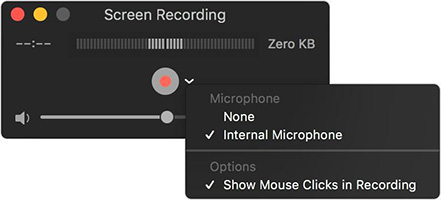
4. Record YouTube Videos Online
Sometimes, installing softwares or even using the native applications isn’t convenient. In such cases, there are many online tools and browser extensions to do the same job. You can use online tools like ScreenApp and Online Screen Recorder which will record your screen and give you the recording. Extensions like Record It and Loom also provide you the ease of recording YouTube videos.
Part 2: FAQs on YouTube Videos Recording
Q1. What do YouTubers use to record their videos?
A1. Professional YouTubers don’t rely on a single method, rather use a combination of software and hardware to record and make outstanding YouTube videos. such as HitPaw Edimakor video editor and professional cameras and microphones.
Q2. How do I save a YouTube video?
A2. If you want to save a YouTube video, you can use the built-in download feature of YouTube Premium. You may also use a third-party tool to save YouTube videos.
Q3. Can you record YouTube streaming?
A3. Yes, recording YouTube streaming is possible. What you need is a screen recording tool like HitPaw Edimakor.
Conclusion
Recording YouTube videos has never been easier. We now have a vast sea of tools that can record our screen while playing a YouTube video. From screen recorders within our phones and computers, to HitPaw Edimakor, QuickTime and online screen recording tools, we have explained how to use them. If you still have a query that needs to be answered, drop a comment below and our team will reach out.





 HitPaw Univd (Video Converter)
HitPaw Univd (Video Converter)  HitPaw Screen Recorder
HitPaw Screen Recorder HitPaw VikPea (Video Enhancer)
HitPaw VikPea (Video Enhancer)

Share this article:
Select the product rating:
Daniel Walker
Editor-in-Chief
My passion lies in bridging the gap between cutting-edge technology and everyday creativity. With years of hands-on experience, I create content that not only informs but inspires our audience to embrace digital tools confidently.
View all ArticlesLeave a Comment
Create your review for HitPaw articles