2024 Free Screen Recording Software for Mac
With a rise of online learning and working has led to an increased demand for screen recording software. To create online tutorials, or record presentations and meetings, or simply for recording your gameplay and stuff, a free screen recorder is needed. That’s why we have surfed the web and curated a list of free screen recording software Mac which capture your screen easily.
- 1.HitPaw Edimakor
- 2.QuickTime Player
- 3.OBS
- 4.ScreenPal
- 5.HitPaw Screen Recorder
- 6.Icecream Screen Recorder
- 7.ScreenRec
- 8.Vmaker
- 9.Loom Screen Recorder
1. HitPaw Edimakor
Let’s start you off with one of the best screen video recorder Mac - HitPaw Edimakor. From cutting, trimming and splitting to adding filters, transitions, effects, and subtitles, Edimakor has every video editing feature. Besides the video editing tools, Edimakor also comes equipped with a full-featured screen recorder.
- Recording your screen, audio, camera, or record your screen along with your camera and others.
- Automatic Subtitle Generator
- AI powered tools like text to speech, speech to text, background noise remover and much more.
Edimakor works on both Windows PC and Mac. You may also want to know: Screen Recorder for Windows . Coming to how to record the screen of your Mac, follow the directions below and you’re good to go:
Step 1: Download Edimakor on your Mac and run the program. Click on Screen Recorder and wait for the program to load.

Step 2: Choose one recording option. For example, you can record your webcam alongside Mac screen. This comes in handy when you’re creating a lecture or explaining a presentation.
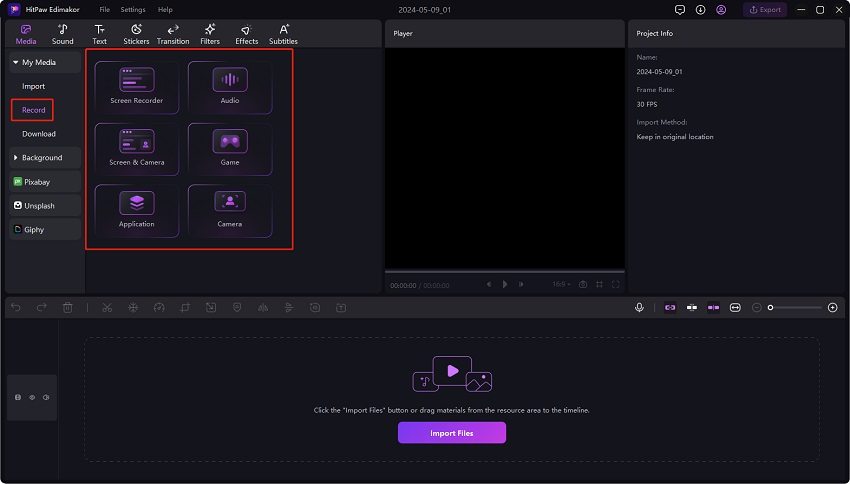
Step 3: Highlighting the area on the screen that you want to capture. When ready, click on the red button to start recording your screen.
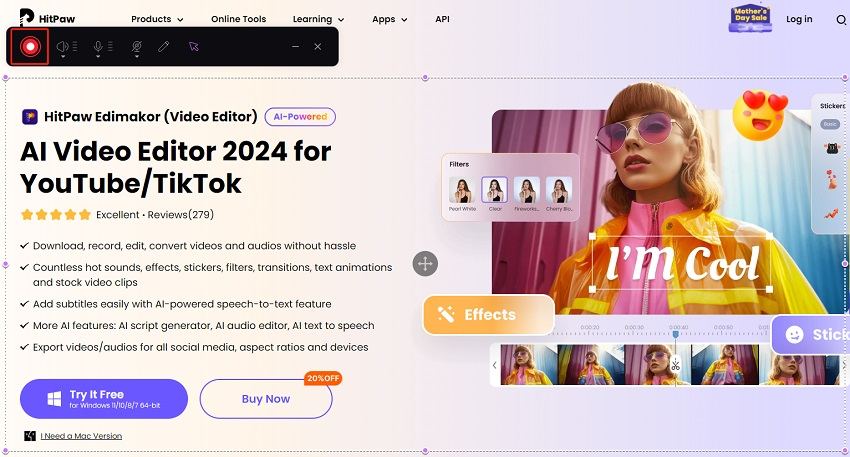
Step 4: Clicking on the same button ends the recording and the video shows up on the timeline. Export and save your screen capture after video editing if needed.
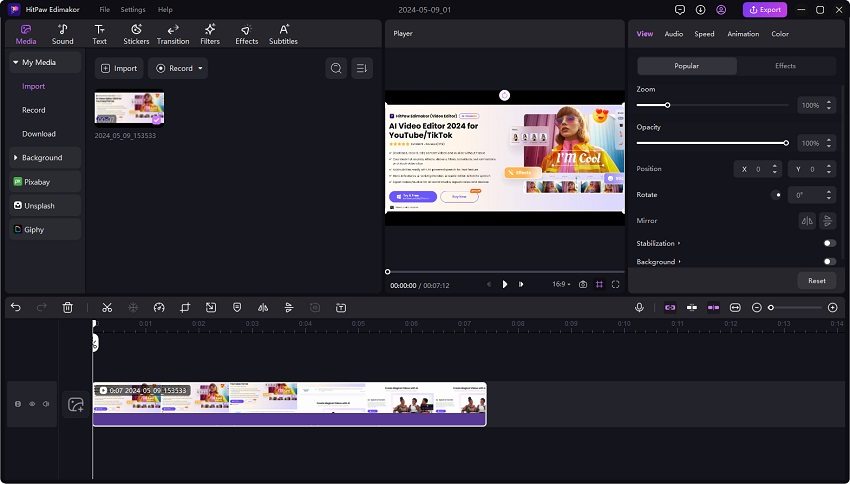
2. QuickTime Player
Resorting to native and in-built Apple applications is one of the ways to avoid paying for a fancy software. QuickTime Player is a free screen recorder for Mac and it’s an ideal solution for basic recording needs. It has a minimalistic interface and simple features that make it stand out.
- Record either full screen or a part of the screen.
- Capture audio from available inputs.
- Cut and trim your recordings at the end.
- Export your clips in various formats.
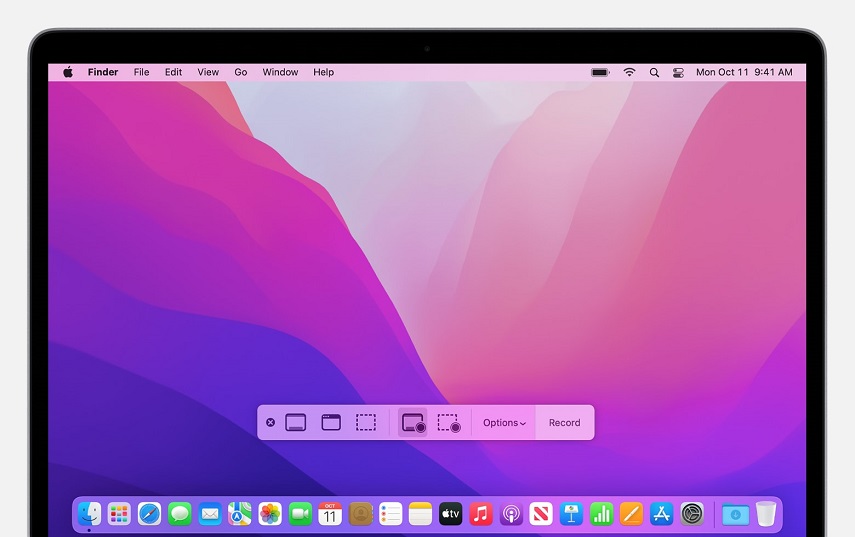
Pros
- It’s a native application, so it’s free.
- Its simple interface makes it easy to use.
Cons
- Limited features and editing capabilities are limited.
- No customization options besides the option to record a part of your screen.
3. OBS
OBS is an open-source screen recorder on Mac that not only let’s you capture your screen but is also capable of live streaming your content. It captures your screen right from your graphic card, ensuring that all your games are recorded in full screen mode. It has a load of features including:
- Adding text or image overlays
- Capturing screen completely or partly
- Catching audio from any connected source
- Live streaming to Twitch, YouTube and other platforms
- Extensive Customization
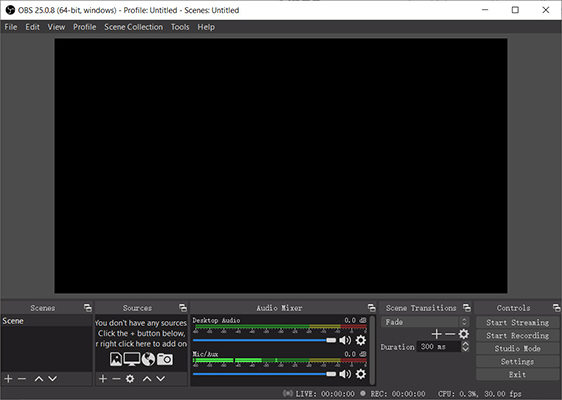
Pros
- Open-source, free to use and no ads.
- Capture in HD quality and stream it at the same time.
- Advanced features available.
Cons
- A steep learning curve which can make it harder for beginners to adapt.
- It’s not an ideal software for basic and quick recording needs.
4. ScreenPal
ScreenPal can be a free screen video recorder for Mac because it offers a free version, which although has limitations, it still robust with an intuitive interface that’s very easy to use. It offers a wide range of features and is a good option for educators:
- Have one of the best annotation tools.
- Instant sharing capability due to cloud recording technology.
- A built-in editor let’s you make changes before finalizing the video.
- Record any part of the screen and choose between any audio input that you need.
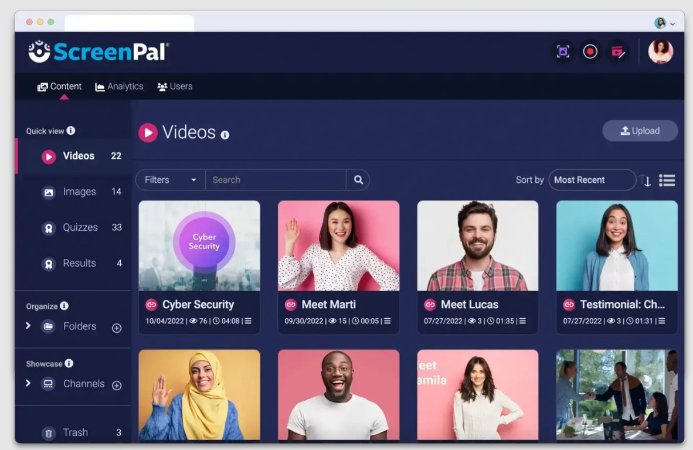
Pros
- Simple interface
- Annotation tools
- Instant sharing ability
Cons
- Free version limitations like the total recording length, being watermarked and limited editing options.
5. HitPaw Screen Recorder
HitPaw also had a dedicated screen recording software that can easily record your screen on both Windows PC and Mac in high quality. You can edit them using the built-in editor as well. It’s features have been summarized below:
- Record the entire or a part of your screen.
- Record in up to 4K quality.
- Live streaming option with hardware acceleration
- Picture in Picture mode
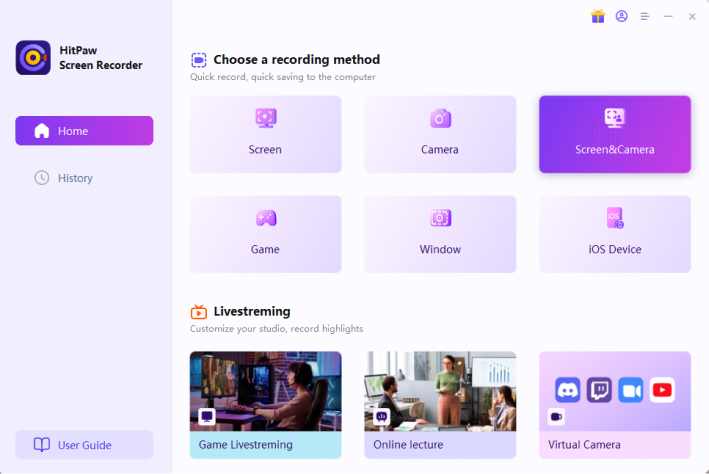
Pros
- High quality recordings
- Advanced features
- Built-in video and recording editor
Cons
- Pay to use after the trial ends.
6. Icecream Screen Recorder
Besides Icecream Video Editor Icecream also has free screen recorder for Mac. It is added the list because it has a clean and easy to use interface. Look at it’s features and pros and cons to decide if it’s worth your time.
- Basic tools like choosing the area of screen capture and the audio input device (system or microphone).
- Take screenshots while recording.
- Schedule your recordings.
- Add your personal watermark or logo to the recordings.
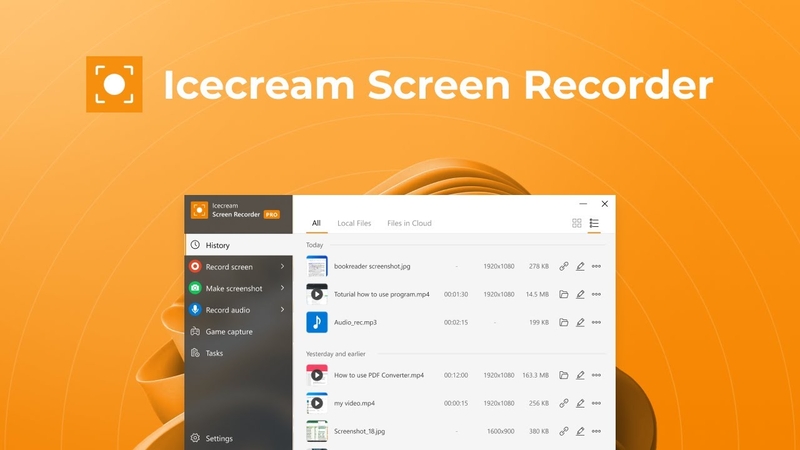
Pros
- Easy to use.
- Has a free version.
- Very good for recording games.
- Can take screenshots while recording.
Cons
- Free version has many limitations such as limited recording time.
- Some features don’t work on Mac.
7. ScreenRec
From software development to eLearning and even business communications, ScreenRec has a use for all. It’s one of the best screen recording software for Mac that’s easy to use and is straightforward in its functionality.
- You can record without any time limit or watermark.
- You can record your webcam along with your screen and audio input from either the system or microphone.
- Cloud sharing helps you collaborate with coworkers.
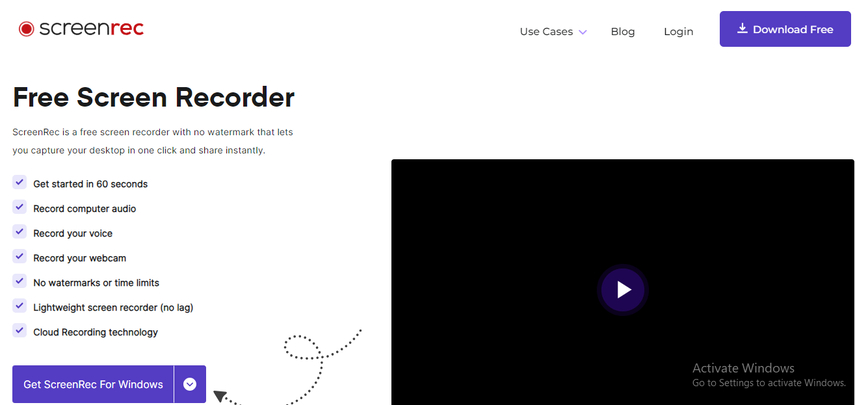
Pros
- Free and lightweight.
- Easy to use.
- Screen + Cam + Audio recording
Cons
- For using the pro version, you must create a account and pay for it.
- Up to 720p recording quality for free version.
8. Vmaker
Vmaker is another powerful and robust screen recording software that utilizes AI to stand out. It has seamless screen recording capabilities and can create professional videos quickly and easily. It let’s you record your screen in 4K. You can capture your screen partly, or a specific window. No watermarks. It also has auto subtitling feature.
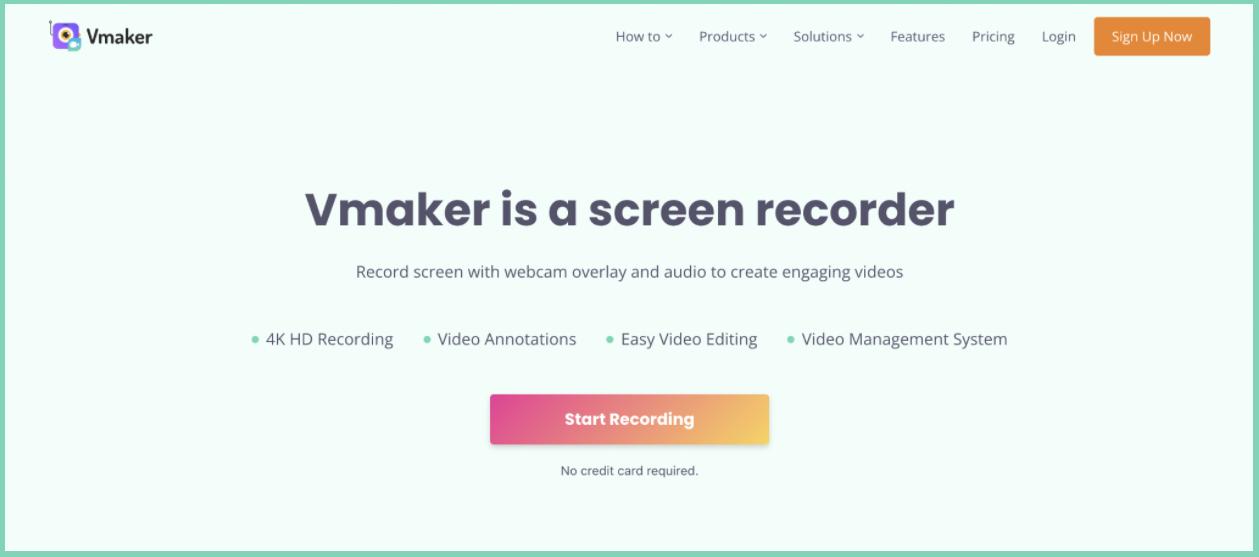
Pros
- Comprehensive features including AI features.
- No watermarks.
- Available across different platforms.
Cons
- No extension for Firefox.
- Some users reported captioning issues.
9. Loom Screen Recorder
Loom Screen Recorder is the last option in this article for Mac users if they want to record their screens. You can capture your webcam along with your screen in different scenarios, making it a really good option. Its features have been listed:
- Record your entire screen or a part of it.
- Trim the video and edit it before sharing.
- Share the recordings by uploading to cloud via email, or link.
- The collaboration feature lets you invite other people to view, comment or edit your recordings.
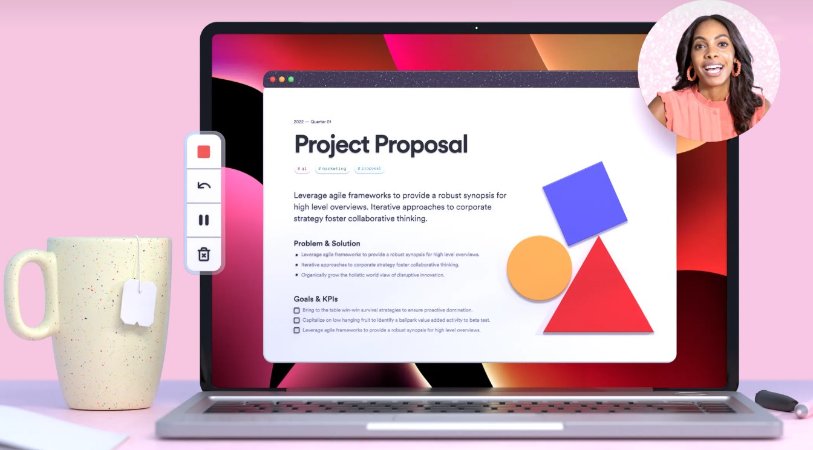
Pros
- User-friendly interface.
- Editing options.
- Cloud-based storage.
- Collaboration feature.
Cons
- Free version has limitations.
- Limited editing options like trimming.
Conclusion
In conclusion, the demand for a free screen recorder for Mac has increased with the increase in demand for engaging video content and online learning resources. Whether you resort to free apps that have limited functionality and often watermark your videos, or you end up choosing the paid software, the choice depends on what you need. Going for software like HitPaw Edimakor does make sense.





 HitPaw Univd (Video Converter)
HitPaw Univd (Video Converter)  HitPaw Screen Recorder
HitPaw Screen Recorder HitPaw VikPea (Video Enhancer)
HitPaw VikPea (Video Enhancer)


Share this article:
Select the product rating:
Daniel Walker
Editor-in-Chief
My passion lies in bridging the gap between cutting-edge technology and everyday creativity. With years of hands-on experience, I create content that not only informs but inspires our audience to embrace digital tools confidently.
View all ArticlesLeave a Comment
Create your review for HitPaw articles