Does iMessage Notify When You Screenshot (2025 Guide)
Apple's iMessage is a convenient messaging app that allows Apple devices to share messages with each other. iMessage users usually take screenshots of their chats and messages to keep a record of their conversations. However, a big question remains: Does iMessage notify when you screenshot?
In this comprehensive article, you will find the answer to your most asked questions about iMessage screenshots. You will also learn how to take screenshots or screen recordings on iMessage and enhance yourself with the knowledge of their procedures.
Part 1. Does iMessage Notify When You Screenshot
To cut to the chase, does Apple notify when you screenshot iMessage? The answer is no. Apple does not have the built-in feature to alert you once you have taken a screenshot, even before the update in 2024. Apple tends to prioritize its users' privacy regarding screenshot alerts. Notifying someone about screenshots taken from a conversation on iMessage can be intrusive on the individual's ability.
Despite not getting notified upon screenshots being taken, it is important for individuals to stay mindful of what information they are sharing on iMessage to ensure confidentiality.
Part 2. How to Screenshot iMessage With the Built-in Tool
We've understood that iMessage does not notify when you take a screenshot. Let us have a look at the steps for taking a screenshot on iMessage with the built-in tool offered for Apple users:
Step 1.To use the built-in screenshot feature, go to your iPhone's settings panel and locate the Accessibility section. Scroll down to the Physical and Motor section and select the AssistiveTouch option. Next, turn on the switch on the AssistiveTouch feature.

Step 2.As a circle appears on the screen, tap to open its detailed options. Choose Device from the options that appear and continue to tap on More. You will find the Screenshot option on the following screen, which when chosen will take the screenshot of your iMessages screen.

Part 3. Best AI Video Editor to Create iMessage Videos Recommended
With a user-friendly interface and essential video editing features, HitPaw Edimakor is a complete video editing suite tailored to meet all multimedia needs. Along with many basic video editing tools like Cut, Crop, and Merge, this tool is packed with advanced AI features like AI cutout, text-to-speech, and more. It also lets you download videos and other media by simply pasting its URL.
The amazing features of Edimakor is not limited to editing audio and video, this tool also provides the utility of grabbing your screens in high-quality. If you are wondering, does it notify when you screenshot an iMessage, utilize the Edimakor tool for capturing the screen of your devices with convenience.
Let us discover the steps for creating high-quality iMessage videos by utilizing this effective tool:
Step 1. Add Your Video After Launching the Tool
Start by opting the Create a video option from the main interface of the tool once it is launched. Now head to the Media section and press the Import button to add your video for further editing. Drag the clip to the editing timeline to start modifying your video.
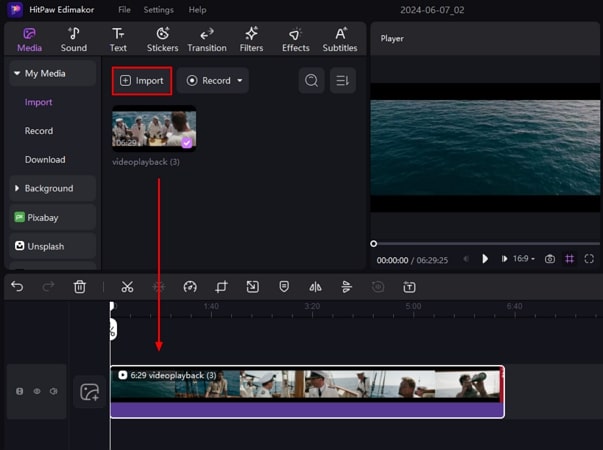
Step 2. Apply Video Editing Features on the Video
To increase the focus on an object or speaker in the video, blur the background by accessing the View window and scrolling through to find the Background option. Turn on the toggle next to it and also specify the Blurriness by adjusting the slider. You can also add Color and Image to the background of your video.
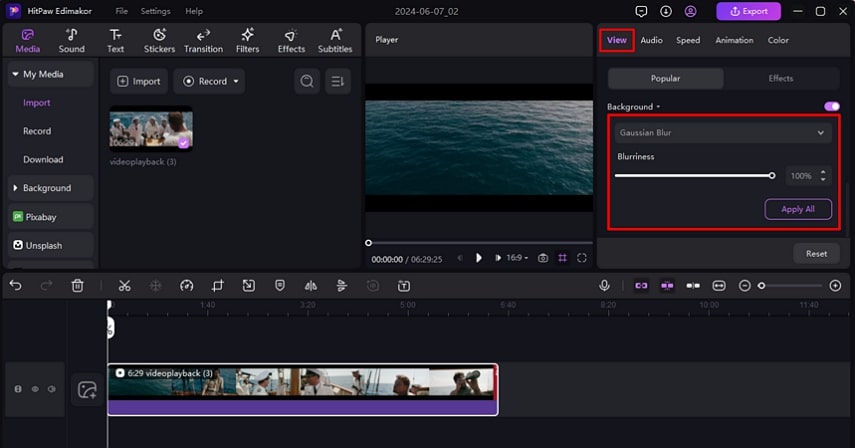
Step 3. Add Automated Subtitles To The Spoken Words
Make your videos more accessible by enabling the Subtitles option from the top toolbar. Click the Auto Subtitling button to generate automated subtitles for your video clip. You can change the text styling from the Text section enabled on the right side of the window.
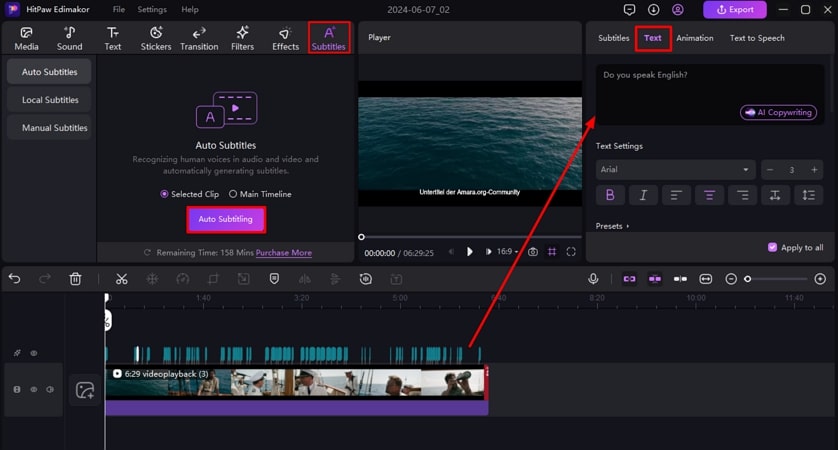
Step 4. Save Your Generated iMessage Video to Your Device
Afterward, head to the top right corner of the interface and click the Export button once all your editing is completed. Enter the configurations like file name, format, and resolution, and save the media to your device by pressing the Export button.
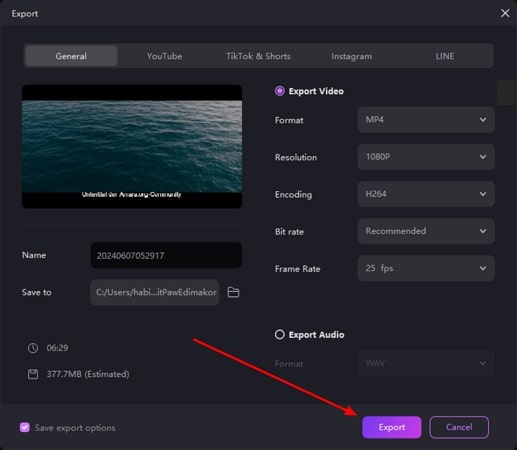
Part 4. FAQs on iMessage Screenshot
Q1. Can people see if I screenshot an iMessage?
A1. If you are wondering that does iMessage notify when you take a screenshot, you do not have to be concerned. The Apple device does not generate any notification when one is taking a screenshot of an iMessage.
Q2. Does iMessage give notifications when you save a photo?
A2. When you save an image sent to you through the iMessage, the sender is not notified by the system about this activity.
Conclusion
Taking screenshots of iMessage can be beneficial if you want to keep a track record of your conversation or preserve it as a reference for future use. While taking the screenshot many people wonder that does Apple notify when you screenshot iMessage, the answer to which is no.
In this article, we discussed various effective ways to take a screenshot of your iMessage. We also learned how to generate compelling iMessage videos utilizing the HitPaw Edimakor, which is a complete solution for all your multimedia needs.

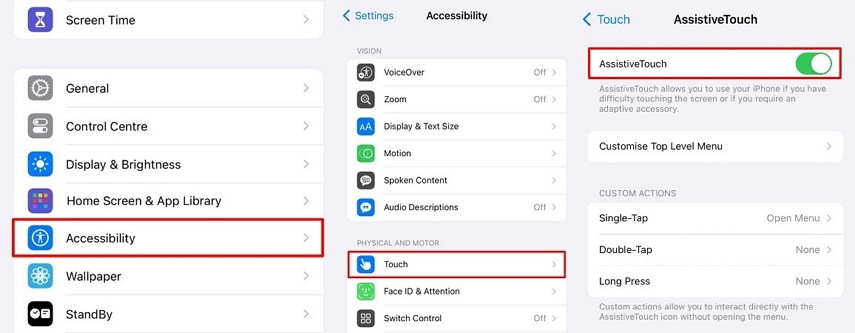
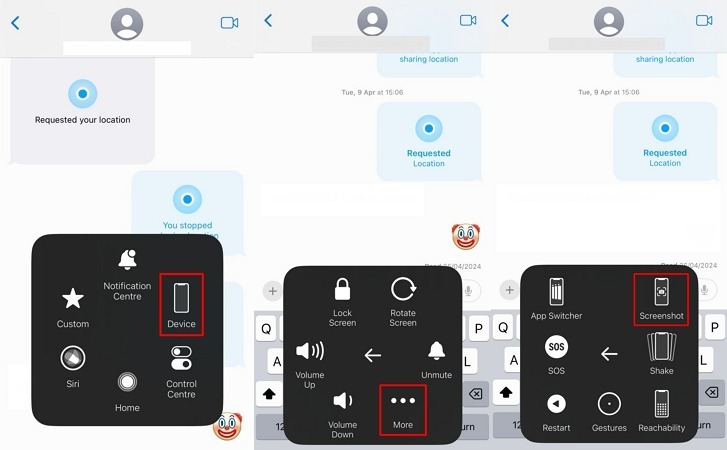




 HitPaw Edimakor
HitPaw Edimakor HitPaw Univd (Video Converter)
HitPaw Univd (Video Converter)  HitPaw VikPea (Video Enhancer)
HitPaw VikPea (Video Enhancer)
Share this article:
Select the product rating:
Daniel Walker
Editor-in-Chief
My passion lies in bridging the gap between cutting-edge technology and everyday creativity. With years of hands-on experience, I create content that not only informs but inspires our audience to embrace digital tools confidently.
View all ArticlesLeave a Comment
Create your review for HitPaw articles