Does GroupMe Notify Screenshots (2024 Guide)
While communicating digitally, security and privacy during conversations are among the biggest concerns. There are many messaging apps that provide the utility of sending text individually and in groups. GroupMe is one such app that offers seamless and convenient conversation across its userbase. In this article, we will learn does GroupMe notify screenshots and how to take GroupMe screenshots on different smartphones.
Part 1. What is GroupMe, and Is GroupMe Safe?
GroupMe is a smartphone group messaging application that lets multiple users communicate simultaneously with each other. This app is widely used by many individuals and businesses due to its user-friendly UI and extensive features. Known for group-making conversations, this platform allows up to 10,000 members in a single group without basic contact sharing.
It utilizes various security measures to keep its user's data secure and protected. Furthermore, you can utilize non-conventional ways to join groups or define users who can view your profile information. The message transit process in this app is end-to-end encrypted, which ensures complete privacy. Thus, you do not have to worry that does GroupMe notify when you screenshot if you want to take a screenshot of a conversation.
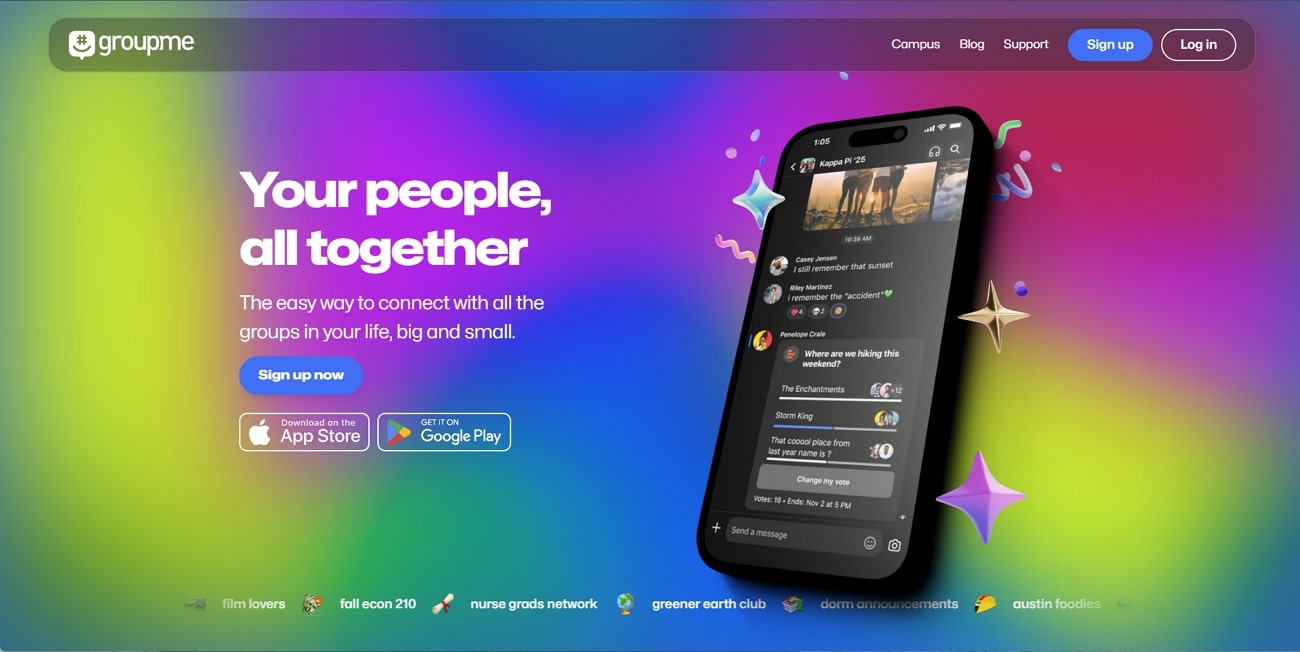
Part 2. Does GroupMe Notify When You Screenshot?
Unlike many other messaging apps, GroupMe does not notify its users if someone has taken a screenshot. If you are concerned about does GroupMe notify screenshot, you do not need to worry as this utility is unavailable within the application.
The main focus of this messaging app is to provide an effective platform for group interaction. If you want higher levels of privacy, you might utilize other applications that offer more exclusive notification systems.
Part 3. How to Screenshot GroupMe on Android
The built-in utility of taking screenshots in Android devices captures any activity on the device's screen. Once captured, the captured screenshot is saved in the device's gallery in the form of an image. To learn how to take a GroupMe screenshot on Android devices, follow the steps below:
Step 1.Open the GroupMe chat you want to take the screenshot of on your Android smartphone and swipe down from the top to look for the Quick Settings menu. Here, you will see the Take screenshot or Screenshot option, which automatically takes a screenshot when tapped.

Step 2.If your Quick Settings menu does not have a screenshot option, enable it by pressing the Pencil icon on the same window. Here, tap or drag the screenshot tile to add it to the Quick Settings menu.

Part 4. How to Screenshot GroupMe on iOS
We've already cleared your concern on does GroupMe notify when you take a screenshot. Let us have a look at how to click a view of your screen on an iOS device. While operating GroupMe, learn the simple technique of how to screenshot it on your Apple device:
Step 1.Access the iPhone's Settings and browse through to locate the Accessibility option. Now tap on the Touch section and turn on the AssistiveTouch option. Now, access the Customize Top Level Menu option and add a Screenshot tile.

Step 2.Now, head to your GroupMe app and choose the chat you want to take a screenshot of. Press the AssistiveTouch and tap Screenshot to capture the screen and save it to your device's image gallery.

Part 5. Best AI Video Editor to Create GroupMe Videos
If you are looking for a versatile tool to generate interesting GroupMe videos, try utilizing HitPaw Edimakor. This extensive video editing software offers a wide range of features for efficient multimedia editing. Users are offered the exclusive ability to perform basic video editing tasks using this tool. However, Edimakor's features are not limited to basic editing, as it is packed with numerous advanced AI features.
Along with video and audio editing, it also lets you record the screen of your devices with and without audio. Additionally, with features like AI Cutout and Text-to-Speech generation, it is easy to make diverse changes to your videos.
Let us explore the steps to create engaging GroupMe videos with the Edimakor tool:
Step 1. Add Your GroupMe Video to Edimakor
Access the Create a video button on Edimakor once it is successfully launched on your computer. To enhance your video, import it to the platform by clicking the Import Files button and dragging it to the editing timeline.
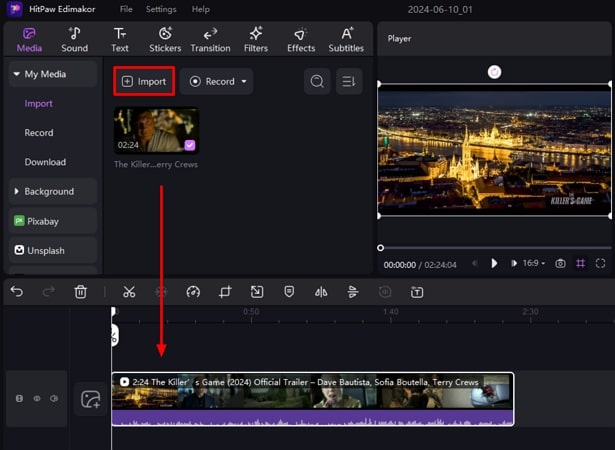
Step 2. Edit the Video With Different Effects
To enhance the video, head to the Effects option available on the menu bar and select the best option available from the vast library. Drag the selected effect to the timeline to apply it to your video and repeat the process to add multiple effects.
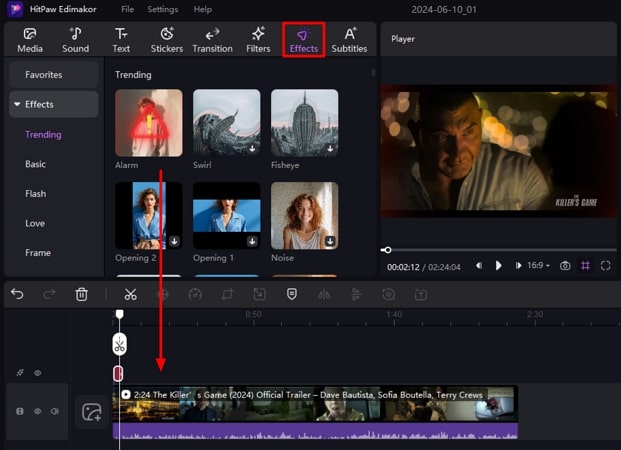
Step 3. Fine-Tune the Audio of Your Media
Enable the Audio window next to View on the right side of the interface and adjust the Volume by dragging the slider. To eliminate unwanted noise from the background, turn the toggle on next to the Noise reduction option.
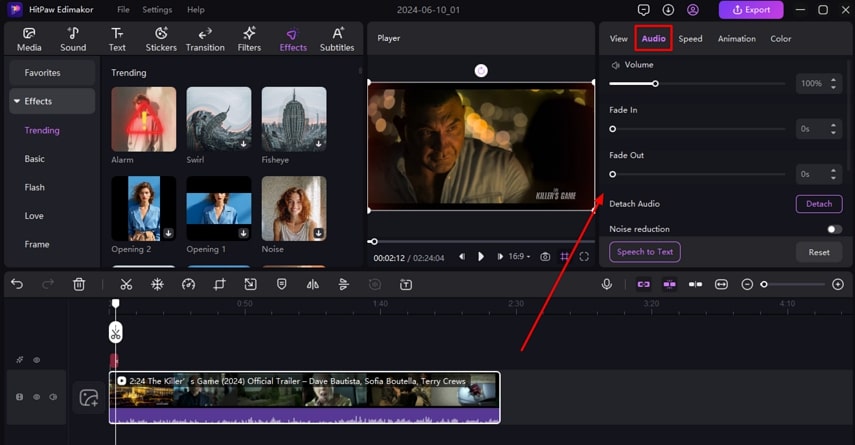
Step 4. Save Your Finalized Project to the Device
After you have successfully completed all the editing, press the Export button on the top-right corner of the interface. Enter the essential file settings and press the Export button to save the project to your computer.
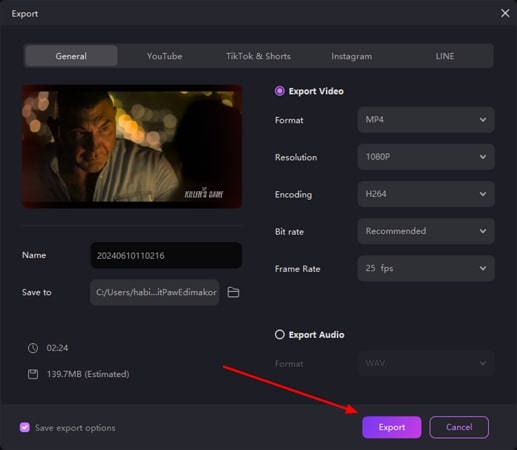
Part 6. FAQs on GroupMe Screenshot
Q1. Can someone see if I screenshot in GroupMe?
A1. The answer to the question, does GroupMe notify of screenshots, is no. The GroupMe app does not have this utility of notifying if someone has taken a screenshot.
Q2. Can you see who viewed GroupMe?
A2. The read and seen options for group chats in GroupMe are not available. However, you can check if someone has read and seen your direct message.
Q3. Does GroupMe notify you when you save a picture?
A3. No, the GroupMe app does not notify the sender when you save a picture. If you have privacy concerns, try utilizing other apps that notify you when one saves a picture.
Conclusion
All in all, this article answered your question: does GroupMe notify when you screenshot a picture? Conclusively, we discussed how to take screenshots of GroupMe chats on iPhone and Android devices using simple ways. We have also gone through the best video editing platform, HitPaw Edimakor, that lets you create compelling GroupMe videos to send to your contacts.

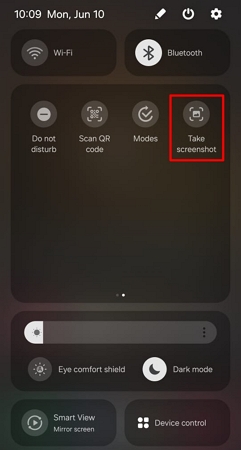
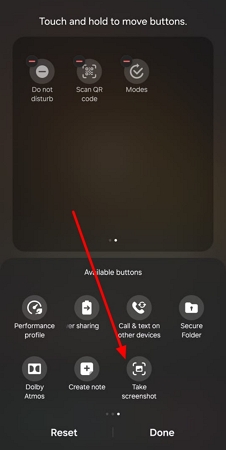

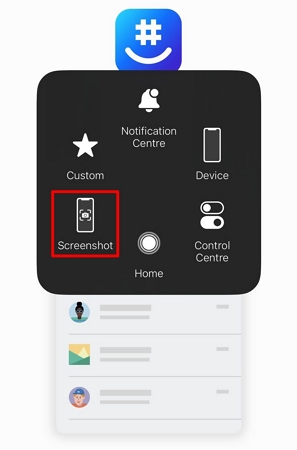




 HitPaw Univd (Video Converter)
HitPaw Univd (Video Converter)  HitPaw Screen Recorder
HitPaw Screen Recorder HitPaw VikPea (Video Enhancer)
HitPaw VikPea (Video Enhancer)
Share this article:
Select the product rating:
Daniel Walker
Editor-in-Chief
My passion lies in bridging the gap between cutting-edge technology and everyday creativity. With years of hands-on experience, I create content that not only informs but inspires our audience to embrace digital tools confidently.
View all ArticlesLeave a Comment
Create your review for HitPaw articles