Can You Record on Peacock and How
Like Netflix, Peacock is a very famous streaming service that is popular not only for the shows and movies it offers, but also for its access to multiple live channels. Sometimes, you can't watch a show on a live channel and wish you could record it on Peacock to watch it later. So can you record on Peacock? How can you do it?
Part 1: Can You Record on Peacock to Watch Later
Unfortunately, Peacock has not yet provided its subscribers with the ability to record on its platform. Such policies are in place to prevent piracy and illegal distribution of material. But for those who simply want the convenience of watching videos later, there are solutions below.
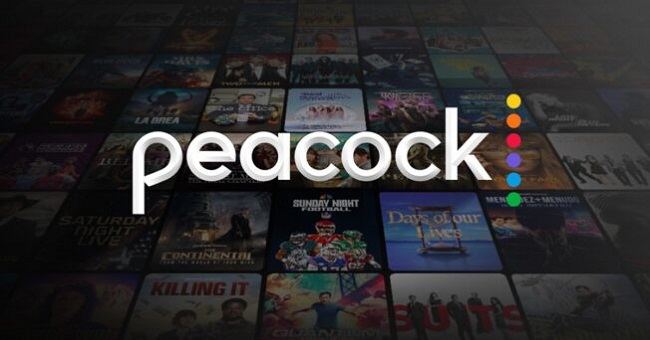
Part 2: How to Record Peacock on PC & Mac?
If you use your computer to access the services provided by Peacock TV, you can read the directions given below to see how to record Peacock TV on a PC or Mac. What you need is a screen recording application. HitPaw Edimakor is one of easiest-to-use video editors and screen recording tools that help you record your computer’s screen easily. It also lets you record live stream videos. Here’s how to use Edimakor to record on Peacock:
Step 1: Download and install Edimakor on your computer and run the software. Click on Screen Recorder to begin screen recording.

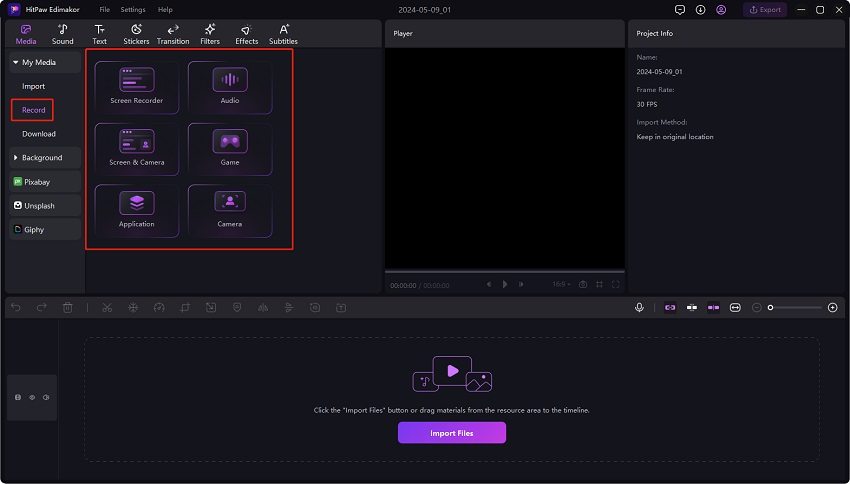
Step 2: Now, you can either record a desired specific area on your screen or the whole screen. Click on the red button to begin. Go to Peacock TV, and play the video or show you want to record.
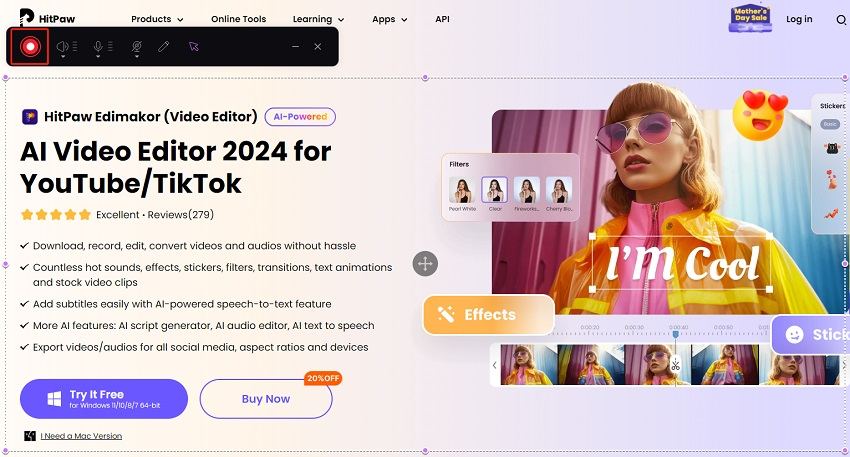
Step 3: After that, click on the red button to end the recording. You can then make some edits for the recordings. Finally, export the video and save it on your computer.
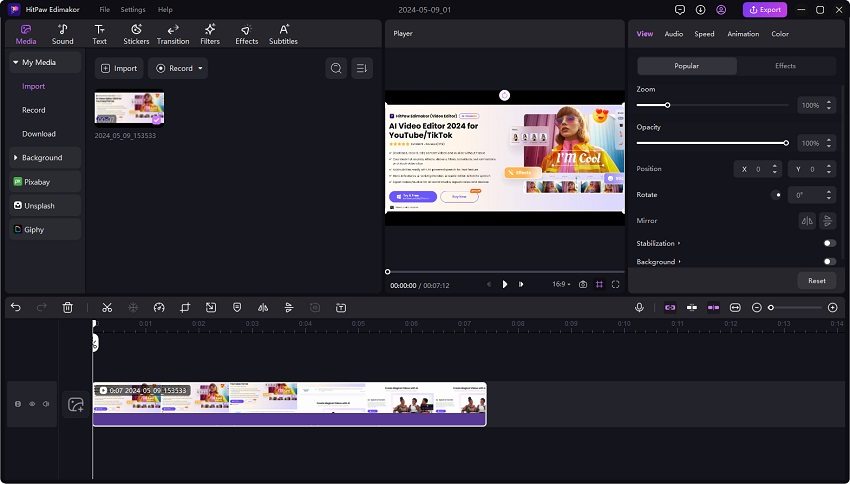
Part 3: Record Peacock on Mobile with Screen Recorder
Peacock TV also offers a mobile application for both iPhone and Android users. This makes it easier as you don’t really have to download a special screen recorder, rather use the built-in screen recorder in your phones to record on peacock TV.
Record Peacock On Android
First, access the shortcuts for tools by pulling down on the screen from the top. Then look for the icon of screen recorder. You’ll see an overlay for the screen recording tool. Tap on the Start button to begin recording and then open the Peacock app. Play your Favorite shows to record them.
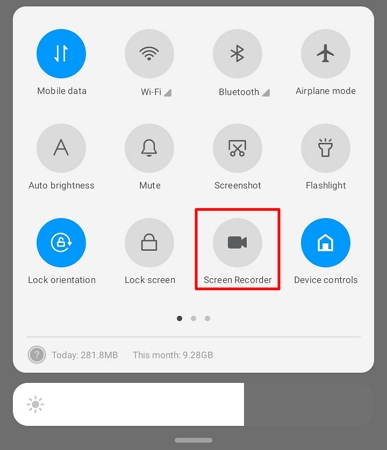
Record Peacock On iPhone
The process is almost similar for iPhone users. Open the control centre and look for screen recording. Long pressing on the button to open it and then tap on Start Recording to begin.
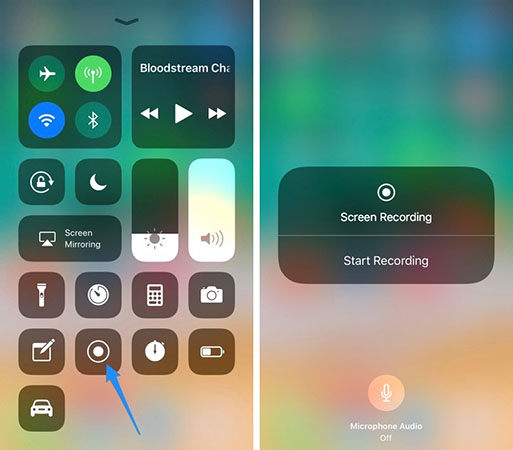
Part 4: FAQs about Recording on Peacock
Q1. 1.Does Peacock offer DVR recording?
A1. No, DVR recording feature isn’t available on Peacock. If you want to watch your favorite content later on. Screen recording is a good option.
Q2. Can you watch live shows later on Peacock?
A2. If you want to watch live shows on Peacock later on, you’ll have to screen record them as it has been explained extensively in the article above. Use screen recording features of your mobile or HitPaw screen recorder tools. You may also want to know: how to record live videos on Facebook
Q3. Can you download from Peacock to watch later?
A3. Sadly, Peacock doesn’t allow its subscribers to download shows they want. Only Premium Plus accounts are able to download selected contents. Besides this, the only way to download content from Peacock is to screen record it.
Conclusion
Peacock TV has gained popularity and like every other video streaming service, there is no built-in recording feature. However, with a little know how, you can get access to the alternative methods that allow you to record your favorite shows. By using screen recording tools on your Mac and Windows PC like HitPaw Edimakor or smartphones with a native screen recording feature, you will be able to watch all of your favorite content later on when you have the time. It’s always advised to check the terms and conditions of Peacock before you decide to screen record on it so that you are not violating any copyright laws.





 HitPaw Univd (Video Converter)
HitPaw Univd (Video Converter)  HitPaw Screen Recorder
HitPaw Screen Recorder HitPaw VikPea (Video Enhancer)
HitPaw VikPea (Video Enhancer)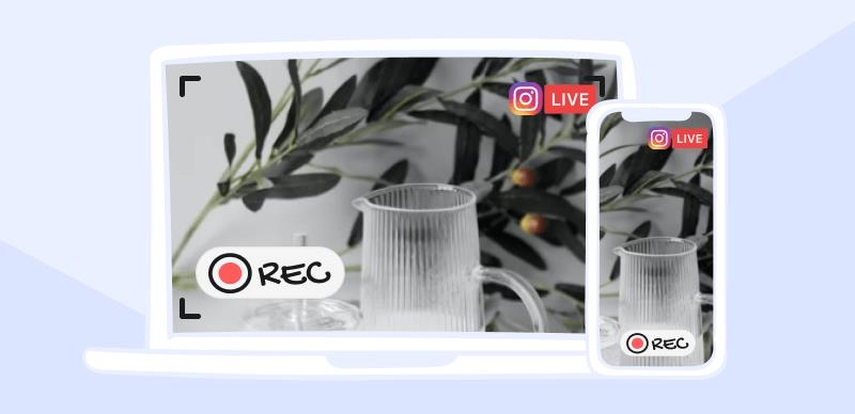
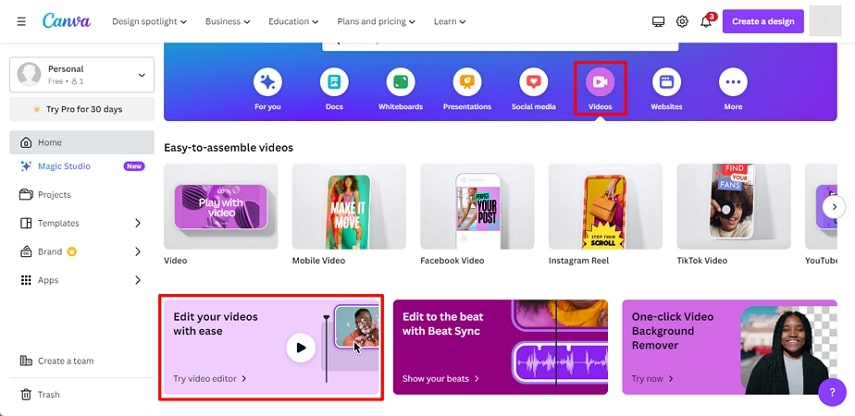

Share this article:
Select the product rating:
Daniel Walker
Editor-in-Chief
My passion lies in bridging the gap between cutting-edge technology and everyday creativity. With years of hands-on experience, I create content that not only informs but inspires our audience to embrace digital tools confidently.
View all ArticlesLeave a Comment
Create your review for HitPaw articles