[Latest Updates] 5 Best 3DS Emulator for PC 2024
The Nintendo 3DS has been a beloved handheld gaming console for many years as they offer a wide range of games for players to enjoy. With the advancement in technology, it is now possible to play 3DS games on your PC using emulators. In this article, we will explore the best emulator for 3ds pc in 2024.
Part 1: Overview of the 5 Best 3DS Emulators for PC
| Features | Citra | Yuzu | DeSmuME | RetroArch | NeonDS |
|---|---|---|---|---|---|
| Platform | Windows, macOS, Linux | Windows, Linux | Windows, macOS, Linux | Windows, macOS, Linux | Windows |
| Compatibility | High | Moderate | High | Moderate | Moderate |
| Ease of Use | Moderate | Moderate | Easy | Moderate | Easy |
| Customization | Limited | Limited | Limited | Extensive | Limited |
| Updates | Regular | Regular | Occasional | Regular | N/A |
Part 2: 5 Best 3DS Emulator for PC 2024
If you're a fan of Nintendo 3DS games but don't have access to the console, fear not! Emulators are here to save the day. In 2024, there are several great 3DS emulators available for PC that allow you to play your favourite games right on your computer.
1.Citra - Nintendo 3DS Emulator
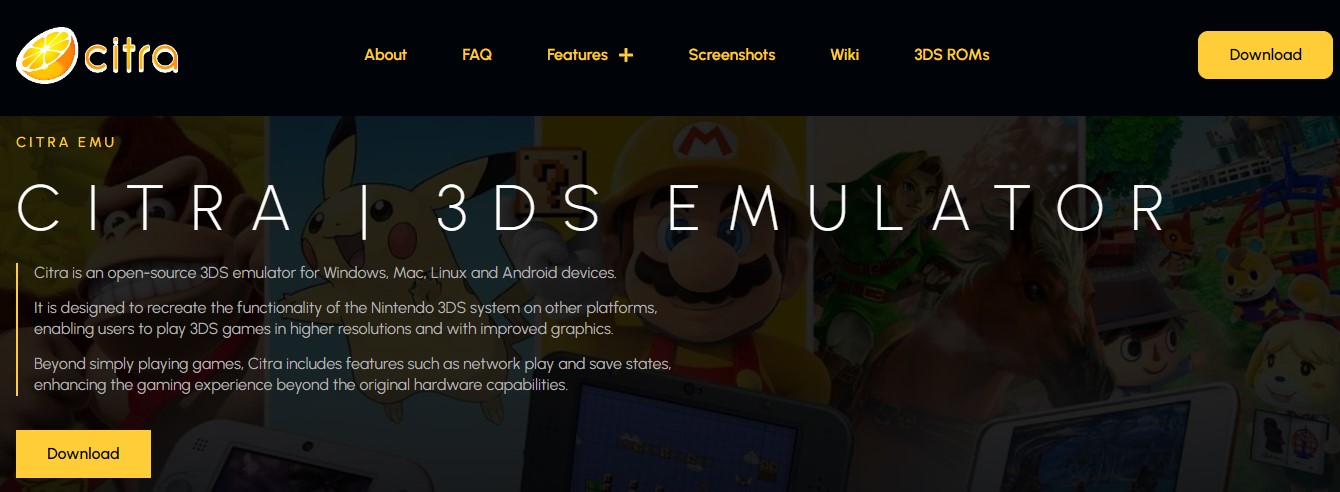
First on the list is Citra, one of the most popular 3DS emulators out there. Citra offers high compatibility and performance, allowing you to play a wide range of 3DS games on your PC smoothly. With regular updates and improvements, this best 3ds emulator for pc continues to be a top choice for many gamers looking to experience their favourite 3DS titles on their computer.
Features
- Citra is known for its high compatibility with a wide range of Nintendo 3DS games
- Citra offers good performance, with regular updates and optimizations to ensure smooth gameplay, even on lower-end PC hardware.
- Users can customize graphics settings, controls, and other features to tailor their gaming experience to their preferences
2. Yuzu
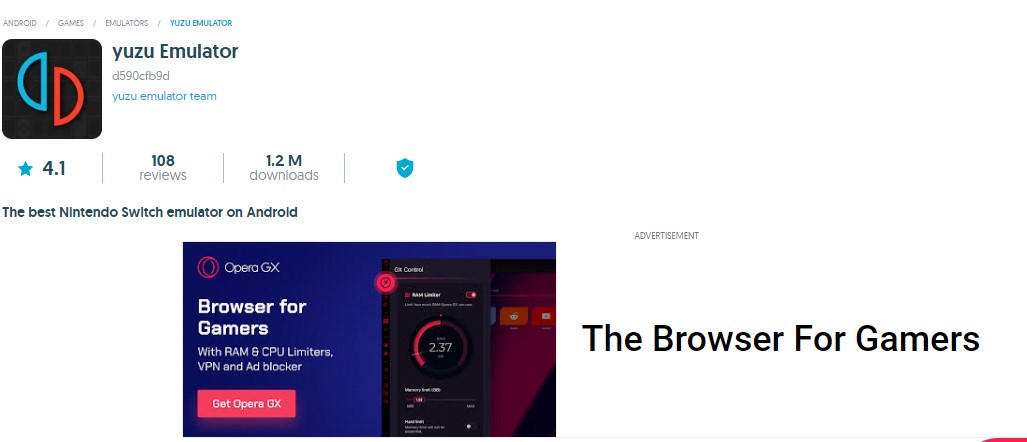
Yuzu is listed among the top contenders in the world of 3DS emulation. Yuzu boasts great performance and compatibility, along with a user-friendly interface that makes it easy to use. With support for a wide range of 3DS games, Yuzu is a solid choice for anyone looking to play their favourite titles on their PC.
Features:
- Yuzu continues to make strides in improving graphical fidelity
- Yuzu supports local wireless multiplayer for certain games
- Yuzu has made significant progress in stability and compatibility
3. DeSmuME
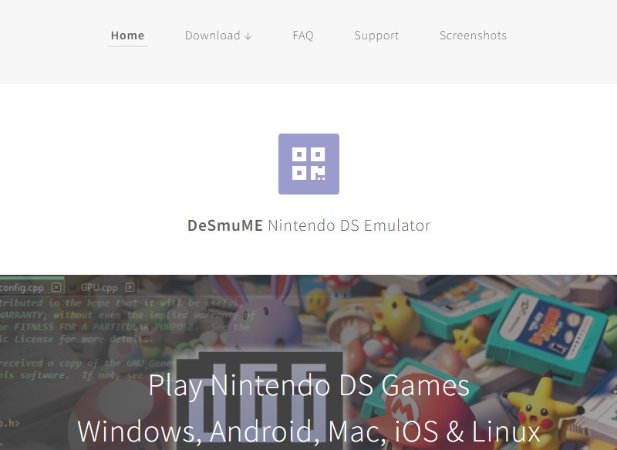
DeSmuME is another fantastic option for those looking for a nintendo 3ds emulator for pc. While it may not have the same level of performance as Citra or Yuzu, DeSmuME is still a great choice for playing 3DS games on your computer. With a range of settings and options to customize your gaming experience, DeSmuME offers a versatile and reliable emulation solution.
Features
- DeSmuME is available on multiple platforms, including Windows, macOS, and Linux
- DeSmuME allows users to save their progress at any point in the game and resume from that exact spot later on
- The emulator supports cheat codes
4. RetroArch
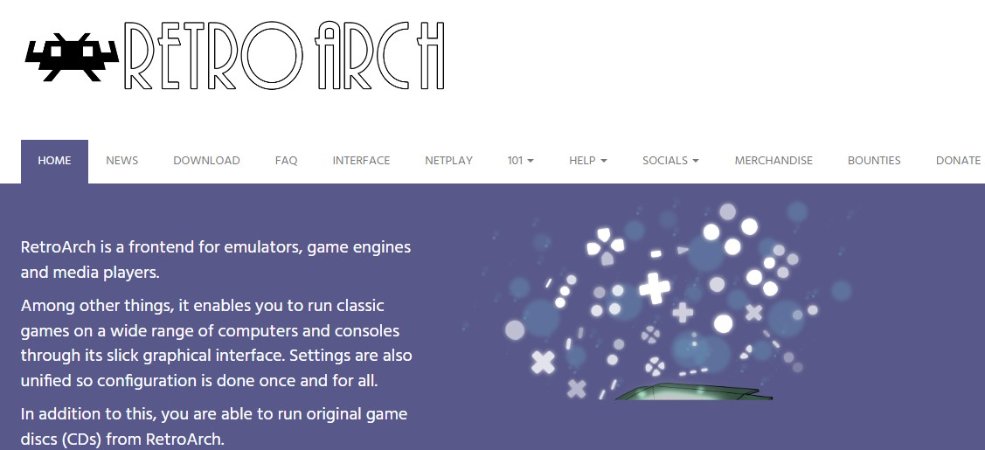
RetroArch is another popular choice for those looking to play 3DS games on their PC. Known for its wide range of supported platforms and systems, RetroArch offers a robust emulation experience for 3DS games. With easy-to-use controls and settings, RetroArch makes it simple to get started with playing your favourite 3DS titles on your computer.
Features
- RetroArch is a frontend that supports multiple emulators, including DeSmuME for Nintendo DS games
- RetroArch features netplay functionality
- RetroArch offers extensive shader support
5. NeonDS
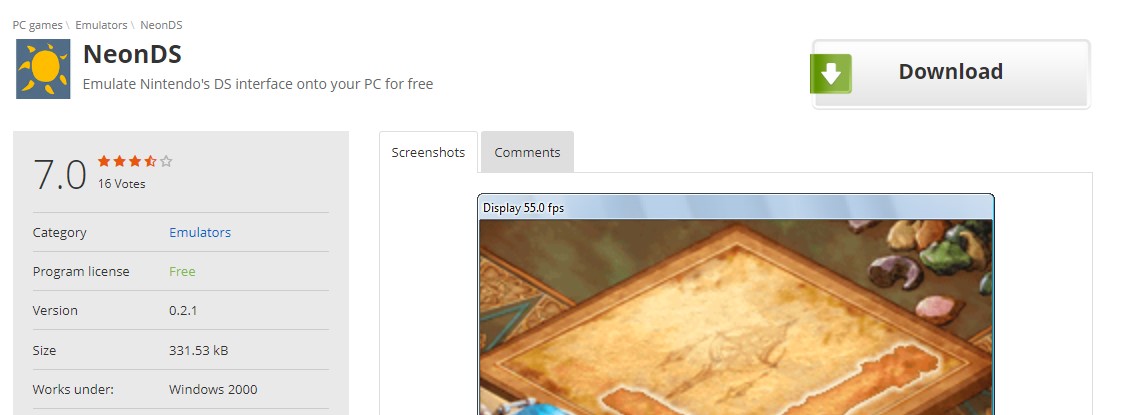
Last but not least, NeonDS rounds out this list of the top 5 best 3DS emulators for PC in 2024. While it may not be as well-known as some of the other emulators on our list, NeonDS is still a solid choice for playing 3DS games on your computer. With a simple and intuitive interface, this 3ds emulator download for pc is easy to use and offers decent performance for a wide range of 3DS titles.
Features
- NeonDS is known for its speed and efficiency
- NeonDS has a straightforward user interface
- While not as extensive as some other emulators, NeonDS has good compatibility with many Nintendo DS games
Part 3: What Is a 3DS Emulator?
A 3DS emulator is a software program that acts like a Nintendo 3DS, a handheld gaming device. This emulator lets people play Nintendo 3DS games on other devices like Windows, macOS, Linux, and even Android phones. Emulators work by copying the 3DS's graphics, controls, and processing.
The main benefit of using the best nintendo 3ds emulator for pc is that it makes games more accessible. People who don't own a Nintendo 3DS can still enjoy its games. Emulators also offer extra features, like better graphics, customizable controls, and save states. However, while emulators are legal, downloading game files without owning the original game is illegal and considered piracy.
Extra Tip: Best Way to Record 3DS Games [HitPaw Edimakor]
HitPaw Edimakor stands out as the ultimate solution for recording Nintendo 3DS gameplay. With intuitive controls and versatile settings, effortlessly captures your gaming adventures in high quality. You can seamlessly use free 3ds emulator for pc, connect your 3DS to your computer, select your desired recording area, and preserve every moment with ease.
How to Use?
Step 1: Open HitPaw Edimakor
Launch the HitPaw Edimakor application on your computer. Locate the software in your applications folder or desktop shortcuts and double-click to open it. Wait for the program to load and display its main interface.
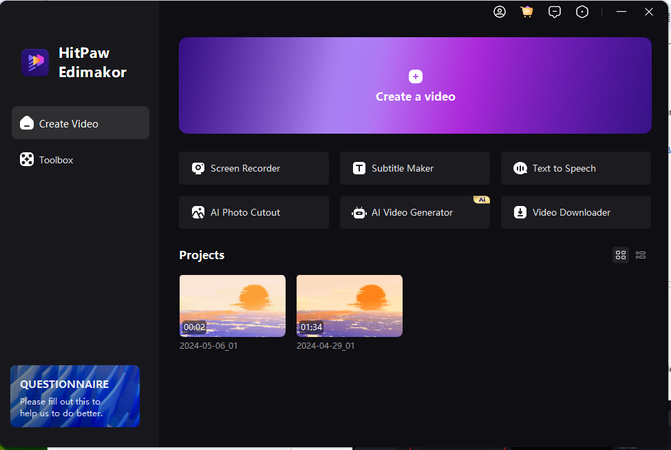
Step 2: Choose Game Recording
In the main interface, navigate to the menu or toolbar options and select the Game option from the Recording feature. This action will enable specific settings tailored for recording gameplay sessions.
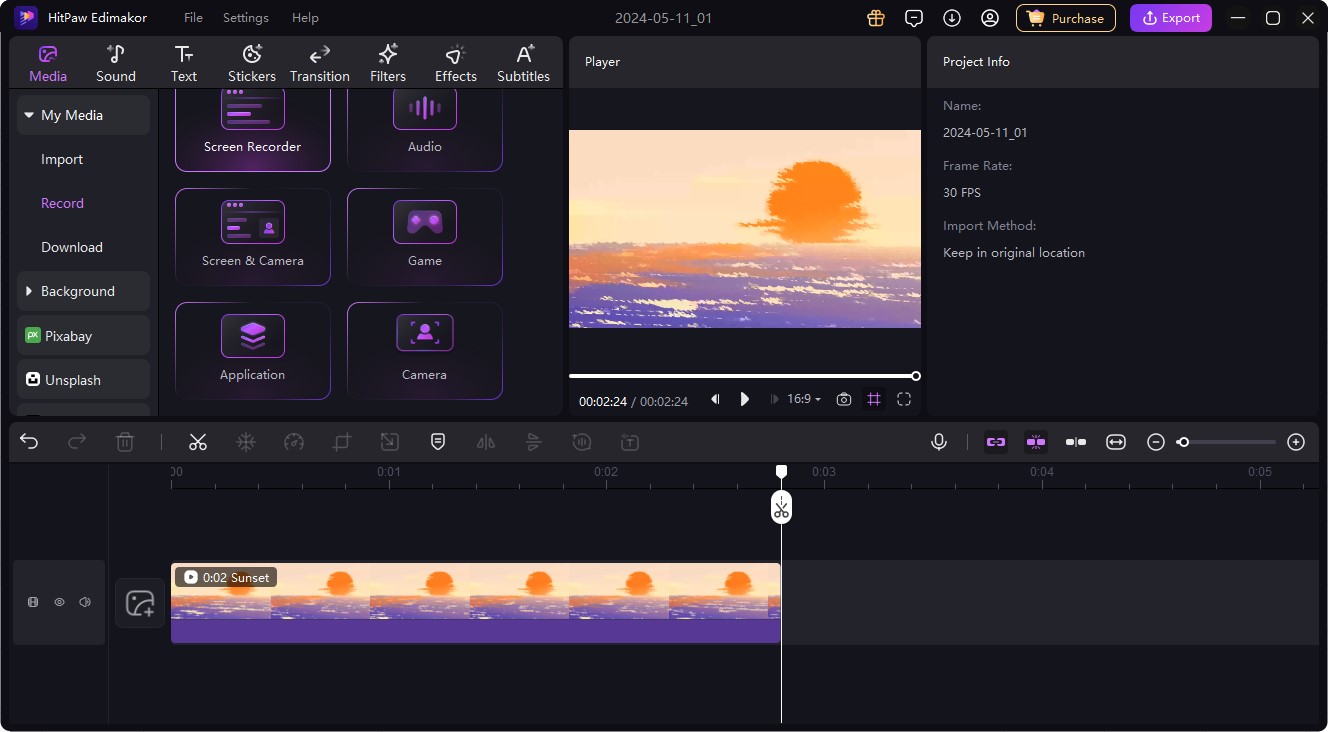
Step 3: Connect 3DS
To capture your Nintendo 3DS gameplay, you need to establish a connection between your 3DS console and your computer. This typically requires a compatible capture card or device.

Step 4: Start Recording
After configuring the settings and selecting the recording area, you're ready to start recording your 3DS gameplay. Click the Start Recording button or use the designated hotkey to initiate the recording process.
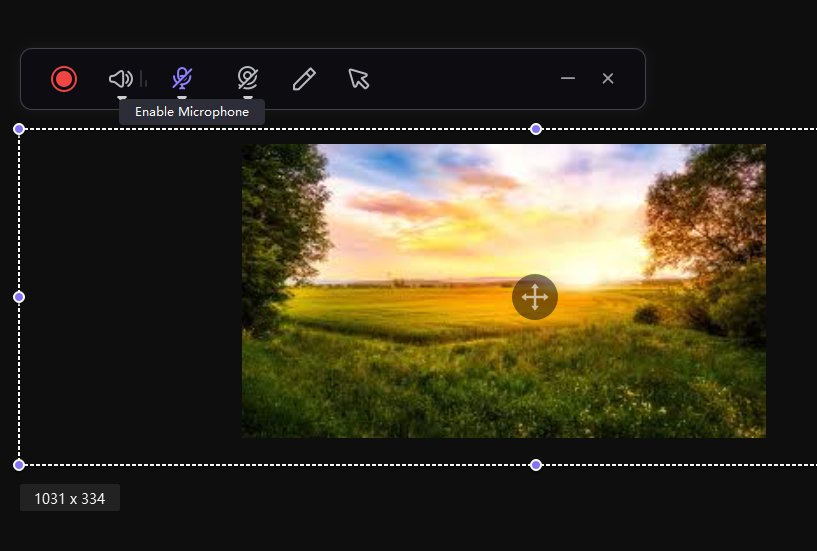
Step 5: Edit Recording
Once you've finished recording your gameplay session, you may want to edit the captured video to enhance its quality or remove any unwanted segments. HitPaw Edimakor provides various editing tools and features for this purpose.

Step 6: Export Recording
After completing the editing process, it's time to export your recorded gameplay video. Navigate to the export options within HitPaw Edimakor and specify the desired output settings such as file format, resolution, and quality.
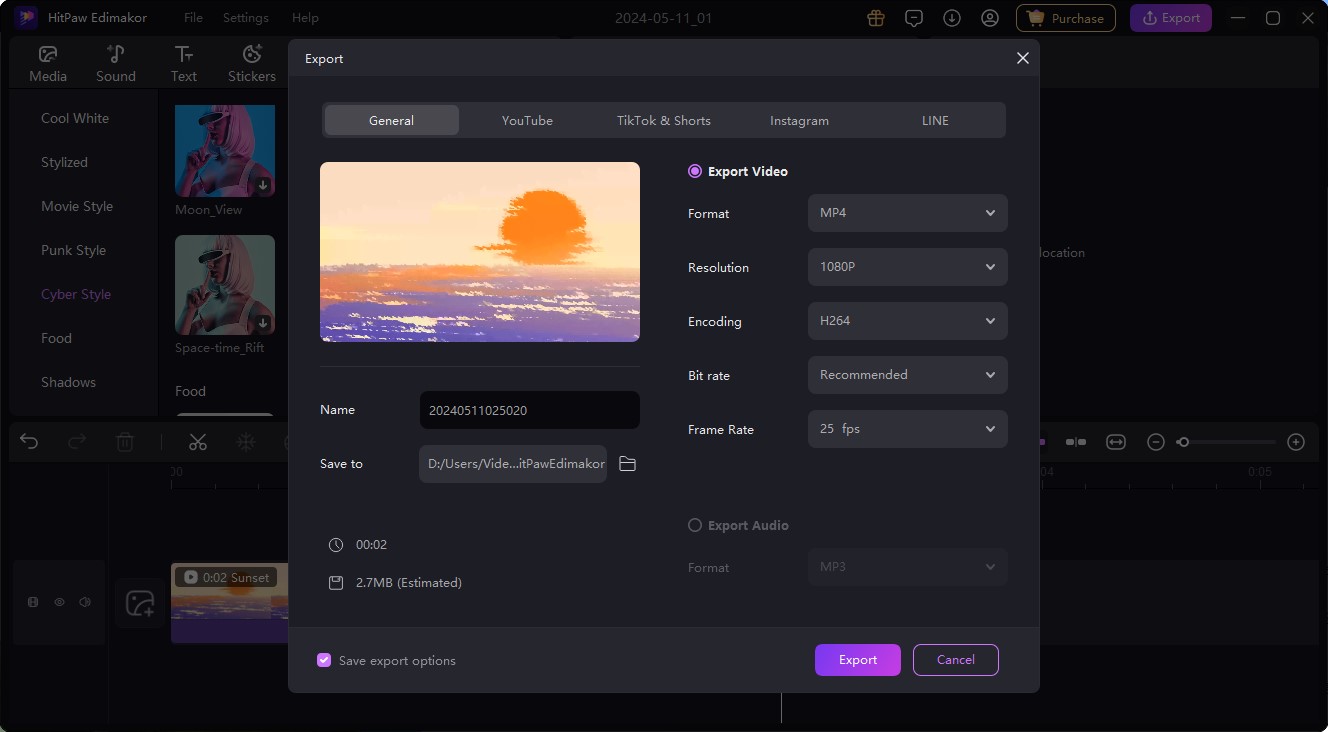
Final Words
In 2024, the top 5 3DS emulators for PC that are mentioned above, offer diverse options for gamers. Each presents unique features, compatibility levels, and user experiences that simplify how to download 3ds emulator for pc. If you want to record your 3DS game then HitPaw Edimakor is the perfect tool for you.





 HitPaw Univd (Video Converter)
HitPaw Univd (Video Converter)  HitPaw Screen Recorder
HitPaw Screen Recorder HitPaw VikPea (Video Enhancer)
HitPaw VikPea (Video Enhancer)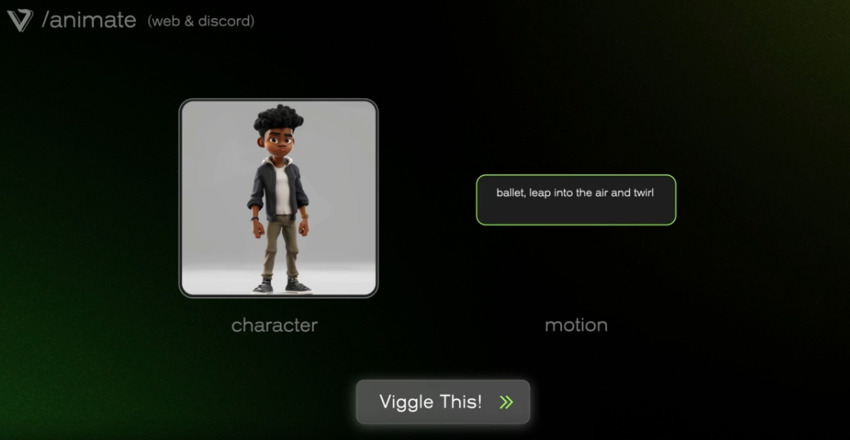

Share this article:
Select the product rating:
Daniel Walker
Editor-in-Chief
My passion lies in bridging the gap between cutting-edge technology and everyday creativity. With years of hands-on experience, I create content that not only informs but inspires our audience to embrace digital tools confidently.
View all ArticlesLeave a Comment
Create your review for HitPaw articles