[Solved] How to Get Voice Chat on Roblox under 13 | 2025
Roblox came out in 2006, and it's still a really famous game. Even though it's more than 16 years old, it's still well-known. Basically, it's an online platform where you can play games that are created by other people. It's a great place for people of all ages so they can enjoy playing games with their friends.
Roblox has a cool new feature called "Chat with Voice,". Here, you can talk to other users and friends using spatial voice. It means that you can hear your friends’ voices while playing with them. However, there are some rules to using Roblox. You need to be at least 13 years old with a verified account. If your account isn't 13 or older, you can't use this feature just yet. Once you verify your age with an ID or phone number, you can start using voice chat as it fully rolls out. But, in this article, we will discuss some ways by which you can use Roblox, even if you are underage.
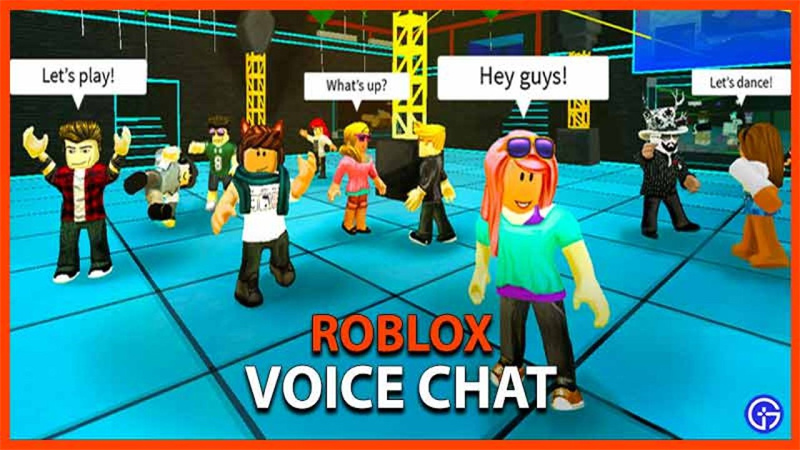
How to Get Roblox Voice Chat under 13?
Roblox can be used by people who are 13+, but worry not. If you are below 13 and want to use Roblox without verifying your age, we are here to help. Let’s discuss the process of how you can use Roblox with and without identity.
Get Roblox Voice Chat With ID
If you want to know how to enable voice chat in Roblox, just follow these steps:
- Go to the homepage of the Roblox website by clicking here.
- Go to “Account Settings
- Tap the Privacy Tab
- Choose the "Use microphone to chat with voice" option.
- When you choose it, the toggle will change from gray to green. It will show that voice chat is now active for your account.
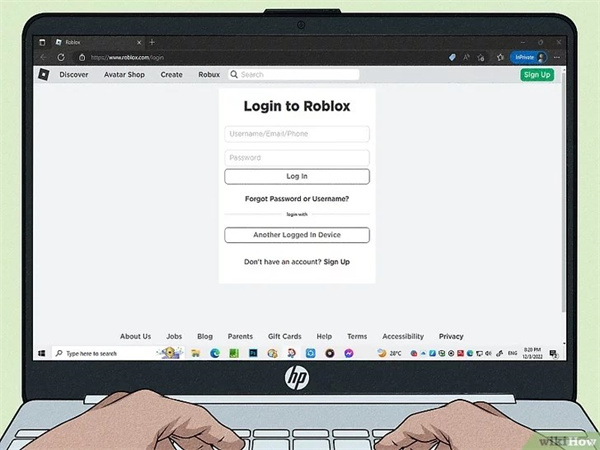
If you're 13 or older, you can easily enjoy this cool communication on Roblox. However, it's important to follow the Terms of Use & Community Standards. If you break these rules, you may get suspended or removed from voice chat. It will also lead to additional moderation actions taken against your Roblox account.
With Age Verification
So, if you are 13+ and want to verify your age, follow the following steps:
- Sign in to the Roblox website. You can use your mobile or even desktop browser. Now, enter your username & password. You should follow this process if you want to confirm your account with a valid ID. For example, a Driver's License, ID card, passport, or residence permit. If you don't have an ID, go to the next method.
You need a mobile device to finish this procedure.
Tap the "Settings" icon presents in the top-right corner.

- You will get a menu here.
- Choose "Settings,". It is located above Quick Log In.
Now, tap Account Info. You will get a new page open.

Select "Verify My Age,". It will be located below your birthday.

Scan the QR code with the camera. Now, you will land on Roblox's verification website.

- Skip this step if you're on your mobile.
Click "Start Session." You will see a pop-up. It will ask permission to use your phone camera.

- You'll have to give access to your camera for verification using this method.
Now, use your phone and scan the front of your valid ID document. Put your ID on a well-lit and flat surface. Now align the square on your phone with your ID document.

- Tap the white circle present below the screen and take a picture of your ID.
- Scan the back of your ID document by turning it over to scan the barcode.
- The camera will automatically capture the barcode after keeping it in view. If it doesn't do this, click on the white circle to capture it manually.
Now, take a selfie. Your face should be fully facing the camera and keep it within the frame. Always make sure your face is visible and clear in the picture.

- Now click on the white circle and capture your selfie.
Be patient, and Roblox will verify your ID. There will be a 5-step verification process to ensure that your photos match the provided information. You don't need to do anything while this process is underway.

- Verify your verification status. If you are doing this on your computer, go back to your Account Info page. You should see a pop-up window. It will confirm that "Your age is now verified!"
If you are using a mobile device, you will get an Account Info page. And you will see a checkmark next to "Age Verified."
Get Roblox Voice Chat under 13
So now we are going to explain how exactly to get voice chat on Roblox under 13 without an ID.
Scroll down to the bottom of the Roblox homepage. You will see the option of language. Your default language should be English because it’s a supported language, and there are some other languages that are not supported by Roblox.

Go to privacy settings.

- You will see a section saying, “Who can chat with me?” Now click on everyone.
- Go to the top right corner and click on help.
Search Voice Chat in the search bar.

- When you scroll down, it will ask,” Will this article be helpful?” below “Need more help.”
- Click on Need more help.
- You will get a form asking for your username and your name; it's optional.
- Next, it will ask for an email and confirm the email.
- You just need to go to the section below saying, “Issue details section.”
- It will ask, “What device are you having the problem on?”. Click on PC.
- Click “Type of help” and choose technical support
- Choose a specific experience issue in the below section.
- Now, there will be a section saying, “Description of issue,” write something like this in that section and click on submit: ‘’I recently enabled voice chat using my ID, but yet for some reason, I logged on, and it was randomly disabled, and it does not work anymore I can enable it again but it takes ages and I have already done it so I want you to just have a look and enable voice chat again because this is a glitch you need to look at. Click on submit.’’
Hopefully, you will be able to use Roblox soon.
Using Voice Changer: How to Get Voice Chat in Roblox under 13?
So, you have learned how to get voice chat on Roblox if you are under 13. If you want to make your voice sound different and more real in Roblox, you should use the HitPaw VoicePea. It's the perfect tool for changing your voice in Roblox. This amazing voice changer for Roblox is free to use. It has cool features that can make your voice transformation a lot more fun.
How to use HitPaw VoicePea for Roblox?
Step 1:Download and install Hitpaw voice changer from their website.
Step 2:Launch Hitpaw voice changer and go to Settings. Select the input and output devices you are using.

Step 3:Choose the voice and sound affects you want to apply. You can also use the AI voice effects if your device supports them.

Step 4:Turn on the Voice Changer and Hear myself options to preview your voice.

Step 5:Adjust the volume and noise reduction settings according to your preferences.
Step 6:Open Robolox and go to Settings. Select Audio and choose HitPaw Virtual Audio Input as the microphone. Disable the noise cancellation feature.
Step 7:Enjoy playing Robolox with your new voice!
Features of HitPaw Voice changer
Let me tell you why HitPaw VoicePea is so great for you:
- Generate realistic & human-like voices: It uses smart computer techniques and creates voices that sound a lot like real people. You can change your voice when you are doing voice chat on Roblox by using HitPaw VoicePea. It will sound like a genuine & natural voice, creating a more fun environment for you and your friends.
- Imitate celebrities, famous characters, & iconic voices: Using HitPaw VoicePea is super easy and cool. You can easily copy the voices of well-known characters, your favorite celebrities, or important figures without much effort.
- Integration with Streamlabs OBS & other Streaming Platforms: HitPaw VoicePea works perfectly with commonly used streaming platforms like Streamlabs OBS.
- User-friendly interface: HitPaw VoicePea has an easy-to-use layout. This design makes it simple to navigate with straightforward controls.
Conclusion
So, if you want to know how to get voice chat on roblox without id under 13, this article will help you. Adding a voice changer to your Roblox game can make it more exciting and fun. It brings in new & amusing elements. So, if you want to talk like famous characters, sound robotic, or just have a funny moment with friends, voice changers will be more helpful for you. If you're just starting or want something easy to use, choose HitPaw VoicePea. It's the best choice for Roblox because it gives you realistic & immersive voice changes.




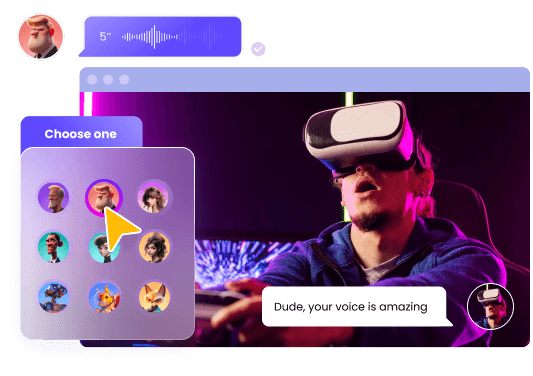
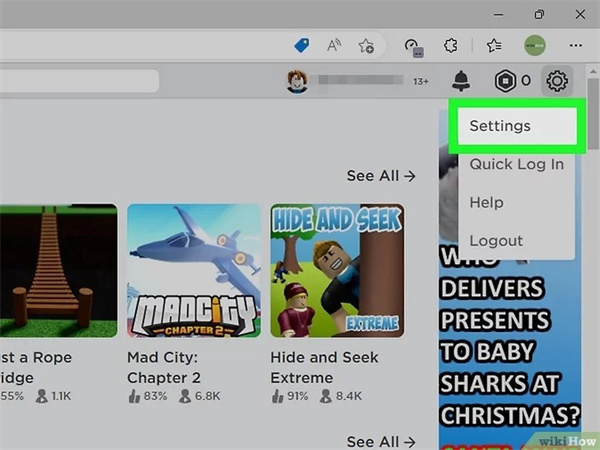
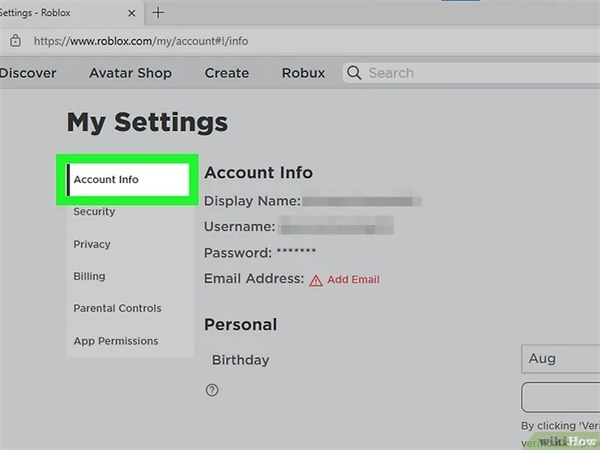
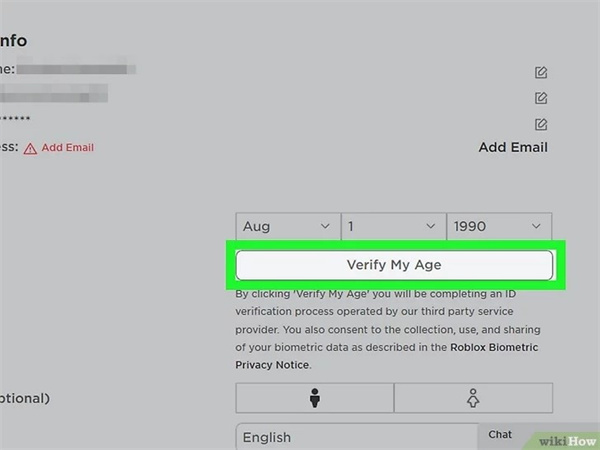
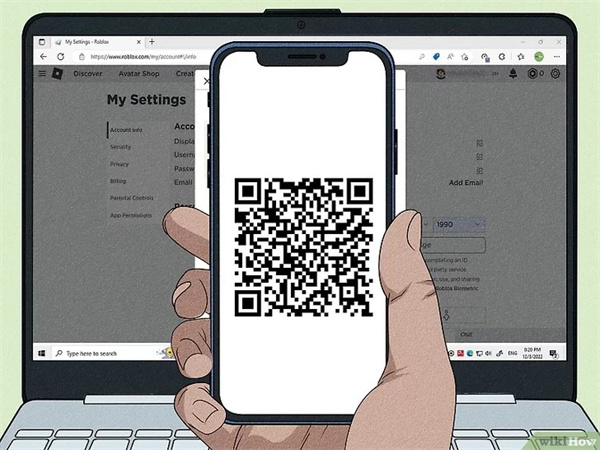
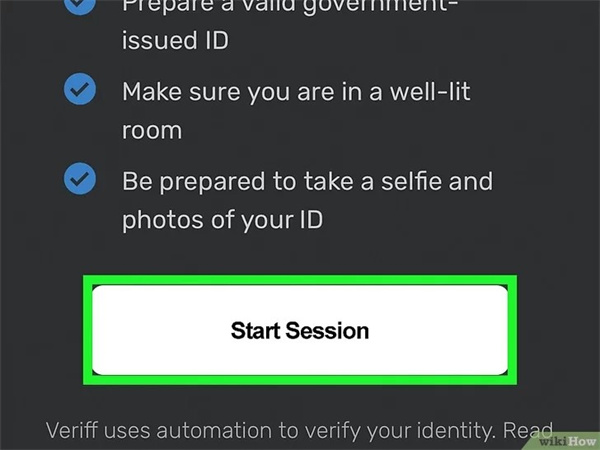
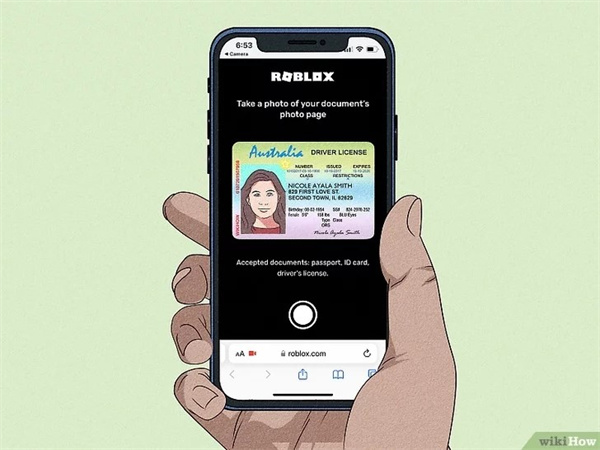
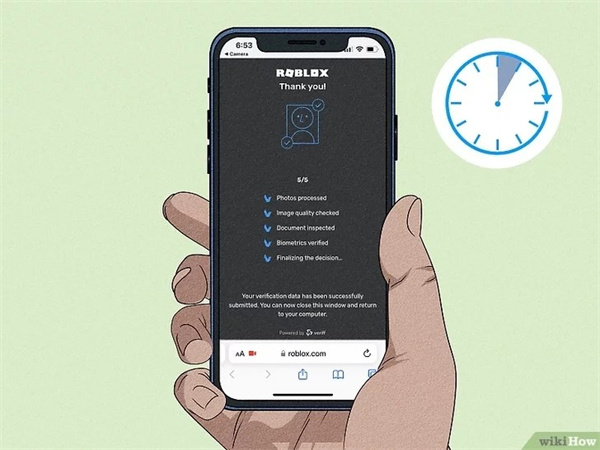
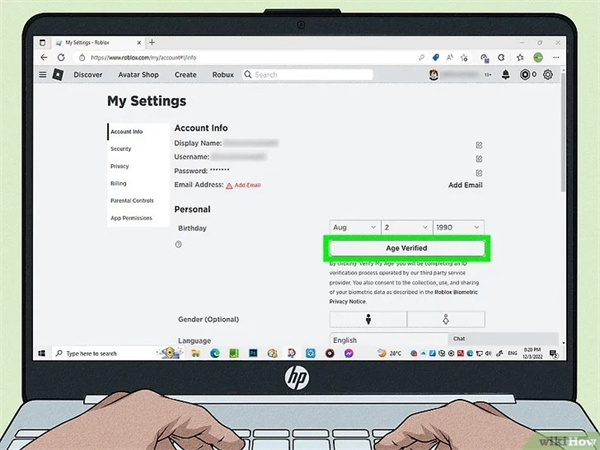
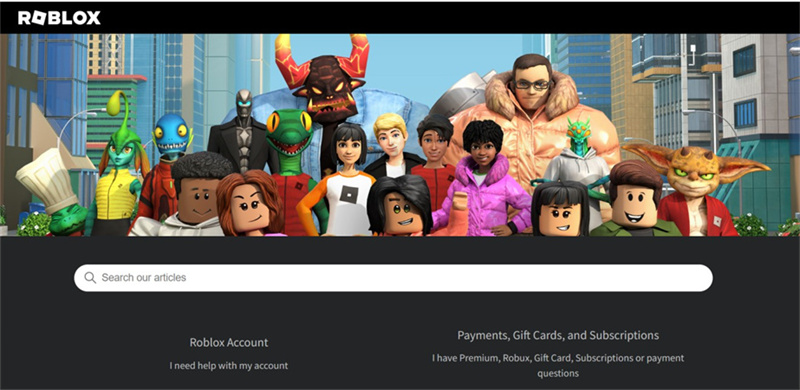
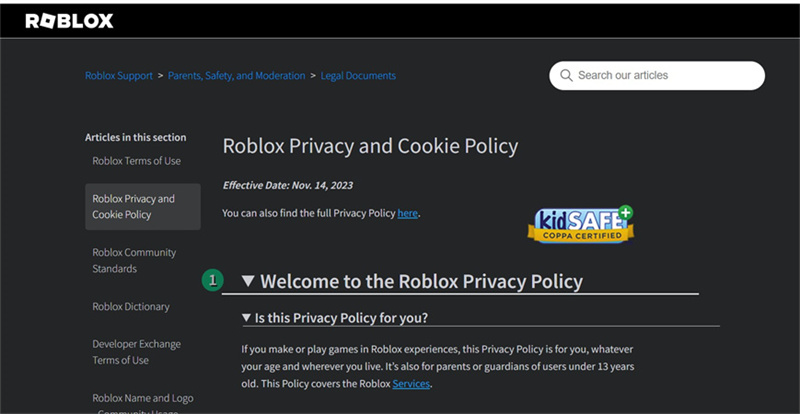
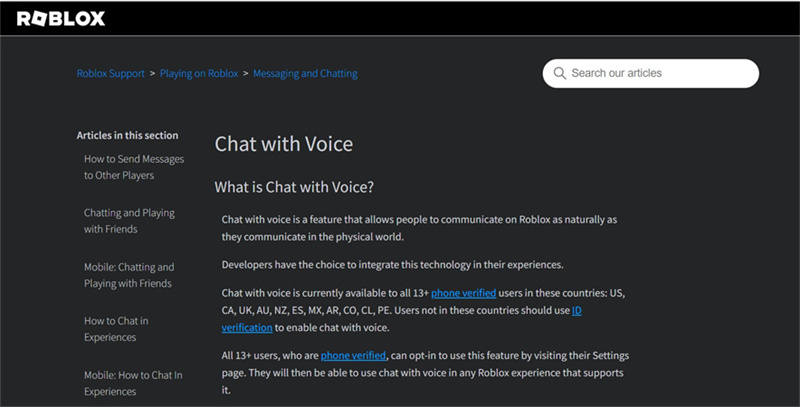








 HitPaw VikPea (Video Enhancer)
HitPaw VikPea (Video Enhancer) HitPaw Watermark Remover
HitPaw Watermark Remover 



Share this article:
Select the product rating:
Daniel Walker
Editor-in-Chief
This post was written by Editor Daniel Walker whose passion lies in bridging the gap between cutting-edge technology and everyday creativity. The content he created inspires audience to embrace digital tools confidently.
View all ArticlesLeave a Comment
Create your review for HitPaw articles