How to Convert PNG to TIFF and Vice Versa
Portable Network Graphics (PNG) and Tagged Image File Format (TIFF) are two popular digital image formats used for different purposes. While PNG files are commonly used for compression and web graphics, TIFF files are preferred for printing and commercial image publication purposes as they can support CMYK color models. Sometimes you may need to convert a PNG to TIFF format for high-resolution print uses or convert a TIFF to a more web/digital friendly PNG format. Luckily, conversion between the two file formats is quick and easy to do, especially with the right software. Read on this article and we will share few options available to consider.
Part 1. What are the Differences Between PNG and TIFF?
1. What is PNG Format?
The PNG (Portable Network Graphics) format is a raster or bitmap image format that uses lossless compression and was created as an open and free alternative to GIF.
Common uses of PNG files:
- Web graphics
- Logos
- Icons
- Image sharing
- Compressed images without quality loss
2. What is TIFF File?
The TIFF (Tagged Image File Format) format is raster image format designed for high-quality print purposes. TIFF files support CMYK color models and can save multiple images in one file.
Common uses of TIFF files:
- Saving photo archives
- Scanning documents for print
- Commercial image publication (books, flyers, magazines)
- High resolution printing
3. Differences Between PNG and TIFF
Feature
PNG (Portable Network Graphics)
TIFF (Tagged Image File Format)
Compression
Lossless compression (smaller file size, no quality loss)
Lossless or lossy compression options
Transparency Support
Full transparency and alpha channel support
Supports transparency but less common
File Size
Smaller compared to TIFF due to efficient compression
Larger file sizes, especially with high-quality images
Best Use Case
Web graphics, logos, and images needing transparency
High-quality image storage, print media, and archiving
Color Depth
Supports up to 24-bit color depth
Can support 16-bit and 32-bit color depth (higher quality)
Compatibility
Widely supported in web browsers and image viewers
Supported by professional software, less common in web
Metadata Support
Limited metadata support
Extensive metadata support (tags, profiles, etc.)
Part 2. Best PNG to TIFF Converter for Batch Conversion on Windows/Mac
HitPaw Univd (HitPaw Video Converter) is an excellent software for converting any image format like PNG to TIFF while retaining excellent image quality. With its batch processing and conversion capabilities, HitPaw Univd can help you convert multiple PNG files into TIFF swiftly.
HitPaw Univd supports all major image formats including PNG, JPG, HEIC, RAW, and BMP. You can easily import PNG files and convert them to high-quality TIFF files for printing or archival purposes.
HitPaw Univd - All-in-one Video Solutions for Win & Mac
Secure Verified. 254,145 people have downloaded it.
- Support all the popular image formats: PNG, JPG, HEIC, RAW, AVIF, BMP, WebP, etc.
- Batchconvert PNG to TIFF up to 1000 files in minutes.
- High-quality image converter that converts PNGto TIFF without losing quality.
- Not only PNG to TIFF converter, but also supports changing TIFF to PNG easily.
Secure Verified. 254,145 people have downloaded it.
Guide on How to Convert PNG to TIFF using HitPaw
- Step 1: Import PNG files into HitPaw Univd
- Step 2: Preview imported PNG images
- Step 3: Select TIFF as output format
- Step 4: Batch convert PNG to TIFF
- Step 5: Locate converted TIFF files
Launch HitPaw Univd and choose the Image Converter feature on the Toolbox tab. Then you can click the "Add Image" button and select the PNG files you want to import from your folder. You can import unlimited number of PNGs for batch conversion as well.

Hover over each PNG thumbnail to preview the image. Then click the delete icon on each file to remove any unwanted images. You may hit the delete all button to remove all files if needed.
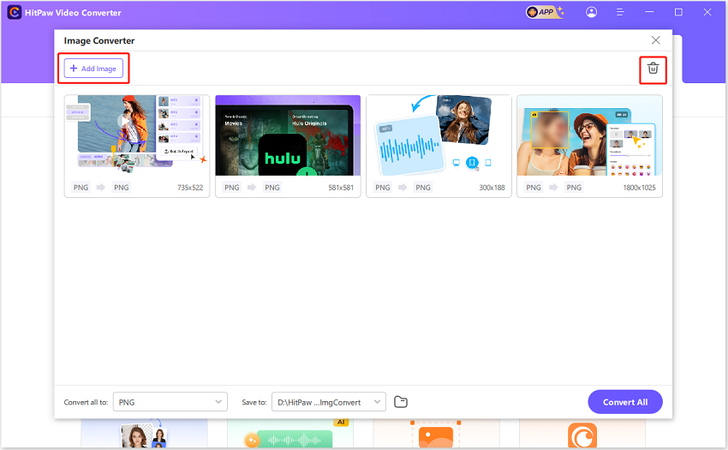
Under the "Convert all to" option, choose TIFF format. Then you can specify save location under "Save to" option.
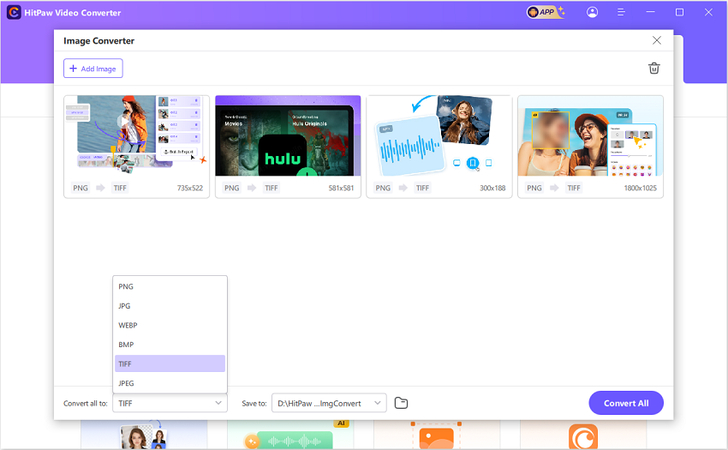
Once output settings are configured, hit the "Convert All" button. This PNG to TIFF conversion software will rapidly convert every imported PNG to high quality TIFF format
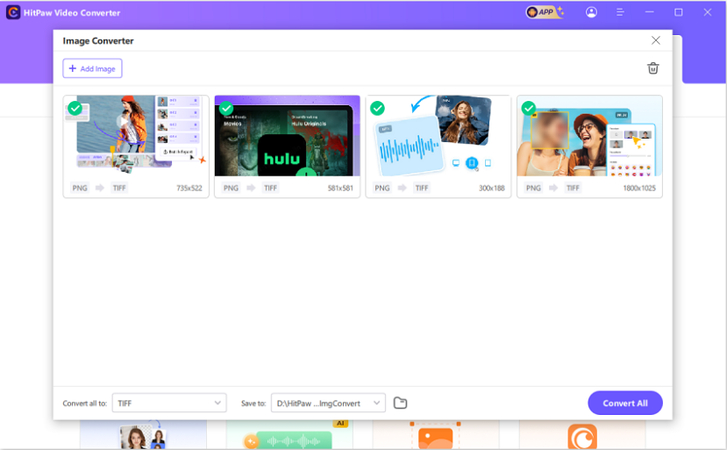
After fast batch conversion completes, access TIFF files from your designated save location. Use TIFF image copies as needed for printing or other high resolution purposes
Part 3. Top 2 Converters for PNG to TIFF Conversion Online for Free
HitPaw Online PNG to TIFF Converter
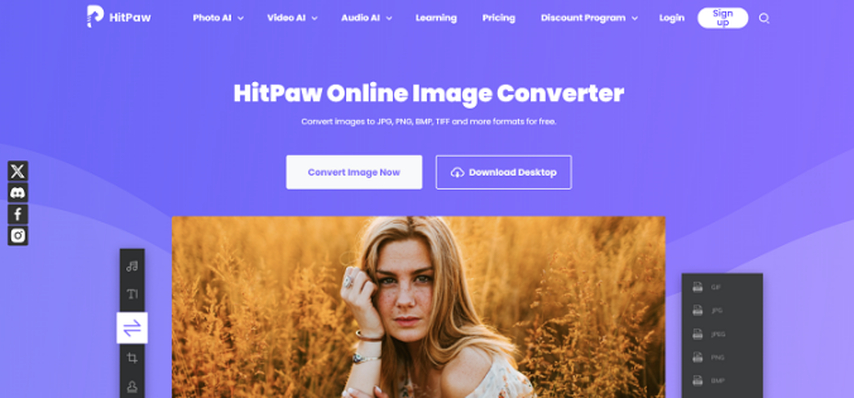
HitPaw Online Image Converter is a free web-based image conversion platform that can efficiently change PNG files to TIFF online. If you are looking for an online tool to convert PNG to TIFF, this is an excellent option available to consider. Steps to use HitPaw Online Image Converter for PNG to TIFF conversion:
- To use it, first visit HitPaw Online Image Converter in your browser. Click upload button to select PNGs from your device
- Secondly, you will need to select the output format for image files as TIFF.
- Hit on the convert button and you can get this converter PNG to TIFF for work. It will display the TIFF files for you at the end of conversion to download.
Pros
- Completely free online usage
- Unlimited file size and number conversion
- Retains original image quality
Cons
- Requires fast internet access
- Cannot edit images
PNG to TIFF Converter - FreeConvert.com
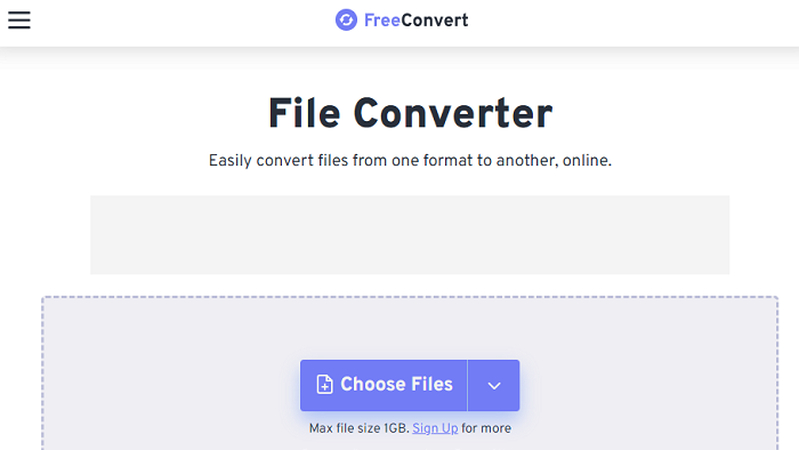
FreeConvert.com is another online PNG to TIFF file conversion site with basic editing features. This is also an online only tool available to convert PNG to TIFF file. Since the PNG files are small in size, you may think about using this tool as well. Steps to use FreeConvert.com for PNG to TIFF conversion.
- You can visit freeconvert.com for converting PNG to TIFF. On the home page itself, you will see the option to upload your files. You can pick multiple PNG files for conversion.
- It is important to select TIFF as the output file format. Then you can hit on the convert button.
- This tool will do the conversion for you. It will be possible for you to download the TIFF files at the end of conversion. This is an easy method available for anyone wondering how to convert PNG to TIFF.
Pros
- Lightweight and easy to use
- Allows image resizing
- No need to install software
Cons
- Limited number of files per conversion
- Mandatory email subscription
Part 4. How to Convert from PNG to TIFF with Built-in Feature
You can also think about using an in-built software on your computer for TIFF to PNG or PNG to TIFF conversion. Let's explore them in detail.
Using Windows MS Paint
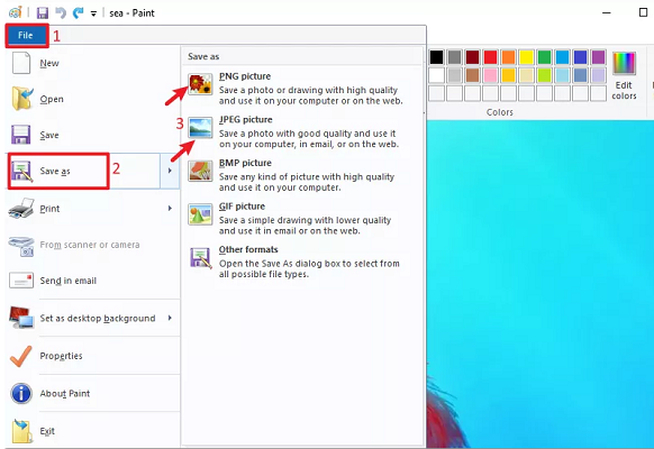
MS Paint is the basic image editing application that comes preinstalled on Windows. It provides a straightforward option to convert PNG files into TIFF format.
Pros
- Already available on all Windows devices so no need to download any additional software
- Simple and intuitive interface that beginners can easily navigate
- Saves the converted TIFF files quickly with original quality intact
Cons
- Very basic editor without many advanced image customization features
- Limited support for other image formats besides PNG and TIFF
- Exported TIFF images are generally lower quality and larger file sizes
Using macOS Preview
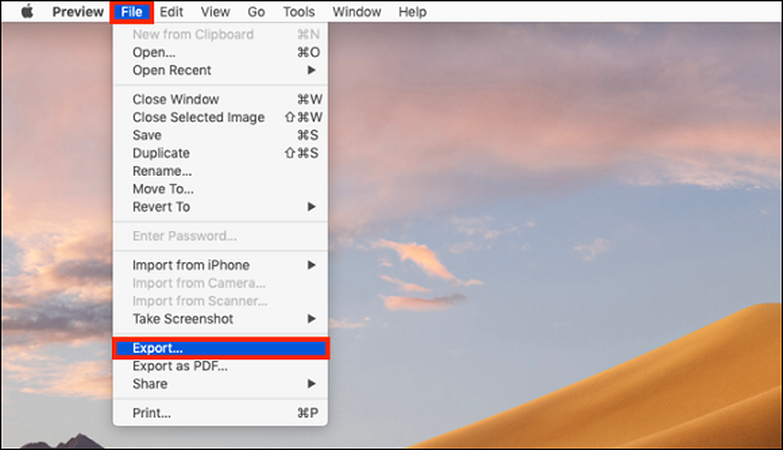
Preview is the default image viewer and converter app on macOS. It lets you view PNGs and convert them into TIFF without needing any other software.
Pros
- Native app on macOS so always available for use
- Supports batch conversion of multiple PNGs at one go
- Retains original resolution and image attributes
Cons
- Cannot resize, edit or customize images when converting
- Certain TIFF files face compatibility issues with other apps
- Lacks annotation, watermarking or compression capabilities
While the integrated tools are convenient for quick PNG TIFF conversion, third-party software like HitPaw provide more editing functionalities.
FAQs about PNG to TIFF
Q1.Does converting PNG to TIFF lose quality?
A1.No, converting PNG to TIFF does not lose quality because both formats support lossless compression. TIFF can even enhance image quality by supporting higher color depths, making it ideal for professional or print use.
Q2.Why Should You Convert Format from PNG to TIFF?
A2.You should convert PNG to TIFF when you need higher-quality images for printing, archiving, or detailed editing. TIFF supports larger file sizes, better metadata, and higher color depths, making it perfect for professional use in graphic design, photography, and publishing.
Q3.How do I convert multiple PNG to TIFF?
A3.To convert multiple PNG files to TIFF, you can use HitPaw Univd. Simply upload all your PNG files at once, choose TIFF as the output format, and HitPaw will batch-process the conversion efficiently, saving time and effort.
Conclusion
Converting PNG to TIFF offers several benefits, especially if you need higher-quality images for professional use or print media. With HitPaw Univd, converting multiple PNG files to TIFF is quick, easy, and efficient. Try out HitPaw today to experience its user-friendly features and seamless batch conversion! It will provide you with an easy and effective method to convert images between many different file formats. Make sure to take a look at the other features available on this software as well.








 HitPaw VoicePea
HitPaw VoicePea  HitPaw VikPea (Video Enhancer)
HitPaw VikPea (Video Enhancer) HitPaw FotorPea
HitPaw FotorPea
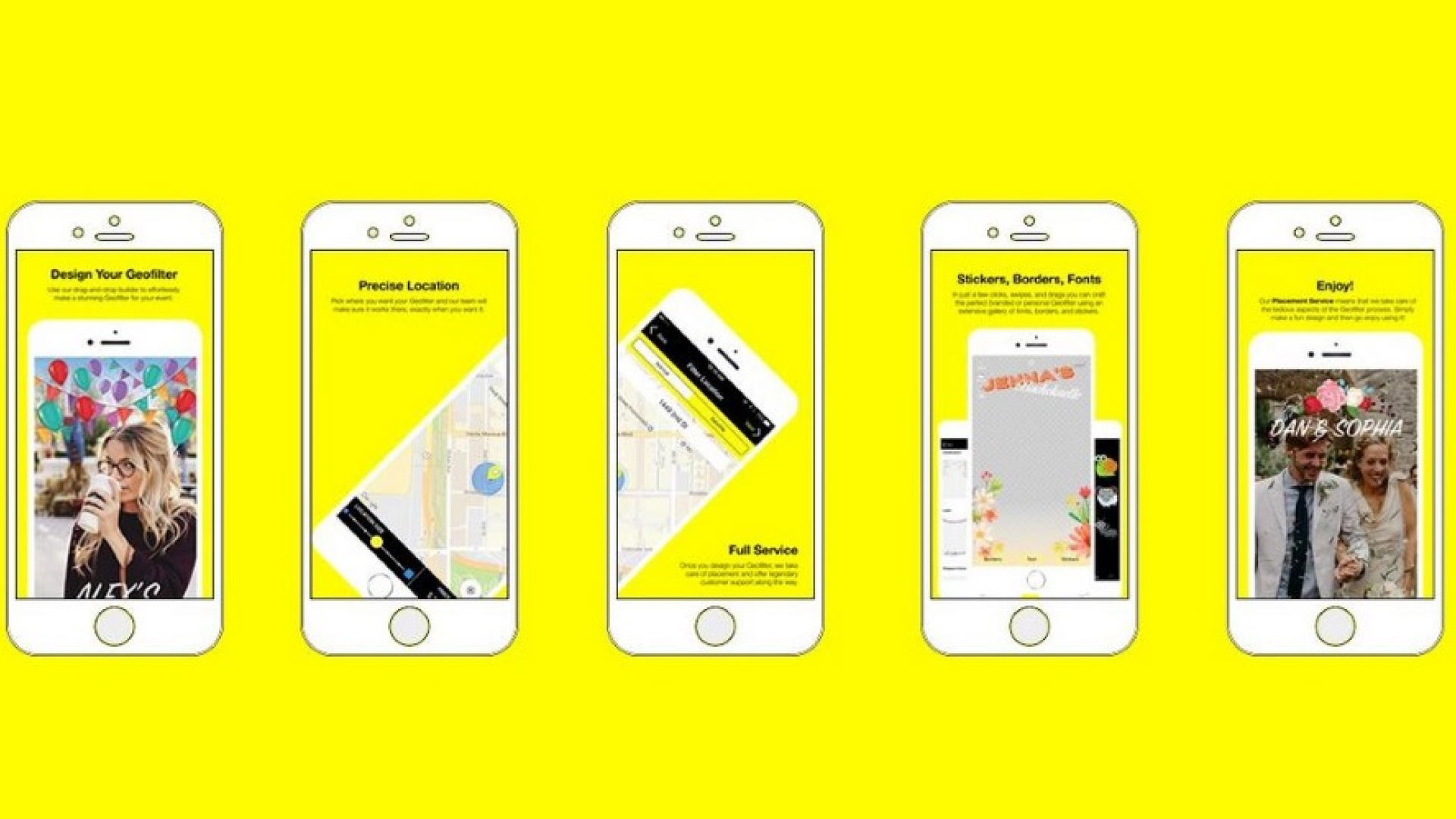


Share this article:
Select the product rating:
Daniel Walker
Editor-in-Chief
My passion lies in bridging the gap between cutting-edge technology and everyday creativity. With years of hands-on experience, I create content that not only informs but inspires our audience to embrace digital tools confidently.
View all ArticlesLeave a Comment
Create your review for HitPaw articles