PNG to BMP: How to Convert PNG to BMP Online and Offline
When it comes to converting image formats, you may need to change PNG to BMP format for specific use cases. BMP files are known for their uncompressed, high-quality bitmap images, making them ideal for certain applications like printing or high-resolution image processing. PNG, on the other hand, is a popular format for web graphics due to its support for transparent backgrounds and lossless compression. This article will guide you through various methods for PNG to BMP file converter.
Part 1. Best PNG to BMP Converter to Convert PNG to BMP Offline
HitPaw Univd (HitPaw Video Converter) is a powerful and user-friendly multimedia tool known for its versatility in converting various types of files, including images. It stands out as an efficient offline solution for converting PNG to Bitmap and supports a wide range of image formats such as JPG, TIFF, GIF, and more. The software is designed for both beginners and advanced users, with features that ensure high-quality conversions without compromising image resolution or detail.
HitPaw Univd - All-in-one Video Solutions for Win & Mac
Secure Verified. 254,145 people have downloaded it.
- Easily convert images between popular formats like HEIC, BMP, JPG,PNG, and more.
- Save time by converting multiple images simultaneously without losing quality.
- The intuitive design makes the conversion process straightforward and easy.
- Quickly convert files without sacrificing quality, ideal for large batches.
- Allows users to add watermarks, effects, and compress images without losing quality.
Secure Verified. 254,145 people have downloaded it.
Steps to Convert PNG to BMP Using HitPaw Univd:
Step 1:Launch HitPaw Univd and switch to the Toolbox tab. Select the "Image Converter" function to import the desired PNG image(s). You can add multiple files for batch conversion.

Step 2:Choose an Output Format: In the "Convert all to" section, select BMP as the output format for the imported images. The tool also supports other formats such as JPG, PNG, WEBP, and TIFF.

Step 3:Set the Output Directory: In the "Save to" section, choose a folder where the converted BMP files will be stored. Click the "Convert All" button to start the conversion process. The tool will quickly convert your PNG images to BMP format with high speed.

Part 2. Online Tools to Convert PNG to BMP Online
If you prefer not to download any software, several online tools can convert PNG to BMP quickly and easily. Here are some of the best online converters available.
1. CloudConvert PNG to BMP Converter
CloudConvert PNG to BMP Converter is a versatile online tool known for its broad range of file format conversions, covering documents, images, audio, video, and more. It supports the conversion of PNG to BMP with customizable settings, allowing users to modify the output image's resolution, quality, and even size. The platform is widely used for its flexibility and integration with popular cloud services like Google Drive and Dropbox, making it a handy choice for users looking to manage files stored in the cloud.
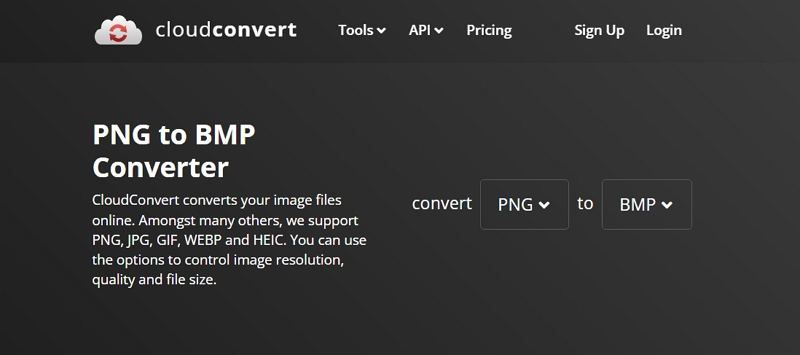
Pros
- Supports many image formats beyond PNG and BMP.
- Allows users to adjust settings like image resolution and quality.
- No installation required.
Cons
- Free usage is limited to 25 conversions per day.
- May require a stable internet connection for larger file sizes.
2. Convertio PNG to BMP Online & Free
Convertio PNG to BMP is a popular online tool that offers an easy-to-use interface for converting between various file formats, including PNG to BMP. It supports integration with cloud storage services and allows users to upload images from different sources, such as device storage, Dropbox, Google Drive, or even a URL. The tool performs fast and efficient conversions, making it suitable for anyone needing quick results.
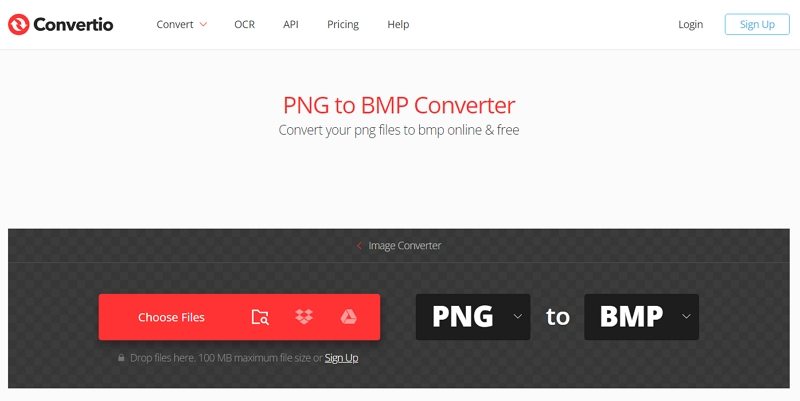
Pros
- Supports integration with cloud storage.
- Easy-to-use drag-and-drop interface.
- No account registration needed for basic use.
Cons
- Free version limits the file size.
- Processing speed may be slower for large batches.
3. FreeConvert PNG to BMP Converter Free
FreeConvert PNG to BMP Converter is a straightforward online tool designed for easy image format conversions. It supports a wide range of image and document formats, allowing users to convert PNG to BMP with a few clicks. FreeConvert provides some advanced settings, such as adjusting image quality and adding compression, giving users control over the output file size and quality.
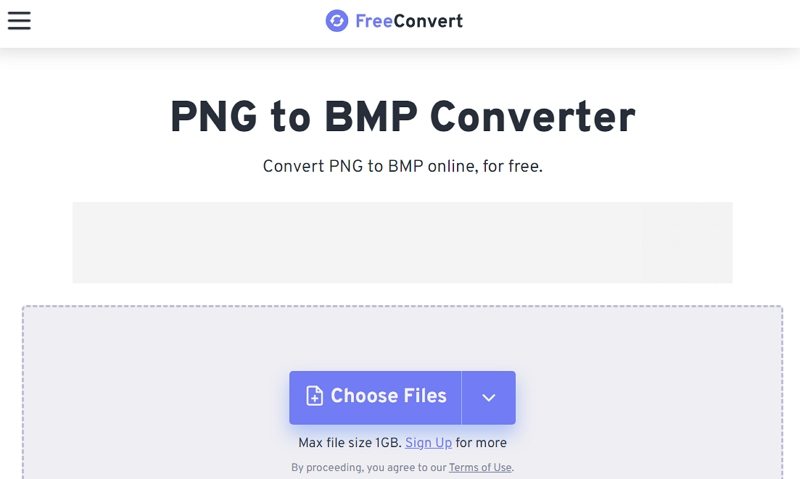
Pros
- png to bmp converter online
- Allows for advanced settings like compression.
- Supports other image formats for conversion.
- Simple interface suitable for all users.
Cons
- Limits file size for free conversions.
- Conversion may be slower during peak times.
4. Picflow PNG to BMP Converter Online
Picflow Convert PNG to BMP is a simple and efficient online tool for converting PNG to BMP. The platform is designed for quick and hassle-free conversions without requiring account registration. It is ideal for users who need a basic converter without any extra features. The site's clean and minimalistic interface makes the conversion process straightforward and easy to follow.
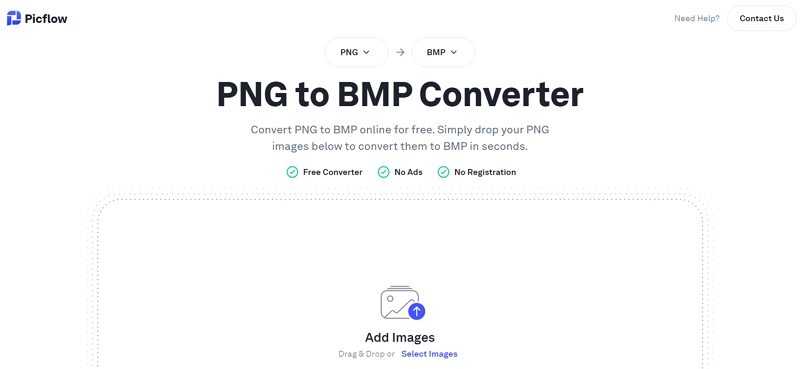
Pros
- Fast and straightforward conversion process.
- Does not require any account registration.
- User-friendly interface.
Cons
- Limited functionality compared to other tools.
- No advanced settings for output customization.
5. OnlinePNGTools PNG to BMP Converter
OnlinePNGTools PNG to BMP Converter is a specialized online tool that focuses on converting PNG images to other formats, including BMP. It offers a simple, ad-free interface that is easy to navigate. The tool is ideal for users who need to convert PNG files without any extra options or settings. It works entirely in the browser, and no file uploads are required, making it a private and secure choice for those concerned about data privacy.
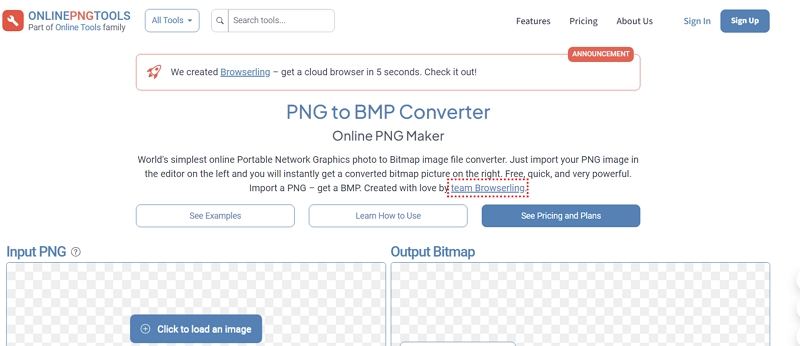
Pros
- Converts files instantly.
- Simple and ad-free interface.
- No need for registration or software download.
Cons
- Limited to only PNG-related conversions.
- Few customization options for the converted file.
Part 3. FAQs on How to Convert PNG to BMP
Q1. Does Converting PNG to BMP Degrade the Quality?
A1. No, PNG convert to BMP does not degrade the quality. BMP files are uncompressed bitmap images that maintain all the original details from the PNG file. However, the file size may be larger due to the lack of compression.
Q2. Is PNG Better than BMP?
A2. PNG is generally better for web use due to its lossless compression and support for transparent backgrounds. BMP is better for printing or situations where uncompressed, high-quality images are required.
Q3. What is the Best Use of BMP?
A3. BMP files are best used in scenarios where high-resolution images are needed without compression, such as printing, graphic design, or certain types of software development that require bitmap images.
Conclusion
Converting PNG to BMP transparent can be easily achieved using various methods, whether online or offline. HitPaw Univd provides a reliable offline solution with batch conversion and high-speed processing, while online tools like CloudConvert, Convertio, and FreeConvert offer convenient web-based options. Each method has its benefits, allowing you to choose the best tool for your specific needs. Understanding these methods ensures you can convert your images efficiently, no matter the situation.










 HitPaw VoicePea
HitPaw VoicePea  HitPaw VikPea (Video Enhancer)
HitPaw VikPea (Video Enhancer) HitPaw FotorPea
HitPaw FotorPea

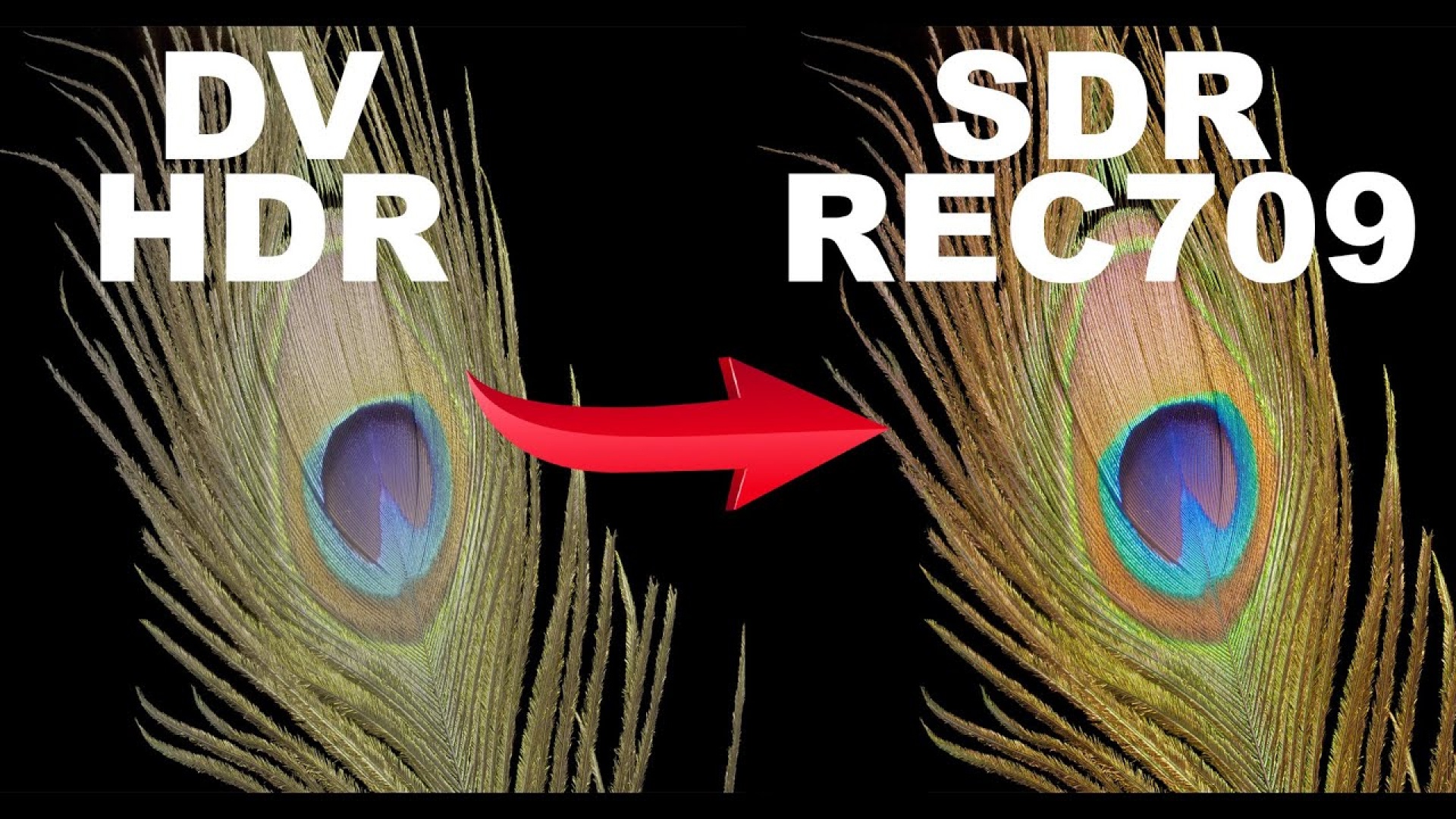

Share this article:
Select the product rating:
Daniel Walker
Editor-in-Chief
My passion lies in bridging the gap between cutting-edge technology and everyday creativity. With years of hands-on experience, I create content that not only informs but inspires our audience to embrace digital tools confidently.
View all ArticlesLeave a Comment
Create your review for HitPaw articles