How to Convert DNG to PNG [Online & Offline]
When you capture a photo, it is usually stored in a way that may not be compatible with most image-processing tools. This can make it difficult to add, modify, or delete your pictures or make it easy to transfer your photos. To address this issue, you can convert your images to a more helpful file format. PNG is a conventional layout compatible with virtually all programs used for image editing. That's why it is sometimes required to convert DNG files to PNG files to work with it. Converting DNG to PNG can also be useful for sharing images as well. PNG files are more compatible with different devices and programs than DNG files.
Part 1: What is the DNG Format?
DNG is a picture format created by Adobe Systems in 2004. It is a raw image format because it stores all the picture data that the camera captures. This makes DNG files very large, but there is a lot of flexibility there for users to play around with it. Look at the features listed below:
- DNG files use a saving method that does not lose any picture information.
- DNG is an open format, meaning no one company owns it. This makes it more useful for different software programs.
- DNG can capture a broader range of colors than other picture formats.
- DNG files can store much more information, such as the camera settings and the date and time the picture was taken.
DNG files are also huge and may be challenging to edit and share. DNG files can be cumbersome; converting them to PNG formats can reduce size. PNG is a picture format that retains all image details and is compatible with most image manipulation applications. This means that you can easily update and distribute your images.
Removing DNG and converting the image to PNG also enhances picture quality. If you edit the DNG photos or want to share them, converting the images to PNG format is recommended. This will make them lighter in size, easily manageable, and of higher standards.
Part 2: Best DNG to PNG Converter to Batch Convert DNG to PNG
HitPaw Image Converter is a powerful and versatile DNG to PNG converter. In addition to the video and audio converting tool, the HitPaw Univd (HitPaw Video Converter) has features to edit images, including changing the DNG format to PNG. This makes it quite handy for photographers and other professionals who often work with DNG files. In this way, the HitPaw can help transform numerous DNG files into PNG quickly and easily.
HitPaw Univd - All-in-one Video Solutions for Win & Mac
Secure Verified. 254,145 people have downloaded it.
- With HitPaw Univd, you can batch-convert multiple DNG files to PNG for efficiency. It is very useful in cases when you have a lot of DNG files that you wish to convert.
- HitPaw Univd is a pro conversion tool that quickly converts DNG to PNG. This is especially important if you need to change many files here since it will help you save time.
- With the help of the HitPaw Univd, it is also possible to convert DNG files to PNG without quality loss. This is relevant to ensure that your images are not distorted.
- Using the HitPaw DNG to PNG Converter, you can alter the settings for PNG files, including the picture's size, quality, and color space.
- It has a friendly user interface, thus making it easy for the user to use on their device. With the help of the HitPaw Univd, you will not face any problems converting your DNG files into PNG.
Secure Verified. 254,145 people have downloaded it.
How to Convert DNG to PNG with HitPaw
Step 1: Open the Program and Choose Image Converter
Open the HitPaw Univd and navigate to the Toolbox section. Use the Image Converter feature to add images. You can upload any number of photos.

Step 2: Preview Your Images
If you wish to add more files, you can click “Add image.” A magnifying glass icon appears when you place the mouse pointer on top of a file. The icon on the picture can be clicked to preview. To remove all the imported images, there is an option for deletion located at the top right corner of the image. When you want to remove a single file, click on the delete button on the specific file to be deleted.


Step 3: Select the Output Format
Choose an output format for all imported images when using the " Convert all to " option. HitPaw Univd supports JPG, WEBP, PNG, BMP, TIFF, and JPEG for Image converting. Using the “Save to” option, choose the output folder for the converted images.

Step 4: Converting DNG to PNG Format
When you have selected all the images you want to convert, click on the “Convert All” button to batch convert your images to JPG or PNG format at a speedy rate.

Part 3: Convert DNG to PNG with Free Online Converter
1. HitPaw Online Image Converter
HitPaw Online Image Converter is an online tool that allows you to convert between different image formats, such as DNG and PNG. It can be used conveniently to edit sidecar files for multiple DNG files. However, they may limit the file size and the number of changes you can make for free.
Pros
- Easy to use
- Supports batch changing
- No software download is needed
Cons
- May have file size limits
- May have limits on the number of free changes
2. CloudConvert
Another online converter is Cloud Convert; it is trendy and supports many formats, including DNG to PNG. It has various features, including adjusting output quality and sizing images. However, CloudConvert has some restrictions on file size and the number of free changes allowed.
Pros
- Supports a wide range of file formats
- Offers advanced features like quality adjustment and resizing
- No software download is needed
Cons
- May have file size limits
- May have limits on the number of free changes
3. OnlineConverter
OnlineConverter is a straightforward web application that allows users to swap between different file formats, including DNG and PNG. It is an easy tool, and there is no file size limitation. However, it is essential to note that OnlineConverter lacks options such as converting several files simultaneously or changing the output file's quality.
Pros
- Easy to use
- No file size limits
Cons
- No advanced features
- It may not support batch-changing
4. FreeConvert
FreeConvert is another online converter that can convert between different image formats, such as DNG and PNG; it's pretty simple and provides several standard tools, such as the on and sizing pictures. However, there is a chance that FreeConvert will cap the number of times you can use the free version.
Pros
- Easy to use
- Offers basic features like resizing
Cons
- There may be limitations on the number of free changes
FAQs about DNG To PNG
Q1. Can you convert PNG to DNG?
A1. Yes, it is possible to convert PNG to DNG; however, it is not advised. DNG is the raw format that saves more data from an image, while PNG is the compressed format in which data is thrown away. Converting images from PNG to DNG may lead to artifacts or affect the quality of the image.
Q2. Which is better, DNG or PNG?
A2. Many photographers use DNG since it retains more data from the image and provides editing capabilities. However, PNG is a more common and preferred format because of its usage on the internet and in web applications.
Q3. Does converting DNG to PNG lose quality?
A3. Converting from DNG to PNG does not cause a loss of quality since both are lossless image file formats. However, the PNG format allows for file compression settings that can influence the size of the file and its quality.
Conclusion
Conversion from DNG to PNG is frequent among photographers and other people who are dealing with pictures. This can be done using a very effective tool, the HitPaw Univd. The batch change function, high-speed conversion, and customizable output options make the HitPaw Univd a perfect fit for those who need to convert DNG to PNG. Try HitPaw Univd for your work and enhance your image editing process.







 HitPaw VoicePea
HitPaw VoicePea  HitPaw VikPea (Video Enhancer)
HitPaw VikPea (Video Enhancer) HitPaw FotorPea
HitPaw FotorPea
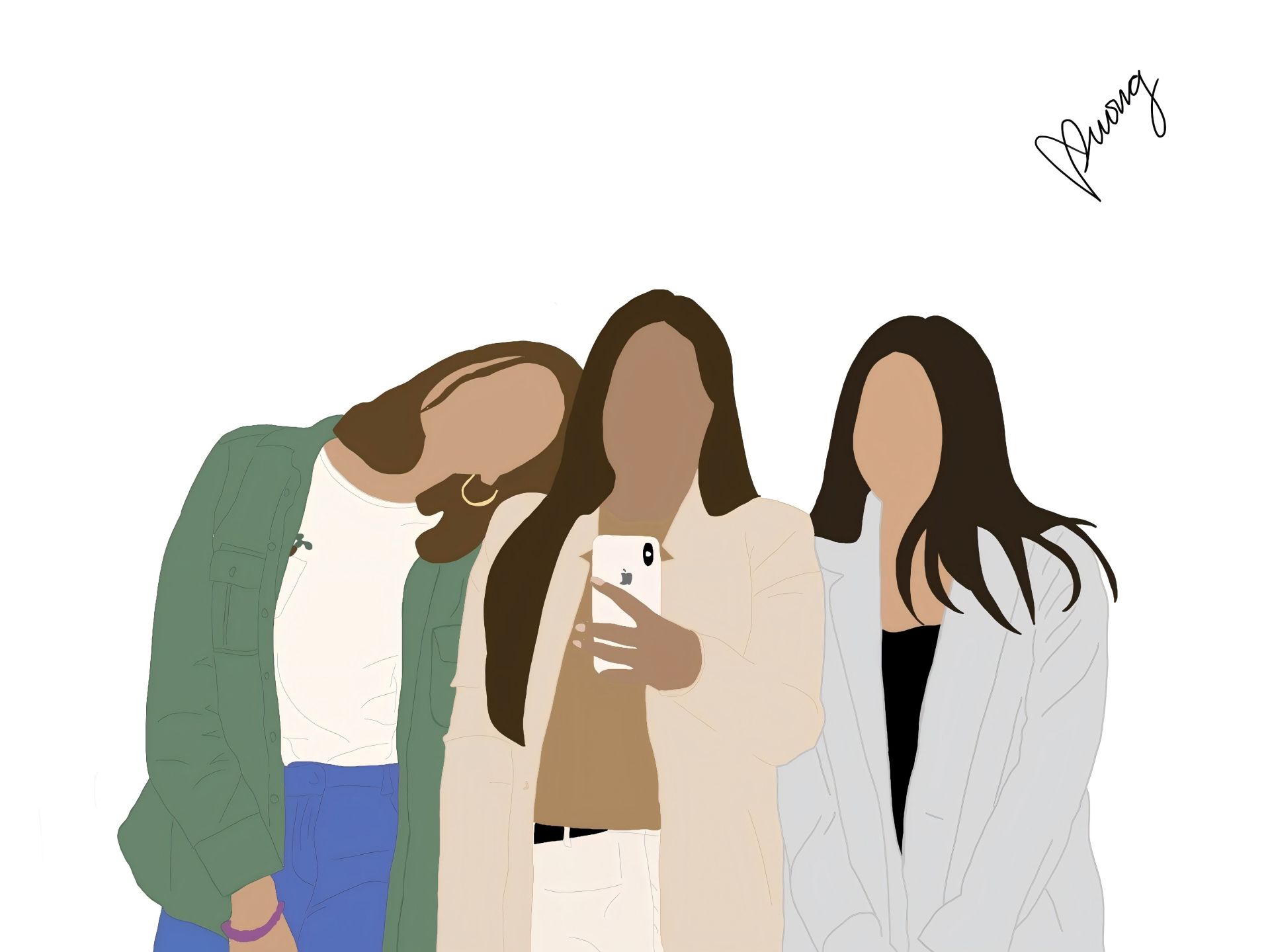

Share this article:
Select the product rating:
Daniel Walker
Editor-in-Chief
My passion lies in bridging the gap between cutting-edge technology and everyday creativity. With years of hands-on experience, I create content that not only informs but inspires our audience to embrace digital tools confidently.
View all ArticlesLeave a Comment
Create your review for HitPaw articles