[Updated] How to Play Multiple Videos at Once?
Have you ever wanted to watch two or more videos at the same time on your computer? Maybe you want to compare different versions of the same scene, or enjoy multiple perspectives of the same event, or just multitask with different media sources. Whatever your reason, playing multiple videos at once is possible with some simple tools and tricks. In this article, we will show you how to play multiple youtube videos at once using VLC media player, one of the most popular and versatile video players in the world. We will also introduce you to HitPaw Univd (HitPaw Video Converter), a powerful tool that can help you convert, compress, and edit videos in various formats. Let’s get started!
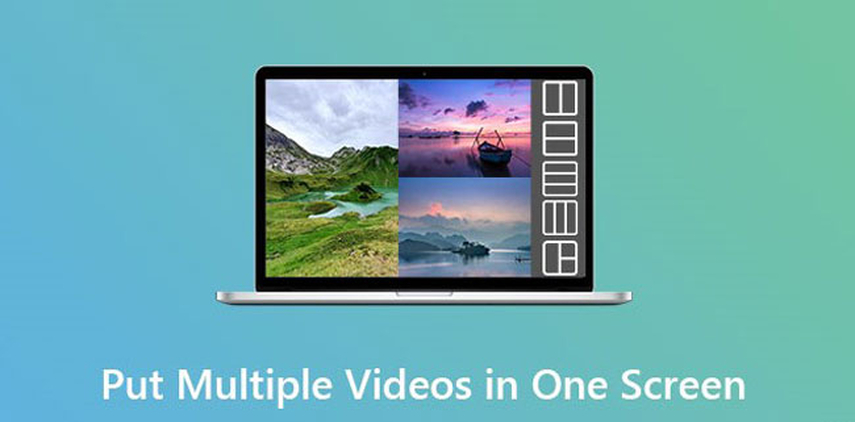
How to Play Multiple Videos at Once
VLC Media Player
The easiest way to play multiple videos at once is to use VLC media player, a free and open-source software that can play almost any video and audio format. VLC media player has a feature called “synchronous playback”, which allows you to play another media file simultaneously with the main one. Here are the steps to use this feature:
- Launch VLC media player. Go to Media > Open Multiple Files. Or press Ctrl + Shift + O.
- Add the first video by clicking the Add button and browsing to its location.
- In the Open Media pop-up window, check Show more options. Select Play another media synchronously.
- Click the Browse button next to Extra media and select the second video.
- Click Play. The two videos will be played at the same time and only a control window will be available, on which you can stop, pause, control the playback of the two videos synchronously.
If you want to play more than two videos at once, you can add more video paths to the Edit Options box at the bottom of the Open Media window, separated by #. For example, if you want to play three videos, you can type something like this:
:input-slave=file:///C:/Users/Video1.mp4:file-caching=300#file:///C:/Users/Video2.mp4:file-caching=300#file:///C:/Users/Video3.mp4:file-caching=300
You can adjust the file paths and the caching values according to your needs. Note that playing too many videos at once may cause performance issues or lagging, depending on your computer’s specifications.
How to Play Two Youtube Videos at Once
Another common scenario is to play two youtube videos at the same time, either for comparison or entertainment purposes. For example, you may want to watch two different covers of the same song, or two different reactions to the same movie trailer, or two different tutorials on the same topic. There are a few ways to do this, but here we will introduce two of the most convenient ones:
Method 1: Use a split-screen browser extension
There are many browser extensions that can help you split your screen into two or more parts, and play multiple youtube videos at once on each part. For example, you can use Split Screen for Chrome, which lets you drag and resize the screen parts, and choose the websites you want to display on each part. You can also use Split Screen for Firefox, which has similar features and options. After installing the extension, you can click on its icon on the browser toolbar, and select the layout and the websites you want to split. Then you can search for the Youtube videos you want to play, and enjoy them side by side.
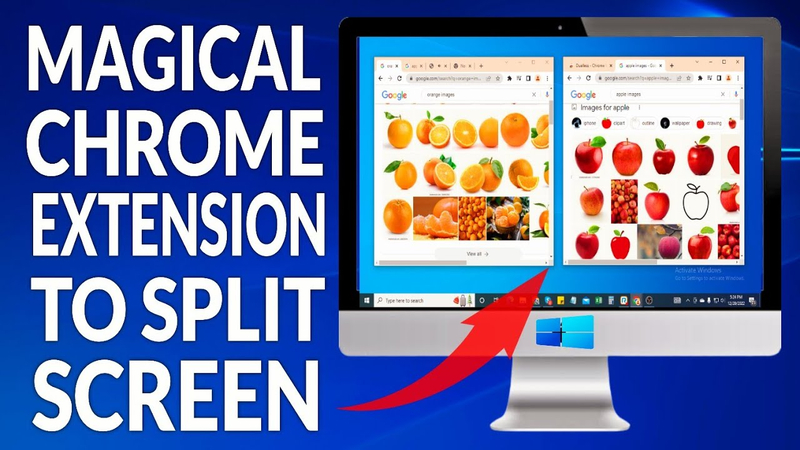
Method 2: Use a Youtube video mixer website
There are also some websites that can help you mix two or more Youtube videos and play them at the same time. For example, you can use YouDJ, which lets you search for Youtube videos, and drag and drop them to the left and right decks. You can also adjust the volume, speed, and effects of each video, and create your own mashups. You can also use Youtube Doubler, which lets you enter the URLs of two Youtube videos, and play them simultaneously on a single page. You can also adjust the size, alignment, and start time of each video, and mute or unmute them as you wish.
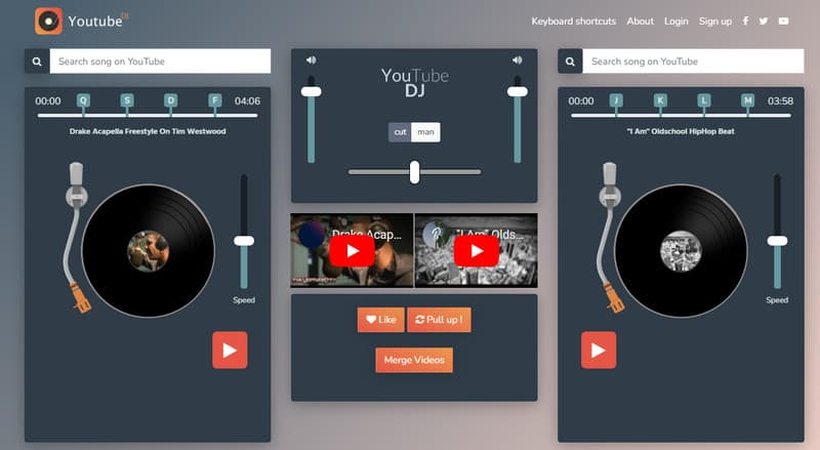
Part 4. How to Play Multiple Videos Together in One File
We have shown you how to watch multiple videos at the same time above, but if you don’t want to make extra clicks or split screens and want to watch multiple videos at once, merging multiple videos into one file is the easiest way. Univd Video Merger is the best tool for merging multiple videos and audio files. In addition to video merging, it can also cut video, adjust video sound, convert video formats, compress video size, etc. It is an essential video editor for content creators.
Why Choose Univd to Combine Multiple Videos into One File?
- Support various video file formats like MP4, MOV, MKV, 3GP, AVI, etc.
- Robust set of tools for editing videos including merging, cutting, trimming, splitting, etc.
- Remove background noise or unwanted sounds from video and audio files.
- Convert any special videos to MP4 format, and vice versa.
- Merge and easily cut video files on Windows and Mac.
- Maintain the video quality after joining together.
- Support importing and merging different video formats at once.
Steps to Combine Multiple Videos into One File using HitPaw Univd
Step 1.Download and install HitPaw Univd on your computer. Switch to the Editor tab and choose Merge feature.

-
Step 2.Choose Merge feature and import multiple video files as you need. Univd allows you to add different format files at once. Then, select an output format for video file, HitPaw Univd provides various output format, including video, audio, device, and social media supported format.

-
Step 3.Check the "Merge into one file" option and click the Export All button to merge all imported video files into one. Once finished, you can check and open the merged video file from the top Edited tab.

FAQs about Playing Multiple Videos at Once
Here are some frequently asked questions and answers about playing multiple videos at once:
Q1. How can I play multiple videos at once on my phone?
A1. There are some apps that can help you play multiple videos at once on your phone, such as Split Screen Video Player for Android, which lets you play two videos side by side, and adjust the volume and brightness of each video. You can also use Video Mixer for iOS, which lets you play up to four videos at the same time, and adjust the size and position of each video.
Q2. How can I play multiple videos at once on a TV?
A2. There are some devices that can help you play multiple videos at once on a TV, such as HDMI Splitter, which lets you connect multiple HDMI sources to a single HDMI display, and switch between them with a remote control. You can also use Chromecast, which lets you cast multiple videos from your phone or computer to your TV, and control them with the Google Home app.
Conclusion
Playing multiple videos at once can be a fun and useful way to enjoy different media sources, compare different versions, or multitask with different tasks. In this article, we have shown you how to play multiple videos at once using VLC media player, a split-screen browser extension, or a Youtube video mixer website. We have also introduced you to HitPaw Univd, a powerful tool that can help you merge, convert, and edit videos in various formats. We hope you have found this article helpful and informative. If you want to try out HitPaw Univd, you can download it for free from its official website, and see how it can improve your video experience. Thank you for reading!





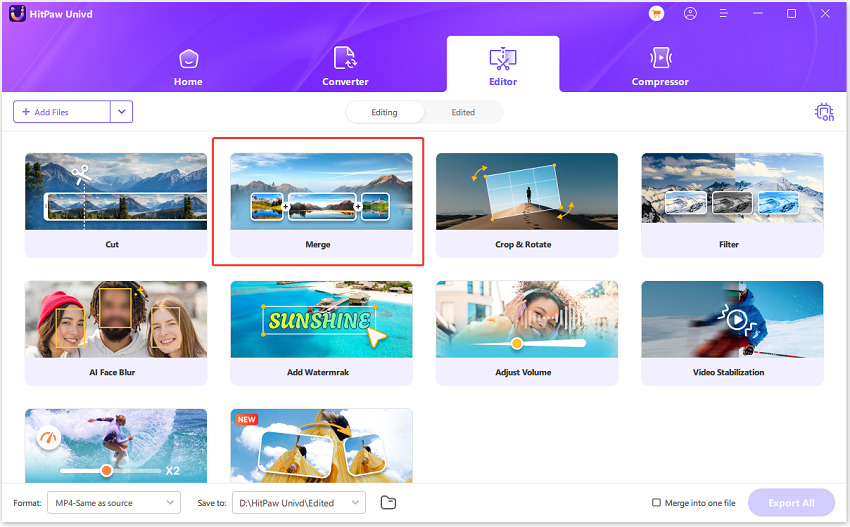
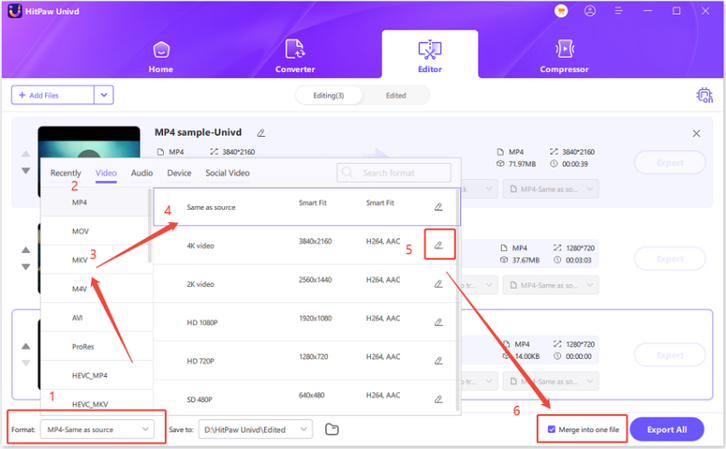
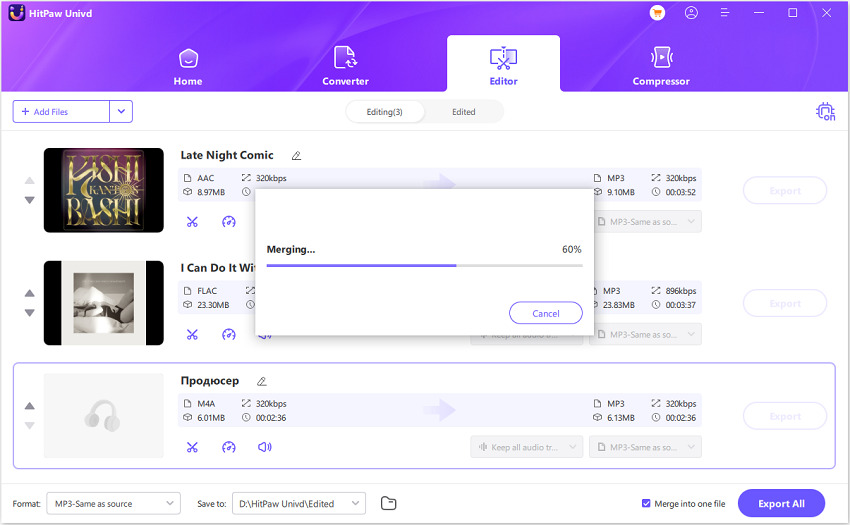

 HitPaw Edimakor
HitPaw Edimakor HitPaw VikPea (Video Enhancer)
HitPaw VikPea (Video Enhancer)


Share this article:
Select the product rating:
Daniel Walker
Editor-in-Chief
My passion lies in bridging the gap between cutting-edge technology and everyday creativity. With years of hands-on experience, I create content that not only informs but inspires our audience to embrace digital tools confidently.
View all ArticlesLeave a Comment
Create your review for HitPaw articles