What is RM File? How to Play RM Video Files?
RM files, short for RealMedia files, are a type of multimedia file format developed by RealNetworks in the mid-1990s. Although RM files are not as commonly used today, you may still occasionally come across them, especially older videos. If you try playing an RM file and your video player shows an error or doesn't support the format, don't worry. You have a couple options to get those nostalgic RM videos playing again. Let's learn more about RM files and see how to get hold of the best RM player.
Part 1. What is an RM File?
RM files stand for RealMedia files. This video and audio file format was created in the mid 1990s by RealNetworks. RealMedia files use advanced compression techniques to stream audio and video content over the internet. This allowed online video streaming and playback even on slow dial-up connections common in the 90s.
Some key features of RM file format include:
- High compression - Files are made much smaller than uncompressed video files yet retain decent quality. This allows smooth playback on all connections.
- Streaming support - RM files can start playing before the full file is downloaded. This also helps playback on slower networks.
- Multiple data rates - Single RM file can contain multiple encoding rates. Players automatically choose the optimal rate for the user's bandwidth.
- DRM support - Built-in digital rights management features for controlling content access.
Though popularity has declined over the years, RM file format was an early online video pioneer. It helped introduce millions to streaming video and paved the way for sites like YouTube. The efficient compression and streaming make RM files playable even today. When you have a RM file, just use a RM Video Player and you will be able to open it.
Part 2. Best Free RM Player and Converter on Windows and Mac
One of the easiest ways to play RealMedia files on your Windows or Mac computer is to use HitPaw Univd (HitPaw Video Converter). This free software works as both an RM video player and converter.
The versatile HitPaw player supports RM along with over 1000 other video and audio formats. It allows you to open and watch RM files right within the application. You can also use HitPaw to seamlessly convert RM files into more common formats like MP4 to play on additional devices. Conversion takes just minutes and preserves the original video quality.
Steps to Play RM Videos Free on Windows and Mac
HitPaw is a powerful and free video conversion tool that also lets you seamlessly play RM footage on Windows and Mac systems. Follow these simple steps to open and play RM files using this software. It is a good option for anyone seeking a video RM player.
Step 1: Get HitPaw on Your Device
Download and install HitPaw on your computer. Launch the application after installation completes.
Step 2: Open the RM File
Click on the "Add Files" button or tap the add file icon in HitPaw to browse and load the RM files you want to play. You can also directly drag-and-drop the videos into the interface. Add multiple files if you want to queue up a playlist.
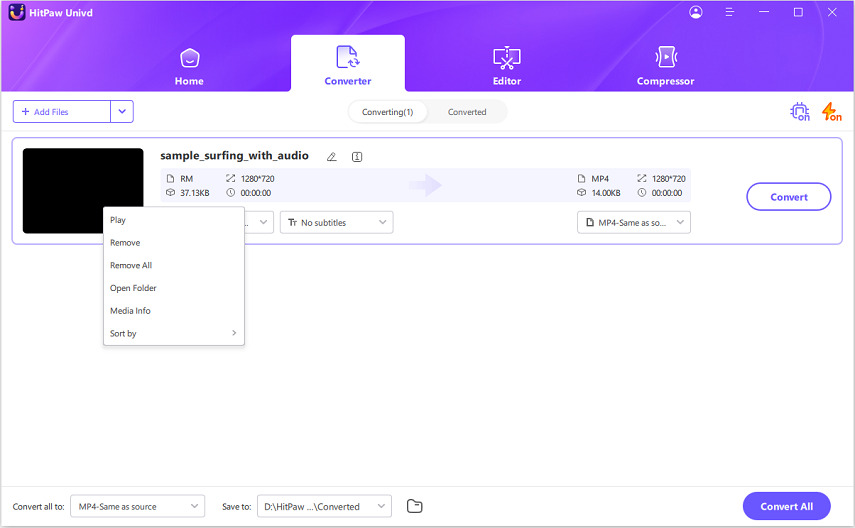
Step 3: Play RM Video in HitPaw
The added RM videos will appear in the HitPaw player interface. Right click on a video file and select the play button to start playback. You can also hit the main playback buttons below the video preview.
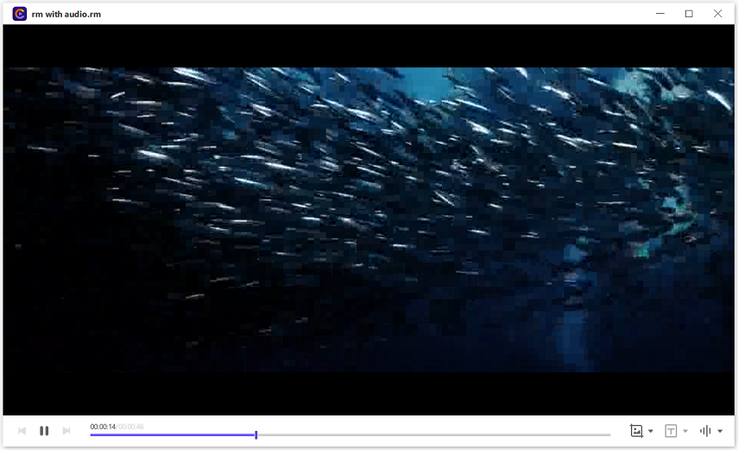
Part 3: Other 3 RM Video Players to Playback RM Files
1. RealPlayer
RealPlayer is a dedicated media player developed by RealNetworks, designed specifically for playing RM (RealMedia) files. It offers full support for RM video and audio formats, allowing users to easily stream and play content. In addition to RM files, RealPlayer also supports a variety of other media formats, making it a versatile tool for multimedia playback.
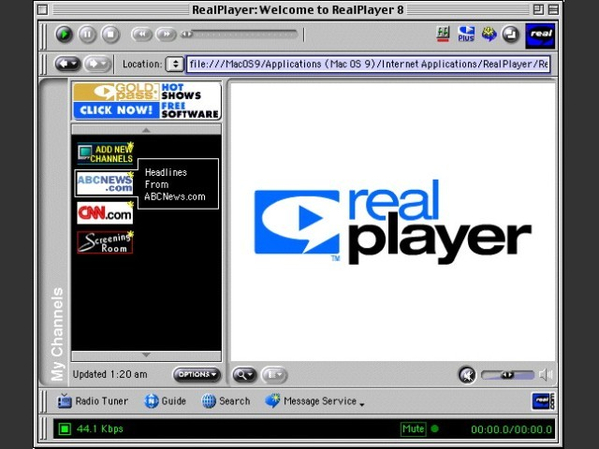
Pros
- Plays all RealMedia files
- Customizable settings
Cons
- Dated interface
- Occasional bugs
- Privacy concerns
2. VLC Media Player
VLC Media Player is a versatile, open-source media player that supports a wide range of audio and video formats, including RM (RealMedia) files. It provides smooth playback of RM videos without the need for additional plugins or software. With its broad format compatibility, VLC is a reliable choice for playing RM files on various devices.
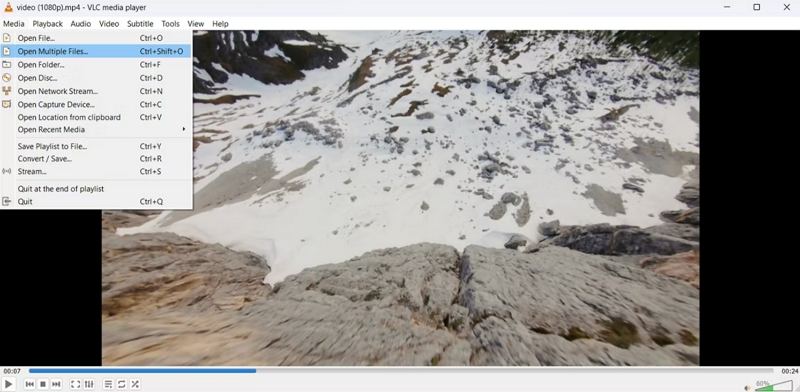
Pros
- Lightweight and fast
- Support many formats
- Fully customizable
Cons
- Basic interface
- Less format control
3. GOM Player
GOM Player is a free media player for Windows that can play RM videos out of the box. Known for its extensive codec support, GOM Player ensures smooth playback of RM videos without the need for additional plugins. It also offers features like subtitle support and video enhancement tools, making it a versatile choice for media consumption.
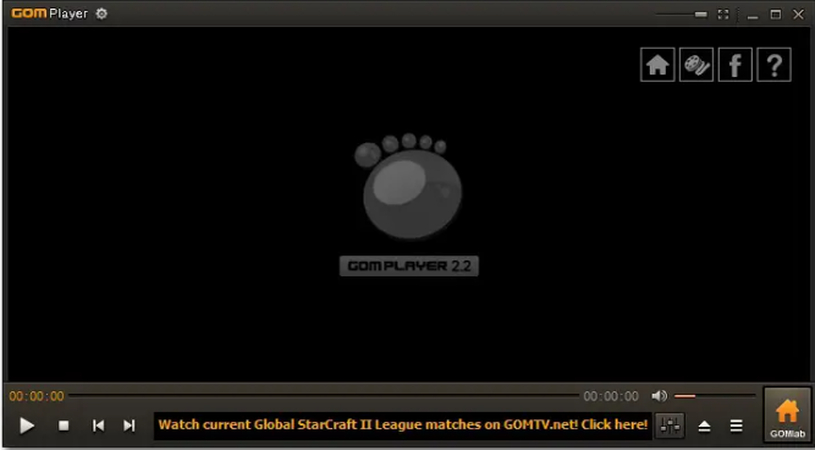
Pros
- Modern and easy to use
- Extra tools and features
Cons
- Windows only
- Contains ads
- Privacy issues
4. Elmedia Player
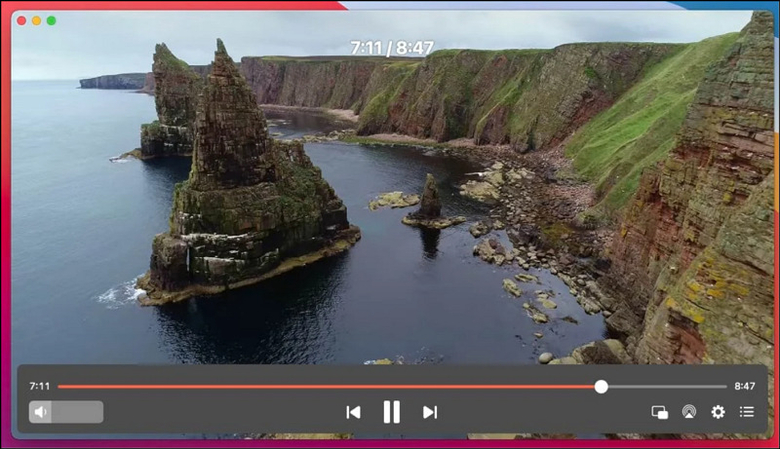
Elmedia Player is a Mac-exclusive media player with smooth RM file playback and support for various formats. Its user-friendly interface and advanced streaming features, including a built-in web browser, make it a standout option. You can watch different video formats without converting them. This RM Player offers a polished experience and is perfect for Mac users seeking a high-quality, versatile media player.
Pros
- Loop any media file continuously
- Support high-definition RM file playback
- Help you make customized video playlists
Cons
- No support for non-Mac platforms
- Require purchase to use the full potential
Part 4. Can't Play RM Video on Windows 10? Convert RM to MP4
While RM files can still be played on modern systems, you may occasionally run into compatibility issues with newer operating systems and devices. If your RM videos won't play properly, an easy fix is to convert them to the more universal MP4 format. HitPaw Univd is a user-friendly video conversion tool that makes converting RM footage quick and seamless.
HitPaw Univd - All-in-one Video Solutions for Win & Mac
Secure Verified. 254,145 people have downloaded it.
- Supports over 1000 input and output video/audio formats including RM to MP4
- This video converter is capable of retaining 100% original quality with no compression
- It leverages GPU hardware acceleration for fast 120x speed
- The video converter allows batch converting multiple files, which saves time and effort
- Additional editing tools to trim, crop, add subtitles will help you to overcome the dependency on other tools
- Free and easy to use interface will help anyone to use the tool without prior experience
Secure Verified. 254,145 people have downloaded it.
Guide to Convert RM to MP4 with HitPaw
Step 1: Open HitPaw and Import RM Files
Launch HitPaw Univd and import your RM files. You can click "Add Video" to browse and select files or directly drag and drop RM footage into the interface.

Step 2: Pick the MP4 as Output Format
Open format settings by the edit icon and adjust parameters like video quality, resolution, audio codec etc. as needed for the MP4 output.

Step 3: Convert RM to MP4 Video Format
Enable "Hardware Acceleration" and "Lossless Conversion" in settings for maximum speed and quality. Then click "Convert" or "Convert All" to start RM to MP4 conversion.

Step 4: Open and Play Converted RM Files
Converted MP4 files can be accessed in the "Converted" tab. Click "Open Folder" to directly check the output. You can also right click on the thumbnail to open and play the converted RM files.

FAQs about RM File and Player
Q1. What is the use of RM file?
A1. RM files were mainly used for streaming audio and video content over the internet in the 1990s and early 2000s. Their compressed nature and streaming abilities made online playback possible on dial-up connections. Nowadays, RM formats allow playback of old RealMedia content. Hence, finding an RM Player Windows 10 can be quite challenging.
Q2. How to open an RM file online?
A2. If you can't find a RM File player, the next best option is to go online. Most modern web browsers do not support directly opening RM files anymore. However, you can use online RM file converters to process and play the video. Sites like File Zigzag and OnlineConvert can convert RM footage to streamable MP4 without needing to install any software.
Conclusion
RM files played a pivotal role in pioneering online video and multimedia. Though faded in popularity today, you may still have some nostalgic or archived RM clips lying around. With the right RM compatible media player or converter app like HitPaw Univd, breathing new life into legacy RealMedia files is simple.
We covered everything you need to know about RM files - from background and features to playing and converting them across devices. Hope you can now seamlessly access old RM memories! Download HitPaw to handle all your RM video needs.







 HitPaw VoicePea
HitPaw VoicePea  HitPaw VikPea (Video Enhancer)
HitPaw VikPea (Video Enhancer) HitPaw FotorPea
HitPaw FotorPea
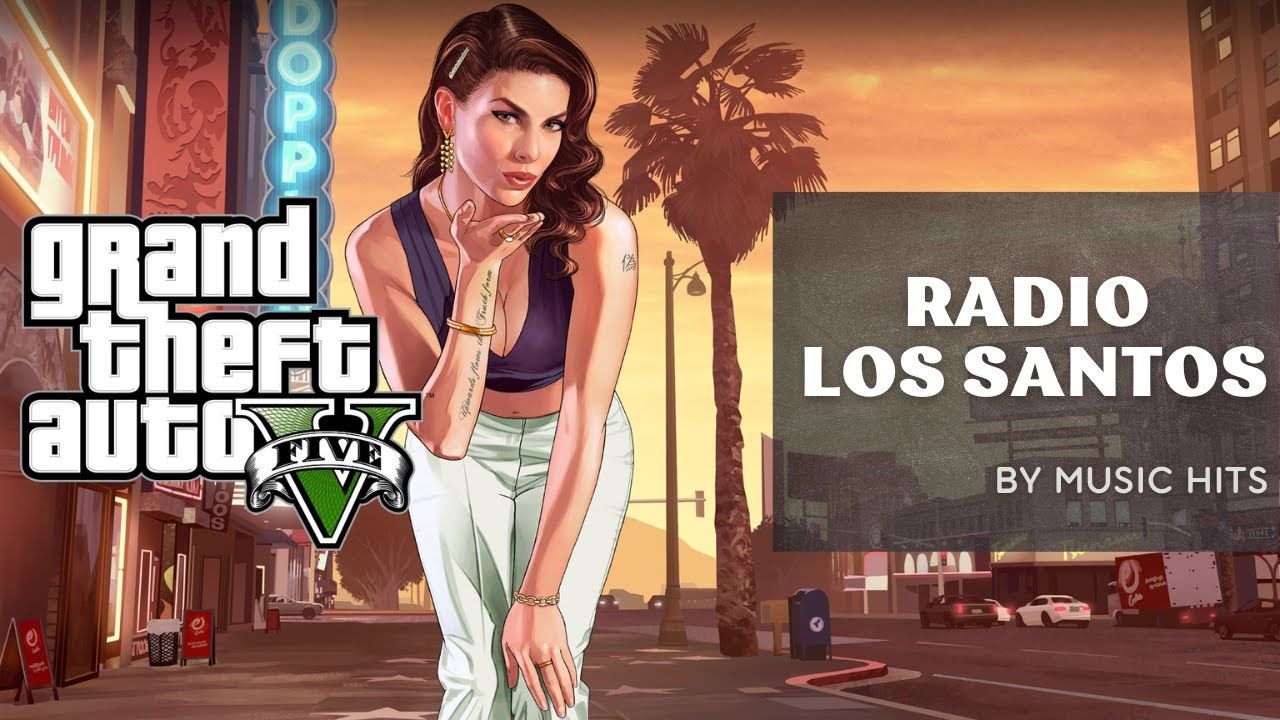


Share this article:
Select the product rating:
Daniel Walker
Editor-in-Chief
My passion lies in bridging the gap between cutting-edge technology and everyday creativity. With years of hands-on experience, I create content that not only informs but inspires our audience to embrace digital tools confidently.
View all ArticlesLeave a Comment
Create your review for HitPaw articles