How to Track Face in CapCut PC
Face tracking on a PC in CapCut is one such facility needed by content creators to make their videos stand out as professional in nature. This will come in handy, especially when making tutorial, vlog, or indeed any other type of video content where following a person's actions from one end to the other is required seamlessly. It's quite handy when you want to maintain a focus on the subject while the subject is moving, so the audience's attention remains locked where you want. Let's take a deep dive into how you can use CapCut's face-tracking feature on your PC.
Steps on Track Face in CapCut PC
This is a step-by-step process to track a face in CapCut on a PC:
- Open CapCut on your PC and create a new project or open an existing project.
- Import your video clip into the project where face tracking is desired.
- Select the video clip on the timeline to activate the edit options.
- In the editing menu, look for the feature denoted as 'Motion Tracking'. This may also be represented by an icon, or it can be found in the 'Tools' or 'Effects' tab.
- Click on 'Motion Tracking', then from the available tracking features options in the menu, click on an option that states 'Face Tracking'.
- Adjust the tracking box so that it fits around the face you want to track. Be sure it is centered and covers the whole face.
- Click the 'Track' button to start the tracking process. CapCut will run its video analysis to track the movement of the face throughout the clip.
- Check the tracking for any unflinching followers. Change tracking points manually, frame by frame, if needed.
- Add more effects or text you want to follow with the tracked face.
- Now export your video with the applied Face Tracking effect.
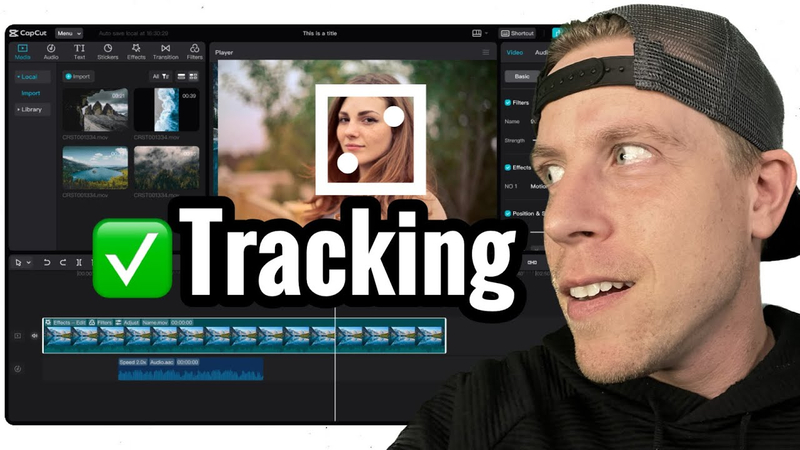
Other 2 Softwares Can Track Face
How to track face in Capcut PC? Facial tracking technology has overshooted all predictions, being resourceful in various applications. From many options available, two are considered to have extremely good face tracking capabilities: VSeeFace and Visage Technologies FaceTrack. These are really at the very top of the list in terms of powerful features in relation to the analysis of real-time facial movements and augmented reality experiences. Besides potency, these tools are user-friendly and hence quite approachable by a large number of developers and content creators.
VSeeFace
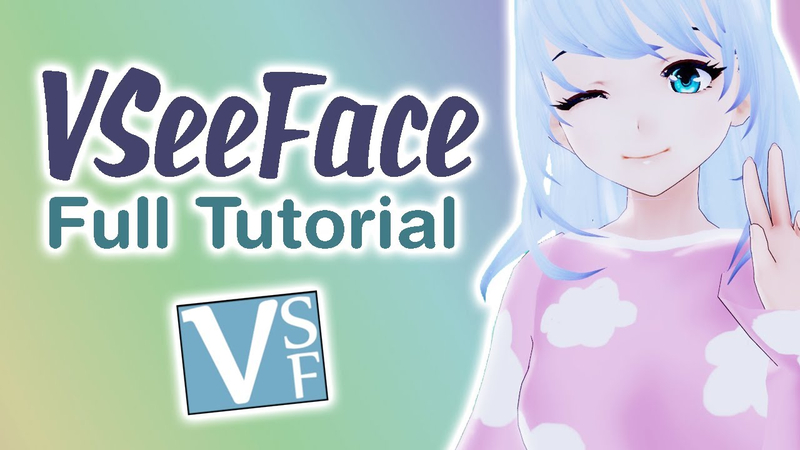
VSeeFace is among the lead utilities that are in the line of creating virtual content. It is free and highly customizable face tracker capcut; therefore, this avatar puppeteering application is especially dear to VTubers. With VSeeFace, you can animate your VRM avatar with a simple webcam and realize quality image rendering at a great range of expression and motion. VSeeFace has become a beacon for VTubers in desperate need of robust face tracking with a great many features. High-quality tracking and image rendering that gives life to any VRM avatar with incredible precision were developed. As such, it becomes a very powerful tool in the hands of people engaged in virtual content creation.
Visage Technologies FaceTrack

FaceTrack is very advanced face-tracking software from Visage Technologies—the perfect example of versatility and performance. It is developed to detect and track several faces and their facial features in real-time and provides data for head pose, facial expressions, and gaze direction. FaceTrack works fluently across mobile, web, and desktop platforms and does not require an internet connection. Its privacy-first approach ensures no storage of personally identifiable data; hence, the system is safe for both the developer and the user. Lightweight and easy to integrate, FaceTrack enables excellent solutions for applications that require both accuracy and speed in facial tracking.
FAQs: How to Track Face in CapCut
Here are three FAQs on how to track face in capcut pc:
1.How to turn on face tracking in CapCut?
You can start face tracking Capcut PC by importing your video clip and selecting it, then clicking "Effects" from the toolbar and clicking "Motion Tracking." Position the tracking point on the face you want to track. If necessary, adjust settings.
2.Can I track more than one face at a time with CapCut?
Face tracking with CapCut involves single-face tracking. If you have to track several faces, then you will need to apply the tracking feature separately on each face.
3.How do I do this if face tracking is inaccurate?
In case the results are not accurate enough, provisions for fine-tuning of the adjustments are available. Ensure that the tracking point is well-placed on the face and the lighting in the video is sufficient for the software to pick out enough facial features. Preview the motion, track, and then make any further adjustment if need be.
Bonus: The Best Video Editor on Win/Mac
HitPaw Univd (HitPaw Video Converter) is one all-in-one video editing software for Windows and Mac devices. It's designed with a friendly and easy-to-use interface that makes the process of conversion uncomplicated with support for more than 1,000 formats for videos and audios. HitPaw Univd allows users to easily download media from almost any website, edit videos with basic functions like cut and merge, and many other important steps in video editing.
Watch this Video and Know More
Main Advantages of HitPaw Univd
HitPaw Univd - All-in-one Video Solutions for Win & Mac
Secure Verified. 254,145 people have downloaded it.
- AI-Powered Conversion: HitPaw Univd features an AI-powered conversion speed 120 times faster than the traditional ways. It supports more than 1000 formats for videos, music, DVDs, and images and almost all devices and platforms.
- Robust Downloading Capabilities: It has robust downloading capabilities in that HitPaw can download videos, music, and even subtitles from more than 10,000 websites at ultrafast speeds, with the added option to batch download a playlist or even a whole channel.
- Built-in Creative Tools: It has in-built creative tools which extend your creativity, powered by smart AI. This includes features such as video face blurring, removing backgrounds, among many more to provide users with better control over the output in media.
Secure Verified. 254,145 people have downloaded it.
Steps to use HitPaw Univd for Editing
Step 1: Select the Cut feature, add your video, and use the timeline to split it at desired points. Merge clips by checking “Merge into one file” and export.

Step 2: Add multiple videos, select an output format, check “Merge into one file,” and click Export All to combine them.
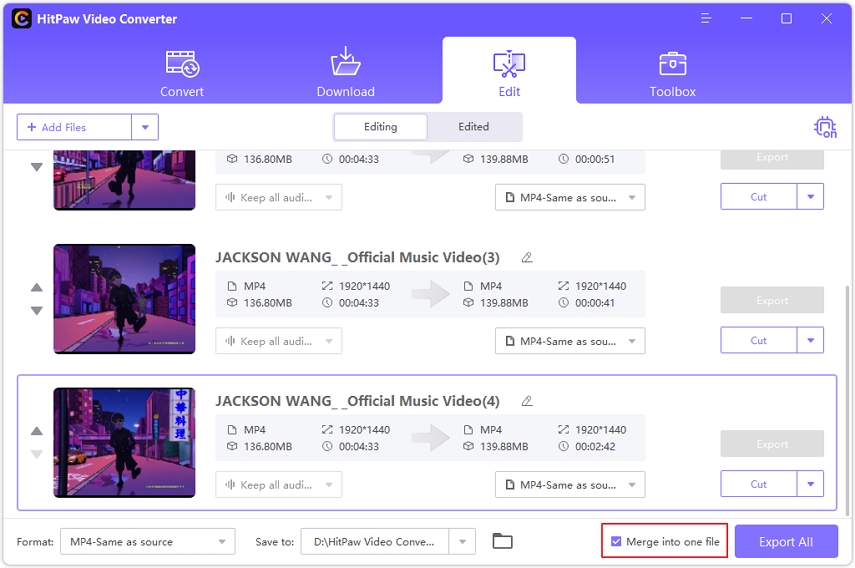
Step 3: Rotate your video as needed, crop by adjusting the frame or selecting a preset ratio, then preview and export.
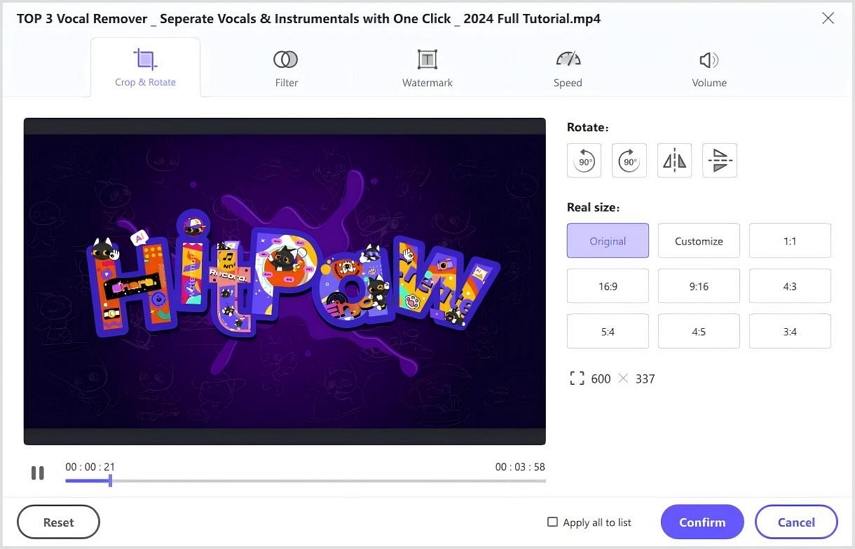
Step 4: Apply preset filters to your video, adjust brightness, contrast, and other settings, and choose an output format to export.
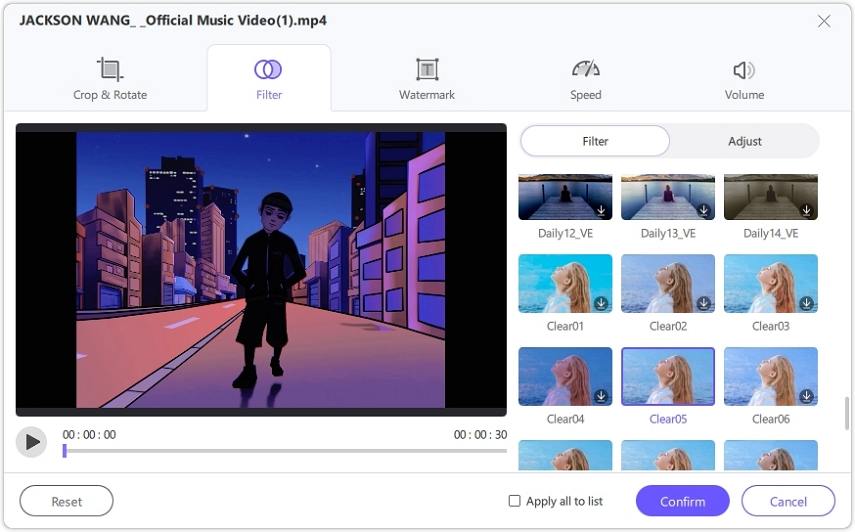
Step 5: Adjust video speed between 0.25x and 4x, preview the effect, and apply changes to all files if needed before exporting.
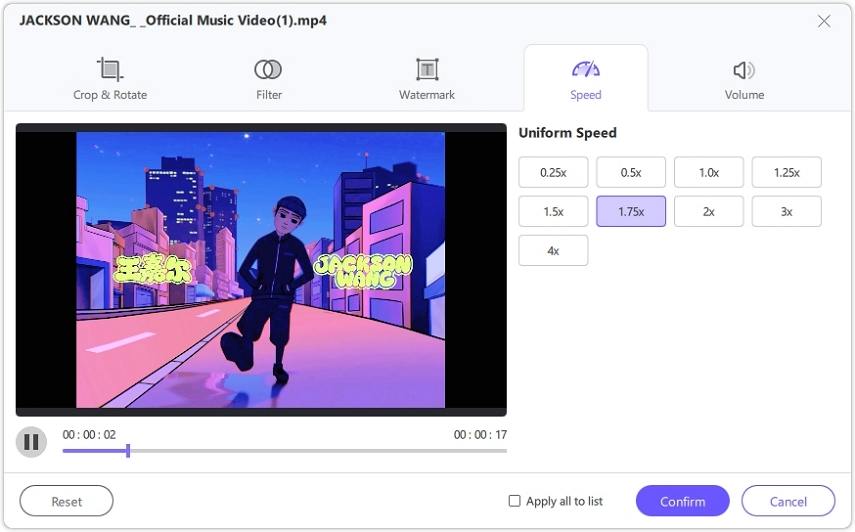
Step 6: Add text or image watermarks, adjust their position and transparency, and apply them to all videos if needed before exporting.
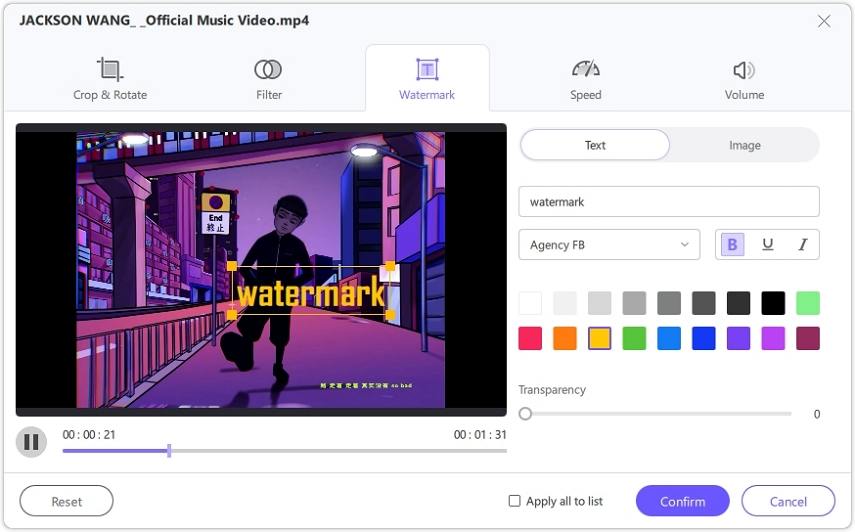
Conclusion on How to Track Face in CapCut
In a nutshell, how to track face in capcut pc can become pretty easy when using the right tools and techniques. While CapCut itself has made available a user-friendly platform for video editing, it includes face tracking features; at times, users wish to have extra functionalities or format conversions not supported natively. For that very reason, HitPaw Univd might be the perfect remedy in such situations. It provides you with the facility for video format conversion so that it works with capcut face tracking, together with a pack of editing tools to enhance your video editing experience.







 HitPaw Edimakor
HitPaw Edimakor HitPaw FotorPea
HitPaw FotorPea HitPaw VoicePea
HitPaw VoicePea


Share this article:
Select the product rating:
Daniel Walker
Editor-in-Chief
My passion lies in bridging the gap between cutting-edge technology and everyday creativity. With years of hands-on experience, I create content that not only informs but inspires our audience to embrace digital tools confidently.
View all ArticlesLeave a Comment
Create your review for HitPaw articles