[100% Useful] How to Use FFmpeg Merge Videos?
Merging multiple video files into a single seamless video can be a daunting task, especially without the right tools. FFmpeg, a robust and open-source multimedia framework, offers a straightforward solution for this.
This article introduces the process of using FFmpeg to merge videos, highlighting the prerequisites, step-by-step instructions, and troubleshooting tips. Whether you are a novice or an experienced user, this guide will equip you with the knowledge to efficiently combine your video files into one, leveraging the power of FFmpeg's command-line capabilities.
Before diving into the merging process, ensure you have FFmpeg installed on your system. FFmpeg supports various operating systems, including Windows, macOS, and Linux. Once installed, familiarize yourself with basic FFmpeg commands, as these will be the foundation of the merging process. With these steps and tips, you'll be able to seamlessly ffmpeg merge videos, achieving a professional result with minimal hassle.
Part 1. How to Concat Videos in FFmpeg?
While there are numerous methods available for concatenating MP4 videos using FFmpeg, we'll guide you through a straightforward and efficient approach here. This way, you won't feel overwhelmed if you're new to the process. Use this method at your own discretion, as it involves some complex commands and steps. Even if you think you might not be able to manage this process, take comfort in knowing that with careful attention to detail and a bit of patience, you can successfully merge your videos.
This method, although it may seem daunting at first, is quite manageable once you get the hang of it. With clear instructions and a willingness to learn, you will find that merging your videos is not only possible but also rewarding. The sense of accomplishment you'll feel upon completing the task will be well worth the effort. So, don't be discouraged by the technical aspects—embrace the challenge and trust in your ability to navigate through it successfully.
Here's how to go for ffmpeg combine video.
Step 1: First, you must save all of the MP3 files in one folder that you wish to merge. For instance, my folder's path is:
C:\Users\Linglom.com\Desktop\2016Y03M29D12H
The FFmpeg file must then be downloaded from this website: https://ffmpeg.zeranoe.com/. Download the version that is appropriate for your system. I downloaded the most recent 64-bit version for my PC. Next, use the keyboard shortcut Windows + R to open the Command Prompt window by right-clicking on the Windows icon or by typing cmd.exe into the window and hitting Enter.
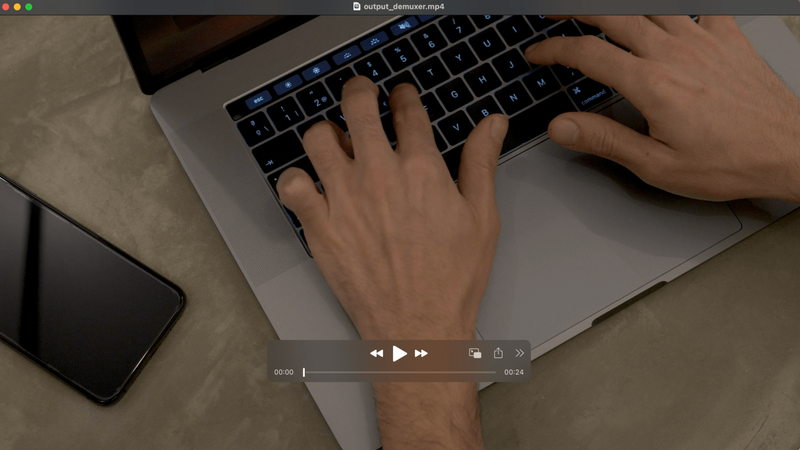
Step 2: You must enter or modify the path to the MP4 files' destination folder when the command prompt window appears. After that, you must make a.txt folder containing a list of all the MP4 files you wish to merge. You must enter the command shown below and hit Enter:
(for %i in (*.mp4) do @echo file '%i') > mylist.txt You'll see that a list of all the mp4 files is formed in a file called mylist.txt, which is located in the mp4 subdirectory.
Step 3: Lastly, use the command below to use FFmpeg to combine all of the mp4 files.
ffmpeg -f copy output.mp4 -i mylist.txt -f concat
Since the procedure only involves joining the files together rather than re-encoding, it ought to be completed quickly and simply. You will receive a final merged video in the MP4 folder with the name output.mp4, if there is no error notice displayed.
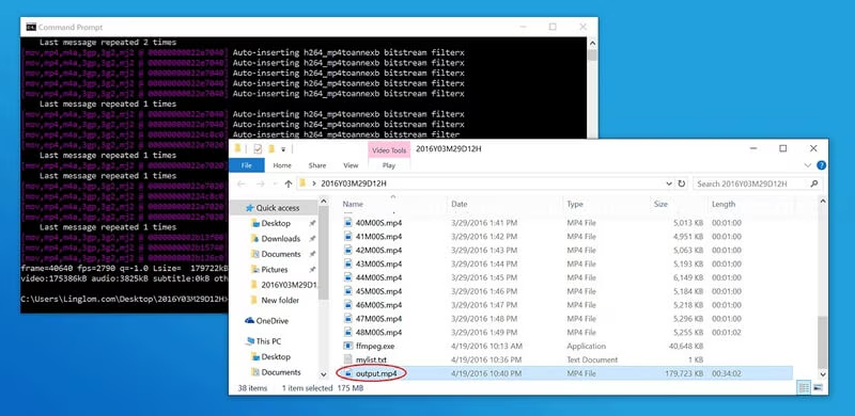
Part 2. The Best Alternative to Merge Videos with HitPaw Univd (HitPaw Video Converter)
If you're looking for an efficient and user-friendly alternative to merge videos, HitPaw Univd stands out as an excellent choice. Unlike concat videos ffmpeg, which can be complex and command-driven, the HitPaw Univd offers a more intuitive and accessible video merger feature, making the video merging process straightforward even for beginners. This tool combines powerful features with ease of use, ensuring a smooth experience for all your video editing needs.
HitPaw Univd also offers various editing tools that go beyond simple merging. You can trim, crop, and adjust the video settings to match your desired output. The software's drag-and-drop functionality simplifies the process, enabling you to arrange your clips in the correct order effortlessly.
Features
- HitPaw Univd provides a clean and intuitive interface that makes video editing accessible to everyone.
- It supports fast video processing, allowing you to merge videos quickly without compromising on quality.
- The converter supports a multitude of video formats, ensuring compatibility with all your video files.
- You can merge multiple videos simultaneously, saving you time and effort.
- The built-in preview feature allows you to check your merged video before finalizing it.
How to merge videos through HitPaw Univd?
Step 1: Launch HitPaw Univd: Open the HitPaw Univd application on your computer. You can add multiple files at once. Click on the "Edit" button located next to the video thumbnail.
Step 2: In the editing interface, click on the "Merge" icon. This option allows you to combine all your selected video files into one continuous video. Move the videos around to get the ideal arrangement. Drag and drop the videos in the desired order. The sequence you set here will be the order in which the videos are merged.
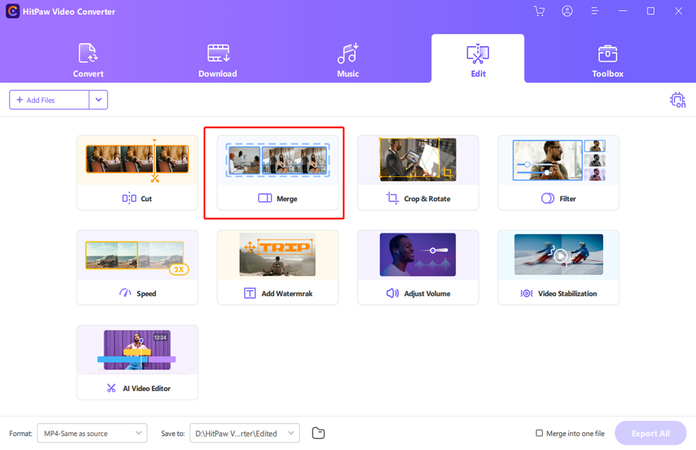
Step 3: Use the preview feature to check the merged video. If everything looks good, click on the "OK" button to confirm. Finally, choose the desired output format and click on the "Convert" button to export your merged video.
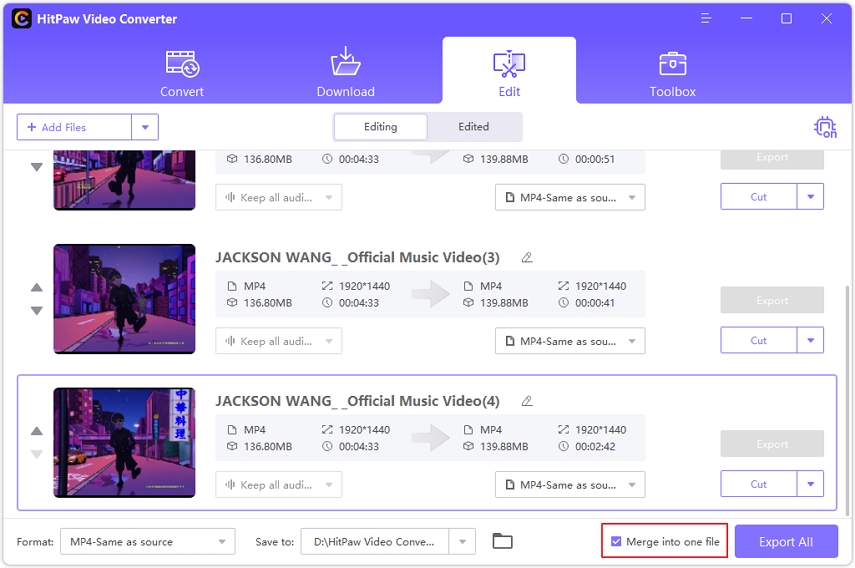
Wrap-up
We've demonstrated how you can concatenate videos using FFmpeg. While the ffmpeg merge videos method offers a high degree of control and flexibility, it can be quite complex and challenging for those unfamiliar with command-line tools. Therefore, for most users, we recommend using HitPaw Univd.
With HitPaw Univd, you can easily merge multiple video files with just a few clicks, saving time and avoiding the potential frustrations associated with more technical methods like FFmpeg. Additionally, HitPaw offers various other features and tools that enhance the overall video editing experience, making it a comprehensive solution for all your video processing needs.






 HitPaw Edimakor
HitPaw Edimakor HitPaw Watermark Remover
HitPaw Watermark Remover  HitPaw VikPea (Video Enhancer)
HitPaw VikPea (Video Enhancer)



Share this article:
Select the product rating:
Daniel Walker
Editor-in-Chief
My passion lies in bridging the gap between cutting-edge technology and everyday creativity. With years of hands-on experience, I create content that not only informs but inspires our audience to embrace digital tools confidently.
View all ArticlesLeave a Comment
Create your review for HitPaw articles