Is Apple TV Down? Reasons, Troubleshooting, and Alternative
Apple TV offers a premium viewing experience with seamless access to apps like Netflix, Disney+, and more. However, you may face occasional glitches while using the Apple TV app. Whether it's connectivity issues, a sudden black screen, or the Apple TV app not working on Roku, users should first check: Is Apple TV down? Although it's frustrating, no worries.
This guide can help you explore common issues that might lead to Apple TV not working with solutions to fix them. Plus, you will discover the best way to download Netflix videos for offline viewing!
Part 1: Is Apple TV down?
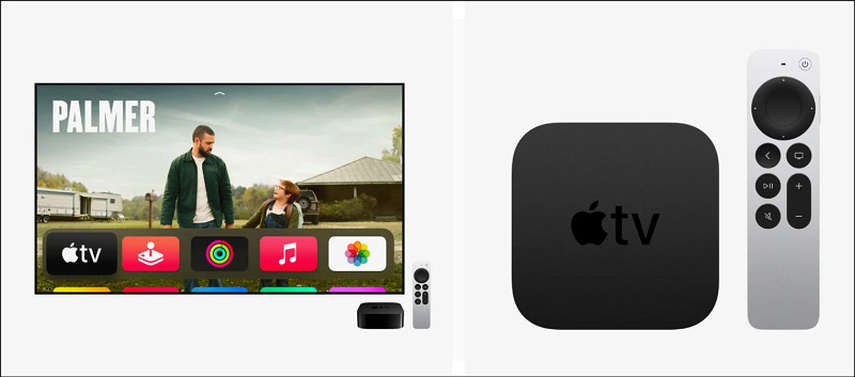
One of the first things to check when your Apple TV app is not working is whether the service is down. Sometimes, Apple's servers may experience temporary outages, causing disruptions in streaming services. As a result, you won't be able to watch your favourite shows. Apple users often use social media to express their concerns regarding server issues.
To verify if Apple TV is down, visit websites like DownDetector or check Apple's System Status page to confirm whether there is an ongoing issue with Apple TV services. If there is an outage, waiting for Apple to resolve the problem is your best course of action. In such cases, Apple typically provides real-time updates.
Part 2: Why is Apple TV not Working?
If the issue isn't related to a server outage, the problem could be caused by your setup. Here's a list of common reasons why Apple TV is not working, along with the troubleshooting steps to restore its functioning.
1. Check HDMI Setup
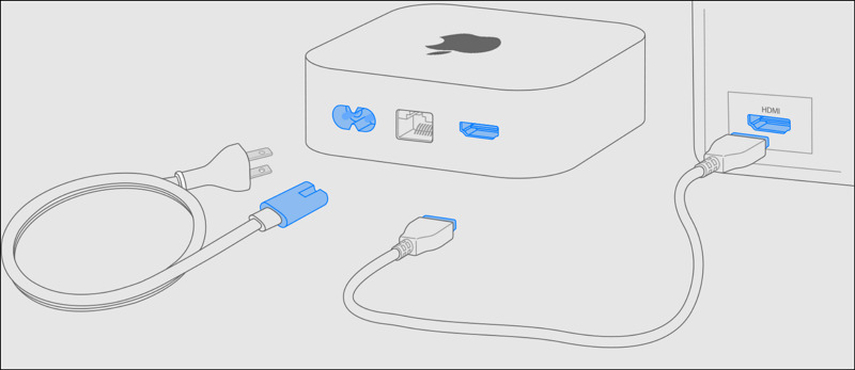
Ensure that the HDMI cable connecting your Apple TV to your TV or AV receiver is securely plugged in. Sometimes, a loose connection can cause signal loss, resulting in a black screen or poor audio quality.
2. Check Apple TV Video Resolution
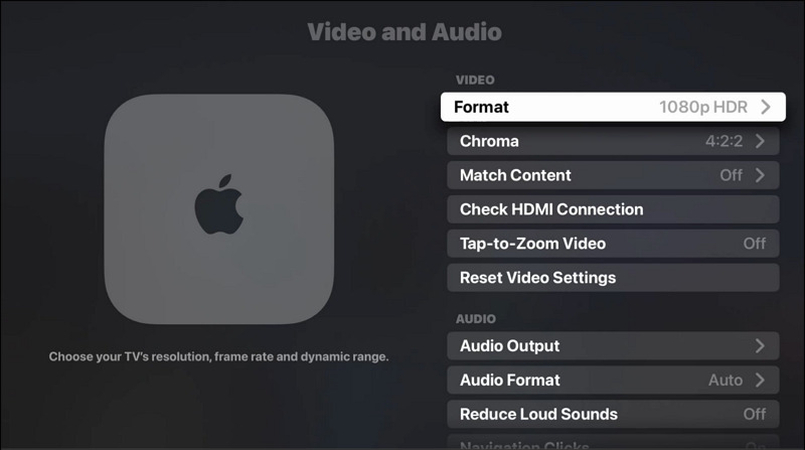
Apple TV automatically selects the best possible resolution for your TV. However, if your TV does not support the resolution, you may experience screen issues. Go to "Settings"> "Video and Audio" to adjust the resolution manually.
3. Check HDMI Switch or AV Receiver Setup

If you're using an HDMI switch or AV receiver, ensure all devices are powered on and functioning correctly. You might also want to bypass the switch and connect your Apple TV directly to the TV to see if this resolves the issue.
4. Check Power Supply and Power Cable

Sometimes, the problem is as simple as a power issue. Check whether your Apple TV is correctly connected to a power source and whether the power cable is functioning. If possible, try using a different power cable or outlet.
5. Check Dynamic Range and Frame Rate Matching Settings
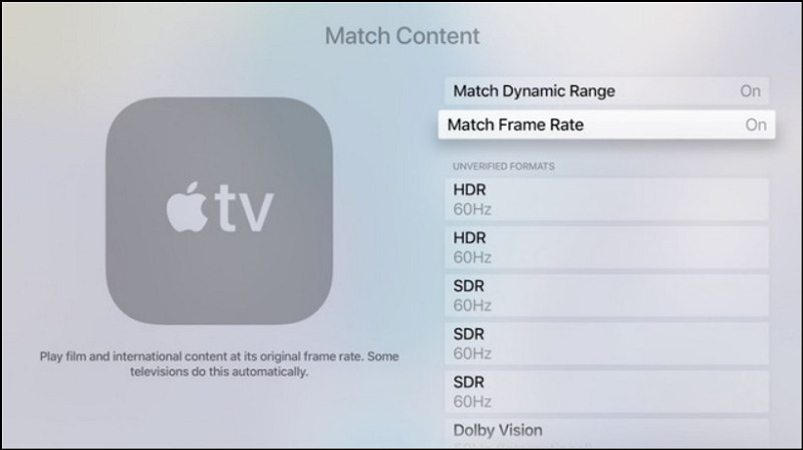
Apple TV supports advanced video settings like dynamic range and frame rate matching, but not all TVs are compatible. Disabling these features can sometimes resolve display problems. Navigate to "Settings"> "Video and Audio"> "Match Content" and turn off these options.
Part 3: Why is Apple TV App not Working on Roku?
If your Apple TV app is not working on Roku, the issue could lie in the app or your device settings. Here's what you can do to troubleshoot:
1. Check Internet Connection
A stable internet connection is crucial for streaming services. Go to Settings on your Roku device to check the status of your Wi-Fi connection. You can also try rebooting your router or switching to a different network to see if the problem persists.
2. Restart Streaming Service
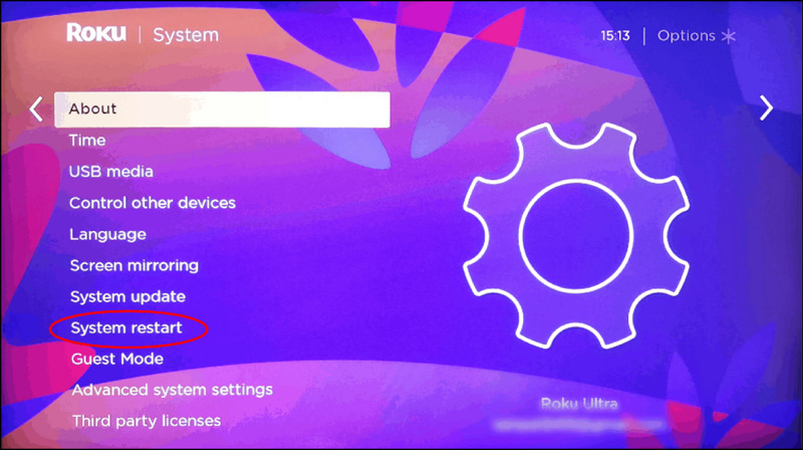
Sometimes, a quick restart is all you need. Reboot your Roku device and relaunch the Apple TV app to see if it works properly. If that doesn't solve the issue, try uninstalling and reinstalling the app.
Part 4: Bonus tips. Download Netflix Videos - Apple TV Alternative to Watch on Any Devices
Ever wished to download shows and movies from Apple TV but don’t find ways? Try download from its alternative Netflix to watch offline. With HitPaw Univd (HitPaw Video Converter) , Windows and Mac users can easily save and enjoy Netflix content on any device, even without an internet connection. In fact, this powerful software lets you download videos from various streaming platforms easily and quickly. It supports multiple formats, ensuring compatibility with all devices. You can also choose the output parameters, such as the resolution, audio, and subtitles.
Features of HitPaw Univd
- Download movies and TV shows from all regions
- Support downloading multiple Netflix videos in batches
- Let you download Netflix videos with its embedded web player
- Offer multilingual subtitles and 5.1 Surround Audio
- Provide unlimited downloads without quality loss
Steps for Downloading Netflix Videos using HitPaw Univd:
Step 1. Select Netflix Video Downloader
After installing and launching this software, go to the "Toolbox" section and choose the "Netflix Video Downloader."

Step 2. Sign in to your Netflix Account
You will be redirected to the Netflix interface. To log into your account, click the "Sign In" button and enter your credentials.

Step 3. Find Movies or Dramas on Netflix
You can use the search bar to find your favourite dramas or movies on Netflix. And then hit the "Download" button.

Step 4. Set Video Download Parameters
Next, you will see the customization settings window where you can choose the episodes you want to download with the output resolution, audio, and subtitles. Later, press "Download."

Step 5. Downloading Netflix Videos
The downloading bar will appear, displaying the percentage of the video downloaded.

Step 6. Finish Download
After downloading, you can access the videos in the "Save to" folder. That's all!

Part 5: FAQs about Apple TV App not Working
Q1. Is the Apple TV app down?
A1. Apple TV is currently operational. However, visit websites like DownDetector or Apple's official System Status page to check if the Apple TV app is down. If the service is down, wait for Apple to fix the issue.
Q2. Why does my Apple TV app not work?
A2. There can be several reasons, including a poor internet connection, outdated software, or an app glitch. To resolve the issue, restart your device, check your internet connection, and make sure your software is up-to-date.
Conclusion
Apple TV offers a seamless viewing experience, but it's not without occasional hiccups. Whether you're dealing with display issues, app malfunctions, or the Apple TV sound not working sound problems, the steps outlined in this guide should help you resolve them. Moreover, you can also use the HitPaw Univd to download Netflix videos and enjoy uninterrupted offline viewing on any device. Give it a try today and elevate your streaming experience!






 HitPaw Edimakor
HitPaw Edimakor HitPaw FotorPea
HitPaw FotorPea HitPaw VoicePea
HitPaw VoicePea
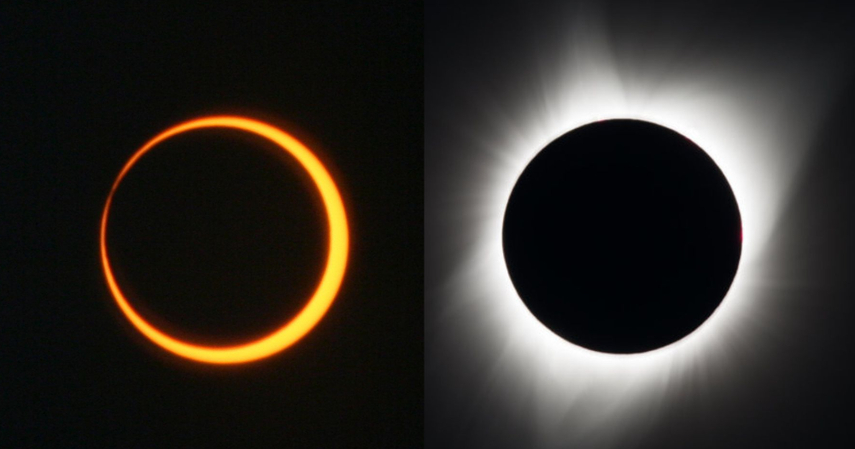
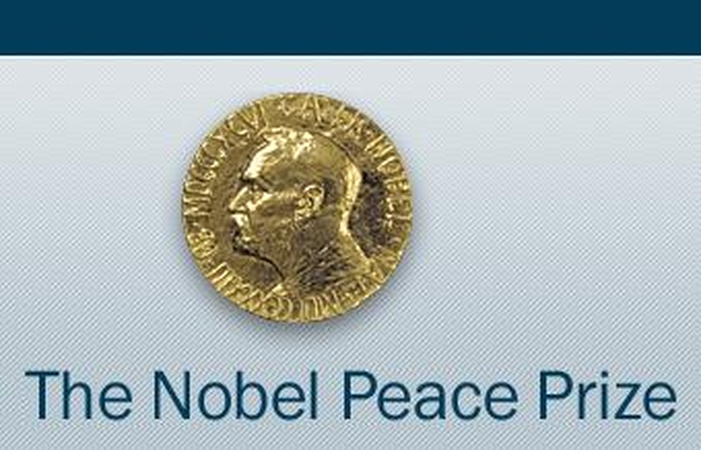

Share this article:
Select the product rating:
Daniel Walker
Editor-in-Chief
My passion lies in bridging the gap between cutting-edge technology and everyday creativity. With years of hands-on experience, I create content that not only informs but inspires our audience to embrace digital tools confidently.
View all ArticlesLeave a Comment
Create your review for HitPaw articles