Can You Use Apple TV on Sony TV – A Complete Guide
Apple TV is one of the biggest and most popular streaming devices in the world. The best thing about this device is that it offers a wide range of content, including movies, shows, series, and even apps from many different platforms. Now, the question that a lot of people have is whether they can use Apple TV on Sony TV. The answer is yes.
Sony TV is now advanced and comes with many smart features. These allow you to connect your Apple TV on Sony TV and enhance your viewing experience. If you are curious about how to connect Sony Apple TV together, then you have come to the right place. So, let's dive into the article and have a detailed guide through which you can use Sony and Apple TV together easily.
Part 1: Is Apple TV on Sony TV?

Yes, you can use the Apple TV on Sony TV. Apple TV and Sony TV can easily be connected in two different ways. If you have an Apple TV streaming device, you can easily connect it to your Sony TV using an HDMI cable. When you have connected the Sony TV to the Apple TV, power on both devices and select the Apple TV device on your Sony TV. After this, you can set up the Apple TV easily using your Apple ID. This will allow you to connect and view a plethora of content, such as iTunes, Apple TV, and much more.
Also, in the newer versions of Sony TV, you might even find Apple TV installed on your device, or you can install it through the Google Play Store. This will allow you to have Apple TV on Sony TV without attaching any cable or any additional device. You just need to add your Apple ID, and you will be able to use all the apps on it.
Regardless of the method you choose, you can easily access all the content on Apple TV and enhance your viewing experience of Sony and Apple TV.
Part 2: How Do You Install an Apple TV on a Sony Bravia?

The next thing you might want to know is how to install Apple TV on Sony Bravia. Below are all the steps that you can follow to install and use Sony and Apple TV.
Using an Apple TV Device
The first method is using an Apple TV device. If you are using an Apple TV device, then follow the steps below.
- First, you need to connect the Apple TV device to your Sony Bravia TV using an HDMI cable and a power adapter.
- Now, turn on your Sony Bravia and the Apple TV. Choose the HDMI input on your Sony TV and connect the Apple TV. This will allow you to easily move to the Apple TV interface.
- Follow the instructions on the screen to set up Apple TV. Then, you will need your Apple ID to log in and start using Apple TV and all its different apps.
- When everything is set up, you can start accessing Apple TV and all other apps, such as Apple TV+, iTunes, and many other streaming services.
Using the Apple TV App
Now, there are smart TVs, and even Sony Bravia is considered a smart TV, which makes it very easy for you to set up your TV. The following are the steps to follow when using the Apple TV with Sony Bravia.
- Sometimes, the Apple TV app is preinstalled on your TV, but if that is not the case, you can easily download it from the Google Play Store. Search for "Apple TV" and then click on the "Install" button.
- When the installation is complete, you can open the Apple TV app.
- From here, sign in with your Apple ID, and if you don't have an account, then make one.
- After signing in, you can enjoy all the content and start the streaming of your favorite movies and shows.
Part 3: Alternative to Apple TV - Play Netflix TV Videos on Sony TV without Installing Netflix TV App
If you do not want to download or connect Apple TV Sony Bravia, you can download all the videos and watch them offline easily. For this, you can use HitPaw Univd (HitPaw Video Converter), as it is one of the best tools for downloading shows and videos for the best offline viewing experience.
Major Features of HitPaw Univd
- You can download all the videos, shows, and even songs at a fast speed.
- There is a batch downloading feature that makes it very quick for the users to download everything.
- It ensures that the quality of the downloaded file is maintained.
How to Use HitPaw Univd?
The following are the steps that you can follow if you want to use HitPaw Univd and don't want your Apple TV or Sony Bravia connected.
Step 1: Switch to the Netflix Downloader
Download and install the HitPaw Univd on your device. After the tool is downloaded, click on Netflix Video Downloader on the Toolbox Tab.

Step 2: Sign into Your Netflix Account
Add your credentials and sign in to your account.

Step 3: Browse Dramas and Movies
Look for the dramas and movies you want to download and click on the download button.

Step 4: Set Downloading Parameters
You also have to choose the downloading parameters, such as the resolution, audio, and even the subtitles. Click on the Download button to start the downloading process.

Step 5: Pause or Cancel Recordings
You can also pause and even cancel the entire downloading process according to your liking.

Step 6: Access Downloads
When the downloading process is completed, all the files are in the "Save to" folder. Then you can use USB to connect the video and Sony TV, and play the videos on it.

Part 4: FAQs about Apple TV and Sony
Q1. Does Apple TV Work with Sony?
A1. Yes, Apple TV and Sony TV can work together. You can easily connect Apple TV to Sony TV and enhance your streaming experience.
Q2. Can I Cast Apple TV to Sony TV?
A2. If you have newer versions of Sony TV, then yes, you can easily cast Apple TV on Sony Bravia TV.
Final Thoughts
Sony is one of the oldest TV brands and is known for providing high-quality and durable TVs to customers. Many people have the question of whether they can use Sony TV with Apple TV, and the answer is yes, you can easily do it. There are two different ways: one by using the Apple TV streaming device and the other by downloading the Apple TV app from your Sony Bravia. Hence, we hope this article was beneficial for you and that you now know how to use Apple TV on Sony TV. Also, make sure to check out HitPaw Univd for offline viewing.






 HitPaw Edimakor
HitPaw Edimakor HitPaw FotorPea
HitPaw FotorPea HitPaw VoicePea
HitPaw VoicePea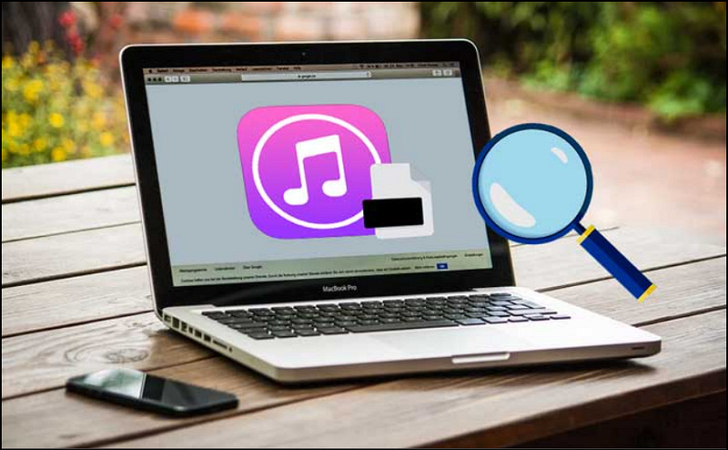

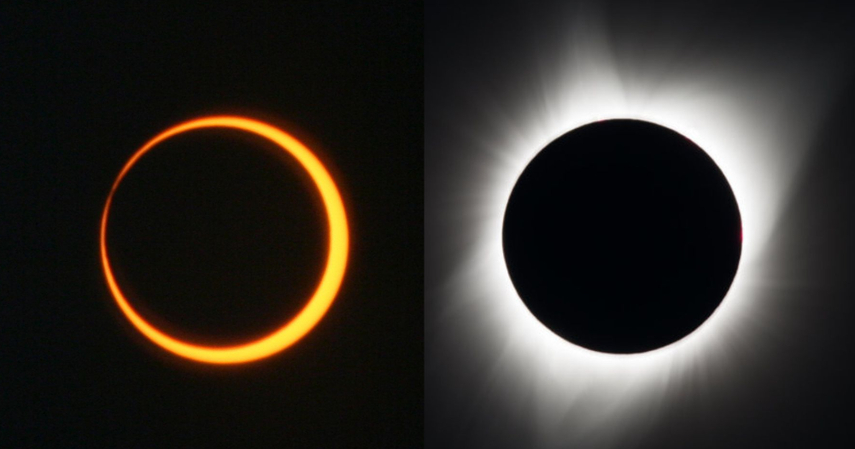

Share this article:
Select the product rating:
Daniel Walker
Editor-in-Chief
My passion lies in bridging the gap between cutting-edge technology and everyday creativity. With years of hands-on experience, I create content that not only informs but inspires our audience to embrace digital tools confidently.
View all ArticlesLeave a Comment
Create your review for HitPaw articles